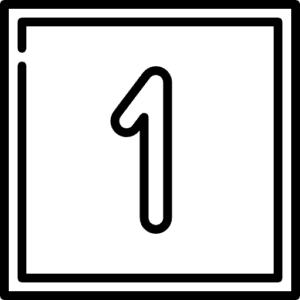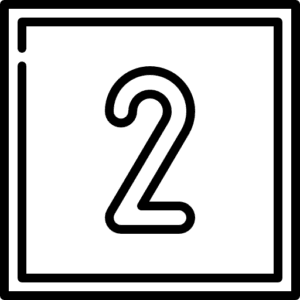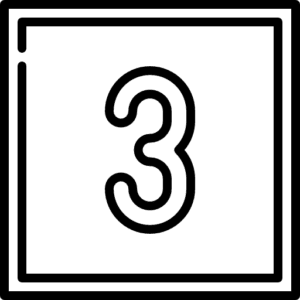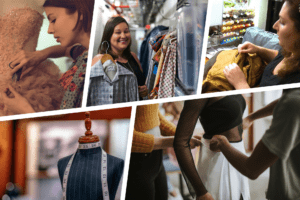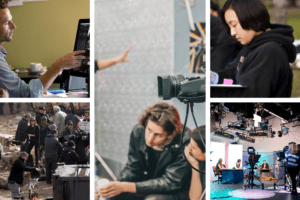What Is The Venice Film Festival: A Journey Through Cinema History
The Venice Film Festival stands as a beacon of cinematic excellence, drawing the eyes of the world to its shimmering shores every year. It’s not just an event; it’s a celebration of film artistry, where the brightest stars and the most innovative filmmakers converge.