In today’s visually-driven world, creating stunning images isn’t just an art; it’s a necessity.
We’ve all been there, trying to make our content stand out, but sometimes, it feels like we’re just blending in.
That’s where the right design tools come into play.
They’re the secret sauce to transforming bland into brilliant, and guess what?
We’re about to spill all the beans.
So, buckle up and get ready to elevate your design game.
Best Design Tools to Create Stunning Images
What Are Design Tools?
Design Tools refer to software applications used for creating and editing digital content. This includes graphic design, web design, user interface (UI) and user experience (UX) design, and other visual media.
Common design tools offer features for image manipulation, vector graphics, layout design, and typography.
Examples include Adobe
Best Design Tools to Create Stunning Images
In the vast sea of digital creativity, certain design tools stand out for their ability to transform basic ideas into visually stunning masterpieces.
We’ve handpicked a selection of tools that cater to both beginners and skilled designers, ensuring your projects will captivate and impress.
Incorporating these tools into your design workflow can significantly elevate the quality of your images.
Each tool comes with its unique set of features tailored to different aspects of design work, ensuring you have the right arsenal to bring your creative visions to life.
1. Canva
When we jump into the world of digital design, few tools are as approachable and versatile as Canva.
It’s this accessibility that makes Canva a favorite among beginners and professionals alike.
This platform is not just about simplicity – it’s a powerhouse for creating visually captivating images without the steep learning curve of more complex software.
Canva stands out for its extensive library of templates and design elements.
From social media graphics to presentations, Canva has it all, neatly organized and ready to customize.
The tool excels in creating designs that look professionally made, even if you’re new to the design world.
Key features that elevate Canva to the top of our list include:
- A drag-and-drop interface – making it incredibly user-friendly.
- Thousands of templates across various categories – ensuring there’s something for every project.
- Collaboration features – allowing teams to work together seamlessly.
Also, Canva offers flexibility with its freemium model, ensuring that anyone can start designing with zero upfront cost.
But, for those looking to unlock its full potential, Canva Pro offers advanced features like brand kits, background remover, and access to a wider range of stock images and icons.
As we integrate Canva into our design workflow, we realize its impact isn’t just in the stunning images we create.
It’s about the efficiency and collaboration it fosters within our team, making our design process more streamlined and enjoyable.
Canva proves that professional designs are not the exclusive domain of expert designers but accessible to anyone with a vision and a tool as capable as this.
2. Pixlr
When it comes to online photo editing, Pixlr emerges as a powerful contender.
It’s a browser-based tool, which means there’s no need to download anything – just jump right in and start editing.
Pixlr offers two main versions – Pixlr X for beginners and Pixlr E for more advanced users.
This diversity ensures that whether you’re looking to do quick edits or jump into detailed image manipulation, Pixlr has you covered.
One of Pixlr’s standout features is its user interface, which is remarkably intuitive.
Novices won’t feel overwhelmed, and experienced designers can work efficiently, thanks to familiar keyboard shortcuts.
The tool is equipped with a vast selection of features, including:
- Layers and masks for complex edits,
- A variety of filters and effects to enhance images,
- Tools for removing backgrounds and blending images seamlessly.
Even though its robust capabilities, Pixlr is free to use, offering premium subscriptions for those who need more advanced functionalities.
This makes it accessible to designers and photographers at all levels of expertise.
Incorporating Pixlr into your design toolkit can significantly streamline your workflow.
Its accessibility and range of features make it an excellent choice for quick edits and sophisticated designs alike.
As we continue to explore the best design tools for creating amazing images, it’s clear that options like Pixlr offer the flexibility and power required to bring creative visions to life.
3. Photoscape
When we jump into the world of image editing, Photoscape emerges as a charming anomaly.
It’s a tool that effortlessly blends comprehensive editing features with user-friendly interfaces.
At its core, Photoscape is known for its simplicity, making it an ideal choice for beginners and those who seek quick results without the steep learning curve of more sophisticated software.
Yet, it harbors capabilities that cater to more demanding tasks.
One of the appealing aspects of Photoscape is its vast array of functions packed into a single application.
Here’s a brief rundown of what users can expect:
- Batch editing – Perform edits on multiple files at once,
- Image enhancement tools – Including contrast, brightness, and color adjustments,
- Built-in filters and effects – To add artistic flair to your images,
- GIF creation – Turn a sequence of images into a GIF quickly.
Also, Photoscape stands out for its comprehensive suite of features that extend beyond mere photo editing.
Users can jump into creating collages, converting RAW files, and even dabbling in light graphic design work.
This versatility makes it an excellent addition to our toolkit, bridging the gap between novice and expert needs.
The inclusion of a screen capture tool and a color picker further elevates Photoscape’s utility.
With these functions, we can streamline our design process, capturing inspirations and experimenting with color schemes directly within the tool.
It’s this combination of versatility, ease of use, and depth of features that solidifies Photoscape’s position in our lineup of essential design tools.
Exploring Photoscape reveals a landscape where creativity meets efficiency.
Whether we’re dealing with basic photo edits or embarking on more complex projects, it offers a conducive environment for bringing our visual concepts to life.
4. Inkscape
Inkscape stands out as a powerful, open-source vector graphics editor that rivals premium software.
It offers a wide array of tools and features that cater to designers and artists looking to create scalable vector artwork.
One of the key benefits of using Inkscape is its compatibility with various file formats.
This ensures that our projects remain versatile and accessible across different platforms and tools.
Equally important is its user-friendly interface, which simplifies complex vector design processes making it accessible for beginners while still meeting the demands of more experienced users.
Inkscape boasts a comprehensive suite of drawing tools and object manipulation options.
These include but are not limited to:
- Path editing with support for Boolean operations,
- Object cloning and transformations,
- Advanced text handling capabilities.
Besides, Inkscape’s strong community support guarantees a steady flow of tutorials, extensions, and updates.
This enriches our design journey with new techniques, tools, and fixes that keep our skill set sharp and our work innovative.
The integration of filters and effects in Inkscape transforms simple designs into captivating images.
With this software, we can explore creativity without the limitations often encountered in bitmap image manipulation.
In an era where visual content is
It’s not just about the technical capabilities but also about how these tools enable us to bring our visions to life in the most effective and impactful way.
5. Piktochart
Transitioning from Inkscape, we jump into Piktochart, a platform that revolutionizes the way we approach infographic creation.
Its intuitive interface and plethora of design options make it a standout choice for those keen on presenting data visually.
Piktochart excels not just in infographics but also in creating reports, presentations, and posters, ensuring your creative needs are thoroughly met.
What sets Piktochart apart is its impressive selection of templates.
These templates cater to a wide range of themes and purposes – from marketing to education, making it easier for us to jumpstart our projects.
With Piktochart, we’re not starting from scratch; we’re inspired from the get-go.
Features that enhance Piktochart’s usability include:
- Drag-and-drop simplicity – making it accessible to users of all skill levels.
- Interactive charts and maps – enabling dynamic and engaging presentations of data.
- A vast library of icons and images – providing the resources to add that extra flair to our designs.
Also, Piktochart’s flexibility in collaborating and sharing our creations amplifies its appeal.
The ability to easily share our work through social media or embed it on websites simplifies the dissemination of information, ensuring our visual content reaches the intended audience efficiently.
Piktochart recognizes the importance of teamwork and has incorporated features that promote collaboration, all the while maintaining individual creative spaces.
This balance between collaborative efforts and personal projects enhances our productivity and creativity, allowing us to produce visually compelling narratives that stand out.
In a world dominated by visual content, Piktochart emerges as an essential tool in our design toolkit.
Its user-friendly approach, combined with powerful features, makes it an ideal choice for creating visuals that not only convey our message but do so in an aesthetically pleasing manner.
6. Gravit Designer
When we’re on the hunt for design tools that blend ease of use with powerful functionality, Gravit Designer secures its place effortlessly.
It’s a full-featured, free vector design app that works on all platforms.
Gravit Designer stands out because it brings versatility and precision to the table.
Users can jump into an array of project types – from screen designs, logos, and animations to illustrations.
Its web-based nature means accessibility isn’t an issue; you can jump back into your project from any device, anywhere.
One of the biggest advantages of using Gravit Designer is its clean, intuitive interface.
This makes it an excellent choice for beginners, yet it’s robust enough to meet the needs of more advanced users.
The software offers an impressive suite of tools that include:
- Non-destructive boolean operations,
- Advanced typography adjustments,
- A vast library of vectors and icons,
- High-fidelity exports.
The collaboration features in Gravit Designer ensure teams can work together seamlessly.
Real-time sharing and commenting capabilities make it easier to collect feedback and make necessary adjustments on the go.
We also appreciate the extensive tutorial library available.
New users can quickly climb the learning curve, thanks to well-structured guides and videos.
Also, with Gravit Designer, the concern of software updates and compatibility checks are a thing of the past.
Being cloud-based, it automatically updates, ensuring you’re always working with the latest version.
Beyond its free version, Gravit Designer offers a Pro subscription.
This unlocks additional features like offline mode, more cloud storage, and enhanced export options, tailoring to the needs of professionals looking for a bit more power in their design toolkit.
7. Picmonkey
When it comes to ease of use paired with powerful features, PicMonkey stands out in the realm of design tools.
We’ve found it incredibly user-friendly, making it a go-to for both novices and seasoned designers alike.
PicMonkey offers a blend of simplicity and functionality, providing users with an array of tools that ensure professional-looking results without a steep learning curve.
Its key features include photo editing, graphic design, and template usage, all wrapped up in a clean and intuitive interface.
One of the standout attributes of PicMonkey is its versatility across various design tasks.
Whether we’re looking to create stunning visuals for social media, compelling ads, or eye-catching blog headers, PicMonkey delivers with efficiency and flair.
The platform offers a robust collection of templates that cater to a myriad of design needs, allowing for quick modifications or inspiration for original creations.
- Advanced photo editing tools – it includes touch-up features, filters, and effects to enhance image quality.
- An expansive library of graphics and fonts – providing endless possibilities to bring ideas to life.
- Custom templates – allowing users to save their designs for future use or to maintain brand consistency across their visuals.
Also, PicMonkey‘s collaboration features help seamless teamwork, enabling us to share, review, and edit projects in real-time.
This proves invaluable when working on tight deadlines or when coordinating with remote team members.
The cloud-based storage also means that our projects are accessible from anywhere, offering the flexibility needed in today’s fast-paced digital environment.
With PicMonkey, we’ve noticed a significant improvement in our ability to produce visually appealing images swiftly.
It’s the combination of ease of use, extensive features, and reliable performance that makes PicMonkey a top pick for us in the array of design tools available.
8. Befunky
Befunky is a versatile graphic design tool that’s perfect for those who want to create stunning images without a steep learning curve.
It offers a diverse range of features, from basic photo editing to more complex graphic design capabilities.
This platform stands out for its simplicity and efficiency, allowing users to dive straight into their creative projects.
Befunky provides an intuitive interface that caters to both beginners and experienced designers.
One of the key attractions of Befunky is its comprehensive suite of design tools.
Users have access to:
- Advanced photo editing tools,
- A vast collection of templates and graphics,
- Easy-to-use drag-and-drop functionality.
With these resources at your fingertips, crafting visually appealing images becomes a breeze.
Befunky places a strong emphasis on user experience, ensuring that navigation through its various features is seamless and straightforward.
Its array of graphic design options makes it easy to customize images precisely to your liking.
Befunky is not just about individual features – it’s about how it integrates them into a cohesive platform.
This integration includes cloud storage options which help collaborative projects and file sharing.
Besides, Befunky updates its library regularly with fresh content, ensuring that users have access to the latest trends in design.
In terms of accessibility, Befunky operates directly from your web browser, eliminating the need for hefty downloads or software installations.
This accessibility makes it incredibly convenient for users who prefer to work on-the-go or don’t have access to powerful computers.
Overall, Befunky’s blend of comprehensive features, ease of use, and reliability places it high on our list of recommended tools for creating amazing images.
9. Vectr
Stepping into the world of design, we encounter Vectr – a potent yet user-friendly graphic design tool.
It’s renowned for its simplicity, enabling both beginners and professionals to craft stunning visuals without a steep learning curve.
Vectr operates directly in your web browser or on your desktop, ensuring ease of access wherever you are.
This flexibility is a game changer for designers who prefer not to be tethered to a single workstation.
One of Vectr’s standout features is its real-time collaboration.
We can share our work with others instantly, allowing for seamless teamwork and feedback.
This aspect is particularly useful for those working in remote teams or for projects requiring multiple stakeholders’ input.
Here’s what makes Vectr a top choice for creating amazing images:
- Vector-based design tools – ensuring that your graphics remain crisp and scalable, no matter the size.
- A straightforward interface – designed to remove unnecessary complexity from the design process.
- Free to use – offering professional-grade tools without the hefty price tag.
- Extensive tutorials and resources – making it easy to learn and master Vectr’s capabilities.
Vectr brings to the table an impressive array of tools that cater to a wide variety of design needs.
From creating simple logos to intricate illustrations, it’s equipped to handle it all with precision and ease.
While our journey into the realm of design tools has introduced us to several options, Vectr stands out for its balance of power and simplicity.
Whether you’re a seasoned designer or just starting out, it’s a tool that promises to elevate your creations.
10. Design Wizard
Stepping into the realm of user-friendly yet powerful design tools, we can’t overlook Design Wizard.
It’s a gem for those looking to create compelling images with minimal fuss.
This platform stands out for its incredibly vast library of templates and assets.
We’re talking about over one million images and thousands of templates ready for use.
One of the key features of Design Wizard is its ease of customization.
Users can easily adjust colors, fonts, and sizes to match their brand identity without needing extensive design skills.
What truly sets Design Wizard apart is its integration capabilities.
It syncs seamlessly with platforms like Hubspot, Marketo, and Buffer, making it a go-to tool for marketers and social media managers.
- High-quality image assets,
- Easy-to-use interface,
- Quick social media sharing options.
Design Wizard also offers a unique set of pricing plans tailored to different user needs.
From free plans with basic features to comprehensive packages for professionals, there’s something for everyone.
Even though the abundance of options, navigating through Design Wizard is surprisingly intuitive.
The tool’s layout ensures that finding the perfect template or asset is a breeze.
With Design Wizard, we’re empowered to produce visually stunning images that engage and captivate our audience.
It’s a tool that blends simplicity with functionality, making it indispensable for both beginners and seasoned designers.
11. Venngage
When it comes to crafting compelling infographics, reports, and data visualizations, Venngage stands out as a formidable design tool.
It’s tailored to transform complex data into visually appealing graphics that captivate and inform.
Our experience shows that it excels not just in versatility but also in simplicity, making it a favorite among non-designers and professionals alike.
Venngage offers an intuitive drag-and-drop editor that simplifies the design process.
Users can easily select elements to include in their projects without needing extensive design knowledge.
This ease of use is a major draw, as it allows for the creation of professional-quality graphics with minimal effort.
The platform is rich with features that enhance design workflow:
- A vast library of templates – covering everything from infographics to presentations,
- Customizable charts and diagrams – to accurately represent data,
- Brand kit integration – ensuring consistency across designs.
Also, Venngage supports real-time collaboration, enabling teams to work together seamlessly on projects.
This feature is particularly useful for businesses that require input from multiple departments to create cohesive and informative visuals.
Pricing for Venngage varies, offering plans that cater to individuals, businesses, and educational institutions.
Each tier provides different levels of access to the platform’s expansive features, ensuring there’s a suitable option for every type of user.
Our exploration of Venngage reveals its immense potential to elevate visual content.
It bridges the gap between data complexity and visual simplicity, making it an indispensable tool in our design toolkit.
12. Easelly
Navigating the realm of digital design, we’ve encountered numerous tools, but Easelly stands out for its unparalleled efficiency in infographic creation.
It’s not just another tool; it’s a pathway to clarity and impact, transforming complex data into comprehensible visual stories.
Easelly offers a user-friendly interface that caters to both novices and seasoned designers alike.
The platform is replete with thousands of templates that jumpstart the creative process, ensuring that anyone can craft visually appealing infographics without prior design experience.
- A vast library of customizable templates,
- Intuitive drag-and-drop editor,
- Tools for embedding videos and maps within infographics.
One of Easelly’s strengths lies in its affordability.
With options that cater to varying budgets, access to premium features doesn’t require a hefty investment, making it a go-to choice for students, educators, and small businesses.
Pricing is straightforward, with plans designed to accommodate individual professionals, teams, and educational uses.
This approach allows users to select the plan that best suits their needs without worrying about unnecessary extras.
| Plan Type | Target Audience | Price per Month |
|---|---|---|
| Individual | Freelancers & Solo Entrepreneurs | $4 |
| Business | Small to Medium Businesses | $5 |
| Education | Teachers & Students | $2 |
Easelly also prides itself on being a collaboratively oriented platform.
With functionalities that help real-time collaboration, teams can work together seamlessly, regardless of their physical location.
This feature is especially valuable in today’s fast-paced and often remote work environments.
In our journey to find the best design tools to create amazing images, Easelly emerges as a powerful contender, especially for those seeking to convey information through infographics.
Its accessibility, coupled with robust features, makes it an excellent choice for translating data into digestible visuals.
13. Infogram
When it comes to transforming data into compelling, interactive visuals, Infogram stands out as a go-to tool for both novice and experienced designers alike.
It arms users with the ability to create stunning infographics, reports, maps, and dashboards effortlessly.
Infogram’s strength lies in its vast array of templates and design elements that cater to various themes and data presentation needs.
This range ensures that regardless of the project, there’s likely a template that fits perfectly.
One of the key features that set Infogram apart is its real-time data integration capability.
Users can connect their visuals directly to live data sources – ensuring that information displayed is always current and accurate.
This feature is particularly useful for businesses and organizations looking to share up-to-date statistics or trends.
Also, Infogram simplifies the data visualization process with:
- Easy-to-use drag-and-drop functionality,
- A comprehensive library of icons and images,
- The option to embed videos and maps in infographics.
The platform also emphasizes collaboration, allowing teams to work together on projects in real-time.
This has made Infogram a favorite among remote teams and those requiring seamless, efficient workflow management.
For those concerned about reaching their audience, Infogram excels in making created visuals shareable across social media platforms and embeddable on websites.
This ensures maximum visibility for your work, extending its reach beyond traditional boundaries.
Finally, Infogram’s commitment to user satisfaction is evident in its flexible pricing plans.
Whether you’re an individual, a small business, or a large corporation, there’s an option tailored to suit your needs and budget.
What Are Digital Design Tools?
In modern digital era, it’s essential to understand what digital design tools are.
They are software programs or online platforms that allow us to create, edit, and optimize digital images, graphics, and other visual content with ease and precision.
These tools are the backbone of visual creativity in the digital world.
They offer a wide range of features that cater to both beginners and professionals, making the design process more efficient and accessible to everyone.
One of the key benefits of using digital design tools is their versatility.
Here are some types of content we can create with them:
- Web and app interfaces,
- Marketing materials such as brochures and flyers,
- Social media posts and banners,
- Infographics and data visualization.
Another significant advantage is the collaboration features many of these tools offer.
Team members can work on projects simultaneously, share feedback in real-time, and manage versions effectively, ensuring a cohesive final product.
The introduction of cloud-based design tools has revolutionized how we approach design projects.
We no longer need to worry about software installations or computer specs – all we need is an internet connection, and we’re ready to unleash our creativity.
Digital design tools also come with extensive libraries of templates, stock images, and graphical elements.
This vast resource pool greatly reduces the time and effort required to produce high-quality designs, allowing us to focus more on creativity and less on the technicalities.
Choosing the right digital design tool depends on our specific needs, skill levels, and budget.
While some tools specialize in vector graphics or photo editing, others excel at layout design or 3D modeling.
It’s crucial to select a tool that aligns with the goals of our project to ensure the best results.
What Are Design Tools to Create Stunning Images?
Design tools are software applications that empower us to bring our creative visions to life with striking precision and flair.
They serve as the canvas and toolkit for anyone looking to produce eye-catching images, whether for professional use or personal projects.
Among the myriad of choices available, some stand out for their robust feature sets and user-friendly interfaces.
These tools cater to a wide range of skill levels, from beginners to seasoned professionals, ensuring everyone can create visual masterpieces with ease.
Crucial features that elevate a design tool to the top of our list include:
- Layer management – allowing detailed control over each element of our design,
- Vector graphics support – for crisp, scalable images,
- Rich color palettes – to bring our creations to life with the exact hues we envision,
- Template galleries – offering a jumpstart to our design process,
- Real-time collaboration – facilitating teamwork seamlessly across distances.
Two iconic examples that come to mind when thinking about industry-leading design tools are Adobe
Each has its own set of strengths:
Adobe
Its comprehensive toolkit enables us to retouch photos, compose and edit images, and create intricate digital paintings.
Adobe Illustrator, on the other hand, is a go-to for vector-based designs.
It’s perfect for creating logos, icons, typography, and complex illustrations.
Illustrator offers precision and versatility, with tools designed specifically for vector graphics.
It’s our understanding that choosing the right design tool hinges on our project requirements, proficiency level, and desired outcomes.
With the right tool in hand, transforming our creative concepts into compelling images becomes not just possible but a joyous exploration of our artistic potential.
Characteristics To Look For In Digital Design Tools
When embarking on the journey to create amazing images, knowing the key characteristics to look for in digital design tools can make all the difference.
It’s not just about the software’s popularity; it’s about how well it serves our creative needs.
Firstly, user-friendly interface is
A tool that’s intuitive and easy to navigate saves us time and frustration, allowing our creativity to flow unhindered.
This is especially crucial for beginners but equally valued by seasoned professionals.
Another critical aspect is the range of features a tool offers:
- Layer management – for complex designs and easier edits,
- Vector graphics support – essential for scalable designs,
- Rich color palettes – to bring our visions to life with accuracy,
- Template galleries – for inspiration and a jumpstart on projects
These features empower us to push the boundaries of creativity and achieve polished results.
Compatibility and integration capabilities cannot be overstated.
The ability for our design tool to seamlessly integrate with other software and platforms ensures a smoother workflow and broadens our creative possibilities.
Let’s not forget about cost efficiency.
Whether it’s a one-time purchase or a subscription model, the tool should offer great value for its price.
We look for options that balance advanced features with affordability, ensuring we don’t expensive while pursuing our creative endeavors.
Finally, we consider the community and support surrounding a tool.
A strong user community provides a wealth of knowledge, tips, and troubleshooting advice.
Readily available customer support, including tutorials and how-to guides, further enhances our learning curve and user experience.
By prioritizing these characteristics, we can select digital design tools that not only meet but exceed our expectations, helping us to unleash our creative potential and bring our ideas to life with unprecedented ease and flair.
Digital Design Tools – Frequently Asked Questions
What Are The Essential Features Of A Good Design Tool?
In our experience, there are several must-have features that significantly enhance a design tool’s utility.
These include:
- Real-time collaboration – allowing multiple users to work on a project simultaneously.
- High-quality templates – offering a variety of starting points that can be customized.
- Comprehensive layer management – enabling intricate editing and adjustments.
- Extensive file format support – ensuring compatibility with other software and platforms.
Can Beginners Use Advanced Design Tools?
Yes, beginners can venture into using advanced design tools, though there’s a learning curve.
Many of these tools offer tutorials and beginner-friendly interfaces to ease the transition.
It’s about finding the balance between sophisticated functionality and user-friendliness.
How Do I Choose Between Adobe Photoshop And Adobe Illustrator?
Choosing between Adobe
- Photoshop is ideal for photo editing and detailed raster image manipulation.
- Illustrator excels in creating scalable vector graphics suitable for logos and typographic work.
Are Free Design Tools Worth Using?
Absolutely.
Many free design tools offer robust features that rival paid versions.
Key considerations include:
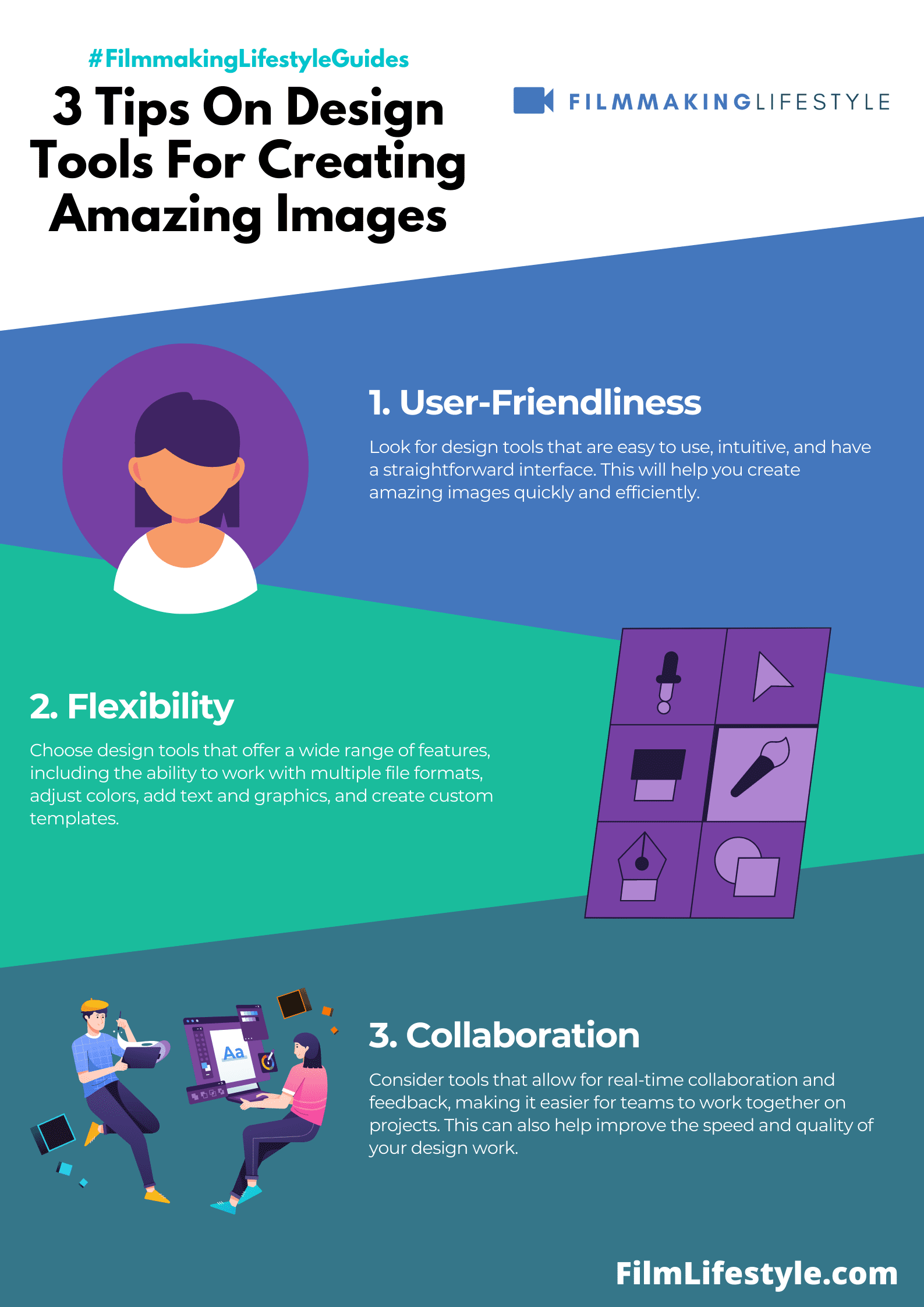
- The range of features available in the free tier.
- Availability of tutorials and community support.
- Ease of use for beginners.
How Often Should I Update My Design Software?
Staying current with software updates is crucial for ensuring compatibility, security, and access to the latest features.
Most design tools prompt users when an update is available, making it easy to stay updated.
Always check for new releases every few months.
Best Design Tools – Wrapping Up
We’ve journeyed through the dynamic world of design tools, unveiling the key features that make them indispensable in our digital era.
From layer management to vector graphics and beyond, it’s clear that the right tool can elevate our creative projects to new heights.
Whether we’re leaning towards Adobe
Embracing a tool that offers a seamless user experience, robust community support, and cost efficiency will not only enhance our workflow but also inspire our creativity.
As we explore these tools, let’s remember the importance of staying updated and open to learning.
This way, we’ll continue to push the boundaries of what we can create, ensuring our designs stand out in the bustling digital landscape.
Matt Crawford
Related posts
2 Comments
Leave a Reply Cancel reply
This site uses Akismet to reduce spam. Learn how your comment data is processed.



Hi, the founder of Canva is not Scott Belsky as you stated in the very first line of this post. That would be Melanie Perkins. Scott founded behance instead
Thanks, Sanmi. Updated.