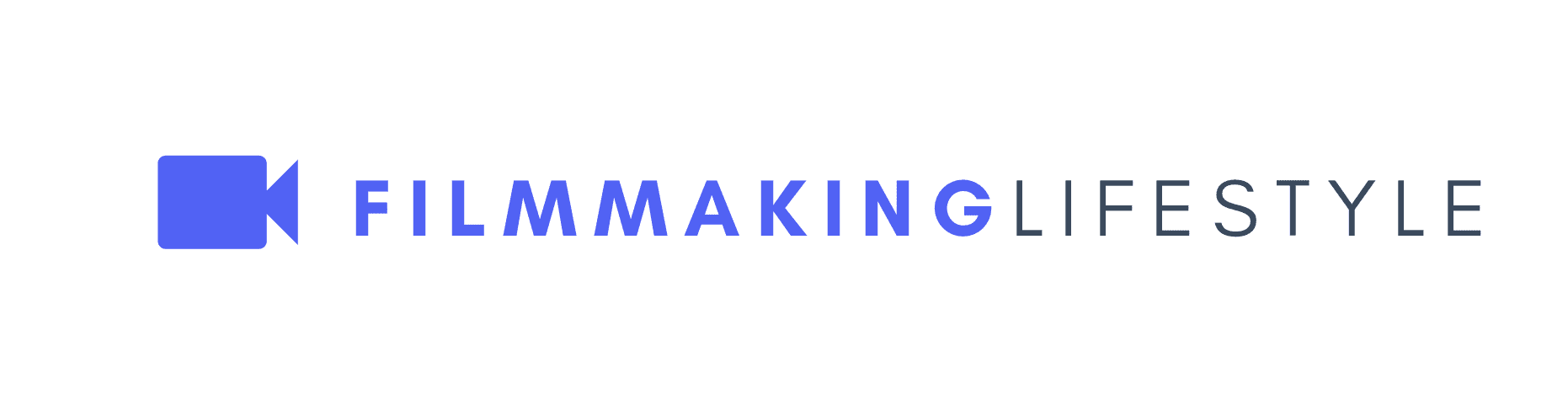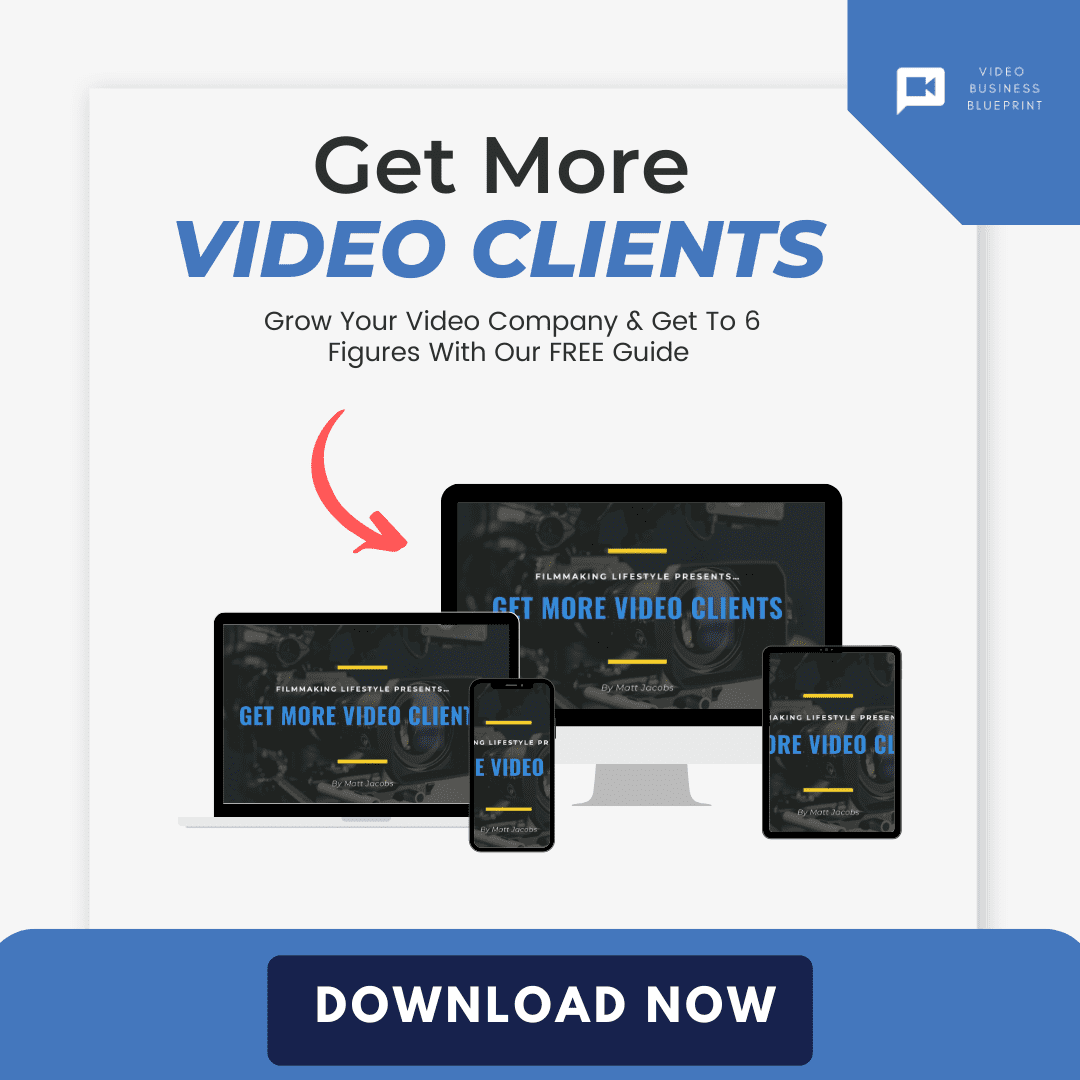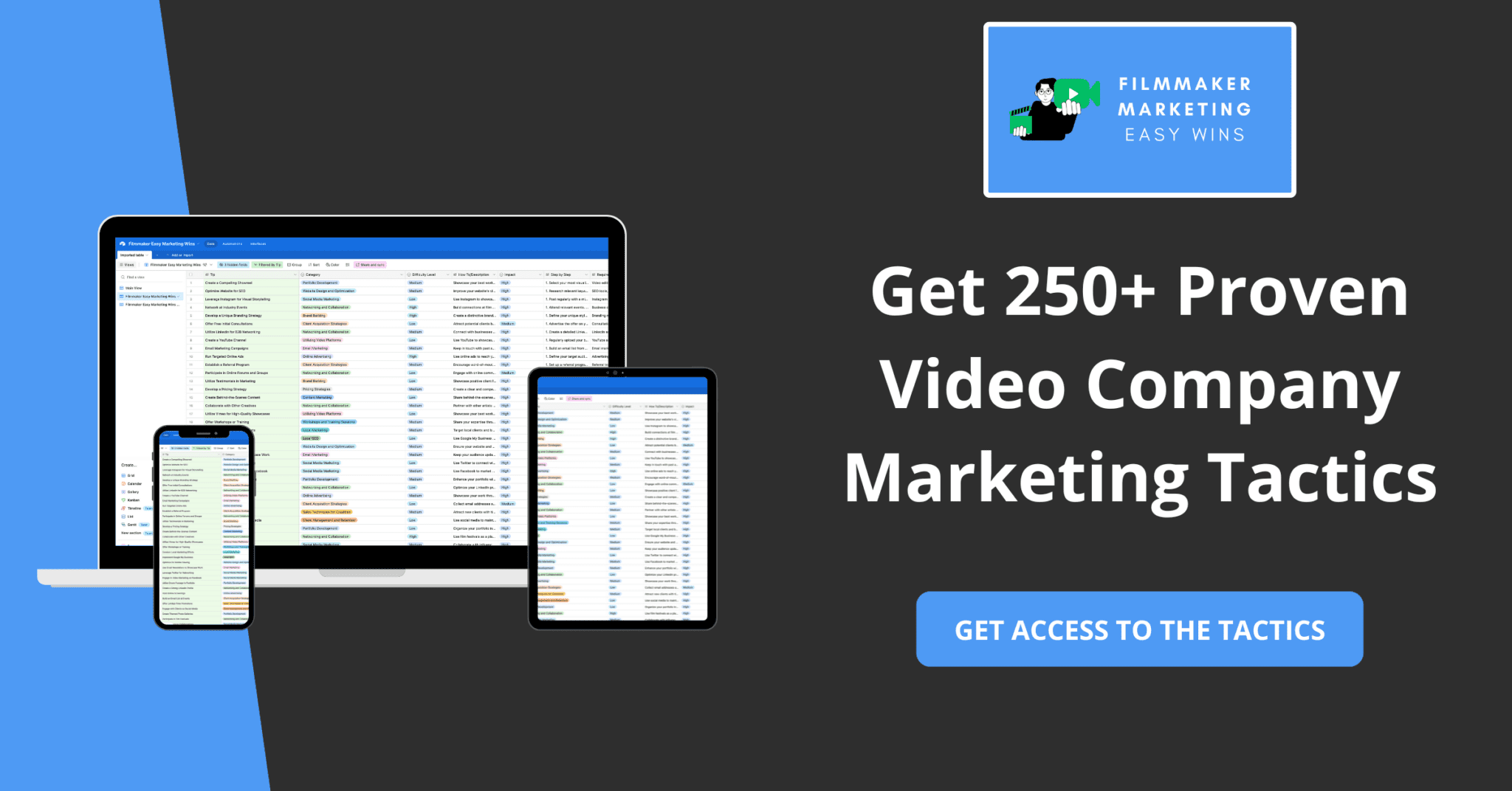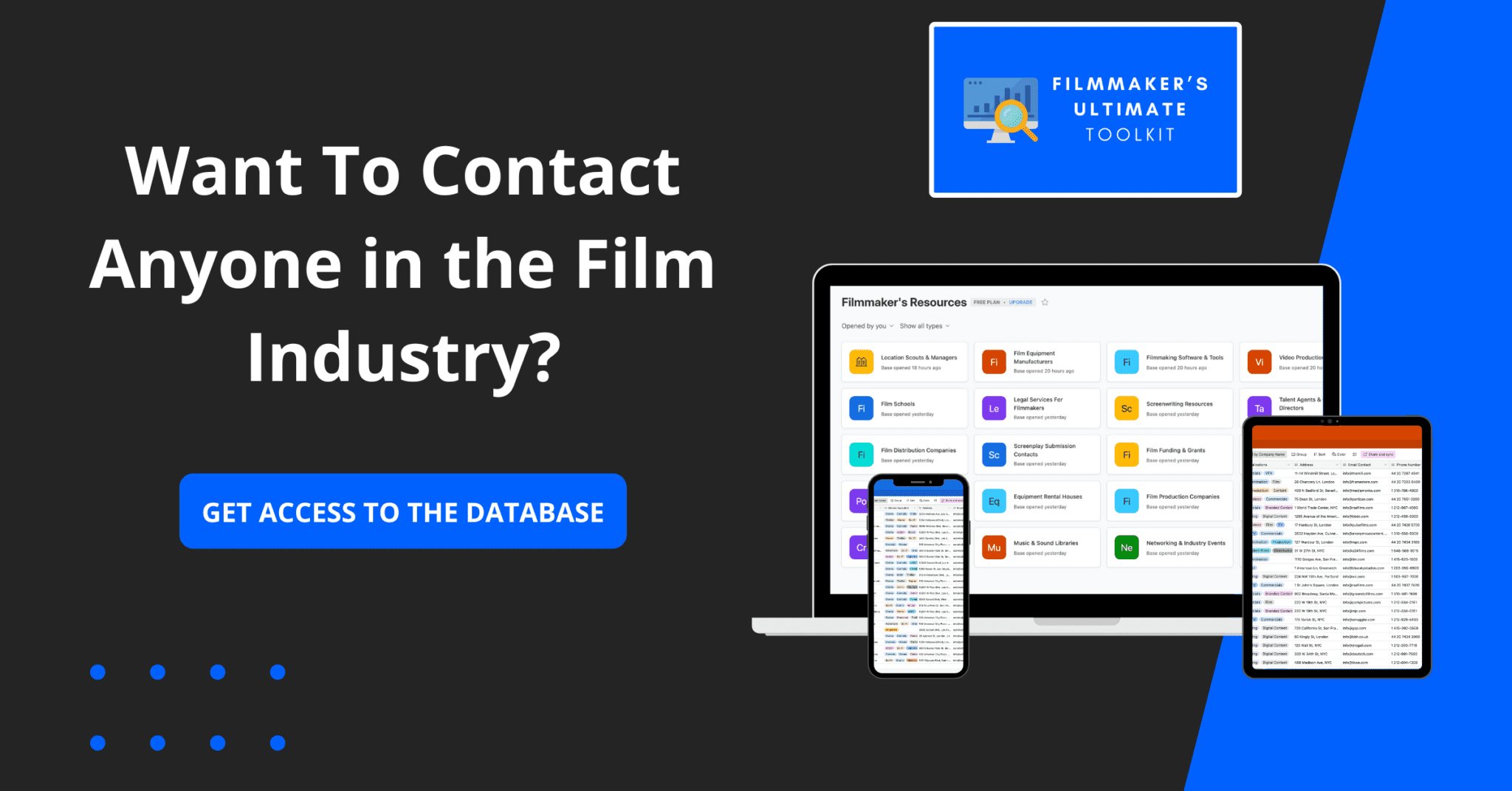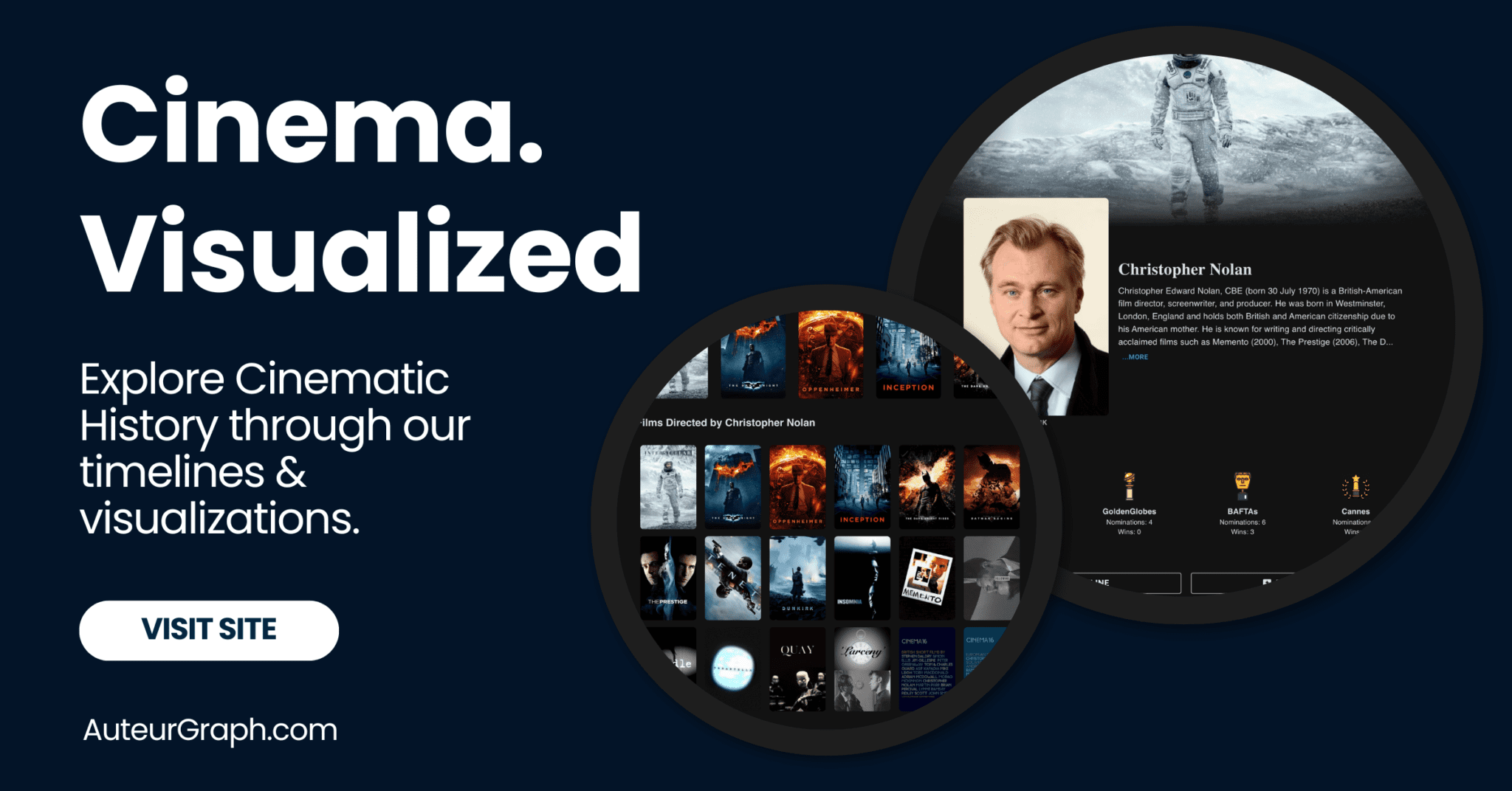If you’re a writer, chances are you’ve been asked to write a screenplay. You may have even received an email from someone looking for help with this task. If so, you’re not alone.
Writing screenplays in Microsoft Word is a common request among budding screenwriters, and it’s something that can be done quickly and easily using Word.
But before getting started on your screenplay, there are some things that you need to know about writing them in word.
The good news is that writing a screenplay in Word has never been easier or more accessible than it is today.
Writing Screenplays In Word
What Are Screenplays In Word?
Writing a screenplay in Word is a great way to get started writing. It’s easy, free and you don’t have to worry about formatting. If you’re just getting started, this is the way to go.
If you want to be taken seriously as a writer, though, you’ll need to learn how to format your script properly. That means more than just adding page numbers and making sure your margins are wide enough.
You’ll need to know how to format dialogue, action and other elements of your screenplay so that it looks professional when it’s sent out for consideration.
Crafting a screenplay in Word might not be traditional, but it’s a tool most of us already have at our fingertips.
We’ll show you how to leverage this ubiquitous software for your next big script.
With the right formatting tips and tricks, we’ll turn your Word document into a professional-looking screenplay.
Stick with us to discover how to make those dialogues and scene descriptions pop right off the page.
Benefits Of Using Word For Screenwriting
When it comes to writing screenplays, Microsoft Word may not be the first option that springs to mind.
But, it does offer a set of unique advantages.
As filmmakers, we understand the importance of accessibility and efficiency in our work.
Word is a tool that’s almost universally available – a strong point in its favor for screenwriters who are always on the move.
Familiarity is another key benefit.
Most of us are well-acquainted with Word’s interface.
This means there’s no steep learning curve which is often associated with specialized software.
Being able to jump straight into formatting your screenplay without having to learn a new program can save invaluable time.
also, Word is highly customizable.
With various formatting options at your disposal, you can tailor your document to meet industry standards.
Personalizing the toolbars and settings streamlines the screenwriting process, ensuring that you’re working as efficiently as possible.
Another essential advantage is Word’s robust revision tracking features:
- Track Changes allows you to see every edit, comment, or suggestion made,
- Version history ensures you can revert to earlier drafts if necessary.
Collaboration in Word is straightforward and effective.
Multiple people can work on the document simultaneously, making it ideal for writing partners or feedback sessions with producers or script consultants.
finally, the compatibility of Word documents is second to none.
You can open, edit, and share your screenplay across different platforms and devices, making it a flexible choice for screenwriters who collaborate with teams that might not use the same software.
Harnessing Word’s capabilities means your focus remains on storytelling, not on navigating complex software.
With some customization, Word can become a powerful tool in any screenwriter’s arsenal, allowing for the creation of professional-looking scripts without additional financial outlay.
Understanding Screenplay Formatting In Word
Mastering the art of screenplay formatting in Microsoft Word is crucial for screenwriters who prefer this accessible platform.
While traditional screenwriting software offers predefined formatting, Word allows for custom styles that can emulate professional script layouts.
Setting up a screenplay format in Word is straightforward once you’re familiar with the right tools.
We use styles and formatting options to define slug lines, character names, dialogue, and parentheticals to match industry standards.
With screenplays, margins and spacing are fundamental, and here’s how you can set them:
- Left margin – set to 1.5 inches to allow for binding,
- Right margin – typically 1 inch but can vary slightly,
- Top and bottom margins – usually 1 inch each.
The font of choice for screenplays is Courier, and thank goodness, Word has it.
We ensure our scripts have that classic, typewritten look by setting Courier 12pt as our default font.
To automate the screenplay format, we create custom styles for each element:
- Scene headings,
- Action descriptions,
- Character names,
- Dialogue,
- Parentheticals or wrylies.
Dialogue alignment and punctuation are other critical aspects we pay attention to.
Each line of dialogue is centered under the character’s name, and we keep punctuations consistent throughout the script.
Shortcuts and macros in Word can streamline the formatting process.
We come up with specific keystroke combinations to swap between styles quickly.
This speeds up our writing and maintains consistent formatting without breaking our flow.
Remember, Script Layout is the backbone of your screenplay.
A well-formatted script makes a strong impression and ensures your work is taken seriously.
By using Word’s powerful formatting features tailored to our needs, we maintain the integrity of our scripts while leveraging a familiar, powerful writing tool.
Setting Up Your Document For Screenwriting In Word
Before diving into the core of scriptwriting, it’s essential to properly set up your Word document.
This establishes a strong foundation and ensures that your screenplay meets industry standards.
Start by selecting the Page Layout tab.
Adjust the page size to US Letter (8.
5″ x 11″) and orientation to Portrait.
Next, margins play a critical role in screenplay formatting.
They guide the reader’s eye and dictate the amount of text per page.
Standard margins for screenplays are as follows:
- Top and Bottom: 1 inch,
- Left Margin: 1.5 inches,
- Right Margin: 1 inch.
Font choice is not only a question of aesthetics but also a matter of readability and tradition.
Courier New, 12-point size, is the industry-standard font because it creates a uniform page count.
Each formatted page in Courier New approximately equals one minute of screen time.
Paragraph Styles are your best friends in Microsoft Word when it comes to screenwriting.
We’ll set up several styles, each corresponding to a different element of a screenplay:
- Scene Heading: Also known as a slug line; it indicates location and time of day,
- Action: Describes what’s happening onscreen,
- Character: The name of the character speaking,
- Dialogue: The lines spoken by characters,
- Parentheticals: Instructions on how the dialogue is delivered,
- Transition: Scene transition instructions.
To streamline your writing process, consider creating Shortcuts for each custom style.
This allows you to quickly apply formatting as you type, maintaining a consistent look throughout your screenplay.

Keyboard shortcuts are assignable through the Styles pane.
By now, our Word document is primed and ready for scriptwriting.
With properly set margins, a clear font, and styles configured to script elements, we can focus on storytelling.
Remember, technical prep is as crucial as your creative work when it comes to filmmaking.
By mastering your tools, you’re freeing up more space for your creative juices to flow.
Using Styles And Templates In Word For Screenwriting
In our journey through scriptwriting in Microsoft Word, we’ve arrived at a pivotal aspect – leveraging styles and templates.
These are foundational tools that Help formatting consistency, a non-negotiable in the screenwriting industry.
Styles in Word are pre-defined formats for text that can be applied with a single click.
By customizing these styles to match screenplay standards, we ensure that every character name, dialogue block, and scene heading adheres to the scriptwriting conventions.
But our efficiency doesn’t stop there.
We’ve learned that creating a template with these tailored styles is a game-changer.
A well-designed template can save countless hours that would otherwise be spent manually adjusting formats throughout the writing process.
Here’s what our template includes:
- Scene Heading – aligned left and in ALL CAPS – Action – descriptive narrative, presented in block format – Character Name – centered and capitalized – Parenthetical – directions for the character, placed within dialogue lines – Dialogue – centered and lower-cased (except for proper nouns and beginnings of sentences) – Transition – terms like FADE IN:, CUT TO:, formatted to the right.
Once our template is in place, it’s all smooth sailing.
We simply focus on pouring our creative energies into the story, while the technical aspects of formatting are taken care of effortlessly in the background.
Our commitment to storytelling is matched by our dedication to master the tools of the trade.
And as we continue to explore Microsoft Word’s capabilities, we are reminded that with the right setup, even a traditional word processor can be a powerful ally in bringing cinematic stories to life.
Tips And Tricks For Formatting A Screenplay In Word
When formatting your screenplay in Microsoft Word, it’s essential to remember that a properly formatted script is not only a pleasure to read but also a mark of professionalism.
We’ve compiled some key tips and tricks to help ensure that your screenplay shines.
Shortcut Keys Are Your Best Friend – Memorize and use shortcut keys for formatting options.
For example:
- Ctrl + 2 for double-spacing,
- Ctrl + 1 for single-spacing,
- Ctrl + B for bold character names.
Understanding and utilizing paragraph styles can dramatically improve your efficiency.
Set styles for Scene Headings, Action, Characters, and Dialogue – then assign a unique shortcut to each.
This not only saves time but also maintains consistency throughout your script.
Master Page Breaks – Keep scenes from being cut off at incorrect places.
Insert a page break (Ctrl + Enter) before each new Scene Heading to ensure it starts on a new page if needed.
Keep Dialogues Intact – Prevent character lines from being split across pages by using the ‘Keep lines together’ function in Word’s paragraph formatting options.
This maintains the flow of reading and the integrity of your dialogue.
Font Matters – Courier New with a 12-point size is the industry standard as it closely estimates the one-minute-per-page rule widely used in the industry.
Screenwriting isn’t just about getting the formatting right; it’s about mastering these tools so you can put your creative energies into the storyline and characters.
By solidifying your knowledge of Word’s formatting features, you free up more time to focus on creativity and storytelling.
Remember, the goal is to make the technical aspects of writing as invisible as possible so that your stories can truly come to life on the page and, eventually, on the screen.
Writing Screenplays In Word – Wrap Up
We’ve armed ourselves with the essential tools to ensure our screenplays look as professional as they read.
By mastering the art of formatting in Word, we’re not just tidying up our scripts; we’re sharpening our image as serious screenwriters.
Let’s use these tips to make our formatting woes a thing of the past and give our creative narratives the polished presentation they deserve.
With our scripts impeccably formatted, we’re one step closer to captivating readers and, eventually, audiences.
Frequently Asked Questions
What Are The Best Shortcut Keys For Screenplay Formatting In Microsoft Word?
Paragraph styles can be quickly applied using shortcut keys like Ctrl + Shift + S to open the Apply Styles pane, where you can select or create styles for dialogue, action, etc.
How Do I Ensure Consistency In My Screenplay’s Formatting?
Utilize paragraph styles.
Set them up once for elements such as scene headings, action, character names, and dialogue, then apply consistently throughout your script.
Is It Important To Use Page Breaks In My Screenplay?
Yes, inserting a manual page break before each scene heading ensures that a new scene always starts at the top of a new page, maintaining proper structure and flow.
How Can I Avoid Splitting Dialogue Across Pages In My Screenplay?
Use the ‘Keep lines together’ paragraph formatting option in Word to prevent a character’s dialogue from being divided between two pages.
What Font And Size Should I Use When Formatting A Screenplay In Word?
The industry standard is to use 12-point Courier New font.
This will ensure your script meets the expectations of most industry professionals.
Why Should I Master Word’s Formatting Features For My Screenplay?
Mastering these features allows you to focus more on creativity and storytelling, as your time won’t be consumed by manual formatting tasks.