Whether you’re a budding artist or a seasoned pro, the right drawing software can turn your digital canvas into a masterpiece.
We’ve scoured the digital art scene to bring you the 12 best drawing software options that’ll cater to your every creative whim.
From vector-based giants to pixel-perfect precision tools, we’ve got the inside scoop on software that’ll make your art pop off the screen.
Immerse with us as we unveil the programs that are revolutionizing the way we draw, sketch, and bring our imaginations to life.
Best Drawing Software
What Is Drawing Software?
Drawing software provides tools for creating digital artwork on a computer or mobile device.
It includes features like various brush types, color palettes, layers, and effects, catering to both professional artists and hobbyists.
This software can be used for illustrations, graphic design, animation, and photo editing. Examples include Adobe
Top Drawing Software For Artists and Designers
Let’s take a look at some of the top drawing software.
1. Adobe Photoshop
Adobe
It’s an industry-standard bearer, revered for its unparalleled editing capabilities and robust feature set.
With
It’s a versatile software with an impressive array of brushes, textures, and tools that mimic the minutiae of traditional mediums to near perfection.
Photoshop’s layers system revolutionized the way we approach digital art creation.
Utilizing layers, we can manage complex compositions with greater control and flexibility, making non-destructive editing a breeze.
The software offers advanced features that cater to the nuanced needs of seasoned artists:
- Advanced Brush Options – fine-tune brush settings for custom strokes and effects,
- Layer Masks and Blending – for intricate compositing and nuanced image adjustments,
- Content-Aware Fill – to seamlessly remove or replace elements within an image.
Accessibility is also a key element of
Beginners find that the plentiful tutorials and forums help flatten the learning curve immensely.
Adobe’s regular updates ensure that
While
The ability to create detailed textures and effects helps artists bring their creative visions to life.
3D artists also benefit from
For any artist delving into the digital space,
Its capacity to evolve with the artist’s needs, from the simplest retouch to the most complex animation, solidifies its place as a cornerstone in the digital art world.
2. CorelDRAW
While discussing the top drawing software, we can’t overlook the powerful suite offered by CorelDRAW.
It’s a remarkable tool that caters to a vast array of creative needs, from vector illustration to page layout and photo editing.
CorelDRAW’s strong suit is its versatility in vector graphics creation.
Artists find its user-friendly interface paired with robust toolsets ideal for producing high-quality artwork.
Some of the standout features of CorelDRAW include:
- High-caliber typographic tools,
- Extensive compatibility with various file formats,
- Comprehensive vector illustration tools.
With CorelDRAW, artists have access to a multitude of drawing tools that ensure precision and control.
The software enhances productivity with customizable workspace options tailored to individual preferences and project requirements.
Users rave about CorelDRAW’s cutting-edge features such as its non-destructive editing capabilities.
This allows designers to experiment freely without compromising their original designs.
The software embraces collaboration by incorporating project sharing and cloud-based features.
These elements are essential for teams to work seamlessly across different locations.
CorelDRAW has established itself as a strong contender in graphic design with its dynamic range of functions.
We recognize its ongoing commitment to innovation and user satisfaction in a competitive market.
3. Adobe Illustrator
Stepping into vector art territory, we find ourselves in the realm of Adobe Illustrator.
It’s a powerhouse for creating crisp, scalable graphics – the gold standard for design professionals and enthusiasts alike.
Illustrator stands out with its precision and advanced toolset, which includes:
- A vast array of brushes,
- Shape-building tools,
- Advanced path controls.
This arsenal turns complex design concepts into reality without compromising on quality or scalability.
Adobe Illustrator’s integration with other Adobe products expands its utility, streamlining workflows across multiple platforms.
Mastering Illustrator’s pen tool alone can open up endless avenues for creativity.
We’ve seen intricate logos, detailed illustrations, and typography that push the bounds of digital art, all birthed from this single tool.
Its compatibility with multiple file formats makes it a versatile tool for various end-uses.
From digital artwork to print-ready files, Illustrator handles it all with ease.
Adobe keeps Illustrator at the top with regular updates, introducing innovative features and performance improvements.
It’s commitment to staying ahead of industry needs ensures that we, as users, always have access to cutting-edge tools.
For those who thrive in collaborating and taking feedback, Illustrator’s cloud-based sharing features are invaluable.
Sharing designs for review or working on a project with a team becomes a hassle-free experience.
And don’t get us started on the wealth of learning resources and community support available.
Whether we’re beginners or seasoned professionals, there’s a tutorial, forum, or guide to help us sharpen our skills in Adobe Illustrator.
4. Vectr
Vectr is a refreshing outlier when it comes to graphic design software, offering a clear, user-friendly interface that simplifies the complex process of vector creation.
User accessibility is one of Vectr’s cornerstone features – it’s a tool that’s both approachable for beginners and sufficiently robust for seasoned designers.
This software stands out for its real-time collaboration capabilities, allowing multiple users to work on the same project simultaneously.
As we navigate the intricacies of design work, tools that help teamwork and feedback are invaluable, and Vectr aptly fits the bill.
Cross-platform compatibility ensures that Vectr is as versatile as our projects require.
Whether we’re on a Windows PC, a Mac, or even using a web browser, Vectr maintains a consistent user experience, making it a reliable tool in our creative arsenal.
Vectr’s arsenal includes the following features –
- Sleek and intuitive interface,
- Powerful vector graphic tools,
- Free to use without the complexity of more advanced programs.
With an emphasis on ease of use, Vectr keeps the learning curve low.
This allows us to focus on bringing our artistic visions to life without the impediment of cumbersome tools.
Also, Vectr is unique in its offer of a free version that doesn’t compromise on essential features.
We benefit from cost-effectiveness without sacrificing the quality of our designs, striking a balance that’s all too rare in the realm of professional-grade software.
5. Adobe Express
Stepping into the world of digital creativity, Adobe Express, formerly known as Adobe Spark, offers users a streamlined approach to graphic design.
Our journey through the best drawing software brings us to a platform that marries ease of use with professional finesse.
Adobe Express simplifies the design process with an assortment of templates and resources ideal for quick, impactful visuals.
Its intuitive drag-and-drop interface allows us to produce stunning graphics with remarkable speed and efficiency.
One of the most appealing aspects of Adobe Express is its feature set tailored to non-designers.
The key highlights include:
- Ready-made design templates – varied and professionally crafted,
- Customizable branding options – for cohesive visual identity across designs,
- A vast library of stock photos and icons – elevating our creative projects without extra cost.
Plus to these core features, Adobe Express integrates seamlessly with other Adobe products.
This connectivity fosters a cohesive ecosystem that enhances our overall productivity and creative potential.
Small businesses, educators, and social media influencers will find Adobe Express a particularly valuable tool.
The software enables us to produce polished content for various platforms with minimal design experience required.
With Adobe Express, we’re equipped to rapidly transform ideas into visually compelling stories.
Its accessibility makes it a strong contender in our lineup, particularly for those looking to produce graphics with immediacy and flair.
As we jump deeper into its offerings, Adobe Express impresses with its cloud-based collaboration.
The feature ensures that our projects are accessible anywhere, fostering a dynamic and flexible design experience.
6. Inkscape
Inkscape serves as a beacon for SVG graphics, shining with its open-source status and robust feature set.
It’s a standout choice for artists who lean toward the use of Scalable Vector Graphics.
What truly sets Inkscape apart is its cultivation of an enthusiastic community.
Together, we’ve seen them contribute to a wellspring of tutorials, extensions, and add-ons that enrich the software’s capabilities.
We can’t ignore the flexibility Inkscape offers – – Cost-effective without a price tag
- Cross-platform availability on Windows, macOS, and Linux.
The software’s impressive array of tools allows for intricate object creation and high-quality image manipulation.
Inkscape also excels in text support, offering advanced text-handling not just limited to basic typography.
One of Inkscape’s core strengths is its intuitive user interface.
We find it strikes a balance between accessibility for newcomers and depth for professionals.
As we dive deeper into the toolset, we discover functionalities like:
- Node editing,
- Various bitmap tracing capabilities,
- Boolean operations.
Inkscape stands firm in providing valuable features without the daunting complexity other software might impose.
We appreciate how it maintains a streamlined workflow, even when tackling complex projects.
For designers looking to work with industry-standard SVG files, Inkscape delivers with efficiency.
We’ve seen first-hand the power it bestows to scale artwork to virtually any size without losing quality.
Engaging with Inkscape brings about a sense of community involvement.
The platform thrives on user feedback and regular updates keep it on the cutting edge.
We navigate Inkscape’s offerings to discover a treasure trove of plugins and a supportive network.
This enriches our design experience and imbues our projects with endless possibilities.
7. Krita
Krita is a powerhouse when it comes to digital painting and illustration.
It’s a free and open-source software that has fostered a community of enthusiastic artists and developers.
This software shines with its wide range of brushes and textures – tools that are essential for any digital artist.
Krita’s primary focus on painting makes it a go-to for creatives looking for natural brush strokes and effects.
With its customizable interface, users can tailor their workspace to suit their unique workflow.
Krita boasts a full suite of animation features as well, compelling for both frame-by-frame animation and vector drawing.
For artists interested in comic book creation, Krita provides specialized tools to streamline the process:
- Advanced layer management – Text bubbles and panel templates – Perspective tools for dynamic scenes,
- Stabilizers for smooth freehand inking.
Not only does Krita handle painting with aplomb, but it also excels in image editing.
With non-destructive layer styles and a plethora of filters, artists can fine-tune their work with precision.
Its SVG support ensures that any vectors created in Krita remain scalable and crisp when exported to other formats.
This integration allows for a seamless transition between Krita and other vector-focused software.
Accessibility and customization make Krita a standout choice among its peers.
Whether users are embarking on a complex concept art project or fleshing out the frames of an animated short, Krita’s toolkit rises to the challenge.
8. GIMP
GIMP, or GNU Image Manipulation Program, stands as a staple in the toolkit of digital artists who prefer a no-cost solution without sacrificing functionality.
We’ve found it to be an exceptional alternative to more expensive software, harnessing a comprehensive suite of image editing tools that cater to both novices and seasoned professionals.
The software’s user interface is highly customizable and offers an extensive range of features that are comparable to some of its commercial counterparts.
GIMP supports a multitude of plugins and brushes that enhance its adaptability to various artistic needs.
GIMP excels in photo retouching, image composition, and image authoring which makes it versatile across different artistic disciplines.
Here are some key features that stand out in GIMP:
- Flexibility with layers and masks,
- Advanced scripting capabilities,
- Full suite of painting tools including brushes, pencil, airbrush, and more,
- Support for a wide array of file formats.
Not only is GIMP powerful, but it also promotes a dynamic community where users can share their work and insights.
This sense of community actively contributes to the evolution of the software through open-source collaboration.
For those who are eager to jump into 3D artwork, GIMP provides an excellent platform to manage textures and to create detailed images that pop with life.
It effortlessly blends with various workflows, integrating with other popular software and providing a bridge for comprehensive project development.
GIMP’s commitment to accessibility is evident in its cross-platform availability ensuring that our work can transition smoothly across operating systems.
It’s the kind of software we can rely on for quality, flexibility, and continuous improvement, all while keeping our expenses in check.
9. PaintTool SAI
Continuing our exploration of the best drawing software, we can’t overlook PaintTool SAI.
It’s a beloved tool among digital artists for its user-friendly interface and quality performance.
PaintTool SAI shines with its simplicity, making it especially appealing for beginners but also maintaining enough depth for more experienced users to create intricate artwork.
This software offers a responsive and precise painting experience.
Its quick reaction to tablet pen movements captures the natural feeling of drawing on paper.
When considering compatibility, PaintTool SAI runs smoothly on a wide variety of Windows operating systems.
It’s lightweight, which means it doesn’t require the high-end hardware that other software might necessitate.
Among its standout features is the ability to work with layers.
PaintTool SAI enables artists to manipulate and organize their work with ease:
- Create multiple layers for intricate designs,
- Blend colors seamlessly with an intuitive layer system,
- Rotate and resize layers without compromising quality.
The software supports various file formats, ensuring that work can be easily exported and integrated into other platforms.
This means sharing creations with the community or transitioning artwork into another program from the workflow is stress-free.
Another benefit is the stabilizer tool, which assists artists in drawing smoother lines.
Pressure sensitivity is perfectly calibrated to provide control over line weight and opacity.
These aspects combine to give PaintTool SAI a reputation for exceptional brush control and stroke smoothness.
Regular updates keep PaintTool SAI current with the latest artistic trends and user needs.
The team actively listens to community feedback, and new features are frequently introduced in response.
This responsive development approach keeps the software aligned with artists’ evolving preferences.
It’s important to note the customization available within PaintTool SAI.
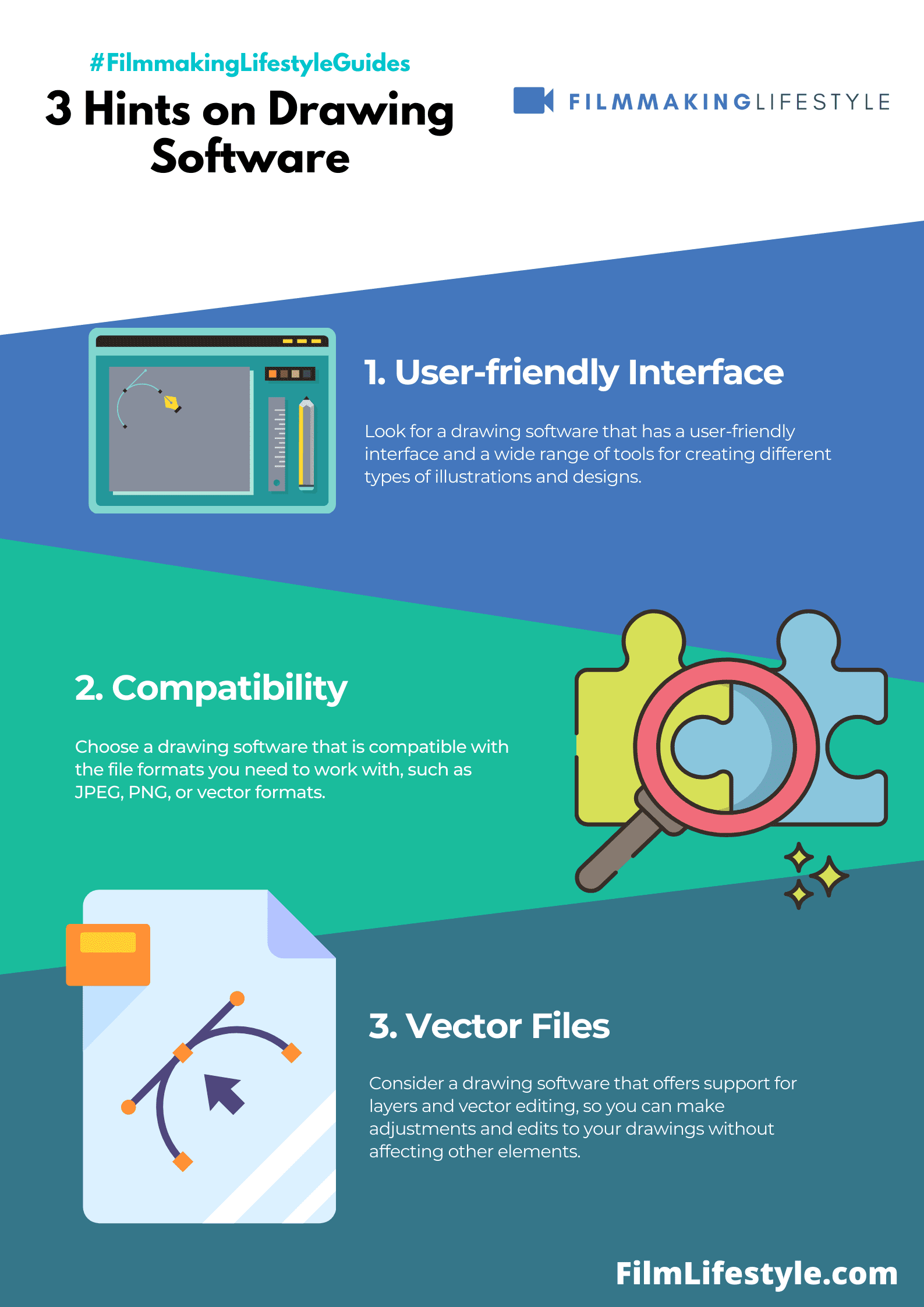
Artists are free to adjust brush settings and create personalized tools tailored to their style, furthering the software’s versatility.
This personal touch is yet another reason why PaintTool SAI retains its place as a top contender in our list.
10. ArtRage
ArtRage stands out as an extremely realistic painting software designed to keep the traditional painting experience alive in the digital realm.
We’re impressed by its broad range of tools which mimic real-world artistic instruments with surprising accuracy.
Users take advantage of the oil brush tool which blends and smudges just like real paint.
The watercolor tool reacts to paper textures and brush wetness, producing authentic results that are hard to distinguish from actual watercolor paintings.
What sets ArtRage apart is its intuitive use of the canvas – it calculates the amount of paint on the canvas and how it smears, dries or thins when interacting with other tools.
Artists can layer their work precisely as if they’re using real paper thanks to its impeccable layer management system.
ArtRage is not just for painters.
Our list of features worth noting includes:
- Real pencil and chalk simulation for sketching,
- Customizable brushes that allow extraordinary control over texture and form,
- A metallic tint option that adds shimmer to any color.
Compatibility with both Windows and macOS ensures artists can work efficiently on their preferred platform.
Also, its support for graphic tablets and touch screens provides a natural drawing experience, highly valued in the artist community.
Regular updates keep ArtRage relevant and feature-rich, always aligning with the needs of digital artists.
We notice how the software is a favorite among professionals for its simplicity yet sophisticated selection of artistic tools.
11. MyPaint
Continuing our exploration of stellar drawing software, we’ve got to talk about MyPaint – an open-source application that caters to the needs of digital painters.
Tailored for those who are all about free-form creativity, MyPaint boasts an extensive brush library that’s bound to satisfy even the most intricate artist.
It’s renowned for its focus on simplicity and efficiency.
Artists are swept into an environment where the canvas takes center stage, free from the disruption of excessive toolbars or complicated menus.
What truly sets MyPaint apart is its infinite canvas feature – yes, you read that right.
The canvas grows as your artwork expands, ensuring that you’re never constricted by space as you pour your imagination out.
- Brush engines allow for customization and mimic the behavior of real paint,
- Layer support is robust and a clear boon for non-destructive editing.
MyPaint aligns closely with Wacom graphics tablets and others, making for a responsive and intuitive connection between your pen and the digital page.
The software adapts well to the nuances of pressure sensitivity, offering a drawing experience that feels natural.
For those who thrive in a community setting, MyPaint is a gem.
The software benefits from a dynamic community of developers and artists who continuously contribute to its library of brushes and tools.
Supporting different file formats, MyPaint ensures compatibility and a hassle-free import/export process.
You can easily switch between MyPaint and other programs without losing a step in your creative workflow.
What Is Drawing Software?
Drawing software is a digital tool that allows artists and designers to create visual content on a computer or tablet.
These programs provide an array of features to mimic traditional drawing and painting techniques.
They cater to a wide range of creative tasks – from sketching simple doodles to crafting complex illustrations for professional use.
Our choices for the best drawing software cover various skill levels and artistic needs.
They offer customization options such as brush settings, layer management, and color palettes, essential for any digital art creation.
The right software gives users the flexibility to experiment with styles and textures that would be difficult or impossible to achieve with physical media.
Digital drawing tools have evolved to support different forms of artwork.
Including vector graphics, raster images, 3D models, and animation.
Here are some key components found in high-quality drawing software:
- Intuitive user interfaces that streamline the creative process,
- Powerful brush engines for realistic stroke simulation,
- Support for pressure-sensitive drawing tablets for precision.
Professional artists often rely on drawing software’s advanced features to refine their work.
Features such as layer masks, blending modes, and vector tools are indispensable for their workflow.
These tools help in achieving the finest details that bring digital artworks to life..
Enthusiast hobbyists also benefit from drawing software, particularly those designed with a gentle learning curve.
Programs like these make it easier for beginners to navigate and learn as they go, without overwhelming them.
They empower new artists to develop their skills and explore their potential in the digital space.
We understand the significance of pairing creativity with the right software.
That’s why our curated list of 12 top drawing software focuses on the diverse needs within the artistic community.
This ensures that every artist can find a platform that resonates with their unique style and vision.
How To Use Drawing Software or Digital Art Tools?
When first diving into digital art, it’s crucial to become familiar with the software’s interface.
Usually, this involves setting up a workspace that suits our creative flow and having a quick access toolbar with our most-used tools.
Understanding layers is pivotal to managing complex pieces.
We can think of layers as transparent sheets stacked upon one another – each can hold different elements of our artwork, which can be edited independently.
Mastering brush settings can significantly enhance our artwork’s quality.
We’ll want to experiment with brush size, opacity, and flow to see how they impact our strokes and textures.
Shortcut keys speed up our workflow, allowing for quick actions without breaking our creative rhythm.
A few universal shortcuts include:
- Undo – Ctrl + Z (Cmd + Z on macOS),
- Save – Ctrl + S (Cmd + S on macOS),
- Zoom in/out – Ctrl + or – (Cmd + or – on macOS).
Optimizing canvas size and resolution is important, especially if our work will be printed.
High resolutions are ideal for prints, while lower ones may be sufficient for web-based illustrations.
We incorporate different styles by adjusting the tool presets to achieve various artistic effects.
For instance, with a charcoal preset, we can mimic the rough, gritty texture one would expect from a Charcoal Sketchbook.
Selecting the right color palette can set the tone of our artwork.
Tools such as the color wheel or pipette help us select and match colors accurately for cohesiveness and mood.
Regularly saving our project prevents data loss and allows for progress tracking.
It’s also beneficial to keep versions of our work to document our development and creative iterations.
Exploring blending options provides us depth and dimension in our digital canvas.
We can create smooth transitions or sharp contrasts by manipulating how layer contents interact with each other.
Thorough practice with these features and tools shapes our mastery over the digital canvas.
As we grow more fluent in using our chosen software, the process becomes second nature and our art, more expressive and refined.
What Should You Look For In Drawing Software?
When delving into the realm of digital art, selecting the right drawing software can feel overwhelming.
It’s crucial to focus on a program that resonates with your artistic flow and technical needs.
Ease of Use – A friendly user interface saves time and frustration.
Advanced features shouldn’t compromise the software’s accessibility to beginners or impede an artist’s creativity.
Customization – The ability to tailor the software to your personal workflow is vital.
Look for options to create custom brushes, hotkeys, and interface layouts.
Drawing software must cater to different skill levels, from novices to professionals.
Versatility in a program allows for growth and expansion of an artist’s skill set.
Toolset Flexibility – Here are key elements to consider: – A comprehensive brush library – Advanced layering systems – Various selection and transformation tools
Compatibility and Integration – Your chosen software should work seamlessly with your existing devices and digital ecosystem.
Cross-platform availability and compatibility with various file formats are essential for a smooth workflow.
Community and Support – A supportive user community and responsive customer service ensure you can overcome any technical challenges.
Access to forums, tutorials, and customer support can greatly enhance your experience.
Performance and speed cannot be compromised.
Fast rendering times and efficient resource use are non-negotiable for a professional-grade drawing experience.
Cost – Weigh the software’s features against its price.
Free trials can provide a snapshot of whether a particular software meets your budget and artistic needs.
Our artistic ventures require tools that adapt to our unique styles and preferences.
By considering these aspects, we ensure that our chosen software not only serves our current demands but also supports our future growth as digital artists.
Frequently Asked Questions
Let’s have a look at some FAQs.
What Should I Look For in Drawing Software?
When scouting for the best drawing software, we prioritize features that match our artistic flow and project requirements.
Here are some essential aspects to consider:
- Toolset versatility – whether the software offers a wide range of brushes and editing tools,
- User interface – how intuitive and customizable it is,
- Support and tutorials – availability of resources to help us learn the software,
- Performance – it should be fast and responsive without lag.
Is Free Drawing Software Good Enough For Professional Work?
Absolutely.
We’ve found that many free programs like GIMP and MyPaint offer powerful features comparable to their paid counterparts.
They provide professional-grade tools that can absolutely meet the demands of our commercial projects.
Can Drawing Software Replace Traditional Mediums?
Digital tools offer a different spectrum of possibilities and can replicate traditional mediums quite well.
Programs like ArtRage go to great lengths to mimic real-world textures and behaviors, but there’s still a unique quality to hand-drawn art that software can’t fully replicate.
How Do I Choose Between Raster And Vector Drawing Software?
Our choice between raster and vector software boils down to the end-use of our artwork:
- Raster-based software is ideal for detailed images and photo editing,
- Vector-based software is best for scalable graphics and clean designs.
Will Drawing Software Work On My Device?
Most drawing software is created with compatibility in mind.
But, it’s important to check:
- System requirements,
- OS compatibility – whether it works on Windows, macOS, or Linux,
- Tablet or touchscreen support – for a more natural drawing experience.
Do I Need A Graphics Tablet To Use Drawing Software?
While it’s not a necessity, we’ve experienced that a graphics tablet can enhance our control and precision.
For digital artists looking to mirror the tactile response of traditional drawing, a tablet can be a game-changer.
Best Drawing Software – Wrap Up
We’ve explored a variety of drawing software, each with its own strengths and unique features.
Whether you’re a seasoned artist or just starting out, there’s a tool out there that’s perfect for your creative process.
From GIMP’s extensive editing capabilities to PaintTool SAI’s smooth brush strokes and ArtRage’s lifelike painting tools, the options are as diverse as the artistic visions they help bring to life.
MyPaint’s infinite canvas and strong Wacom compatibility offer freedom and precision for digital painters.
Remember, the right software can enhance your artistry and efficiency, so consider what aligns best with your work style and technical needs.
With the right choice, you’ll be well on your way to creating digital masterpieces that resonate with your audience.
Matt Crawford
Related posts
4 Comments
Leave a Reply Cancel reply
This site uses Akismet to reduce spam. Learn how your comment data is processed.



You missed many interesting programs, Firealpaca, paint tool SAI, Medibang Paint, Mypaint, Rebelle, etc.
Thanks, Drevoksi. Will take a look.
Awesome Article, thanks!
I have also read other similar post from pctechtest.com and etc, Bu still confused.
Can you tell me which would work best for Art Deco style illustrations?
Thanks! Our top 3 options here will help.