Script versions are the lines of dialogue that can be changed in a script. For example, if you have ever seen a play or musical, each performer has their own version of the script.
The number of versions for a script is usually determined by the writer, who might write several different versions so that the director and actors can have some flexibility in how the script is performed.
A script version usually gives an actor more freedom to change the dialogue in order to suit their own character or add something to make it more natural when they are performing.
Lines from one version might not even appear in another version of the same script, depending on which character comes up with the line.
Some versions might even leave out entire scenes or characters, making it possible for one actor to play several parts in the same play.
This is similar to stage directions. Many scripts will provide detailed descriptions of what is taking place on stage at each moment during the course of a performance, but it is also up to the director and actors to decide how exactly they want these directions interpreted on stage.
How To Create And Organize Script Versions
What Are Script Versions?
Script versions are essentially a way to save different iterations of your script.
Script versions are automatically created when you use the “Edit” button (or similar) in most screenwriting tools to make changes to your script.
You can view and access all previous versions of your script by clicking the “View All Versions” link (or similar). You can also delete any version, as well as create new versions of your script.
Script versions make it easy to review changes and go back to previous versions if needed. You can also share specific versions with collaborators.
In the dynamic world of scriptwriting, keeping track of revisions is crucial.
We’ll jump into how to create and organize script versions efficiently, ensuring your story evolves without a hitch.
Mastering version control can be the unsung hero of your writing process.
Stay tuned as we unfold the secrets to managing your drafts and collaborating seamlessly with your team.
Why Version Control Is Important In Scriptwriting
Scriptwriting is a dynamic, evolving process.
A script might start as a simple concept and undergo numerous transformations before it reaches its final form.
That’s why version control is absolutely essential in scriptwriting.
It ensures that every change, every tweak, and every new direction is documented and accessible.
Effective version control prevents confusion about which draft is the most current.
It helps in avoiding the heartbreak of overwritten scenes or missed revisions that could have been vital to the story.
Imagine the chaos on the set of Inception if the production team used an outdated script with entirely different dream layers.
Here are some key reasons why script version control is simply non-negotiable –
- Consistency – Maintaining the continuity of the narrative becomes much easier.
- Collaboration – It allows entire teams to work together without conflicts.
- Accountability – Each change can be traced to an individual, which clarifies responsibility.
- Archiving – Preserve the journey of the script’s evolution for future reference or learning.
In the constantly shifting landscape of a film production, version control acts as an anchor.
It’s a record of the journey the script has taken and a safeguard against the loss of great ideas.
The complexity of layers in films like Cloud Atlas illustrates the level of detail and organization required in script development.
Remember, a script is often not the work of a single mind.
In a collaborative environment, multiple hands and minds come together to shape the script’s destiny.
Without a meticulously maintained version control system, the integration of these varied inputs can become an insurmountable task.
With it, every contributor’s voice is preserved and the story’s integrity remains intact.
The Basics Of Creating Script Versions
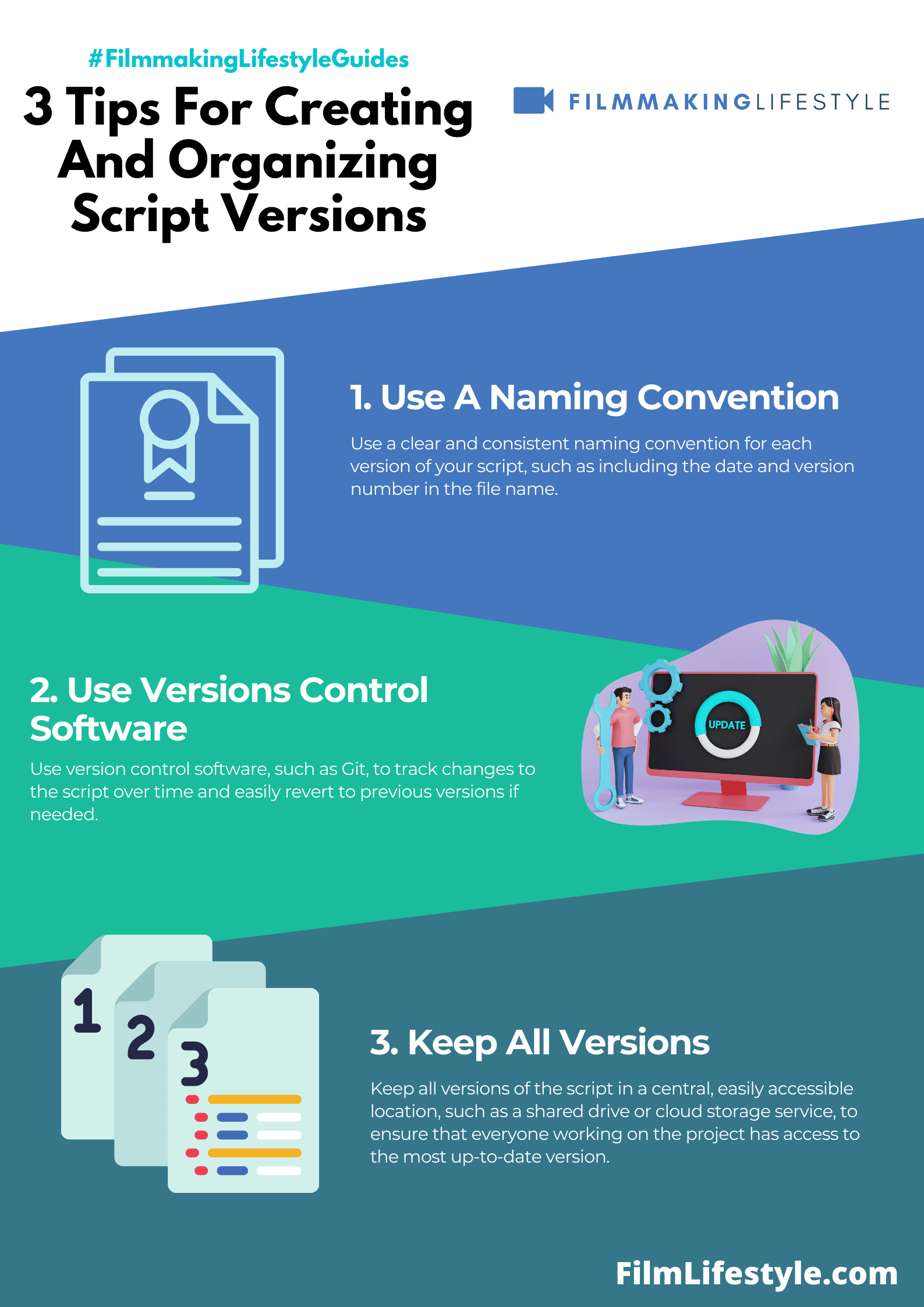
When managing a film script, the basic premise is to keep the process organized and straightforward.
Each version should be easily identifiable and accessible to all collaborators involved.
Naming conventions are critical for clarity and tracking.
We typically include the date, version number, and a brief description of changes made.
For instance, The Avengers_040122_v2_AddedHawkeyeScenes draft makes the version’s purpose clear.
Standardization across the team ensures that every member is on the same page.
It’s important that we establish a shared method for creating new script versions.
Here’s what we consider when setting this up:
- Version numbering – Date formatting,
- Clarity in the change log.
Consistent folder structures are non-negotiable.
We maintain a central repository where all script versions are stored.
This method allows team members to locate the latest draft or any previous versions with ease.
We also leverage version control software.
Tools like
They not only track changes but also allow seamless collaboration among writers, directors, and producers.
Digital backup routines are put in place as a safety net.
Besides storing scripts on a local drive, we ensure they’re uploaded to cloud services such as Google Drive or Dropbox.
This extra step protects against data loss and enables remote access.
Physical copies, though less common now, can still play a role.
For key milestones in the script’s development, we sometimes print and archive hard copies.
This isn’t just for nostalgia; it’s a practical measure for presentations and annotations that might not be as easily conveyed digitally.
Through these basic practices, we make script version management a less challenging job.
By ensuring consistency, clarity, and backup, we set a strong foundation for the scripts to evolve as they move through various stages of film production.
Different Methods For Organizing Script Versions
In the dynamic environment of film production, staying organized is crucial.
Establishing an efficient method for arranging script revisions can make the difference between a seamless workflow and a chaotic one.
Let’s explore some of the most effective techniques we’ve found.
Color-Coding System – by assigning different colors to each revision, team members can quickly identify the version of the script they need.
It’s a system adopted by many professionals, easily distinguishable on a busy set.
Here are some benefits:
- Quick visual reference for all team members,
- Reduces the risk of working from outdated material.
A Structured Digital Naming Convention is another lifesaver.
It eliminates confusion and ensures that everyone is working from the correct version.
Consider including the date, version number, and draft type within the file name.
This way, at a glance, we can comprehend the script’s evolution:
- Encourages systematic file management,
- Enables easy tracking of script progression.
The Table Read System is often overlooked but highly practical.
After a table read, notes and changes are consolidated into a new draft.
This new iteration becomes the benchmark for subsequent revisions until the next table read.
It’s a natural and rhythmic way to update scripts:
- Ensures changes are incorporated methodically,
- Keeps revisions anchored to tangible milestones in the production process.
Binder Systems might seem outdated, yet they provide a tactile reference that some creatives prefer.
Each version is filed in a designated section, allowing for quick cross-referencing and note-taking.
Especially on set, having a physical binder can sometimes beat scrolling through files on a digital device.
Tools To Streamline Script Version Control
In the fast-paced world of filmmaking, efficiency is key.
That’s why we’ve gathered a selection of tools that are essential for streamlining the script version control process.
Scriptwriting Software like
These programs automatically save revisions and allow us to compare different versions effortlessly.
With cloud-based collaboration, multiple team members can work on the script simultaneously without losing track of the newest draft.
Document Management Systems such as Google Drive or Dropbox provide flexible solutions.
We can track changes, manage access permissions, and sync files across devices.
This ensures everyone on the team always has the latest script at their fingertips.
To keep version control tight, here are some additional strategies –
- Employing version numbers or dates in file names,
- Using dedicated folders for each major revision,
- Archiving all past versions for future reference.
Communication Tools like Slack or Trello integrate seamlessly with document management systems.
By using these platforms, we can keep everyone updated on script changes and revisions.
Notifications and threaded discussions promote an informed and cohesive production team.
It’s not just about selecting the right tools; it’s about integrating them into our workflow effectively.
We must ensure that every member of our team is on the same page, literally and figuratively.
Digital tools can revolutionize the way we handle script version control, providing a clear and organized system for what could easily be a chaotic process.
Adopting these tools and strategies, we transform a potentially cumbersome task into a streamlined and foolproof system.
It’s all about creating space for creativity to flourish without being bogged down by the technicalities of version management.
Best Practices For Collaborating On Script Versions
Establishing a unified approach to version control is essential when multiple writers and editors are involved in the scriptwriting process.
We rely heavily on clear communication and delineated responsibilities.
By setting ground rules and sticking to them, we create a smooth workflow that reduces errors and ensures everyone is on the same page.
Implementing a numbering or naming convention is the cornerstone of effective collaboration.
We find this simplifies tracking which version of the script is the latest, and it helps pinpoint any specific draft that may need reviewing or reverting to at a later stage.
Utilizing collaborative platforms like Google Docs or
The real-time editing and commenting features of these services are invaluable – they allow us to give and receive feedback instantly without the risk of overlooking changes.
We’ve learned that maintaining a change log can be a lifesaver.
It offers a transparent history of revisions and can include:
- Who made the change,
- What was changed,
- Why it was necessary.
Restricting access to the script to only essential personnel is another method we employ to maintain script integrity.
It helps us control the edit flow and prevent unauthorized alterations that could sidetrack the project.
Regularly scheduled meetings or check-ins have proven beneficial for our team.
It’s an opportunity to discuss progress, address any concerns, and make collective decisions about forthcoming revisions.
Making sure that script backups are consistently created is crucial.
We never know when a technical glitch might occur, and having backups ensures that our hard work isn’t lost in the digital abyss.
Remember, the key to effective script version collaboration is fostering an environment of openness and structure.
With the right combination of tools, practices, and mindset, we navigate the complexities of multi-contributor script development with ease.
How To Create And Organize Script Versions – Wrap Up
We’ve navigated the complexities of script versioning and collaboration, underscoring the value of a clear, structured approach.
By adopting conventions, leveraging collaborative tools, and fostering an environment of transparency, we ensure our scripts evolve without losing clarity or focus.
Let’s embrace these strategies to keep our creative processes smooth and our final products polished.
Remember, organization isn’t just about keeping track of changes—it’s about making our collective vision come to life with precision and ease.
Frequently Asked Questions
What Is The Recommended Approach For Collaborative Scriptwriting?
To effectively collaborate on scriptwriting, it is essential to establish a unified approach to version control.
Using a numbering or naming convention for versions, maintaining a change log, and utilizing collaborative platforms like Google Docs or
How Can Multiple Writers And Editors Keep Track Of The Most Recent Script Version?
Implement a clear naming or numbering convention for script versions and maintain a detailed change log.
This helps all writers and editors identify the latest version and understand the history of revisions.
Which Platforms Are Suggested For Real-time Editing And Commenting?
Collaborative platforms such as Google Docs and
What Are Some Methods To Maintain The Integrity Of The Script?
To maintain script integrity, restrict access to the script to relevant parties, schedule regular meetings to discuss revisions, and ensure that backups are created frequently to prevent data loss.
How Does One Create A Conducive Environment For Script Version Collaboration?
Fostering an environment of openness and structure is crucial.
This means encouraging communication, following agreed-upon version control practices, and being open to feedback while staying organized.


