We’ve all been there, trying to explain something on our screen to someone who’s just not getting it.
Enter screen recording Chrome extensions, our digital saviors that make sharing tutorials, presentations, and pesky bugs a breeze.
But with so many options out there, it’s tough to pick the right one.
That’s why we’re here to guide you through the best screen recording Chrome extensions that’ll make your life infinitely easier.
Best Screen Recording Chrome Extensions
What Are Screen Recording Chrome Extensions?
Screen recording Chrome extensions are tools that allow you to record your browser screen directly from the Chrome web browser. They’re used for capturing web activities like browsing, online meetings, or presentations.
Features often include full screen or tab recording, audio capture, and sometimes video editing and direct sharing options.
They’re popular for their ease of use and integration with the Chrome browser. Examples include Loom and Screencastify.
Top Chrome Extensions For Easy Screen Recording
Let’s take a look at some of the top Chrome extensions.
1. Screencastify
Screencastify stands out as one of the top contenders among screen recording tools for Chrome users.
It’s more than an extension – it’s a multifunctional tool that enhances our screencasting capabilities.
Intuitive by design, Screencastify is engineered for simplicity, empowering users to start recording with just one click.
We value its straightforward interface which allows us ample creativity without a steep learning curve.
The extension’s versatility is showcased through its rich editing features.
We can trim videos, add text annotations, and even merge clips directly in the browser.
With Screencastify, we’re not just capturing video; audio recording is also seamless, ensuring our message is conveyed loud and clear.
It supports both microphone and system audio, affording a complete audio-visual experience.
One of Screencastify’s strongest assets is its Google Drive integration.
Our recordings automatically save to Drive, providing easy access and secure storage without fuss.
The functionality extends beyond individual use – Screencastify is a staple for educators and professionals alike.
Here are some key ways we use it:
- Creating detailed visual guides and tutorials,
- Delivering personalized feedback and instructions,
- Facilitating effective remote team collaboration.
As we navigate through the myriad of features offered by Screencastify, we appreciate its focus on user privacy and security.
The developers ensure that our content is protected through robust data protection measures.
Screencastify has revolutionized how we manage screen recordings by offering an all-in-one platform that doesn’t compromise on quality or functionality.
It’s no wonder that it’s become such a popular choice for users at all levels.
2. Screencast-O-Matic
Screencast-O-Matic stands out as an exceptional addition to our arsenal of screen recording tools.
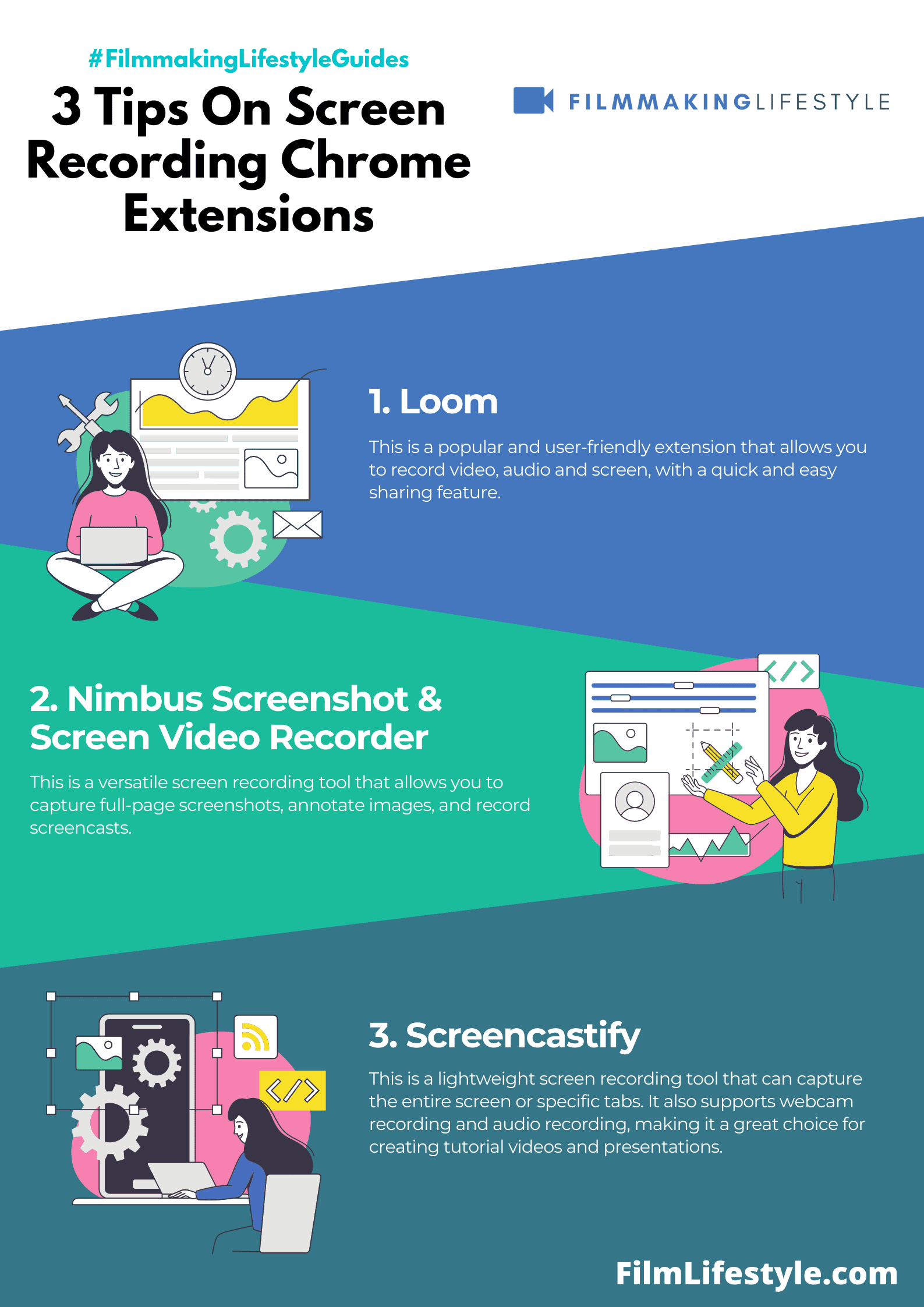
It enables us to produce high-quality recordings with a blend of webcam footage, all through a straightforward user interface.
Our experience with this extension has shown its versatility for different users.
Whether creating professional presentations or quick tutorials, Screencast-O-Matic delivers with ease.
Key features that elevate Screencast-O-Matic include its integrated video editor and the option for scripted recordings.
These functionalities are particularly appealing for those who require advanced editing capabilities.
- Video editing – trim, cut, and splice your recordings effortlessly,
- Scripted sessions – plan your content and record with precision.
This extension also provides a cloud hosting service, offering a convenient way to store and share videos.
Coupled with its direct upload functionality to platforms like YouTube and Google Drive, it’s obvious why Screencast-O-Matic is favored by many.
Another aspect we appreciate is the educational focus of Screencast-O-Matic.
Teachers and students find it an essential tool for flipping the classroom and enhancing online learning.
We cannot overlook the ease with which Screencast-O-Matic allows us to capture both system audio and microphone input.
This feature ensures our videos have crystal-clear sound alongside the visuals.
Screencast-O-Matic has an intuitive design that’s perfect for beginners, yet powerful enough for seasoned professionals.
We find the balance between simplicity and sophistication in this extension to be just right.
3. Droplr
Droplr stands out as a superior screen capture tool for those who need to share visuals quickly and efficiently.
It’s perfect for professionals who rely on clear communication and fast-paced collaboration.
Integrating seamlessly with Chrome, Droplr offers a powerful platform for both screenshots and screen recordings.
We easily capture high-quality images or videos and share them instantly with colleagues or clients.
What sets Droplr apart are its sharing and collaboration features – making the distribution of our captured content as simple as copying and pasting a link.
This extension boasts direct integrations with useful productivity apps, further boosting our workflow.
- Instant Sharing – Quickly disseminate captures with short links,
- Productivity App Integration – Works with Slack, Trello, and more,
- Security – Provides robust file encryption for peace of mind.
Droplr’s analytics also offers valuable insights.
We track views and usage, enabling us to understand how our shared content performs.
The extension’s convenience brings us a no-hassle approach to screen recording.
With Droplr, we document bug reports, create tutorials, or illustrate complex ideas with ease and precision without leaving our browser.
Advanced features like custom branding and team management are available for businesses seeking a personalized experience.
These features enable us to maintain our brand’s consistency and manage our team’s output effectively.
Our work doesn’t end here, considering the myriad of extensions available.
Droplr merely marks another step in our journey to find the perfect screen recording tool that fits seamlessly into our daily tasks and communication strategies.
4. Cloudapp
Next on our list is CloudApp, a formidable tool that takes screen recording to the next level.
With CloudApp, capturing anything on your screen becomes swift, whether it’s a still image, video, or GIF.
The platform is renowned for its intuitive interface that allows hassle-free navigation.
We find that CloudApp’s rich annotations and editing tools enable users to communicate more effectively.
One of CloudApp’s standout features is the direct link sharing – your recordings are instantly uploaded to the cloud and a shareable link is generated.
This feature facilitates collaboration, allowing team members to access the content without any delays.
CloudApp doesn’t skimp on security either.
All shared content is protected with enterprise-level encryption, ensuring that sensitive information stays confidential.
When it comes to integrations, CloudApp has us covered:
- Integration with popular apps like Slack, Zendesk, and Trello,
- Easily accessible library where all recordings are stored and organized,
- Advanced search functionality to quickly find past recordings.
The tool’s convenience is further exemplified by the customizable hotkeys.
We can tailor these shortcuts to our preferences, making regular tasks faster and simpler.
Another critical aspect is CloudApp’s analytical capabilities.
It offers insights into who viewed the content and when, helping us track engagement and measure the effectiveness of our communication.
Users often praise CloudApp for its ability to streamline feedback loops.
Its comment feature enables teams to discuss and annotate screen captures and recordings directly within the app.
5. Fluid
Continuing our exploration of the best screen recording Chrome extensions we’ve come across Fluid, which stands out for its simplicity and ease of use.
Fluid is designed to cater to users who need quick screen captures without the complexity of extensive editing tools.
This extension prioritizes convenience, allowing us to start recording with a single click.
Fluid’s interface is so user-friendly, even those of us who are not tech-savvy can navigate it without a hitch.
Fluid boasts a minimalist approach but don’t let that fool you – it packs a punch with essential features.
Some of its key functions include:
- Direct upload – recordings are promptly uploaded to the cloud, enabling easy sharing,
- Instant editing – make quick annotations to emphasize important points,
- High-quality output – ensures that every detail is captured crisply to help clear communication.
The extension’s discrete presence on the Chrome toolbar is a clear indicator of its non-intrusive design philosophy.
We can proceed with our tasks without unnecessary distractions, knowing that Fluid is just a click away when we need it.
One aspect where Fluid truly shines is its collaborative potential.
Our shared recordings become collaborative spaces, thanks to commenting capabilities and view tracking.
These features are vital for teamwork and ensuring that our communications are effective and acknowledged.
The unobtrusive nature of Fluid extends to how it handles storage and organization.
Our recordings are automatically sorted, making it a breeze to locate past captures whenever we need to refer back.
This organizational feature is a bonus for those of us who juggle multiple projects simultaneously.
While Fluid may not have a vast array of features, its clear focus on ease and speed makes it a valuable tool in our arsenal.
It’s the perfect extension for fast-paced environments where time is of the essence and simplicity is key.
We’ll continue to appreciate how it allows us to communicate visually without bogging us down with unnecessary complications.
6. Movavi
As we dive deeper into the best screen recording solutions, Movavi’s Chrome extension emerges as a noteworthy contender.
Its robust set of tools caters not just to casual users but also professionals seeking sophisticated functionality.
Movavi stands out for its intuitive interface and versatile recording options which include capturing desktop activity, browser tabs, and even webcam footage.
We appreciate how these features make it a breeze to create content that’s both engaging and informative.
One of the extension’s strengths lies in its comprehensive editing suite.
Movavi allows us to annotate videos, trim unwanted sections and apply various effects without needing a separate application.
For those of us who value organization, Movavi’s built-in file management system is a godsend.
It neatly organizes recordings by date and project, ensuring that we can find and share our work with minimal hassle.
In terms of sharing capabilities, here’s what Movavi has to offer:
- Direct upload to YouTube for easy broadcasting,
- Export options to various formats like MP4, AVI, and more for compatibility across devices,
- Quick sharing links for immediate feedback from colleagues or clients.
Finally, we’re impressed by Movavi’s high-quality output.
The extension records in resolutions up to 1080p, enabling us to produce crystal-clear videos that look professional on any platform.
7. Vmaker
Vmaker is a versatile screen recording tool that packs a punch with its robust feature set.
Designed to cater to a wide array of recording needs, it ensures that we capture every detail with ease.
One of Vmaker’s standout features is its ability to record without any time limits – a real game-changer for long-form content creators.
It also supports HD recordings, making it a reliable choice for producing crisp and clear videos.
Notably, Vmaker offers the option to record with the webcam on or off, providing us with the flexibility to decide the level of personalization for our recordings.
This feature is beneficial for creating tutorials or presentations where a personal touch is desired.
Also, the extension comes with a draw-and-zoom feature during recordings which enhances viewer engagement by highlighting key information.
Users can annotate in real-time, a boon for educational and demo videos.
Some of Vmaker’s features include –
- No watermark on recordings,
- Customizable countdown timer,
- Option to schedule recordings,
- Auto-stop recording settings.
Included in Vmaker’s suite are collaboration tools that help video sharing and feedback among team members.
These tools streamline the review process and boost productivity, especially when working on joint projects.
Its user-friendly interface, coupled with cloud storage integration, means that our files are easily managed and accessible from anywhere.
With Vmaker, organizing and sharing content becomes seamless, allowing for a more efficient workflow.
8. Loom
When it comes to screen recorders, Loom is a powerhouse that boasts ease of use and efficiency.
Often used for business as well as education, Loom simplifies the video communication process.
Its seamless integration with Chrome makes it a favorite among users who need to create videos quickly.
Loom records high-quality videos and the extension allows you to capture your screen, voice, and face at the same time.
Key Highlights of Loom –
- Instant Sharing – Right after recording, Loom generates a link automatically, enabling you to share your video with just a click.,
- Editing Tools – Offers a suite of editing tools that allow you to trim your videos or add calls-to-action..
With Loom, privacy is a top priority.
You have full control over who views your videos, ensuring your content remains confidential if necessary.
Loom is not just a recording tool; it’s also a productivity booster.
Its video messaging feature encourages asynchronous communication, which can be a game-changer for remote teams.
The platform integrates effortlessly with other tools such as Slack, Gmail, and Asana.
This integration means your workflow remains uninterrupted as you collaborate and share videos directly within these apps.
Analytics is another area where Loom stands out.
You can track views and engagement to understand how your content performs and use this data to improve future videos.
For educational purposes, Loom’s screen recorder is particularly helpful.
Teachers and students can create and submit assignments with ease, facilitating a more interactive and personalized learning experience.
Whether you’re pitching a client or corresponding with your team, Loom provides the functionality you need to communicate effectively without compromising on video quality.
And with the ability to record indefinitely, you won’t have to worry about running out of time before finishing your message.
9. Nimbus
Nimbus is more than just a screen recorder – it’s a versatile tool that simplifies our workflow.
With Nimbus, we can capture our entire web page or any part of it and tailor it to our needs.
The extension stands out with its annotation features.
These tools allow us to edit screenshots and add a personal touch before sharing.
For those of us who need to explain complex ideas, Nimbus provides the ability to create screencasts.
Our voice and webcam can be recorded alongside the screen, making our message clear and engaging.
Nimbus is perfect for educators and professionals who rely on visual aids.
It offers quick access to the following features:
- easy screen captures with a single click,
- powerful editing options right after the capture,
- screencasts that include voice and webcam footage.
We don’t have to worry about compatibility; Nimbus integrates seamlessly with popular platforms such as Google Drive and Dropbox.
This makes storing and sharing large files hassle-free.
Privacy and sharing preferences are customizable.
We can set passwords and decide who gets to see our creations.
One notable benefit is Nimbus’s high-definition video quality.
We ensure our viewers get the best visual experience when we send out instructional content or product demos.
The tool also provides organizational features like tagging.
Organizing our videos and screenshots becomes simple, so we can find them easily for future reference.
Nimbus encourages smooth collaboration between team members.
We can leave comments on our videos, fostering an interactive communication environment.
Whether it’s for personal, educational, or professional use, Nimbus equips us with everything we’d expect from a leading screen recording extension.
It’s a comprehensive solution that enhances our ability to communicate and share information effectively.
10. Awesome Screenshot
Continuing our exploration of screen recording tools, Awesome Screenshot stands out as a multifaceted extension that addresses various screen capturing needs.
It’s not just about recording the screen; this Chrome extension provides users the means to annotate captured content, enhancing the clarity of visual aids.
With Awesome Screenshot, capturing the entire page or selecting a specific area becomes a task of effortless precision.
The tool supports both images and videos, which allows for diverse content creation options that cater to different user preferences.
One of the notable features is the ability to record desktop activity, including the option to incorporate audio via microphone which is particularly useful for tutorials or presentations.
Users can also embed webcam footage, so personalizing content and engaging viewers on a deeper level.
Ease of use is critical when managing multiple tasks, and Awesome Screenshot delivers on this front by offering intuitive editing tools.
These tools enable users to:
- Add text and shapes to highlight important information,
- Blur sensitive data to maintain privacy,
- Resize and crop images quickly.
Collaboration and feedback are streamlined with Awesome Screenshot’s sharing capabilities.
Once a screenshot or video is captured and edited, users can:
- Share via social media platforms,
- Generate and send a unique link to colleagues,
- Upload directly to cloud services like Google Drive.
We emphasize that security is not an afterthought with Awesome Screenshot, as it ensures that your data remains protected throughout the capturing and sharing process.
The inclusion of privacy options empowers users to control who views their content and to what extent it can be accessed.
For educational and professional settings, Awesome Screenshot is an indispensable tool.
It simplifies the visual communication process, from creating tutorials to providing feedback on digital projects.
Our exploration of its functions reveals a robust yet user-friendly extension that integrates smoothly with everyday workflow.
11. Vidyard
We’re diving into Vidyard, a dynamic Chrome extension ideal for businesses and professionals focused on video communication.
Vidyard goes beyond basic screen recording by offering personalized video sharing and analytics.
This tool helps us create high-definition recordings of our screen or webcam.
The recordings can be quickly shared as video messages, presenting a more engaging way to connect with our team, clients, and prospects.
One of Vidyard’s standout features is its video analytics.
We gain insight into who’s watching our videos and for how long, optimizing our video strategy.
Here are some of the benefits we get when using Vidyard:
- Streamlined video creation process – we can record and send videos directly from our browser.,
- Enhanced engagement – with features like animated GIF thumbnails and viewer attention tracking.,
- Video hosting – Vidyard hosts our videos, saving us from the hassle of finding a separate hosting service..
Vidyard integrates seamlessly with tools such as Gmail, Outlook, and Salesforce.
This integration garners a highly efficient workflow for sales and customer support teams.
With robust security features, our content remains protected.
We can set permissions and control who has access to our videos ensuring our confidential information stays secure.
The extension is designed with collaboration in mind.
We can easily share our videos with teammates and collect their feedback without leaving the browser.
Vidyard transforms our communication efforts.
We’re harnessing the power of video to deliver our messages in a personal and impactful way.
12. Hippo Video
Hippo Video leaps into the scene with a focus on sales engagement and video marketing.
It’s not just a screen recorder; it offers a plethora of features designed to increase productivity and conversion rates.
This extension is an asset for sales teams aiming to personalize their communications.
Visual elements paired with emails can significantly improve response rates.
– Key Features of Hippo Video – – Video editing tools to enhance the final product – In-video call-to-actions for interactive engagement – Campaign tracking for measuring success rates
With built-in video editing tools, crafting the perfect message becomes simple.
Video emails sent through Hippo Video can stand out in a crowded inbox.
Campaign tracking is where Hippo Video truly shines.
This feature allows for real-time insights into the performance of video marketing campaigns.
Our team appreciates the in-video call-to-actions.
These CTAs turn passive viewers into active responders.
The integration capabilities extend to popular platforms such as LinkedIn, Gmail, and Outlook.
This versatility ensures that Hippo Video seamlessly blends into the existing workflow.
Security isn’t an afterthought either.
Hippo Video provides a secure way to share and manage video content, giving users peace of mind.
Finally, the detailed analytics dashboard provides valuable data.
Understanding viewer engagement patterns has never been easier.
Hippo Video empowers us to create, share, and track videos with confidence.
It stands out as a robust tool for professionals looking to leverage video in their digital strategy.
What Are Screen Recording Chrome Extensions?
In the digital world, screen recording Chrome extensions are tools we can’t afford to overlook.
They’re essentially software plugins that integrate directly into the Chrome browser, allowing us to capture our screen activity with ease.
The idea behind these extensions is straightforward – they provide a quick and efficient way to record browser-based activity without needing external software.
This functionality is indispensable for a host of tasks.
Here are some of the contexts in which they shine:
- Demonstrating software use and features,
- Creating tutorials and how-to guides,
- Reporting bugs or errors by showing exact screen flows,
- Collaborating with teams by sharing visual feedback.
Unlike standalone screen recording software, these extensions offer a seamless user experience that aligns perfectly with our day-to-day Chrome usage.
We can start and stop recordings directly within the browser, a feature that enhances productivity and streamlines our workflow.
With no hefty downloads or complicated installations required, these extensions are readily accessible and easy to manage.
They often come with a range of customizable options, giving us the flexibility to tailor recordings to our specific needs.
Whether it’s selecting a particular area of the screen to capture or choosing the quality of the video output, Chrome screen recording extensions have us covered.
While some might think these tools are only for tech professionals, they’re actually incredibly user-friendly and cater to all levels of technical proficiency.
Even if we’re not tech-savvy, navigating through the features is usually intuitive, and most extensions will guide us through the recording process step by step.
What Are Google Chrome Extensions?
Google Chrome extensions are small software programs that customize the browsing experience.
They enable users to tailor Chrome functionality and behavior to individual needs or preferences.
Extensions are built using web technologies like HTML, JavaScript, and CSS.
They can enhance productivity, security, and functionality of the Chrome web browser.
Extensions offer a range of features that can streamline our online activities.
Here are a few of the capabilities they provide –
- Blocking ads and tracking scripts for a cleaner browsing experience,
- Managing passwords and form-filling information securely,
- Integrating with third-party services like note-taking apps and task managers.
The Chrome Web Store hosts extensions, making it easy for us to discover and install them.
These extensions pass through a review process set by Google to ensure they meet certain quality and security standards.
Once installed, they are typically accessible right from the browser toolbar for quick access.
It’s crucial for us to monitor the extensions we use to ensure they remain up-to-date.
Developers update extensions to patch security vulnerabilities, add features, and improve performance.
It’s also important to read reviews and check permissions to ensure the safety and suitability of the extensions for our needs.
As we navigate through the myriad of Chrome extension offerings, we find that they can vastly impact our online experience.
From utility tools like screen recorders to task managers, they help us create a personalized browsing environment.
What Is The Need For Browser Screen Recording?
Browser screen recording has become an essential tool for a variety of online activities.
From creating instructional content to capturing webinars, the ability to record what happens on our screens is invaluable.
This utility is not only for professionals in the tech industry; educators, students, content creators, and business professionals all find screen recording extensions indispensable.
Our online interactions often require us to share information visually.
With screen recording, we can easily demonstrate processes, provide visual feedback, or communicate complex ideas.
This functionality is crucial in a world where visual learning and remote collaboration are on the rise.
Also, screen recording is key for quality assurance and bug reporting in software development.
By capturing real-time use of applications, developers can witness and understand issues firsthand.
This leads to more accurate and efficient troubleshooting.
Here are some common uses for browser screen recording:
- Creating Training Materials – Recording step-by-step tutorials for software or web-based services.,
- Customer Support – Documenting interactions and problems to improve service and support.,
- Product Demos – Showcasing the features and usability of digital products for potential customers.,
- Educational Purposes – Teachers record lessons, and students capture online lectures for later review..
Privacy concerns are also a reason why browser-based screen recording tools are sought after.
They don’t require system-wide permissions, which helps maintain our privacy and security.
Also, some extensions offer cloud storage integration, making the sharing of recordings seamless and secure, without the need for bulky email attachments or vulnerable third-party storage services.
Maintaining efficiency and productivity in our digital lives often hinges on the effective use of such tools.
Screen recording helps us capture important moments, share our knowledge with ease, and improve our workflows effectively.
It’s clear that as our work and learning continue to shift online, the demand for robust browser screen recording solutions will only grow.
Characteristics To Look For In Screen Recording Chrome Extensions
When delving into the plethora of Chrome extension options, certain key features stand out.
Ease of use and a user-friendly interface are
Customization options heavily influence our selection.
The ability to alter recording area, video quality, and audio sources personalizes the experience.
Next, integration capabilities with other applications streamline our workflow.
Seamless connections to cloud storage services or collaboration tools mean less hassle in sharing and managing recordings.
Let’s not overlook performance and reliability.
A good extension won’t bog down our browser or crash mid-recording.
It should work smoothly, every time.
Here are some aspects we always check:
- Performance stability – will it run consistently across different devices and operating systems?,
- Resource efficiency – does it use our system resources wisely, avoiding unnecessary strain on the CPU?.
Considering security and privacy features is non-negotiable.
We must trust that our data is safe when using these tools.
Look for encryption methods and respect for user privacy in the extension’s policy.
Customer support also plays a critical role.
Access to prompt and helpful assistance ensures we’re not left in the lurch if issues arise.
Finally, price can be a deciding factor.
Weigh the cost against the feature set to determine if it’s a worthwhile investment.
Some extensions offer free versions with limited capabilities, suitable for occasional use or those testing the waters.
For more advanced needs, premium features might be necessary, and we should be aware of what value they add.
Frequently Asked Questions
When diving into the world of screen recording on Chrome, we often encounter common queries that many users share.
We’ve compiled some of the most frequent questions to help navigate through the options.
Can Screen Recordings Be Edited Within Chrome Extensions?
Some extensions offer basic editing tools, but they’re usually not as comprehensive as dedicated video editing software.
It’s best to export recordings and edit them with more specialized tools.
Are Screen Recordings Automatically Saved To Our Drive?
This depends on the extension we choose –
- Many save recordings locally to our device.,
- Some offer cloud storage integration with services like Google Drive..
Do Extensions Allow Recording Of Audio Alongside The Screen?
Yes, most screen recording extensions support both screen and audio recording.
We can capture system audio, microphone input, or both, depending on our needs.
Is There A Time Limit For Recordings?
The recording limit can vary widely among extensions.
While some may impose a limit to encourage premium subscriptions, others provide unlimited recording time.
How Secure Are Chrome Screen Recording Extensions?
Security is
- End-to-end encryption for recordings.,
- Clear privacy policies outlining data handling..
What Impact Do Screen Recording Extensions Have On Performance?
We may notice a performance impact, especially on lower-powered machines.
Resource efficiency is one of the key factors we look for in a quality extension.
Are These Extensions Compatible With All Operating Systems?
Most Chrome extensions work across different operating systems since they run within the Chrome browser.
But, we always check for any OS-specific compatibility issues before installing.
Remember, when selecting a screen recording Chrome extension, it’s crucial to reflect on how each feature aligns with our specific requirements.
With the right tool, capturing and sharing content from our screens becomes a breeze, enhancing productivity and communication.
Best Chrome Extensions – Wrap Up
We’ve navigated through the vast ocean of screen recording Chrome extensions to bring you the cream of the crop.
Remember, the best choice hinges on your specific needs—be it editing prowess, storage solutions, audio inclusion, or stringent security measures.
We’ve armed you with the knowledge to make an well-informed choice that aligns with your workflow and technical requirements.
Now it’s your turn to take the helm and select the extension that elevates your screen recording game to new heights.
Matt Crawford
Related posts
2 Comments
Leave a Reply Cancel reply
This site uses Akismet to reduce spam. Learn how your comment data is processed.



Thank you so much Matt for the great post
No probs