In the digital age, sharing our screens is as common as sending a text.
Whether it’s for work, creating tutorials, or streaming games, finding the right screencasting software can make or break your online presence.
We’ve tested and curated a list of the best screencasting and screen recording tools that’ll elevate your content to the next level.
From feature-rich options to user-friendly interfaces, we’ve got the scoop on the software that’ll fit your needs like a glove.
Best Screencasting & Screen Recording Software
What Is Screencasting Software?
Screencasting software enables users to record video footage of what is happening on their computer screen.
It’s often used for creating tutorials, demonstrations, or presentations. This software can record screen activity along with audio narration and sometimes webcam footage.
The recorded video can then be shared, edited, or used for educational or promotional purposes. Examples include Camtasia and OBS Studio.
Top Screen Recording Chrome Extensions
Let’s take a look at some of the top Screen Recording tools.
1. Screencast-O-Matic
When searching for a reliable screencasting tool, Screencast-O-Matic often emerges as a top contender in our quest.
Affordability and ease of use make it a go-to software for many individuals and organizations.
Its starring feature is the robust set of tools designed to help both novices and professionals.
The platform’s versatility is evident through its editing suite that offers a range of options to enhance our recordings.
We appreciate the convenience Screencast-O-Matic provides with its direct upload functionality.
Sharing content seamlessly across platforms like YouTube, Vimeo, and Google Drive supports our digital strategies.
Key features of Screencast-O-Matic include:
- An intuitive interface – it’s incredibly user-friendly,
- Screen capture that includes webcam and audio narration – fostering a more personalized experience,
- A host of editing tools – ensuring our screencasts are polished and professional.
Also, Screencast-O-Matic excels in its cross-platform availability.
It runs on Windows, Mac, and Chromebook, guaranteeing accessibility regardless of our hardware preferences.
In terms of collaboration, the software’s team features enable us to work together efficiently.
Multiple users can edit and comment, enhancing the screen recordings’ quality and relevance.
Screencast-O-Matic’s value is amplified by its educational potential.
Educators find it an indispensable resource by creating interactive lessons and feedback videos that engage students effectively.
What sets it apart for us is the balance between functionality and cost-effectiveness.
Screencast-O-Matic meets diverse requirements without necessitating a significant investment, assuring us of its practicality for our varied projects.
2. Camtasia
When it comes to professional-grade screencasting, Camtasia stands out as a powerhouse.
It combines screen recording and video editing into one unified software solution.
With Camtasia, we see a robust set of features that cater to high-quality video production.
These include advanced editing options, animations, and interactive hotspots.
Many educators and professionals choose Camtasia for its ability to create engaging videos for their audiences.
Its user-friendly interface makes complex tasks more manageable, even for less experienced users.
We’re often impressed by its versatility – whether it’s incorporating webcam footage, adding voice narration, or overlaying graphics and text.
Camtasia’s extensive asset library offers:
- royalty-free music,
- high-quality video clips – customizable intro and outro sequences.
These assets enhance the professional polish of the screencasts we produce.
The software’s screen recording performance is equally dependable and captures every detail, from mouse movements to live streams.
We appreciate the granular control over the capture settings, allowing us to tailor recordings to our project’s specific needs.
The integration capabilities of Camtasia shouldn’t be underestimated.
We can effortlessly import media from other sources or export our screencasts to an array of formats and platforms.
This makes it incredibly easy to share content with our team or audience.
Camtasia ensures that we’re not just capturing our screen but also telling a story.
It reinvents the way we create tutorial videos, product demos, and online courses.
With continuous updates from TechSmith, the developers, Camtasia keeps up with the latest trends in video technology and user needs.
3. Screenflow
When looking for robust screencasting software that caters to Mac users, Screenflow stands out as a top-notch choice.
Renowned for its sleek interface and powerful functionality, it’s a favorite among video creators and educators.
One key feature of Screenflow is its excellent video editing suite.
This allows us to enhance the quality of our screencasts with a range of post-production tools without needing separate software.
Screenflow also boasts a comprehensive suite of recording features:
- Full-screen HD capture,
- Picture-in-picture webcam recording,
- Multi-channel audio recording,
- iOS screen recording capabilities.
Because of its versatility, we find Screenflow perfect for creating high-quality video content that engages our audience.
Its compatibility with Apple’s ecosystem makes it especially useful for those heavily invested in Apple products.
We appreciate how Screenflow simplifies our workflow with its streamlined export options.
Direct publishing to platforms like YouTube and Vimeo saves us valuable time on complex post-recording processes.
- Customizable animations and transitions,
- Gesture effects to simulate touch interactions,
- Closed captioning support for accessibility With continuous updates, Screenflow is always evolving to meet the users’ demands. Its dedication to maintaining an edge with the latest video editing technology is clear..
4. EZVID
EZVID has carved out a niche in the screencasting market with its swift and straightforward approach to screen recording.
It’s often celebrated for its speed – with a claim of being the world’s fastest screen recorder.
This tool caters to those who need to create recordings without a steep learning curve.
EZVID simplifies the creation process – just hit the record button, and you’re good to go.
One of the standout features of EZVID is its built-in video editor.
After you’ve captured your video, you can jump straight into tweaking and enhancing your footage.
Here’s what makes EZVID an attractive option for many users:
- Direct-to-YouTube uploading for efficient sharing,
- A library of royalty-free music to enrich your screencasts,
- Facecam capabilities to personalize your tutorials and presentations.
Although it’s free, it’s important to note EZVID offers a robust set of tools that can elevate the quality of your content.
The built-in voice synthesis is one such feature that can add a professional touch to your videos.
Unfortunately, EZVID has limitations in terms of resolution – maxing out at 1280x720p.
Even though this, it remains a solid choice for entry-level screencasting needs, particularly for those making quick, informative videos.
Our experience with EZVID highlights its strengths in user-friendliness and accessibility.
Whether you’re creating educational content or showcasing software tutorials, EZVID’s workflow is optimized for efficiency and simplicity.
5. TinyTake
TinyTake is a versatile tool that we find particularly handy for quick and easy screen captures.
It caters to both screenshots and video recordings, simplifying the process of capturing content from your screen.
We appreciate that TinyTake comes packed with enough features to handle basic screencasting needs.
Yet it’s light enough not to overwhelm your system.
What sets TinyTake apart is its direct cloud storage integration – this streamlines saving and sharing.
The built-in viewer is convenient for annotating images and videos, which can significantly enhance communication.
We’ve noticed that TinyTake stands out for its bulk file sharing capability.
Sending large video files can often be cumbersome, but with TinyTake, it’s surprisingly efficient.
For those of us wanting to provide feedback or demonstrate something quickly, TinyTake offers:
- Annotate tools for images and videos,
- A simple and intuitive interface,
- Public URL sharing for easy access,
- Video recording with webcam overlay.
While it might not boast the advanced editing features of higher-end software, TinyTake excels in its simplicity.
It’s a solid choice when speed and ease of use are top priorities.
6. CamStudio
When diving into the world of screencasting, we come across CamStudio – a free, open-source software that’s been around for quite some years.
It comes with a straightforward design, meant to get the job done without any unnecessary complications.
Even though its simplicity, CamStudio offers enough features for those just getting started or with moderate screen recording needs.
Recording an area of the screen or the entire display is possible and adjusting the quality of the video output is a breeze.
One pivotal aspect that makes CamStudio stand out is it’s renowned for creating smaller file sizes.
This is particularly beneficial for those of us looking to share our content online without the long upload times.
Here are the notable features:
- Record your screen with the option for voice-over,
- Create SWF videos or AVI files,
- Customizable cursor paths,
- Screen annotations and video effects to enhance tutorials.
CamStudio could be the ideal match if you’re aiming for essential screencasting functionality with a little room for personal touches.
It’s especially appealing for its lossless codec, which provides high-quality recordings with manageable file sizes.
While not bursting with the advanced functionalities found in more robust software like Camtasia or Screenflow, CamStudio holds its place as a reliable tool.
It ensures anyone can share visual information without the barrier of cost or a steep learning curve.
7. Icecream Screen Recorder
Capturing your screen is a breeze with Icecream Screen Recorder, a tool that combines flexibility and user-friendly features.
Its intuitive interface allows you to record webinars, games, and Skype conversations with ease.
Icecream Screen Recorder provides an array of options for both novices and seasoned users.
You can capture any area of your screen, be it a full-screen record or a selected area.
Let’s jump into the main features that make Icecream Screen Recorder stand out:
- A selection of recording area that includes full screen, custom area, or around the mouse – A drawing panel with tools for real-time editing during recording – Project history that makes accessing previous recordings and captures simple – Step by step video creation where you can schedule multiple screen captures The software is well-suited for projects that require on-the-fly editing. You’ll find adding text, shapes, and watermarks during the recording process is straightforward and effective..
We’ve found that the video quality produced by Icecream Screen Recorder is commendable.
It supports high-resolution recording, ensuring your screencasts look professional.
Icecream Screen Recorder’s versatility is evident in its ability to handle a range of tasks.
From creating video tutorials to recording gameplay for later review, it’s equipped to meet various screencasting needs.
Also, the software provides convenient sharing options.
You can easily share your screencasts and screenshots over social media platforms or cloud services, facilitating collaboration and swift feedback.
In terms of usability, we appreciate how Icecream Screen Recorder balances features and simplicity.
It doesn’t overwhelm you with options, yet you won’t find yourself searching for more functionality.
While many users gravitate towards Icecream Screen Recorder for its ease of use, it’s also praised for its rich functionality.
This tool can quickly become a go-to for those in the digital content space.
8. iSpring Free Cam
When we’re discussing top-notch screencasting tools that won’t expensive, iSpring Free Cam deserves our attention.
It’s a fantastic free option for those who need to create high-quality screencasts without the frills of advanced editing tools.
iSpring Free Cam provides a user-friendly interface that makes screen recording approachable for users of all skill levels.
Not only is it accessible, but it also maintains a professional quality in the output that rivals many paid software alternatives.
This software’s highlight is its built-in audio and video editor – which allow for basic yet essential modifications after we’ve captured our content.
Trimming and cleaning up sections of our screencast becomes a breeze, ensuring we deliver only the most polished version of our work.
Apart from these features, iSpring Free Cam also offers:
- No watermark to keep our videos branded to our needs only,
- The ability to record voice-overs and system sounds for a comprehensive tutorial experience,
- An easy-to-use interface that provides a smooth workflow.
Our recordings can be directly uploaded to YouTube or saved as WMV files, offering flexibility in how we choose to share our work.
Direct upload to YouTube means we can reach our audience faster and more efficiently.
iSpring Free Cam may not have the advanced features of some premium offerings, but for anyone starting in screencasting or working with a limited budget, it stands as a formidable choice.
It balances the essentials of screen recording and editing to ensure we can produce quality content without the need for hefty investments.
With iSpring Free Cam, we have the tools necessary to create clear, effective screencasts, ideal for training videos, online tutorials, or product demonstrations.
The absence of a steep learning curve ensures that we can start recording in no time.
9. Free Screen Video Recorder (by DVDVideosoft)
Free Screen Video Recorder presents itself as a compact yet powerful tool in the realm of screen recording software.
It’s a lightweight utility that combines video recording and screenshot capturing in one seamless experience.
We consider this software to be a one-stop solution for basic screen recording tasks.
Its intuitive interface makes it accessible for users of all skill levels.
With the ability to capture screen activities and sound, Free Screen Video Recorder can efficiently create clips directly from your desktop.
The software offers multiple modes – from capturing the entire screen to selecting a specific window or area.
Notable features of this software include its options for output formats and straightforward post-capture editing tools.
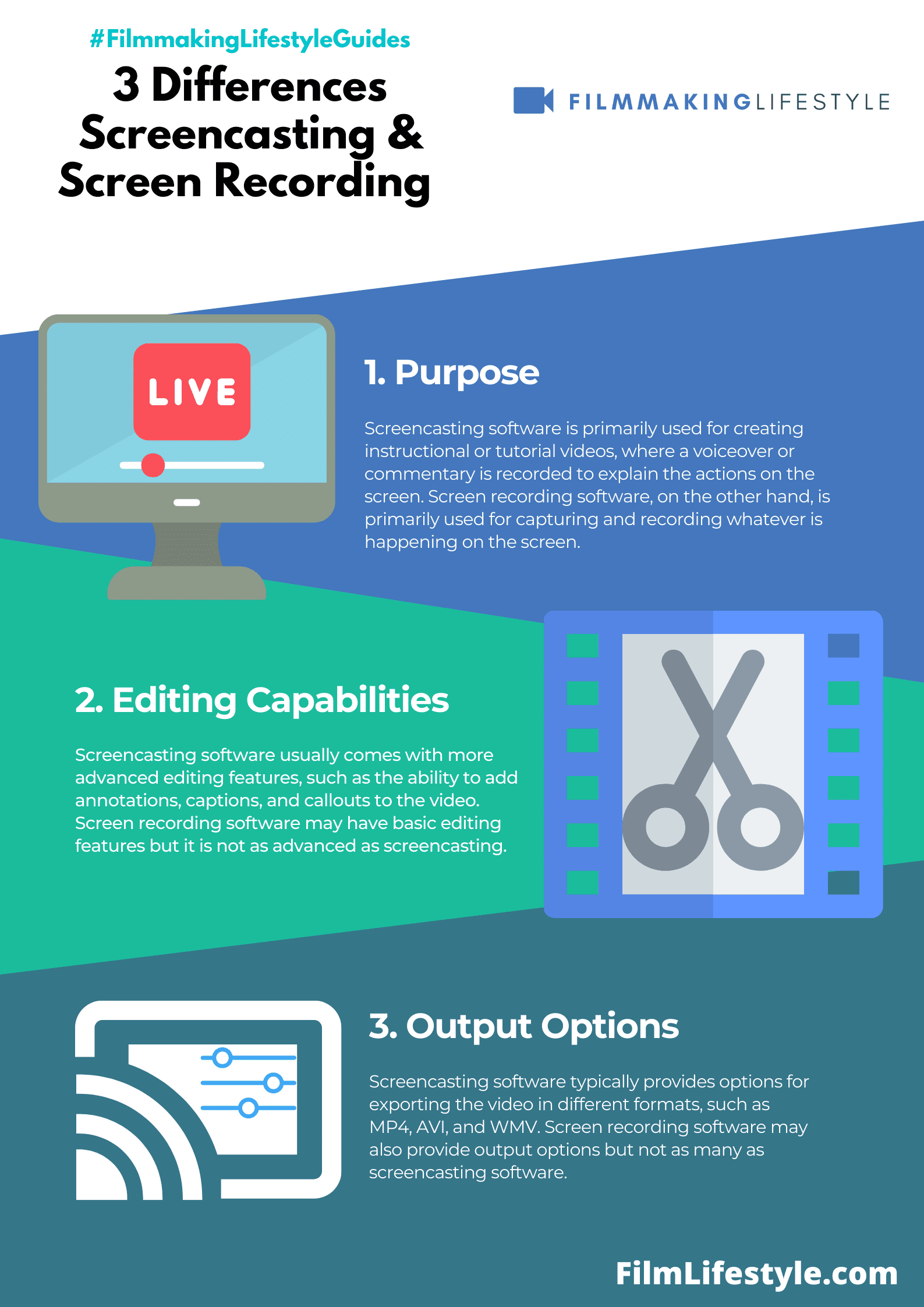
Users can benefit from:
- Quick access to simple editing functions like resizing, cropping, and rotating screenshots,
- A range of output formats including AVI for videos and PNG or BMP for images.
Free Screen Video Recorder is particularly known for its no-fuss approach.
Screen recording with this tool does not involve complicated settings or steep learning curves.
The software integrates compatibility with different Windows versions, ensuring that a broader audience has access to its features.
We’ve found that for those starting out or in need of quick, uncomplicated screen captures, this tool stands out.
Free Screen Video Recorder is often recommended when one needs a straightforward, no-cost solution.
It strikes a balance between functionality and simplicity, making it a viable option for many users.
10. SMARTPIXEL
Moving forward in our comprehensive list, SmartPixel emerges as a unique contender.
Designed with gamers in mind, this software offers versatile functionality that extends beyond mere screen recording.
SmartPixel not only captures high-quality gameplay but it also excels in video editing.
Users can easily cut, merge, clip, and add special effects to their videos without the need for additional editing software.
This tool boasts several features that highlight its capabilities –
- Full HD recording,
- Diverse video editing tools,
- A user-friendly interface suitable for both beginners and professionals,
- Picture-in-picture mode for capturing webcam footage alongside screen content.
With SmartPixel, users get the luxury of lossless video compression, ensuring that recordings are high-quality yet occupy minimal disk space.
This is vital for content creators who deal with long hours of footage.
Its versatility is further exemplified by compatibility with multiple devices and platforms.
SmartPixel supports game consoles, mobile devices, and PCs, ensuring seamless screen recording across different mediums.
Finally, SmartPixel’s lightweight nature makes it less taxing on system resources.
This means that even users with less powerful computers can record and edit without experiencing significant performance hits.
11. ShareX
When it comes to powerful, open-source screencasting software, ShareX stands out from the crowd.
It’s not just a screen recording tool; it offers a variety of functionalities that cater to developers, power users, and content creators alike.
This versatile software boasts more than just basic screen capturing capabilities.
ShareX includes a plethora of features –
- Advanced screenshot capture,
- Screen recording in GIF or video formats,
- Customizable after-capture tasks like annotating, adding effects, and uploading.
One of the most impressive aspects of ShareX is its ability to upload captured content directly to over 80 different hosting services.
With such flexibility, we can easily integrate content into our workflows or instantly share with our audience.
Also, ShareX is equipped with productivity tools that often come in handy.
These include a color picker, a ruler, a DNS changer, and even a QR code generator.
Users often rave about the automation ShareX provides.
We can create workflows that automatically process and upload our captures with minimal interaction, streamlining our content creation process.
Finally, we should highlight the customizability ShareX offers.
Every hotkey, every setting is fully customizable, allowing us to tailor the software to our individual needs.
Understanding that ShareX might have a steeper learning curve than some of its counterparts, we’re reminded that it’s designed for those who need more than just basic screen recording.
Given time, the efficiencies it brings to our projects are well worth the initial investment in learning its features.
What Is Screen Recording Software?
Screen recording software is designed to capture and record the activity on a computer screen.
This can include anything from live video streaming to digital painting in applications like Adobe
We often leverage this technology for creating tutorials, demos, or even recording videos of webinars and online meetings.
It’s an essential tool in a world where visual communication is
Modern screen recording tools come with a plethora of features that go beyond simple capture.
They often include options such as:
- Editing capabilities to fine-tune content before sharing,
- Annotation tools to add notes or highlight important information,
- Integration with other software to enhance productivity.
Not all screen recording software is created equal, though.
Depending on our goals, we look for specific functionalities that match the task at hand.
If simplifying the video creation process is our aim, we’d opt for a program with built-in editing.
On the other hand, if it’s about speed and efficiency, then a lightweight tool that gets the job done fast might be all that’s needed.
With businesses increasingly working remotely and educators turning to e-learning platforms, screen recording has become more important than ever.
It allows us to document processes, create engaging learning materials, and convey complex information in an accessible format.
As such, the demand for these tools has surged, shifting how we interact, teach, and learn digitally.
Frequently Asked Questions
When venturing into the world of screen recording, many users often have a slew of questions before they can confidently select the right software for their needs.
We’ve compiled some of the most common inquiries to help shed light on this topic.
Is it legal to record my computer screen? Absolutely – recording your screen is completely legal, as long as you’re capturing content that doesn’t infringe on copyright laws or privacy regulations.
But, it’s crucial to have explicit permission if you’re recording content that includes identifiable individuals or proprietary information.
Will screen recording software slow down my computer? Some impact on your system’s performance is inevitable, since these programs do require resources to capture and process video.
Lighter applications might have a negligible effect, while more robust software may demand more from your system.
Selecting the right software can be confusing with so many options on the market.
Here are a few features to consider when choosing:
- Ease of use – how intuitive the interface is,
- Editing tools – the ability to cut, trim, or add effects to your video,
- Output formats – the variety of formats in which you can save your recordings,
- Compatibility – whether the software supports your operating system.
Can I record audio with my screen recordings? Definitely.
Most screencasting tools offer the option to record both system sounds and voiceovers using a microphone.
It’s an essential feature for creating engaging presentations and tutorials.
Are there free screencasting tools available? Yes, and many provide an impressive range of functionalities:
- iSpring Free Cam,
- CamStudio,
- ShareX.
Each tool comes with its own set of pros and cons, and we recommend reviewing individual features to find the best fit for your specific requirements.
Remember that with free software, you may encounter limitations in terms of editing capabilities or be required to cope with watermarks on your videos.
Best Screen Casting Software – Wrap Up
We’ve explored a variety of screencasting tools tailored to meet different needs whether it’s for work, education, or content creation.
Our journey through the best screen recording software has shown us that each has its unique set of features designed to enhance productivity and creativity.
As we adapt to more digital-centric work and learning environments, these tools are not just conveniences; they’re necessities for capturing and sharing content effectively.
Remember, the right tool for you is the one that aligns with your goals and workflow.
We’re confident that among the options we’ve shared there’s a solution that fits your specific requirements.
Embrace the power of screen recording and take your projects to the next level.
Matt Crawford
Related posts
7 Comments
Leave a Reply Cancel reply
This site uses Akismet to reduce spam. Learn how your comment data is processed.



Hey, what about google meet, we can cast screens using google meet, zoom this kinda software right, can I use them?
You can, TechyJeev.
Do we have built in video templates on Ezvid?
Hi Jeeva,
There’s a store of video templates.
Hi Matt did you encounter a tool that creates a screencast (and automatically creates annotations (click here, fill in .. etc) recognizes but can also export it to a manual in word? thanks and best regards jean
Hi Jean,
Sorry, but I’ve not tried that exact use-case. You could try a few in our article and see if it works for that.
Thank you so much admin for the great post