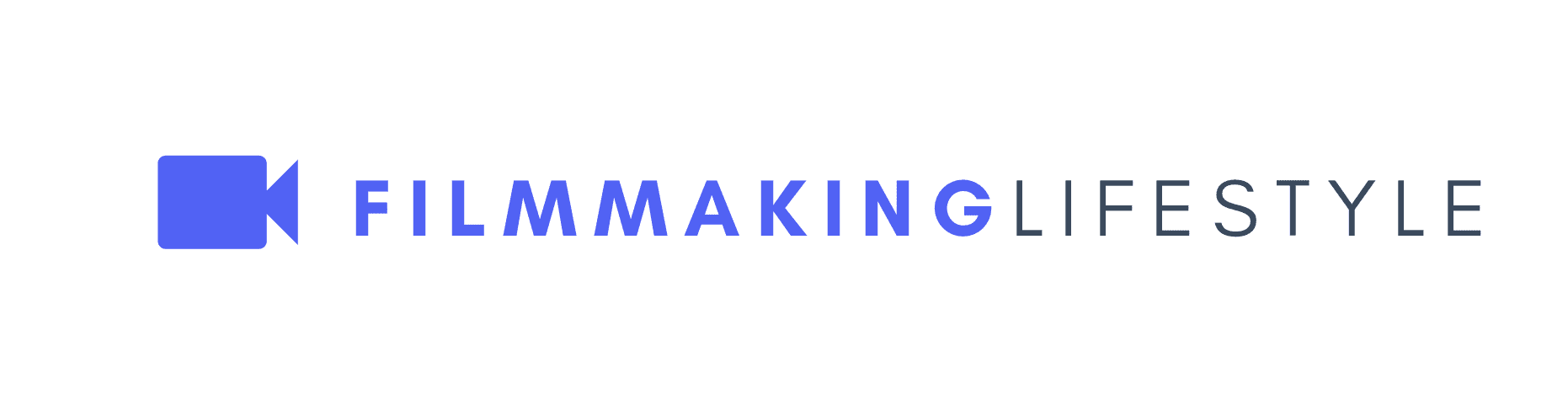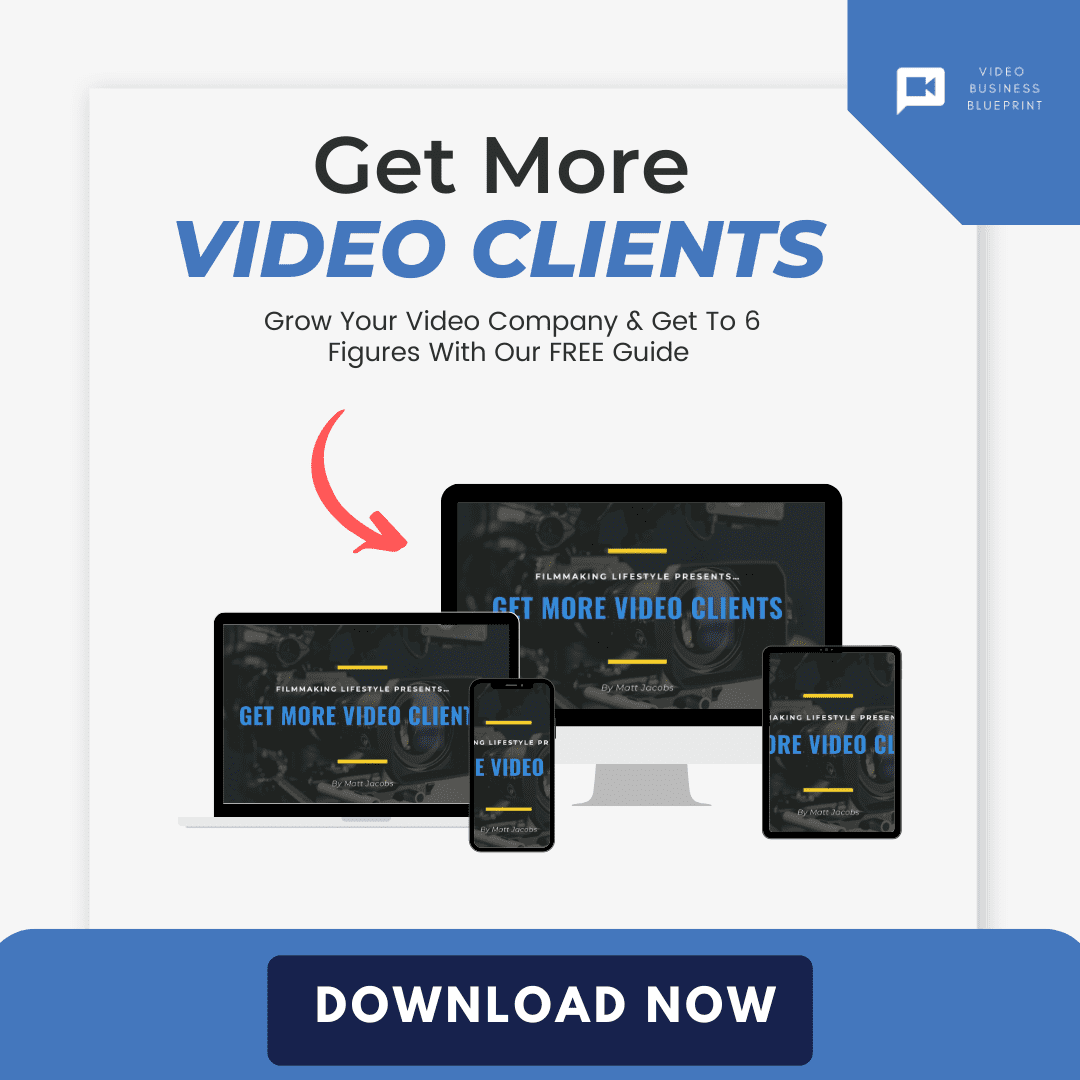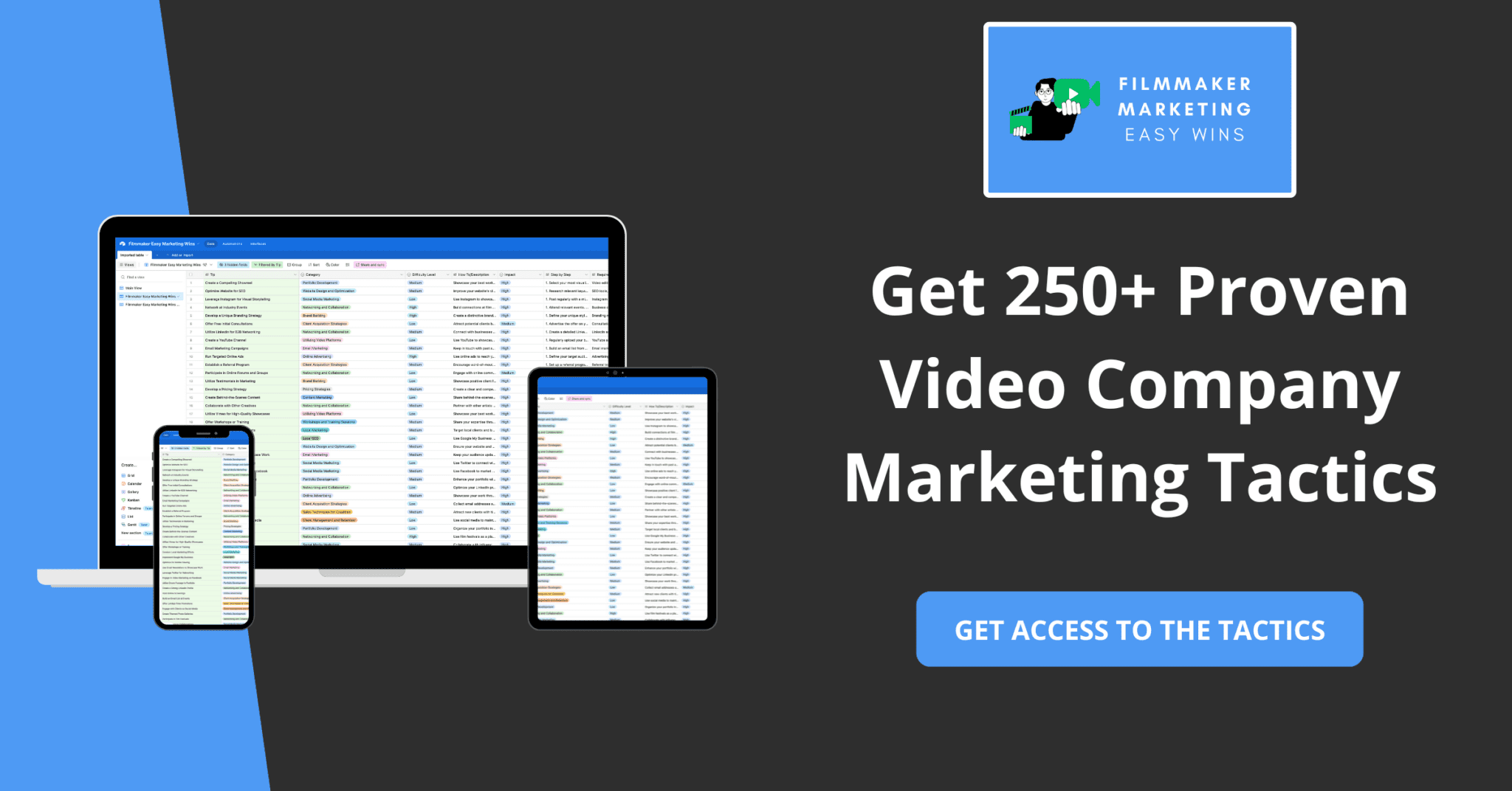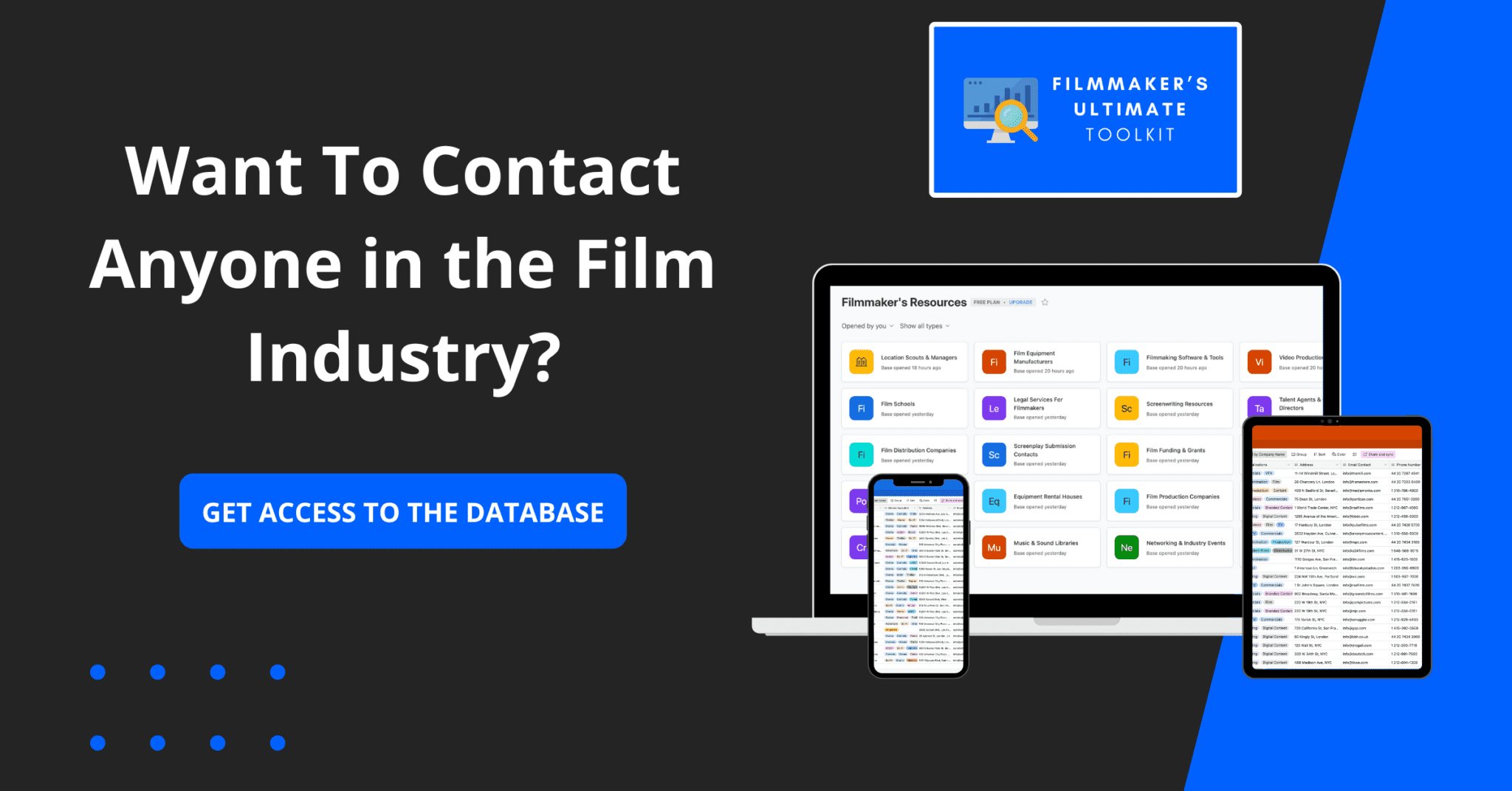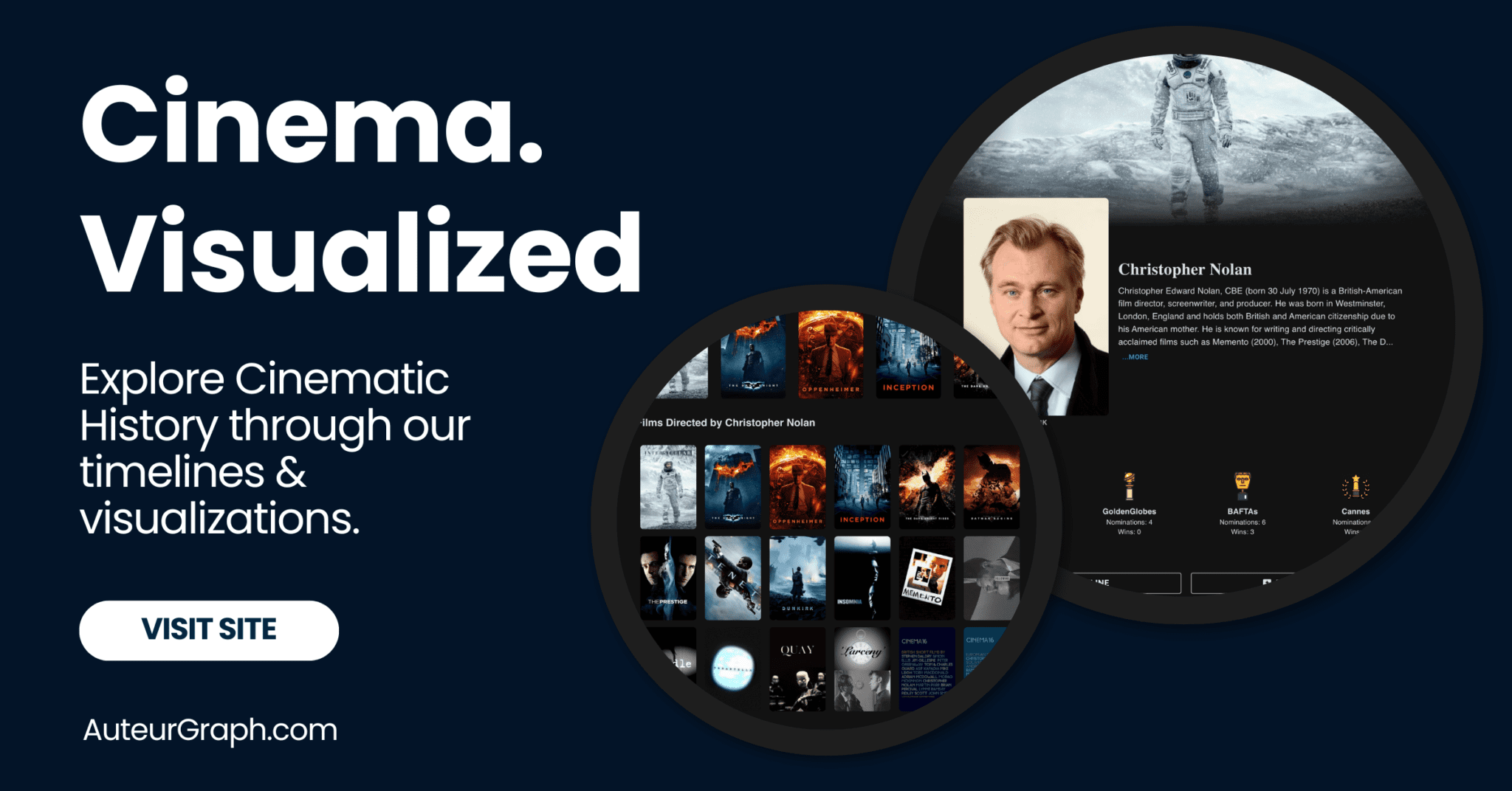Ever stumbled upon a mirror image of a familiar photograph?
That’s a flipped image for you, a simple yet powerful twist that can change the entire perspective.
Flopped images, on the other hand, take this concept a step further by reversing the image’s content, often leading to intriguing and sometimes disorienting effects.
We’ll jump into the world of flipped and flopped images to uncover how they’re created and why they’re used across various media.
Join us as we explore the artistic and psychological impact of these image transformations and how they can alter our perception of the familiar.
What Is A Flipped Image?
Understanding the concept of a flipped image is essential to grasp how it alters our perception.
A flipped image is essentially a mirror image of the original, giving it a symmetrical reversal.
It’s like standing in front of a mirror – what appears on the left in reality now appears on the right in the reflection.
This flip can dramatically affect the balance and composition within the image, leading to a new visual experience.
In the realm of photography and art, we often rely on flipped images to challenge the viewer’s perspectives.
For instance, The Persistence of Memory by Salvador Dali, when flipped, can evoke an entirely different interpretation from its audience.
The same goes for beloved film scenes or iconic book covers; once flipped, they prompt a reevaluation of what we consider to be familiar and fundamentally alter viewer reception.
Photographers and artists use flipped imagery to:
- Enhance visual symmetry,
- Create unexpected patterns,
- Evoke a sense of the uncanny,
- Reveal hidden elements that go unnoticed in the original orientation.
When processing photos, we may flip an image to improve composition or guide the viewer’s eye through the piece in a particular direction.
This technique plays a significant role in graphic design and advertising, where the flipped image can make a powerful impact on the appeal and effectiveness of the visual message.
In filmmaking, flipped shots are sometimes employed to better fit the flow of the scene or to assist with continuity editing.
It’s a subtle trick, but one that holds the power to transform the narrative and aesthetic of the final piece dramatically.
How Are Flipped Images Created?
Creating flipped images is a relatively straightforward process, whether you’re working with traditional photography or digital media.
In traditional photography, flipping an image can be done by physically reversing a negative before printing, or by using mirrors while composing the shot.
In the digital realm, But, the process is much simpler and involves a few clicks in an image editing software.
We often use programs like Adobe
Here’s how it typically works:
- Open the image in your chosen software.
- Look for the ‘Image’ or ‘Edit’ menu – this is usually where you’ll find transformation options.
- Select ‘Flip Horizontal’ or ‘Flip Vertical’ – depending on the direction you want to mirror the image.
The flipped image can unveil new perspectives and meanings.
Consider Salvador Dali’s surrealist works or the unnerving symmetry in Stanley Kubrick’s The Shining.
Both demonstrate the power of flipped imagery to alter visual narratives significantly.
For digital marketers and filmmakers, understanding how to create these images is invaluable.
A flipped image can lead to a more engaging ad campaign or a more visually interesting scene.
The technical know-how combined with a creative eye can produce captivating results that draw in viewers and communicate a message effectively.
These flipped images also play a role in enhancing user engagement on social media platforms.
Visually striking content is more likely to be shared, and the visual twist that comes with flipping an image can provide that edge.
As filmmakers and digital marketers, we’re always on the lookout for techniques that help our content stand out, and mastering the art of image flipping is one such skill.
Across various platforms and media, flipped images have the potential to enrich visual communication without saying a word.
They challenge viewers’ perspectives and foster a deeper connection with the artwork or narrative at hand.
Whether it’s an iconic movie scene or a compelling Instagram post, the flipped image is a simple yet powerful tool in our creative arsenal.
The Artistic Impact Of Flipped Images
Flipped images don’t just alter a photo visually – they can change the entire story a picture tells.
By juxtaposing a mirrored version next to the original, we observe how symmetrical forms can evoke new emotions.
Consider the serene balance you feel when looking at a perfectly symmetrical face or the sudden tension when that symmetry is slightly askew.
In the realm of fine art, artists like M.
C.
Escher have long harnessed the power of flipped imagery to challenge perceptions.
Their work prompts us to look closer, past the initial confusion, to uncover the intentional intricacies and thought-provoking messages woven into the artwork’s fabric.
Flipping an image can transform:
- The visual pace and rhythm,
- The focal point of interest,
- The viewer’s emotional response.
Flipped images in film can be just as compelling.
Take for instance, scenes from Inception, where the flipping of cityscapes not only dazzles viewers but also signifies deeper themes.
This technique rearranges the narrative and aesthetic touchstones, making each frame a piece of visual poetry that ties into the film’s complex storyline.
Similarly, in photography, flipping an image can bring forth elements that might go unnoticed in its original orientation.
It forces us to view the world from an altered perspective, sparking curiosity and often leading to more engaging and memorable pieces.
Observers can’t help but linger as they Try to make sense of this new, mirrored world.
We understand the significance of this technique across various artistic mediums.
That’s why It’s crucial for creators to experiment with the concept of flipped images to enrich their work and engage their audiences on a deeper level.
Whether enhancing visual symmetry or casting a fresh light on familiar scenes, flipped images hold the potential to profoundly affect the viewer’s experience.
The Psychological Effects Of Flipped Images
The way we perceive images is deeply rooted in psychology.
When we encounter flipped images, our brains are often challenged to reconcile the unfamiliar perspective.
Artists like M.
C.
Escher have long exploited this cognitive dissonance to great effect, creating works that are simultaneously familiar and perplexing.
Flipping an image can significantly alter the emotional impact it has on viewers.
A portrait with a leftward gaze might seem contemplative; flip it, and the same expression may appear aggressive.
This subtle manipulation of elements within an image taps into our unconscious biases about direction and mood.
Our minds are pattern-seeking machines, and flipped images can disrupt our sense of normalcy.
Consider the Mona Lisa – the slight changes in her asymmetrical smile might seem amplified, giving us an entirely different interpretation of her mood.
While the direct implications of flipped images are noticeable, the indirect effects are just as fascinating.
These include:
- Disorientation – causing the viewer to take a second look,
- Fresh perspective – highlighting details previously overlooked,
- Narrative change – altering the story a photograph appears to tell.
In film, mirroring a shot can suggest parallel universes or flipped realities, as seen in Stranger Things.
When used intentionally, such techniques can amplify the storytelling power of visuals, leaving a lasting impression on the audience.
As aficionados of the visual arts, we understand that the manipulation of imagery is a powerful storytelling device.
Flipped images are not just a novelty; they’re a tool for creators who want to lead the viewer through an experience that’s full of surprises and fresh insights.
What Is A Flopped Image?
When we explore the concept of flipped images, it’s crucial to understand their counterparts – flopped images.
A flopped image is essentially a mirrored version of the original, where the left and right sides are interchanged as if reflected in a vertical mirror.
While the basics might seem straightforward, the implications on visual storytelling are substantial.
Working with flopped images offers us an exciting opportunity to subvert expectations.
Traditionally, text flows from left to right, and in societies where this is the norm, our initial focal point when viewing images tends to be on the left side.
By flopping an image, we challenge these reading patterns and open up new realms for narrative creativity.
Artists and photographers have been leveraging the power of flopped images to create startling contrasts or to emphasize different elements within the same scene.
This technique allows us to question the original context and encourages a deeper engagement with the artwork.
Similarly, iconic movies often use flopped shots to craft a particular mood or to hint at underlying themes that may not be initially apparent.
Within visual marketing and digital advertising, we harness the subtleties of flopped images to draw attention and generate a lasting impression.
Here are some of the strategic benefits of using flopped images in visual campaigns:
- It catches the viewer’s eye by breaking conventional layout patterns,
- It emphasizes different aspects of a product or setting,
- It can alter the direction of the subject’s gaze, potentially guiding customers towards a call to action.
eventually, through careful manipulation of images, we guide viewers through an experience designed to both intrigue and inform.
Flopped images serve as an invaluable tool in our arsenal, providing an alternative perspective that can refresh familiar subjects and breathe new life into our visual narratives.
How Are Flopped Images Created?
Creating flopped images is a straightforward process that can dramatically alter the perception of a visual piece.
With the advent of digital photography and editing software, flipping an image has become as simple as a few clicks.
The primary method of creating flopped images involves selecting the image on a computer or smart device and using a feature typically labeled as ‘Flip’ or ‘Mirror’.
Photographers and graphic designers regularly employ tools such as Adobe
These programs provide advanced control over the exact nature of the flip – whether it be horizontal or vertical, allowing for precise artistic manipulation.
Flipping an image horizontally is the most common way to achieve a flopped image, and is often used to better align with cultural norms of reading left to right, or to present a more aesthetically pleasing or compositionally balanced artwork.
Digital manipulation isn’t the only way to produce flopped images; before the digital age, the process was often carried out in the darkroom:
- Through the use of a reversing prism or mirror, the image projected onto the photo paper would be flipped before exposure.
- Contact printing, where the negative is placed emulsion side up and the paper laid directly on top, also results in a flopped photograph once processed.
Whether created as a result of analog techniques or modern software, each flopped image shares the quality of presenting a mirror image of the original.
Icons like Mona Lisa or memorable scenes from movies such as The Shining have been flopped to create new experiences or to highlight certain artistic elements.
In the expansive world of artistic expression and digital marketing, the creation and utilization of flopped images are as much about technical prowess as they are about the vision and intent behind the artwork.
The Artistic Impact Of Flopped Images
In the vast world of photography and visual arts, flopped images hold a transformative power.
They alter the viewer’s perception and can introduce a surreal touch to the commonplace.
Well-known artworks have often played with this technique – The Kiss by Gustav Klimt, for example, can evoke an entirely different emotion when flipped.
Flopped images can provide a fresh perspective on symmetry and patterns.
They make us question the importance of direction and orientation in our interpretation of art.
Artists manipulate spatial elements to:
- Challenge the viewer’s traditional viewpoints,
- Enhance the composition’s balance,
- Create unexpected visual experiences.
In the realm of film and cinematography, flopped images take on a narrative role.
The climactic scene in The Shining attains a disorienting quality when flopped, mirroring the psychological turmoil of the characters.
Flipping frames in movies isn’t only about aesthetics; it’s a deliberate decision to shape the story.
Graphic designers in digital marketing leverage flopped images to capture attention and convey messages more powerfully.
The strategic flip can emphasize:
- Branding elements,
- Calls to action,
- Emotional triggers in advertisements.
Flopped images not only intrigue but also hold the power to redirect consumer focus.
They play an essential role in the visual hierarchy, ensuring certain aspects of a design stand out above the rest.
In every flopped image, there’s an intent – to create, to express, or to impact.
As we explore this technique further, we see it’s more than just a mirrored reflection; it’s a gateway to novel perspectives in both art and communication.
The Psychological Effects Of Flopped Images
Flopped images hold an uncanny power to impact the viewer’s psyche, often bypassing conscious thought and eliciting instinctual responses.
By presenting a reality that is recognizably off-kilter, they trigger reactions rooted in the deepest parts of our brains.
Our innate familiarity with symmetry and standard orientation means that when we’re confronted with a flopped image, we can’t help but feel that something is amiss.
In creating these alternate realities, artists and filmmakers like David Lynch have long exploited the disorienting effect of flopped images.
They use this technique to mirror internal states or to cast a dream-like pall over their visual narratives.
The subtle unease provoked by these images can resonate with deeper truths, revealing the discord often masked by apparent order.
Visual cues in flopped images often go unnoticed at first glance, yet they deeply shape our emotional response to a work of art.
Take for example The Shining, where spatial inconsistencies conjure a sense of foreboding that’s hard to shake even after we’ve looked away.
Here’s how flopped images can manipulate our psychological experience:
- Engender a sense of the uncanny – a familiar image made strange can transport us into a liminal space between reality and fantasy.
- Play with our perception of movement and time – mirror-flipped scenes might cause us to perceive actions and consequences differently.
- Challenge our visual literacy – when confronted with a flipped composition, we’re forced to reinterpret familiar scenes, often unveiling new meanings and messages.
Artists and marketers alike harness these effects to engage us on a primal level.
Whether it’s a still photograph or a moving scene, the act of flipping an image recontextualizes it, delivering a potent subconscious impact.
With every flipped visual, we’re invited to journey beyond the ordinary, to a space where our expectations are upended and our perceptions are uniquely challenged.
What Are Flipped And Flopped Images – Wrap Up
We’ve seen how flipped and flopped images aren’t just about aesthetics; they’re powerful tools that tap into our subconscious and evoke visceral reactions.
By understanding the psychological underpinnings of these visual techniques, we can appreciate their purpose beyond mere artistic expression.
Whether we’re artists, filmmakers, or marketers, we can leverage the transformative effects of these images to connect with our audience on a deeper level.
Let’s embrace the art of the flip and the flop to create compelling narratives and impactful messages that resonate long after the viewer has looked away.
Frequently Asked Questions
What Is A Flopped Image?
A flopped image is a visual that has been mirrored along a vertical axis, creating a reversed version of the original picture.
How Do Flopped Images Impact The Viewer’s Perception?
Flopped images can significantly alter perception by introducing a sense of unfamiliarity and surrealism, prompting viewers to see common scenes from a fresh perspective.
What Fields Utilize Flopped Images To Enhance Artistic Expression?
Flopped images are used in photography, visual arts, film, cinematography, and digital marketing to enrich the visual narrative and alter viewer engagement.
Why Do Artists Use Flopped Images?
Artists employ flopped images to mirror internal emotions, create discomfort, and challenge conventional visual comprehension, thus deepening the impact of their artistic expression.
How Can Flopped Images Affect Our Psychological Experience?
Flopped images have the potential to elicit instinctual reactions and manipulate psychological perception, making them powerful tools for conveying subconscious messages.