You’re in a rush. The deadline is looming.
You have to format a script, and you have to do it right away.Trying to figure out formatting on your own can be confusing.
It’s hard to know what to do first and what to do next.
The right way to format a script can save you a lot of time and trouble.
How To Format a Screenplay Using Keyboard Shortcuts
What Are screenplay format keyboard shortcuts?
Screenplay format keyboard shortcuts are used in typing scripts. They are similar to shortcuts used in word processing programs except that they are different.
If you’re not already familiar with screenplay format keyboard shortcuts, these handy little tricks can seriously speed up your writing.
They’re perfect for anyone who writes with a computer and wants to cut down on the amount of time it takes to get their ideas down on paper.
For example, when you’re writing a movie script, the best practice is to use all-caps for things like character names, scene headings and actions.
On a normal keyboard, that means pressing the Shift key while typing each letter. But screenplay format keyboard shortcuts let you type in lower case letters and then automatically apply all-caps formatting.
Mastering screenplay format keyboard shortcuts is our secret weapon for streamlining the writing process.
It’s like knowing the hidden combos in a video game that unlock powerful moves.
We’ll jump into the must-know shortcuts that’ll have you formatting dialogue, slug lines, and action faster than ever.
Stick with us and you’ll be navigating
Understanding Screenplay Format Keyboard Shortcuts
Mastering the art of screenplay formatting is a game-changer.
Keyboard shortcuts let us transpose our ideas onto the screen without stumbling over manual formatting.
They are the hidden language of screenplay software.
These shortcuts become second nature with practice and dramatically speed up our workflow.
When crafting a screenplay, certain elements format consistently.
For slug lines, dialogue, and action, knowing the correct keys to press means more time to focus on storytelling.
- Slug lines – these set up a scene’s location and time,
- Dialogue – this reflects the characters’ spoken words,
- Action – this describes what’s happening within the scene.
Picture the efficiency as you press a simple combination and watch the cursor leap from an interior monologue to an exterior, rain-drenched street.
It is as though you’re conducting an orchestra, with every keystroke creating harmony on the page.
Visualize Final Draft, a leading screenwriting software.
With a few keystrokes, you can navigate through the entire script swift as a breeze.
Beyond Final Draft, other software options offer similar efficiency.
Whether it’s Fade In or Celtx, adroitness with shortcuts is universal.
Rather than pause our creative flow to click through menus, we’ll skillfully craft scenes that captivate.
We seamlessly toggle between action and dialogue, maintaining rhythm and pace.
Implementing these techniques can be the difference between a cumbersome first draft and a polished script.
With each project, our muscle memory locks these combinations in, until the day they become as instinctive as the language of film itself.
In our next section, we’ll jump into the specifics.
We’ll cover essential shortcuts that elevate writing from the battlefield of creativity to a strategic conquest.
Why Screenplay Format Keyboard Shortcuts Matter
Our journey into the world of screenwriting requires tight mastery over the tools of the trade.
Keyboard shortcuts are the unsung heroes that can dramatically change the efficiency of our writing process.
Mastering these shortcuts lets us focus on the creative aspects of storytelling without getting bogged down by formatting.
It’s the difference between typing out each command or clicking through menus and keeping our hands firmly planted on the keyboard, ideas flowing uninterrupted.
Consider the fast-paced demands of screenwriting in the entertainment industry.
Deadlines loom over us like the sword of Damocles.
Keyboard shortcuts can shave off a significant amount of time, keeping us ahead of the curve.
Here’s how screenplay format keyboard shortcuts give us the edge:
- They reduce repetitive strain,
- They minimize the chance of formatting errors,
- They allow for faster revisions and edits.
Our favorite screenwriting programs – including
Each software has a set of dedicated shortcuts that, once learned, can save hours over the course of a single screenplay.
We’ve experienced firsthand how a well-formatted script leaps off the page.
It makes it easier for readers – whether they’re producers, actors, or directors – to visualize our story.
Screenplay formatting is crucial in presenting our work professionally, and keyboard shortcuts ensure we meet industry standards with ease.
Our commitment to the craft of screenwriting is often reflected in our attention to detail.
A polished script paves the way for the worlds we create to one day be translated from page to screen.
Keyboard shortcuts are a simple but powerful way to elevate our scripts from amateur to professional with minimal effort.
Common Screenplay Format Keyboard Shortcuts
Mastering keyboard shortcuts is essential to enhance our workflow in screenwriting.
Let’s jump into some of the keystrokes that can help us navigate our scripts with finesse and speed.
Action lines and character names are fundamental elements we consistently handle.
Here are shortcuts that help us jump quickly between these elements:
- Tab – Switch from an action line to a character cue,
- Enter/Return – Create a new action line after a dialogue block.
Dialogue is the heart of our scripts where every keystroke counts.
To keep our conversations flowing without interruption, we use:
- Shift+Enter/Return – Forces a line break within a dialogue block,
- Ctrl+Shift+K (Cmd+Shift+K on Mac) – Converts an action line to a dialogue format.
Transitions such as CUT TO: or FADE OUT.
help us dictate the pacing of our film.
We streamline these with:
- Ctrl+T (Cmd+T on Mac) – Inserts a transition line.
For scenes that require specific shot types like EXT.
or INT.
, we’ve got shortcuts at the ready:
- Ctrl+1/2/3/… (Cmd+1/2/3/… on Mac) – Cycles through different shot elements like Scene Heading, Action, and Character.
In software like
Getting familiar with these can make all the difference in our scriptwriting productivity.
While these shortcuts offer a starting point, the customization of keystrokes is also possible in most screenwriting programs.
By tailoring them to our preferences, we can further accelerate our writing process.
Remember, mastering these shortcuts isn’t just about speed; it’s about keeping our creative juices flowing without the hinder of manual formatting woes.
Advanced Screenplay Format Keyboard Shortcuts
Once we’ve gotten the hang of basic shortcuts, it’s time to tackle advanced screenplay format keyboard shortcuts.
These will streamline the more complex aspects of screenwriting.
Many established screenwriters use these advanced shortcuts to switch between different elements effortlessly.
This way, they ensure their work remains consistent regardless of the section.
Toggle through script elements with quick keys to avoid interruption.
For example, pressing Tab and Enter can quickly cycle through character, dialogue, and action without reaching for the mouse.
Select larger sections of text with advanced navigation shortcuts.
They allow us to make bulk edits with a few keystrokes.
Certain advanced shortcuts focus on rearranging text blocks.
These are vital when editing our script to improve its flow and readability.
With conditional formatting shortcuts, we can apply preset styles across different parts of our script.
This automation guarantees that every element matches the industry standard.
Here’s a snapshot of some advanced shortcuts that can change the game:
- Dual Dialogue – use to format two characters speaking simultaneously,
- Insert Note – quickly add a note without leaving the keyboard,
- Split/Combine – split a block of text or combine two separate ones,
- Scene Navigation – jump to specific scenes without scrolling.
Remember that the software you choose may offer unique shortcuts.
Always check the software manual for the most up-to-date and efficient shortcuts specific to your program.
By integrating these advanced keystrokes into our routine, we save invaluable time.
Time we can then spend on perfecting our screenplay’s narrative, characters, and dialogue.
Memorizing advanced shortcuts isn’t just a technical skill.
It’s a way to keep technical distractions at bay and remain immersed in the creative space of storytelling.
We’re ensuring that nothing pulls us away from crafting the next great film.
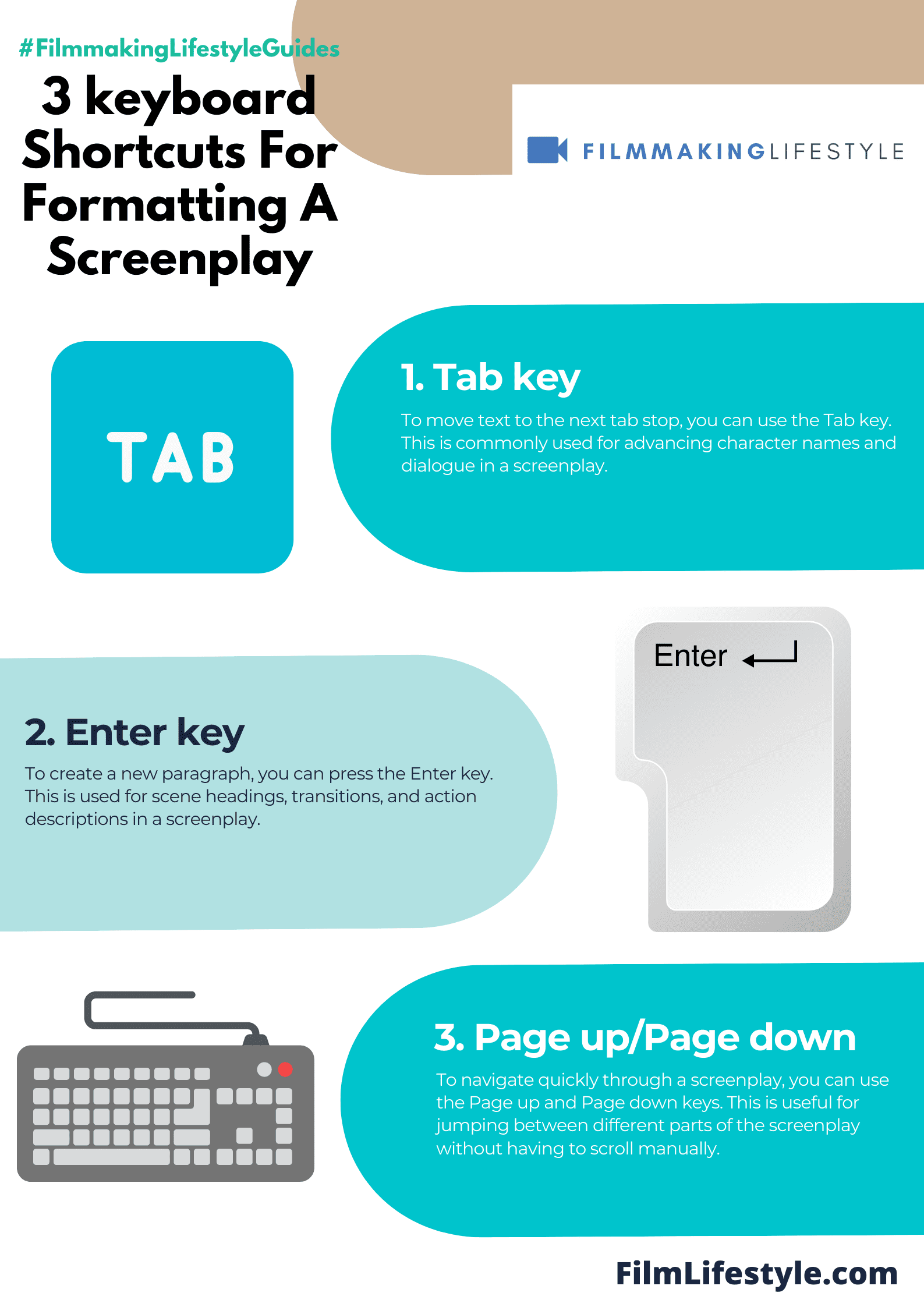
Screenplay Format Keyboard Shortcuts – Wrap Up
We’ve armed ourselves with a powerful set of tools to navigate the screenwriting landscape more efficiently than ever before.
By incorporating these keyboard shortcuts into our daily practice we’re not just saving precious time—we’re enhancing our creative flow.
Let’s make the most of these techniques to transform our screenwriting process into an even more seamless and enjoyable journey.
Remember practice makes perfect and with these shortcuts at our fingertips we’re well on our way to mastering the art of screenwriting.
Frequently Asked Questions
What Are The Benefits Of Mastering Screenplay Format Keyboard Shortcuts?
Mastering screenplay format keyboard shortcuts can significantly enhance a screenwriter’s workflow.
It saves time, streamlines the writing process, and allows for a more immersive creative experience.
Are The Keyboard Shortcuts The Same In All Screenwriting Software?
No, keyboard shortcuts may vary slightly between different screenwriting software.
It is recommended to reference the specific guide for the program you are using.
Can Keyboard Shortcuts Be Customized?
Yes, many screenwriting programs allow users to customize keystrokes.
Tailoring shortcuts to personal preferences can help accelerate the writing process even further.
What Actions Can Be Performed Using Advanced Screenplay Format Keyboard Shortcuts?
Advanced screenplay format keyboard shortcuts enable quick toggling between script elements, selection of larger text sections, rearrangement of text blocks, and application of preset styles, making more complex writing tasks manageable.
How Do Advanced Keyboard Shortcuts Contribute To The Screenwriting Process?
Integrating advanced keyboard shortcuts into one’s routine allows screenwriters to save time and focus on the creative aspects of crafting their screenplay without getting bogged down by the formatting process.


