focus stacking is a technique that is used to combine multiple images into one final image. It is often used in macro photography and also in astrophotography.
Focus stacking involves taking multiple photos of the same subject, each with different focus points. The result is a single image with many focus points captured at different depths of focus.
What Is Focus Stacking
What Is Focus Stacking?
Focus stacking is a technique used to create depth of field. It’s also known as depth map stacking, and it’s an image stacking technique that makes use of 3D data in order to simulate a sharp focus point in a photo.
It can be used to create the illusion of a sharp focus point even when the subject is not in the center of the frame.
Focus stacking is often used to create bokeh (blurriness) around the subject, but it can also be used for other purposes such as creating depth or layering.
Ever found yourself marveling at a photo where every detail, from the petals of a flower in the foreground to the distant mountains, is in razor-sharp focus?
That’s the magic of focus stacking, a technique photographers use to extend depth of field beyond what’s possible with a single exposure.
We’ll dive deep into how focus stacking can transform your photography, ensuring you never have to settle for less-than-perfect sharpness again.
Whether you’re a macro enthusiast, a landscape lover, or just keen on mastering a new photography trick, understanding focus stacking is a game-changer.
Stick with us as we explore the step-by-step process and the tools you’ll need to achieve stunning, detail-rich images every time.
What Is Focus Stacking
When we jump into the realms of both photography and filmmaking, we often encounter challenges that push the boundaries of our equipment.
Focus stacking is a technique we employ to overcome one such challenge – the limitation of depth of field.
Understanding this technique is crucial when we’re aiming for precision in our images or scenes.
Essentially, focus stacking involves taking multiple photographs or shots at different focus points and then combining them in post-production.
In each image, a different part of the composition is in focus.
This process produces the effect of a greater depth of field than our cameras can typically achieve in a single exposure or shot.
It’s particularly useful in scenarios where we desire sharpness across the entire scene.
The applications for focus stacking are diverse and include:
- Macro work where minute details are
paramount , - Landscape scenes where foreground and background sharpness is desired,
- Complex composites in filmmaking where various elements need to be in focus.
With focus stacking, we can craft images and sequences that boast exquisite detail from the nearest point in the frame to the farthest.
This technique is not limited by the constraints of our lenses or sensors but rather expands our creative possibilities.
Achieving focus stacking can be labor-intensive and requires patience and precision in both the shooting phase and post-production.
By aligning our images carefully and blending them seamlessly, we unlock a new level of detail in our visual storytelling.
As technology advances, software and cameras are becoming more adept at assisting with focus stacking.
Even though these advancements, the creative eye, technical know-how, and artistic intent remain central to successful focus stacking.
By incorporating this technique, we’re not just capturing moments – we’re creating deeply immersive experiences that stand out.
Whether in the stillness of a photographed flower or the dynamic action of a film sequence, focus stacking is a powerfully transformative tool in our arsenal.
The Importance Of Focus Stacking In Photography
Focus stacking has become a pivotal tool in our creative arsenal, transforming the way we approach depth of field and detail in our shots.
It’s essential for scenarios where the subject spans various planes of focus, making it impossible to capture in sharp detail with a single exposure.
The technique allows us to craft images with unprecedented sharpness from the foreground to the background.
This is particularly useful in:
- Landscape photography, where we aim to have everything in focus,
- Macro shots that demand extreme detail over the entire subject,
- product photography that requires crisp edges and surface textures.
We harness focus stacking to bring a level of clarity and detail that can’t be achieved through traditional photographic methods.
In post-production, blending frames with different focus points gives us a final image that’s rich with detail across the board.
Controlling depth of field is more than just an aesthetic choice; it’s a narrative tool.
With focus stacking, we guide the viewer’s eye seamlessly through the frame, highlighting the important elements we want to convey in our visual storytelling.
Advances in software have streamlined our focus stacking workflow, integrating it into our post-production process more efficiently.
Software like
As storytellers in the digital age, we’re always searching for techniques to elevate our craft.
Focus stacking opens up a world of possibilities, helping us to achieve a level of detail and creative control that sets our work apart.
How Does Focus Stacking Work
Focus stacking might seem complicated at first, but it’s essentially a blend of multiple images taken at different focus points.
By combining these images, we achieve a picture with more depth of field than would be possible in a single exposure.
Let’s jump into the process from a filmmaking perspective:
- We start by setting up our camera on a sturdy tripod to avoid any movement between shots.
- We then determine the range of focus points needed for our scene from foreground to background.
- With each shot, we slightly adjust the focus, ensuring that all areas of the scene are captured in at least one frame.
Software is at the heart of focus stacking – it merges the sharpest parts of each image into one composite.
The most commonly used programs include Adobe
In the world of filmmaking, focus stacking presents an array of advantages:
- Enhanced detail – every part of the frame is in high definition.
- Increased control – we determine which elements stand out in the scene.
- Flexible aperture settings – we can achieve a deep depth of field while keeping the lens at its sharpest aperture.
Even though the benefits, focus stacking requires patience and precision during both shooting and post-production.
We must ensure consistent lighting and exposure across all shots to achieve seamless results.
Modern techniques and software advances are constantly refining the focus stacking process.
These improvements streamline our workflow and enhance the visual consistency of our final film scenes.
While shooting, we also must consider the movement of our subjects.
For static scenes, like architecture, the technique is straightforward.
But, when dealing with motion, we need to be much more strategic.
eventually, focus stacking expands our creative toolkit, offering us ways to capture and convey a scene’s full narrative potential.
We get to dictate viewer focus, outlining subtle story elements through impeccably sharp visuals.
Step-by-step Guide To Focus Stacking
We’ve covered what focus stacking is and how it benefits our filmmaking process.
Now let’s jump into the step-by-step guide that will help us execute focus stacking effectively.
Setting Up The Shot
First, we ensure our camera is securely mounted on a tripod.
Stability is key – any movement between shots can jeopardize the stacking technique.
Next, we set our lens to manual focus.
This gives us complete control over the focus points we choose for each frame.
Choosing Focus Points
We determine the number of focus points required for the scene.
Generally, we’ll need more focus points when dealing with greater depth in a scene.
By adjusting the focus manually for each shot, we capture the entire range of our intended field.
Taking The Shots
As we take our series of shots, we move the focus point slightly between each frame.
This progression creates a series of images with different areas in sharp focus.
It’s crucial to use a remote shutter or timer to minimize camera shake.
Post-production Work
Once we have our series of images, we head into post-production.
Using software like Adobe
The software intelligently selects the sharpest parts of each image, creating a composite with everything in focus.
Fine-tuning The Details
Sometimes the automated stacking can miss the mark.
We go through the stacked image and make manual adjustments if necessary.
This fine-tuning ensures every detail meets our exacting standards, providing a seamless final image.
By following these steps, we integrate focus stacking into our filmmaking process, enhancing the visual narrative and depth of our scenes.
With practice, we’ll find the process becomes faster and more intuitive, opening up new possibilities for our creative expression.
Tools And Software For Focus Stacking
Focus stacking requires not just skill and precision but also the right set of tools.
We need cameras that allow for manual focus adjustments, sturdy tripods to keep our shots stable, and software to blend the images seamlessly.
In the realm of software, there are multiple options catering to varied proficiency levels and budgets.
The industry-standard Adobe
For those seeking a dedicated focus stacking program, Helicon Focus offers advanced algorithms specifically designed for this technique.
Here’s a brief rundown of essential gear and software we often use:
- A camera with manual focus capability,
- Tripod with a reliable locking mechanism,
- Remote shutter release to avoid camera shake,
- Software like Adobe
Photoshop or Helicon Focus for post-processing.
When working with these tools, it’s vital to be meticulous during the capture phase.
Any movement or misalignment between shots could compromise the final composite.
This makes the combination of the right hardware and software indispensable.
Post-processing plays a critical role as well.
After importing our series of images into the chosen software, we align and blend them to create that perfect, tack-sharp look our scenes deserve.
It takes a bit of practice to get the hang of the blending options, but the control over depth and detail is well worth the effort.
Opting for more specialized software can offer benefits like batch processing and more automated focus stacking processes.
Some filmmakers prefer Zerene Stacker for its ability to handle complex stacks with ease.
Experimenting with different tools is part of the creative process.
Each project may require a unique approach, and the choice of software can greatly impact the workflow and final outcome.
As we test different options, we find our preference evolves with our growing experience in this technique.
Tips And Tricks For Successful Focus Stacking
When embarking on a focus stacking project, it’s imperative that we understand the intricate balance between the technical and the creative.
Here are some invaluable tips that will help us achieve the clarity and depth required for a stunning final piece.
Understand Your Scene
First, we need to assess our scene and subject matter.
This helps in determining the number of exposure points to cover:
- Evaluate the depth of the scene,
- Identify the main subject.
Choose The Right Equipment
Selecting the correct gear is pivotal.
For filmmaking, a high-resolution camera with manual focus capability is essential.
We recommend sturdy tripods to minimize camera shake and maintain precise focus points.
Set The Optimal Aperture
While smaller apertures provide greater depth of field, they can also introduce diffraction.
We aim for the sweet spot where our lens performs best, usually 2-3 stops down from the widest aperture.
Automate The Process
Using an automated rail or focus adjustment feature saves time and reduces errors.
Cameras with built-in focus bracketing or intervalometers streamline the capture phase.
Mind The Lighting
Consistent lighting across all shots is crucial.
We manage this by:
- Avoiding natural light changes,
- Using continuous studio lighting.
Fine-tune Focus Points
We manually adjust focus points when necessary.
This level of control allows us to capture intricacies that automated processes might miss.
Use Quality Software

In post-production, high-quality stacking software greatly impacts our final output.
Tools like Adobe
Preserve Image Quality
We ensure our images maintain high resolution and sharpness by:
- Avoiding excessive cropping,
- Retaining the highest possible image quality during export.
Remember, practice makes perfect.
We regularly practice our stacking technique to refine our skills and enhance the visual appeal of our films.
Examples Of Stunning Focus Stacked Images
Focus stacking isn’t just a photographic technique.
In the realm of filmmaking, it elevates imagery to new heights.
Iconic films like The Lord of the Rings trilogy use focus stacking to create vast, detailed landscapes that viewers can almost step into.
These scenes capture the grandeur of Middle-earth with unparalleled clarity.
Time-lapse photography in film is another area where focus stacking shows its prowess.
Movies such as Baraka and Samsara showcase this method, delivering crisp visuals of evolving landscapes and bustling cityscapes.
The technique ensures each frame is sharp, making the final sequence appear seamless and vivid.
Macro shots benefit immensely from focus stacking.
It allows us to explore the minute details of a subject, like the intricate texture of an insect’s wing or the complex mechanics within a wristwatch.
The precision of focus stacking in films such as Ant-Man give a surreal depth to objects on a minute scale.
Documentaries, especially those delving into the natural world, often use focus stacking to illustrate the beauty of biodiversity.
Here’s how focus stacking transforms these films:
- It captures the fine details of a butterfly’s wings or a flower’s stamen.
- Audiences gain a crisp, clear view of the subject, fully appreciating its complexity.
We can’t forget the immersive experience of landscape shots in documentaries.
Whether it’s the vast expanse of the Sahara or the dense foliage of the Amazon, every leaf and sand grain stands out.
These shots are not just images; they’re an invitation to witness the beauty of our planet in profound detail.
https://youtube.com/watch?v=4HqpV-POOYE
What Is Focus Stacking – Wrap Up
We’ve explored the intricate technique of focus stacking and its transformative impact on both photography and filmmaking.
By mastering this skill, we can produce images with unparalleled depth and detail.
Whether we’re capturing the minuscule beauty of macro subjects or crafting vast, compelling landscapes, focus stacking is an essential tool in our creative arsenal.
Let’s embrace this method to elevate our visual stories and engage our audiences with clarity that was once thought impossible.
Remember, it’s through practice that we’ll perfect our focus stacking prowess and truly bring our imagery to life.
https://youtube.com/watch?v=f0_Smum_ops
Frequently Asked Questions
What Is Focus Stacking In Photography?
Focus stacking in photography is a technique where multiple photos are taken at different focus points and then combined in software to create a single image with a greater depth of field than could be achieved in a single shot.
Why Is Stability Important In Focus Stacking?
Stability is crucial in focus stacking to ensure that each photo in the series precisely aligns with the others, reducing the chance of blurring or ghosting in the final composite image.
Can Focus Stacking Be Used In Filmmaking?
Yes, focus stacking is used in filmmaking to achieve sharp focus throughout a scene, especially for close-up shots or when portraying miniature models, as seen in films like The Lord of the Rings and Ant-Man.
What Are The Benefits Of Focus Stacking In Macro Photography?
In macro photography, focus stacking allows the photographer to capture incredibly sharp images with fine detail throughout the subject, overcoming the shallow depth of field limitations of close-up shots.
How Often Should One Practice Focus Stacking To Become Proficient?
Practicing focus stacking regularly is vital to refine the technique.
There is no set frequency, but consistent practice will significantly improve the visual quality and precision of the composite images or film scenes.
Matt Crawford
Related posts
2 Comments
Leave a Reply Cancel reply
This site uses Akismet to reduce spam. Learn how your comment data is processed.
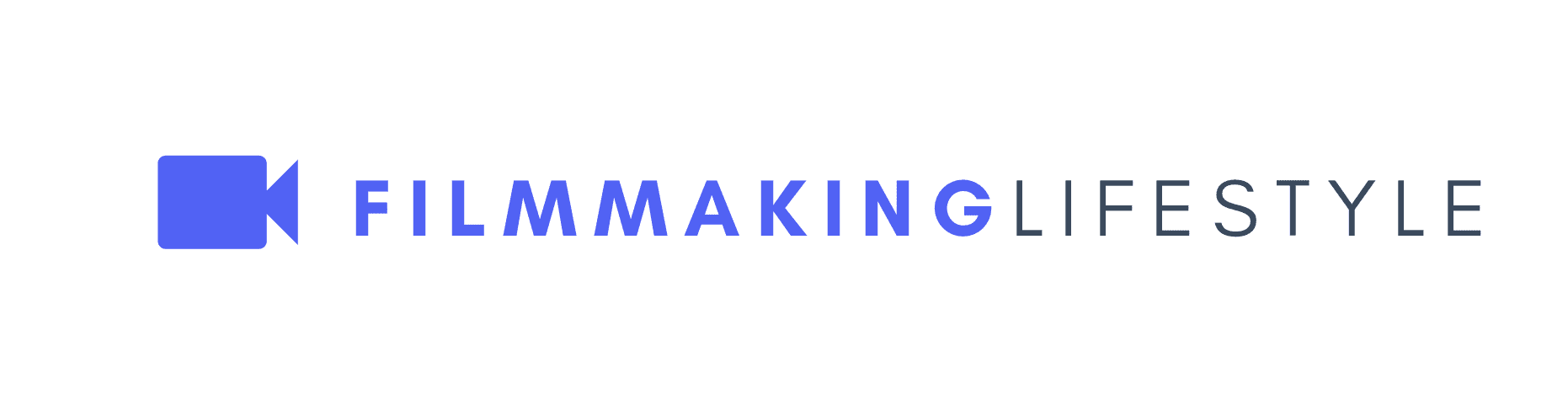
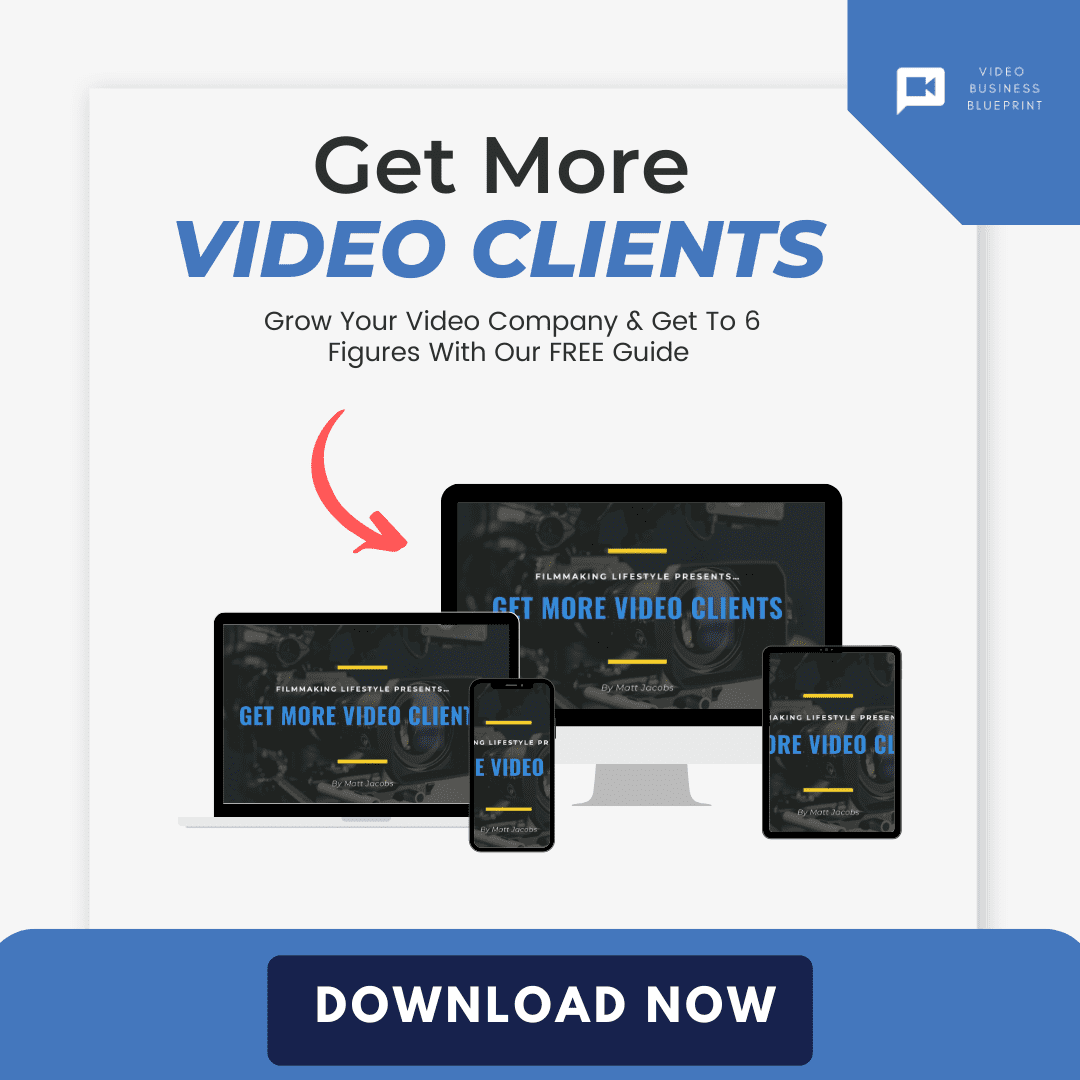
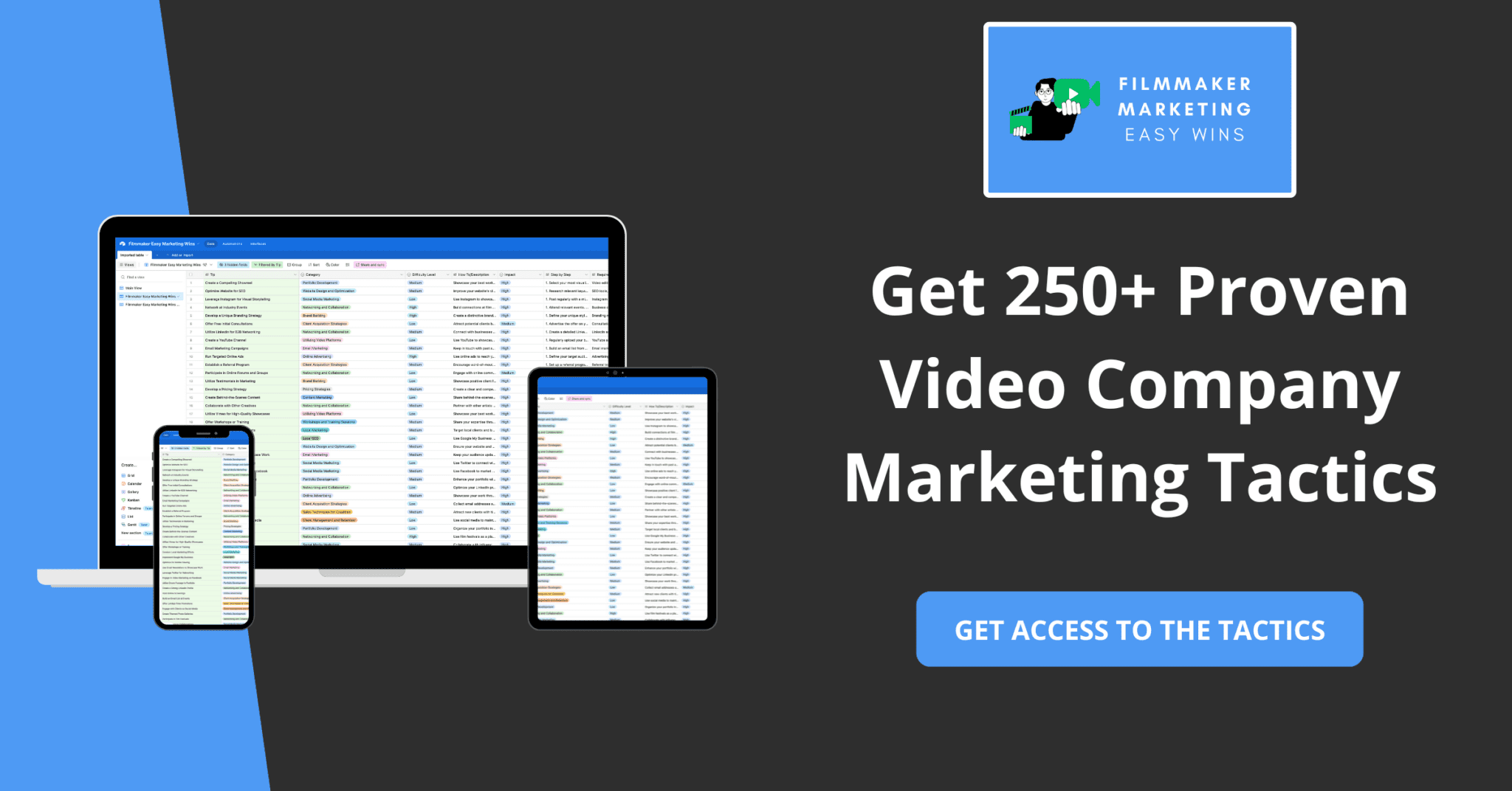
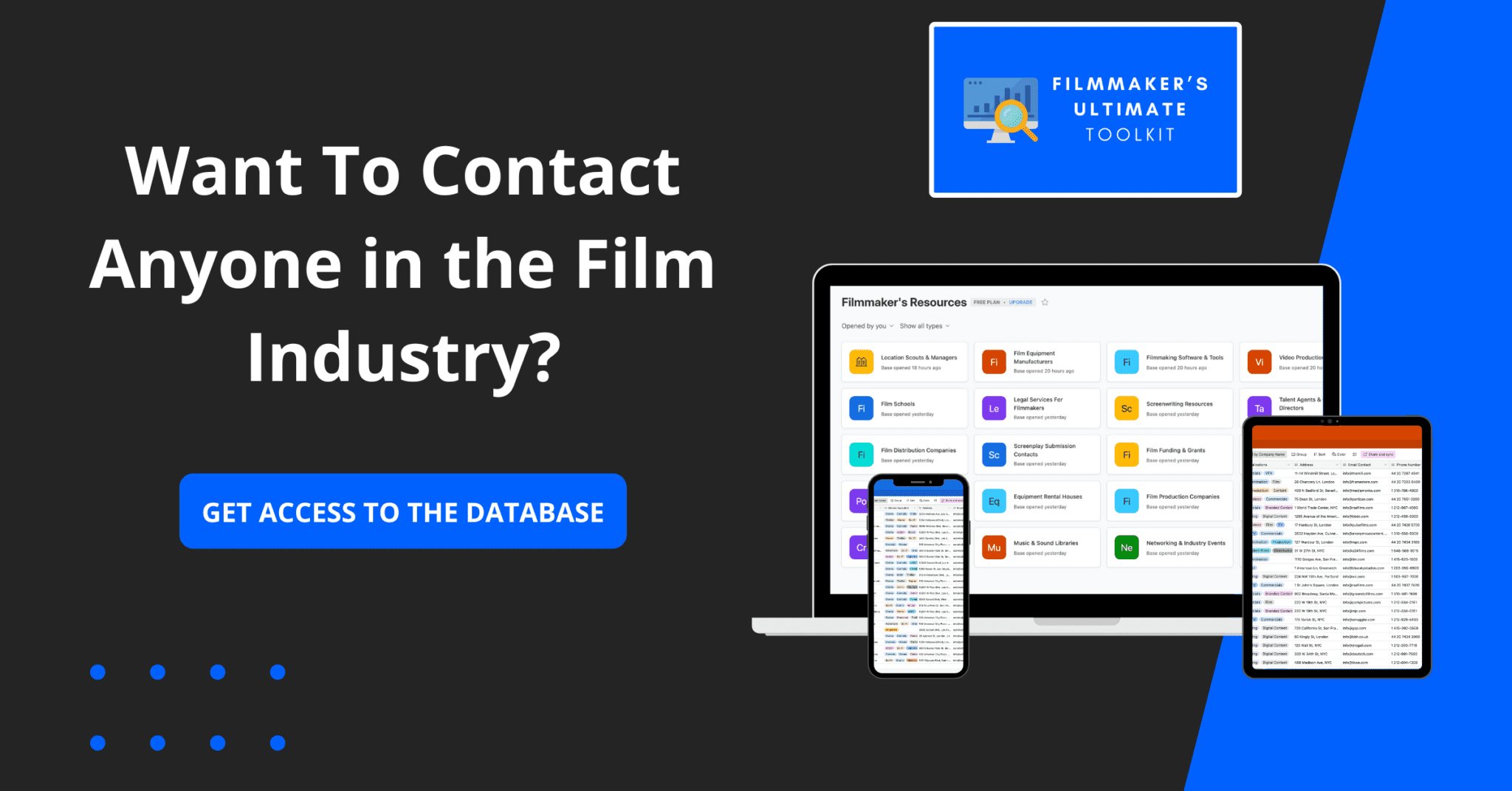
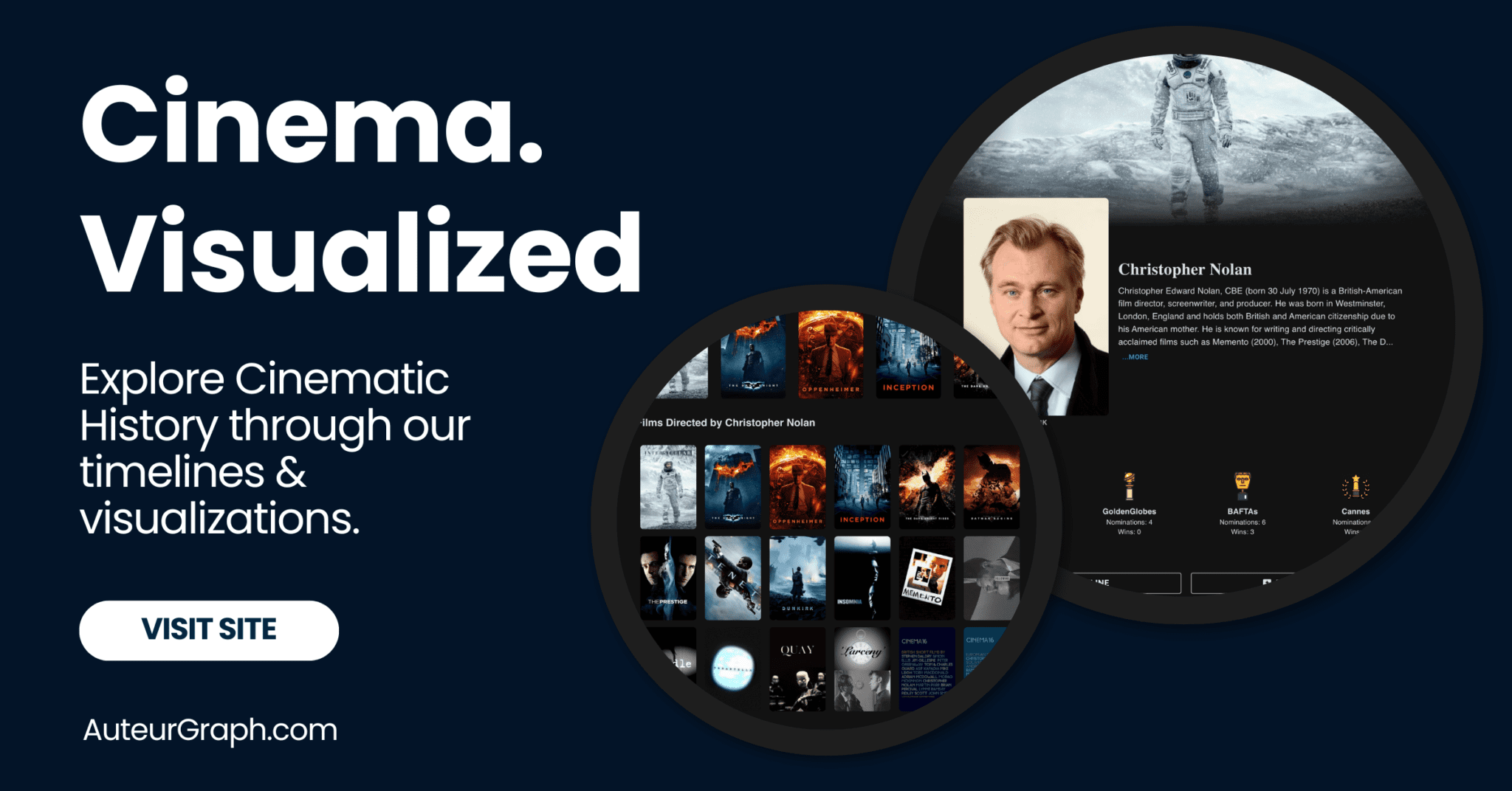


Great description of focus stacking, thanks
Thanks, Maham.