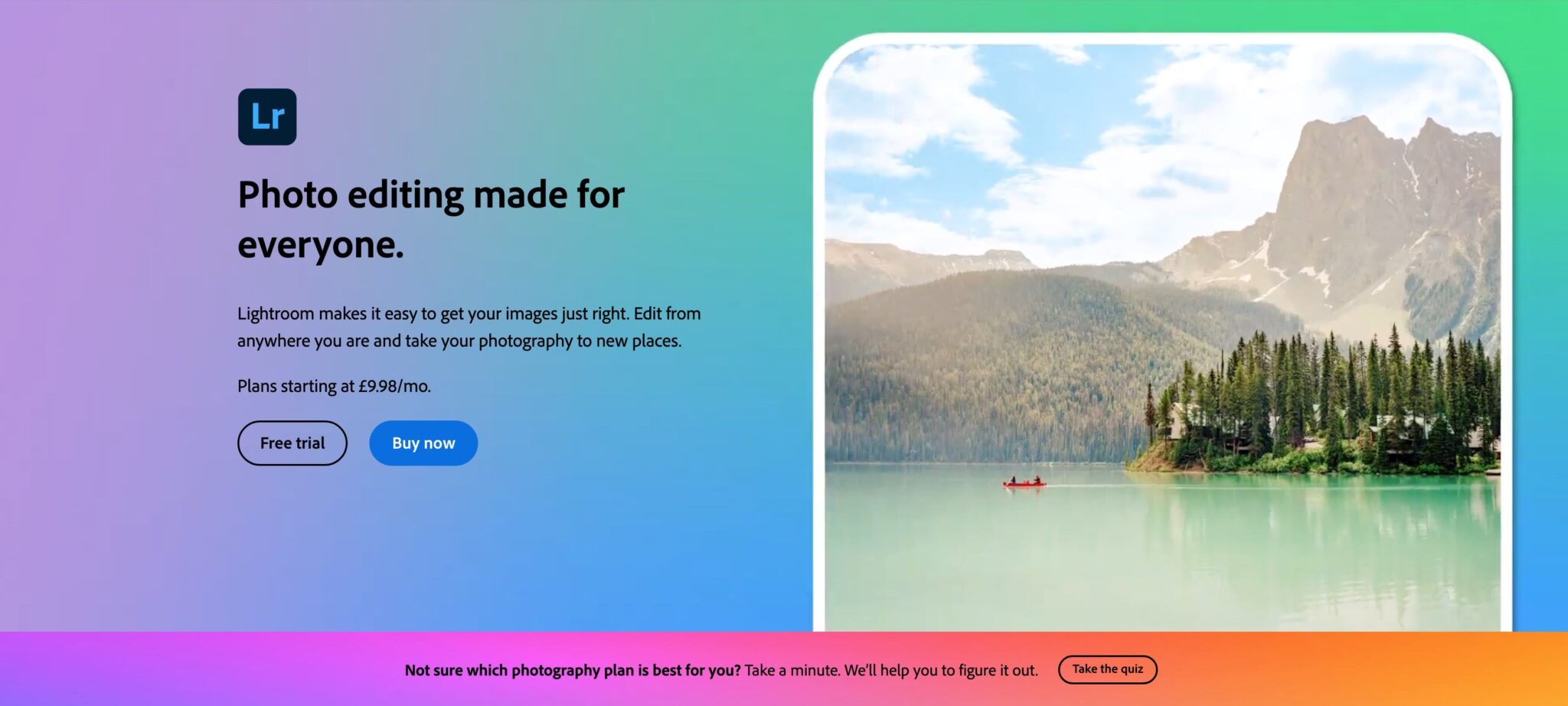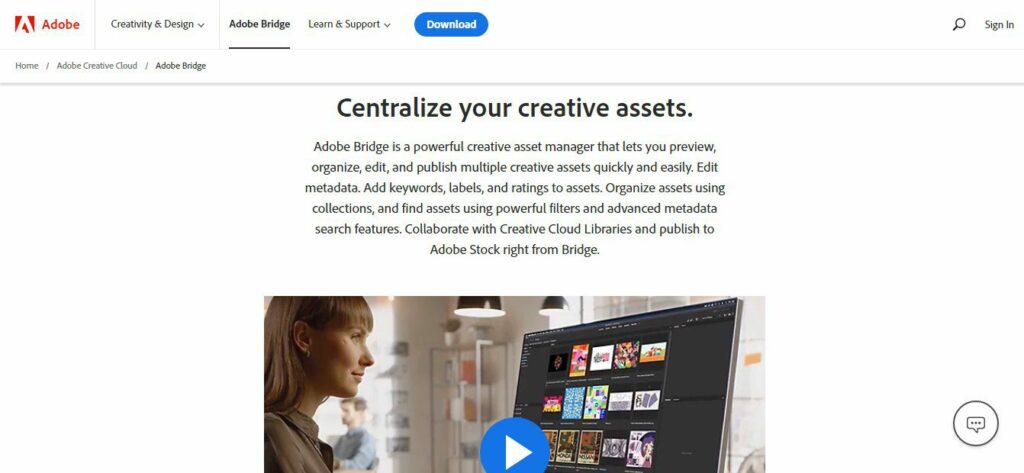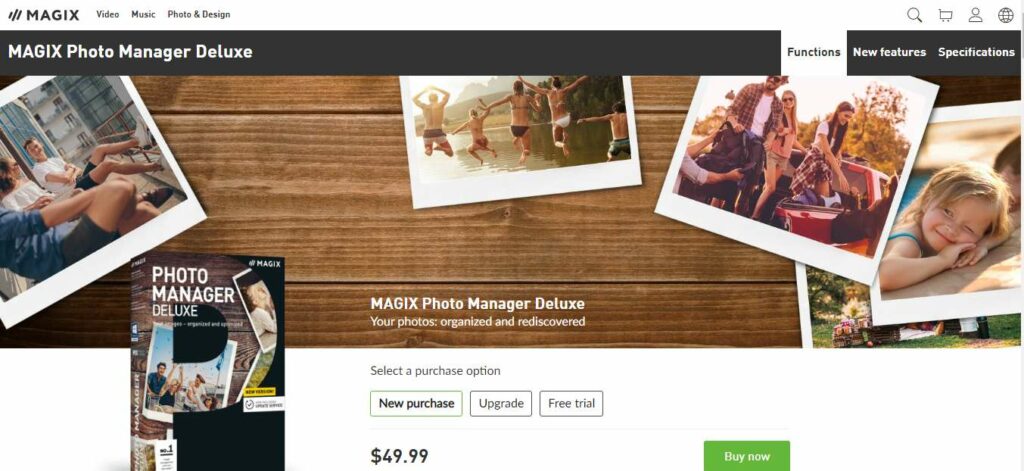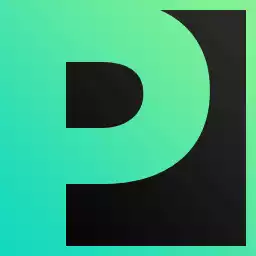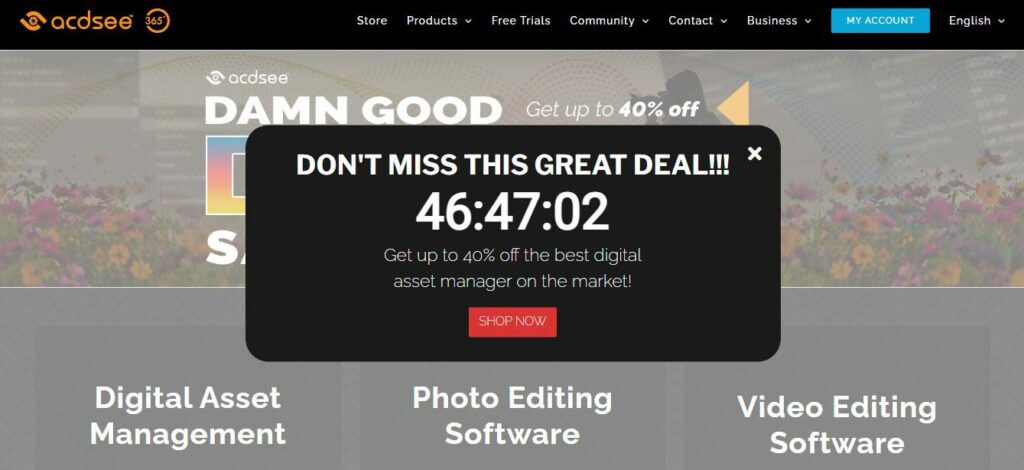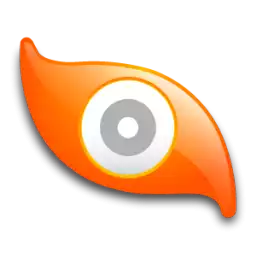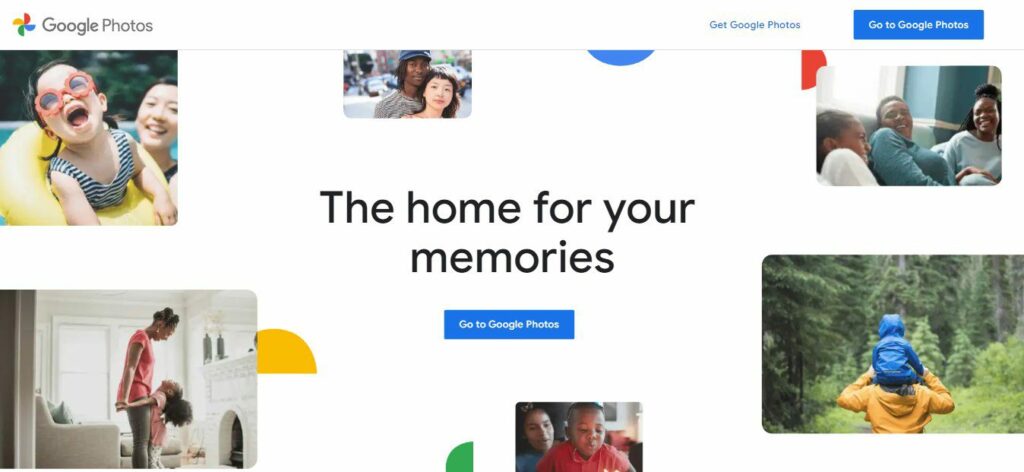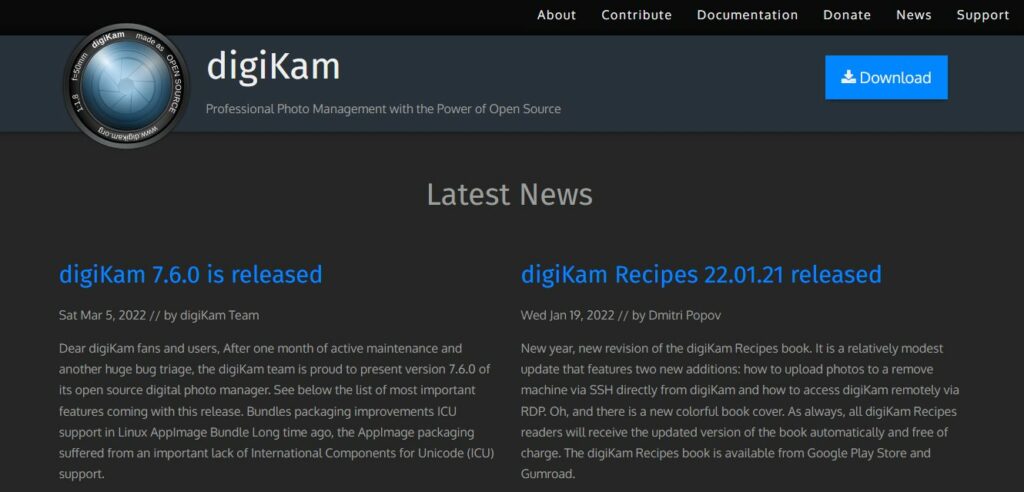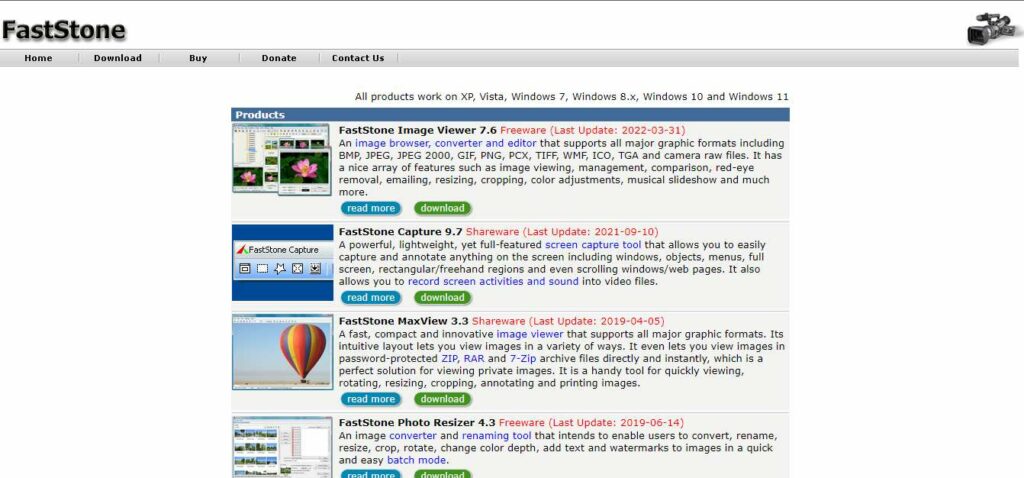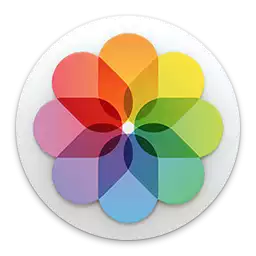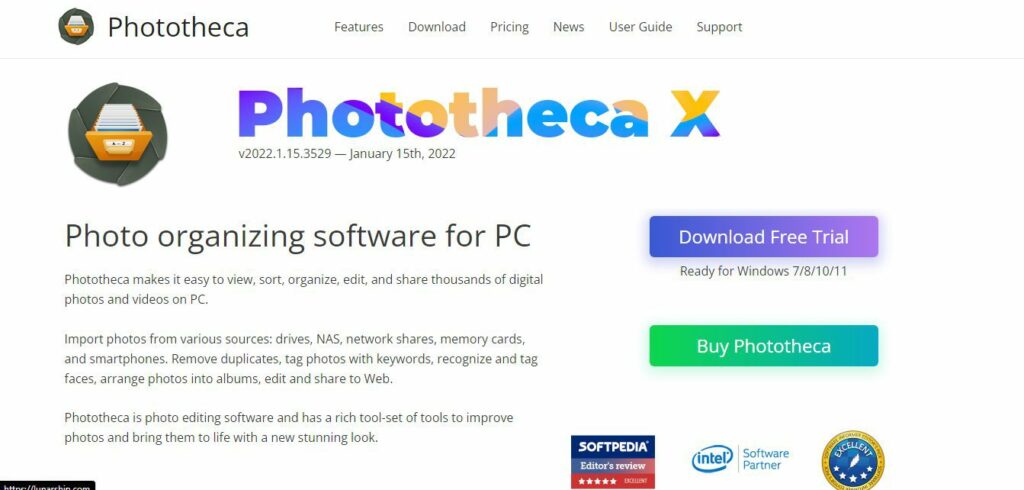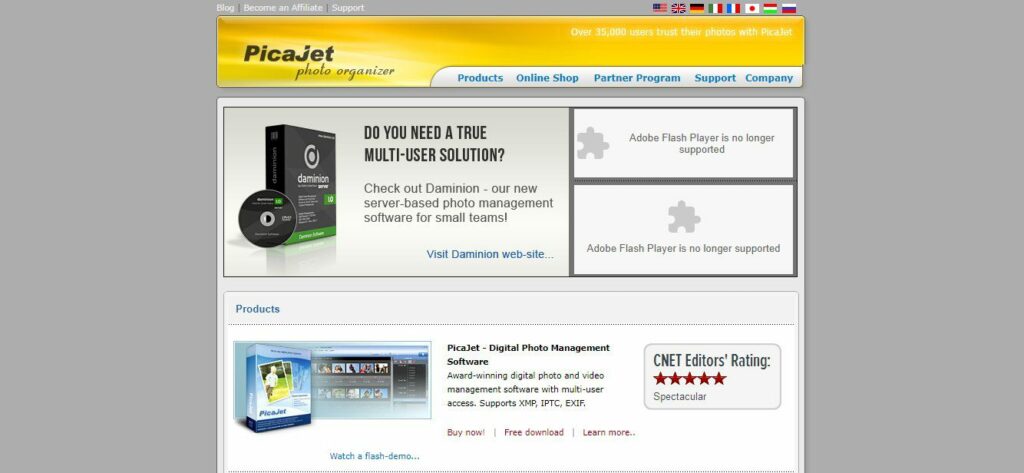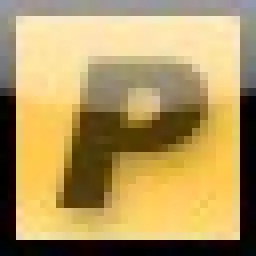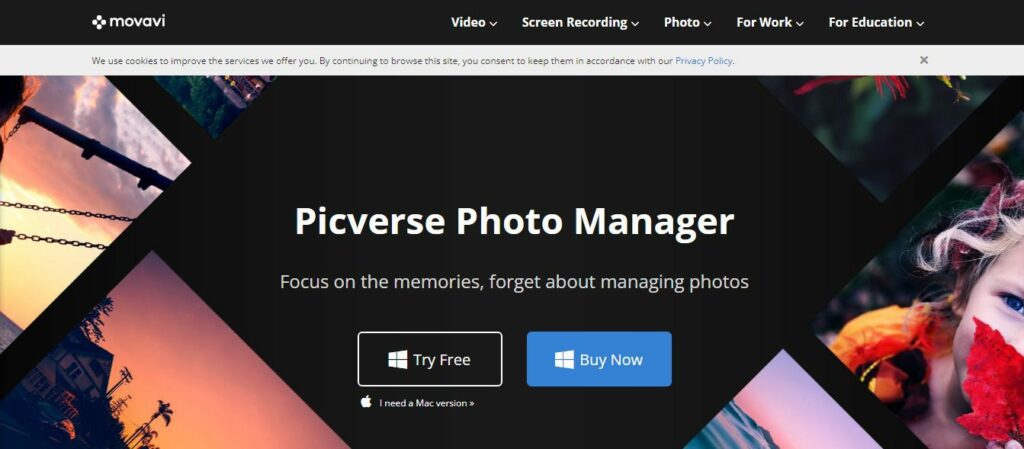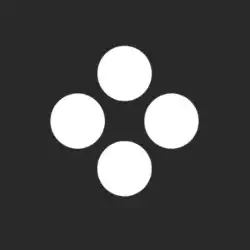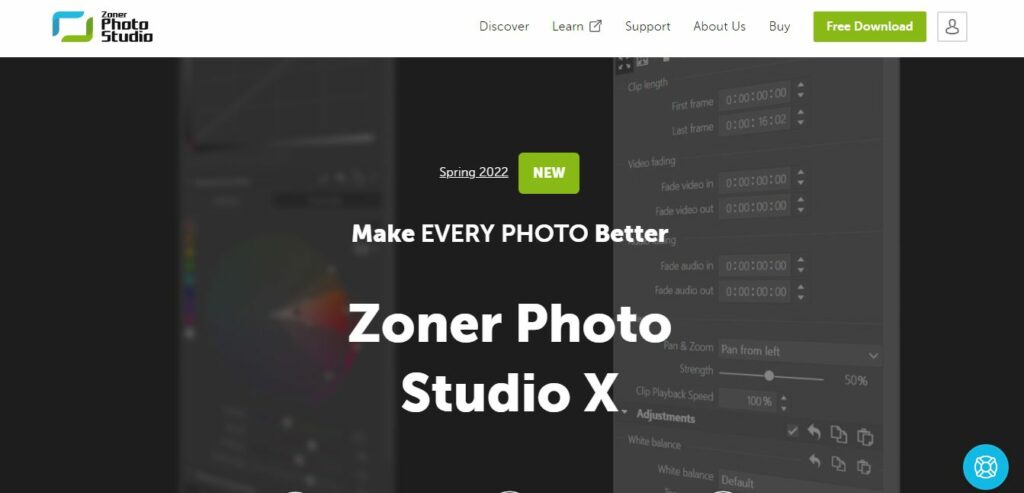If you’re looking for the best photo management software, then this is the guide for you. We’ve tested and reviewed all the top photo management software in the market today to help you pick the right one for your needs.
Finding a way of managing your photos can be difficult, especially when there are so many options to choose from.
We all know what it’s like to wade through thousands of randomly labeled and collected photos! If you have thousands of photos and want a good way of organizing and finding them later, then you need photo management software.
Best Photo Management Software
What Is Photo Management Software?
Photo management software can help you organize, view and share your digital photos. Whether you want to keep your photos on a hard drive or memory card or make them available online, there are many options to consider.
This can be especially helpful if you have a large collection of images that are stored in multiple locations on different computers and devices.
It allows you to search for specific keywords or dates in order to find specific images. and to organize your photos into different folders based on the date they were taken or other criteria such as subject matter or event type.
Some programs allow you to create albums that contain all of your pictures from a particular event or vacation so that they can be viewed together in one place rather than having to search through each individual photo folder individually.
Best Photo Management Software – Introduction
Over the years, I’ve been amazed at how much digital photography has evolved. From the first digital camera I bought in 1994 to the latest DSLR cameras and smartphones, the quality of photos just keeps getting better and better.
But as the cameras have evolved, most people’s image-collecting and labeling habits haven’t evolved in kind. That’s what photo management software comes in!
Whether you are a professional photographer or a casual snap-happy smartphone user, if you have a large collection of digital photos, you know the importance of having a reliable photo management system.
But with the ease of taking photos comes the challenge of managing them. With thousands of photos stored on our devices, it can be overwhelming to organize and keep track of them all. That’s where photo management software comes in.
In this article, we’ll explore the best photo management software available, including its features, benefits, and pricing.
Ultimately, the best photo management software for you will depend on your specific needs, such as the size of your photo collection, the level of editing tools you require, and your budget.
With the right photo management software, you can easily organize, edit, and share your digital photos with ease.
What Is The Best Photo Management Software?
As with any software, the best photo management software is subjective and will depend on your specific needs and preferences.
However, after researching and testing many options, some of the best photo management software available in the market includes these fine offerings.
Here are the top choices for photo management software.
1. Adobe Lightroom
Lightroom is an easy-to-use photo management software that offers powerful editing tools, cloud storage, and more.
It’s one of the most popular choices among professionals because it’s well-designed, but also easy enough for beginners.
Lightroom has two versions: Lightroom CC (Cloud) and Lightroom Classic CC (Classic).
The former is best suited for photographers who want to use their photos online or share them with others through social media channels like Facebook or Instagram.
The latter allows you to export your images as high-quality JPEGs so you can print them out on paper if needed.
Features
Cloud Storage
Lightroom allows you to store your photos in the cloud, which means that you can access them from anywhere and on any device. You can also share your photos with others easily.
Editing Tools
Lightroom offers a wide range of editing tools, including color correction, exposure adjustment, crop and resize, and more. You can also apply presets and filters to your photos to give them a unique look.
Integration With Adobe Creative Suite
Lightroom integrates seamlessly with other Adobe like
Pricing
Photography plan: $9.99/month for Lightroom and
Lightroom plan: $9.99/month for Lightroom only. Includes 1TB of cloud storage.
Creative Cloud plan: $52.99/month for access to all Adobe Creative Cloud apps, including Lightroom and
Adobe Lightroom
Adobe Lightroom lets professional photographers and photo enthusiasts make amazing photos from anywhere through photo editing and organizing.
2. Adobe Bridge
Adobe Bridge, a photo management software that’s part of Adobe Creative Suite, is a good choice for people who want to quickly edit their photos.
It supports a wide range of file formats and integrates with other Adobe products like
Features
A Wide Range Of Formats
Adobe Bridge offers a wide range of file format compatibility, including RAW files, which makes it easy to work with a variety of different file formats. Perfect if you have photos from multiple different types of cameras.
Batch Processing
Bridge allows you to batch process images, which means you can apply the same edits to multiple files at once, saving you time and effort.
Integration With Other Adobe Products
Bridge integrates with other Adobe products like
Pricing
Free: Adobe Bridge is available for free as part of the Adobe Creative Cloud subscription, which starts at $20.99/month for individuals and $33.99/month for teams.
Adobe Bridge
Adobe Bridge is essentially a software that organizes your files. You can tag, organize, and manage essentially any file type that can be created within the Adobe Suite.
3. Magix Photo Manager
Magix Photo Manager is a great photo management software for those who want to organize their pictures into albums and batch edit them.
The app also includes image editing tools, so you can make quick edits on the go.
Features
Album Organization
Magix Photo Manager allows you to organize your photos into albums, making it easy to find and manage your photos.
Batch Editing
Magix Photo Manager allows you to edit multiple images at once, which can save you time and effort.
Image Editing Tools
Magix Photo Manager includes a range of image editing tools, including color correction, exposure adjustment, and more.
Pricing
Free: Magix Photo Manager is available for free with basic features.
Plus: $49.99 one-time payment. Includes advanced features like face recognition and panorama creation.
Magix Photo Manager
This editing software supports a large host of files including JPG, TIF, and RAW formats that are created by most cameras.
4. Acdsee
ACDSee is a powerful photo management software that can be used on both Windows and Mac.
It supports batch editing and integrates with Adobe Creative Suite, so you can edit your photos in
ACDSee also includes powerful editing tools such as lens correction, noise reduction, perspective correction, sharpening, and more.
Features
Lens Correction
ACDSee includes lens correction tools, which can help fix distortion and other issues caused by your camera’s lens.
Noise Reduction
The software includes noise reduction tools, which can help reduce the amount of noise in your photos, especially in low-light situations.
Integration With Adobe Creative Suite
ACDSee integrates with other Adobe products like
Pricing
Home: $59.99 one-time payment. Includes basic photo management and editing tools.
Home Pack: $79.99 one-time payment. Includes Home features plus additional software licenses.
Professional: $99.99 one-time payment. Includes advanced editing tools, RAW processing, and more.
Ultimate: $149.99 one-time payment. Includes all Professional features plus additional creative tools.
ACDSee
ACDSee is an image organizer, viewer, and image editor program for Windows, macOS and iOS, developed by ACD Systems International Inc.
5. Google Photos
Google Photos is a cloud-based storage service that allows you to store your photos and videos, as well as create albums.
It also automatically tags and categorizes your photos so that they’re easier to find later.
Google Photos offers free unlimited storage for photos up to 16 megapixels, but if you want to store higher-resolution images (such as RAW files), there’s an option to pay $100 per year for additional storage.
If you have lots of pictures stored on your computer or phone, Google Photos can make it easier for friends and family members who don’t use the app themselves by sharing them with them via email or text message–even if they don’t have an account!
Features
Unlimited Free Storage
Google Photos offers unlimited free storage for photos up to 16 megapixels, which means you can store a lot of photos without worrying about running out of space.
Automatic Categorization
Google Photos automatically categorizes your photos based on their content, making it easy to find specific photos later.
Easy Sharing
Google Photos makes it easy to share your photos with others, even if they don’t have a Google account.
Pricing
Free: Google Photos is available for free and includes unlimited storage for photos up to 16 megapixels and videos up to 1080p.
Google One: For additional storage, Google One plans start at $1.99/month for 100GB
Google Photos
Google Photos is a complete consumer photo workflow app for mobile and web that lets you organize, edit, and share your digital photos.
6. Digikam
digiKam is a photo management software that organizes photos into albums, supports batch editing and includes image editing tools. It also has an integrated web service for sharing images with others.
Features
Album Organization
digiKam allows you to organize your photos into albums, making it easy to find and manage your photos.
Batch Editing
The software allows you to edit multiple images at once, which can save you time and effort.
Online Sharing
digiKam includes an integrated web service for sharing images with others.
Pricing
Free: digiKam is available for free with basic photo management and editing tools.
digiKam
DigiKam, a free and open-source raw photo management app for macOS, Windows and Linux, has been updated. DigiKam is a free, open-source digital photo management app available on Windows, macOS and Linux.
7. Faststone
FastStone Photo Resizer is a powerful photo manager and editor that supports batch editing, integrates with Adobe Creative Suite and includes powerful editing tools.
It also has a built-in image viewer, slideshow creator and screen capture tool.
Features
Built-in Image Viewer
FastStone includes a built-in image viewer, which makes it easy to view your photos without having to switch between applications.
Batch Processing
The software allows you to batch process images, which means you can apply the same edits to multiple files at once, saving you time and effort.
Integration With Adobe Creative Suite
FastStone integrates with other Adobe products like
Pricing
Free: FastStone is available for free with basic photo management and editing tools.
Phototheca
Phototheca is a free photo organizing software makes it easy to view, sort, and organize photos. You can tag your photos with keywords, put into albums, and view on calendar.
8. Phototheca
Phototheca is an easy-to-use photo management software that organizes your photos into albums.
It supports batch editing and includes image editing tools, such as red eye removal and cropping.
Features
Album Organization
Phototheca allows you to organize your photos into albums, making it easy to find and manage your photos.
Batch Editing
Phototheca allows you to edit multiple images at once, which can save you time and effort.
Image Editing Tools
Phototheca includes a range of image editing tools, including color correction, exposure adjustment, and more.
Pricing
Free: Phototheca is available for free with basic photo management tools.
Pro: $19.95 one-time payment. Includes advanced features like smart albums and more.
Phototheca
Phototheca is a free photo organizing software makes it easy to view, sort, and organize photos. You can tag your photos with keywords, put into albums, and view on calendar.
9. Picajet
PicaJet is a powerful photo management software that makes it easy to organize and edit your photos.
The software includes a wide range of features, including batch editing, integration with Adobe Creative Suite, and powerful editing tools.
PicaJet’s user interface is simple and intuitive so you can get started right away without having to spend time learning how to use the software.
It comes with an intuitive drag-and-drop interface for importing photos from your hard drive or camera (it supports both RAW files and JPEGs), as well as support for online services such as Google Drive, Dropbox, Facebook, and Flickr so you can upload directly from these sites if you prefer not to use Picasa Web Albums or Lightroom Mobile
Features
Integration With Online Services
PicaJet integrates with online services like Google Drive, Dropbox, and Facebook, making it easy to upload and share your photos.
Batch Processing
PicaJet allows you to batch process images, which means you can apply the same edits to multiple files at once, saving you time and effort.
Image Editing Tools
PicaJet includes a range of image editing tools, including color correction, exposure adjustment, and more.
Pricing
Home: $49.95 one-time payment for up to 5 users. Includes basic photo management and editing tools.
Premium: $99.95 one-time payment for up to 5 users. Includes all Home features plus advanced features like RAW processing and more.
PicaJet
PicaJet is software designed to help you sort your photos as easily as possible. It comes in two flavors: free and FX.
10. Movavi Photo Manager
Movavi Photo Manager is a photo management software that organizes your photos into albums and supports batch editing.
It also includes image editing tools, such as red-eye removal and cropping.
Features
Album Organization
Movavi Photo Manager allows you your albums, making easy find and manage your photos.
Batch Editing
Movavi Photo Manager allows you to edit multiple images at once, which can save you time and effort.
Image Editing Tools
Movavi Photo Manager includes a range of image editing tools, including color correction, exposure adjustment, and more.
Pricing
Personal: $39.95 one-time payment for a single user. Includes basic photo management and editing tools.
Business: $99.95 one-time payment for up to 5 users. Includes all Personal features plus advanced features like facial recognition and more.
Movavi Photo Manager
Movavi’s photo organizer will automatically sort your images by date and GPS coordinates. Facial recognition.
11. Zoner Photo Studio
Zoner Photo Studio is a great choice for those who want to edit their photos and organize them in one place. It supports batch editing, which means you can apply changes to multiple files at once.
The software also integrates with Adobe Creative Suite, so it’s easy to import your images into
Zoner comes with powerful editing tools that are easy to use: you can adjust exposure levels, crop pictures, remove red eye from portraits, and more.
You can also add text overlays onto your images–and even animate them!
Features
Integration With Online Services
Zoner Photo Studio integrates with online services like Facebook and Flickr, making it easy to upload and share your photos.
Batch Processing
Zoner Photo Studio allows you to batch process images, which means you can apply the same edits to multiple files at once, saving you time and effort.
Editing Tools
Zoner Photo Studio includes powerful editing tools such as lens correction, noise reduction, perspective correction, sharpening and more. You can also add text overlays onto your images–and even animate them!
Pricing
Free: Zoner Photo Studio offers a free version with limited features, including basic photo editing tools and photo management.
Pro: This plan is available for a one-time payment of $49, which includes advanced photo editing tools, RAW processing, and more.
X: Zoner Photo Studio X is also available for a one-time payment of $99, which includes all Pro features plus advanced editing, layer editing, and more.
Zoner Photo Studio
Zoner Photo Studio X is a full photo-editing toolkit, with workflow, corrections, effects, online galleries, print ordering, and even
What Is Photo Management Software?
Photo management software is a type of application that helps users organize and manage their digital photo collections.
It provides a centralized platform for users to store, categorize, tag, edit, and share their photos.
Photo management software can be used by both amateur and professional photographers, as well as by individuals who simply enjoy taking photos as a hobby.
These software applications offer a wide range of features, including the ability to import photos from cameras and other devices, organize photos into albums or folders, add tags or keywords to photos to make them easier to find, and edit photos to improve their quality or add artistic effects.
Some photo management software also offers cloud storage options, allowing users to access their photos from multiple devices and share them with others.
Photo management software helps users maintain control over their photo collections, making it easier to find and enjoy their favorite photos.
Whether you’re a professional photographer or simply someone who enjoys taking photos to capture life’s special moments, photo management software can be a valuable tool for managing your digital photo collection.
What Should You Look For In Photo Management Software?
Here are a few common considerations that you should know before purchasing a photo management tool.
When looking for a photo management software, there are several key features that you should look for to ensure that it meets your needs.
Here are some of the most important factors to consider:
1. Organization And Navigation
The software should have an intuitive interface that allows you to easily organize and navigate your photo collection. The ability to add tags, keywords, and ratings to your photos can make searching and filtering your collection a breeze.
2. Editing And Enhancements
Photo management software should offer basic editing and enhancement tools, such as cropping, color correction, and red-eye removal. More advanced tools, such as adjusting exposure or adding artistic effects, can be a bonus.
3. Import And Export
The software should allow you to easily import photos from your camera or other devices, as well as export them to other platforms or social media. The ability to back up your photos to the cloud or an external hard drive.
4. Support And Updates
Look for software that offers regular updates and customer support to ensure that any issues or bugs are addressed in a timely manner.
5. Price
Photo management software can range in price from free to hundreds of dollars. Consider your budget and the features that are most important to you to find a software that offers the best value for your needs.
6. Artificial Intelligence
Many photo management software now incorporate AI technology to automatically tag and categorize your photos.
Look for software that uses AI to help speed up your workflow and make organization easier.
7. Mobile App
A mobile app can be a great feature for photo management software, allowing you to manage and edit your photos on the go.
Look for software that offers a mobile app that is compatible with your smartphone or tablet.
8. Search Capability
The ability to easily search and find specific photos in your collection is essential.
Look for software that offers advanced search capabilities, such as by keyword, date, location, or even by faces.
9. RAW Support
If you shoot in RAW format, it’s important to find software that supports this format for editing and management.
Make sure the software you choose has the ability to import and edit RAW files.
10. Wireless Support
The ability to wirelessly transfer photos from your camera or other devices can be a convenient feature.
Look for software that offers wireless support, such as Wi-Fi or Bluetooth connectivity.
By considering these factors, you can find a photo management software that meets your specific requirements and helps you organize and enjoy your photo collection.
How Do You Use Photo Management Software?
Here’s a step-by-step guide on how to use photo management software:
Step 1: Choose The Right Software
The first step is to choose the right photo management software that suits your needs.
Consider the features you need, such as AI technology, mobile app, search capability, RAW support, and wireless support.
You can research online to find the best software for your requirements.
Step 2: Install The Software
Once you have chosen the software, download and install it on your computer. Follow the instructions provided during the installation process.
Step 3: Import Your Photos
After you have installed the software, you can start importing your photos. Connect your camera or device to your computer, or locate the photos you want to import on your computer.
Open the software and choose the import option. Select the photos you want to import and follow the prompts to import them into the software.
Step 4: Organize Your Photos
Once your photos are imported, you can start organizing them. Use the software’s features to tag, categorize, and label your photos.
This will help you quickly find specific photos when you need them.
Step 5: Edit Your Photos
Most photo management software includes editing tools that allow you to enhance your photos.
You can use these tools to adjust brightness, contrast, color, and other aspects of your photos. Experiment with different settings to get the look you want.
Step 6: Share Your Photos
After organizing and editing your photos, you can share them with others. Many photo management software includes features for sharing your photos on social media, email, or cloud storage platforms.
Step 7: Backup Your Photos
Finally, make sure to backup your photos regularly to prevent loss of data. Use the software’s backup features or backup your photos to an external hard drive or cloud storage service.
By following these steps, you can effectively use photo management software to organize and edit your photos.
Tips For Using Photo Management Software
Here are some tips for using photo management software effectively:
1. Use Keywords And Tags
Use keywords and tags to categorize and label your photos. This will make it easier to find specific photos later on.
2. Regularly Backup Your Photos
Make sure to backup your photos regularly to prevent loss of data.
Use the software’s backup features or backup your photos to an external hard drive or cloud storage service.
3. Take Advantage Of Editing Tools
Many photo management software includes editing tools that allow you to enhance your photos. Experiment with different settings to get the look you want.
4. Use AI Technology
Consider using AI technology to automatically tag and categorize your photos. This can save you time and make organization easier.
5. Share Your Photos
Take advantage of the software’s features to share your photos with others on social media, email, or cloud storage platforms.
6. Use Search Capabilities
Use the search capabilities of the software to find specific photos quickly. Search by keywords, date, location, or even by faces.
7. Keep Your Software Updated
Make sure to keep your photo management software updated to take advantage of the latest features and bug fixes.
8. Get The Settings Right
Adjust the settings of your software to match your workflow, preferences, and needs.
Choose the right file formats, resolution, color profile, and other settings for your photos. Customize the interface and shortcuts to make navigation and editing easier.
9. Edit Photos
Take advantage of the editing tools in your software to enhance your photos.
Experiment with different settings to achieve the look you want. Use batch editing to apply the same edits to multiple photos at once.
10. Get Your Naming Convention Right
Use a consistent naming convention for your photos to make them easier to find and organize.
Consider including dates, locations, and other relevant information in the file names. Use a naming convention that makes sense to you and is easy to understand.
11. Use Folders And Sub-folders
Organize your photos into folders and sub-folders based on categories, dates, events, or other criteria.
Use a logical and intuitive folder structure that makes it easy to find specific photos. Use descriptive folder names that accurately reflect the content of the photos inside.
12. Be Creative With Tags
Use tags to label and categorize your photos. Use both general and specific tags to capture different aspects of your photos.
Be creative with your tags by including emotions, themes, or other unique attributes.
By following these tips, you can use photo management software more effectively and get the most out of your photo collection.
Photo Organizing Software – Top Considerations
Navigating through a large collection of digital images can be daunting. That’s where photo organizing software comes in, providing a solution to efficiently manage your precious memories.
If you’ve ever wondered what the best photo organizing software is or how you can maximize your photo organization, this piece is for you.
With a good photo organizer software, managing photos becomes much simpler. You can organize all your photos, even raw images, in one place.
Most of these software options come with advanced editing tools as well as basic editing tools, allowing you to make your photos look their best.
Let’s dive into some of the key features you should look for in a photo organizing program.
One of the best photo organizing software on the market is ACDSee Photo Studio. Known for its efficient photo management capabilities, this tool not only allows you to organize all your digital photos but also comes with features for photo editing.
ACDSee Photo Studio supports a variety of image files, catering to professionals and hobbyists alike.
Apple Photos, another popular photo organizer, stands out with its intuitive interface and solid photo editing features.
Being deeply integrated with the Apple ecosystem, it lets you effortlessly manage all your photos across multiple devices.
Apple Photos also offers basic editing tools that are user-friendly, making it an excellent choice for those seeking an uncomplicated experience.
The FastStone Image Viewer is yet another exceptional photo organizer software. One of its key features is its ability to handle a large number of photos without compromising on performance.
The FastStone Image Viewer offers a free version, providing you an opportunity to try out its features before committing to a paid plan.
This tool also has a robust photo editing software component, catering to a wide range of users.
Adobe
Adobe
Apowersoft Photo Viewer is another commendable tool, combining photo organizing and editing features.
It accommodates not just digital images but also printed photos, making it a versatile option for users with diverse needs.
In the realm of photo organizing, there is also a range of free photo organizer options, each with its unique strengths. They all cater to the needs of users who wish to organize their photos without spending a dime.
Remember, choosing the best photo organizer software depends on your specific requirements, whether it’s organizing nature photos or managing a sprawling photo library.
Photo organizing can be made significantly easier by software with facial recognition features. This feature can help categorize your images based on the people in them, a crucial aspect when you are dealing with a large volume of photos.
Finally, keep in mind that photo organization is not only about finding the best photo organizer. It’s also about developing a system, perhaps leveraging a digital asset management system, that suits your needs.
With the right photo organizer software, you can turn a sprawling collection of images into a neatly organized photo library, making every photo easy to locate and enjoy.
Whether you choose Apple Photos, ACDSee Photo Studio, or another platform, remember that the best photo organizing software is the one that meets your specific needs and preferences.
Photo Management Software – Frequently Asked Questions
1. What’s The Best Photo Management Software?
The best photo management software is Adobe Lightroom. It offers built-in photo editing tools and some even let you manage your videos too.
2. What Are The Best Free Photo Management Software Options?
The best free photo management software options are the ones we’ve covered here:
Apple and iCloud Photos, Google Photos, Adobe Lightroom, Adobe Bridge, PicaJet, Zoner Photo Studio X, ACDSee, CyberLink PhotoDirector, Magix Photo Manager XnViewMP, and Corel PaintShop Pro Ultimate.
3. What Features Should I Look For In A Photo Management Software?
Features to look for in a photo management software include:
- built-in photo editing tools,
- the ability to manage videos,
- the ability to crop, flip, and rotate images, and
- the ability to make a backup of photos.
4. What Are The Best Paid Photo Management Software Options?
The best paid photo management software options are:
Google Photos, Adobe Lightroom, Adobe Bridge, PicaJet, Zoner Photo Studio X, ACDSee, CyberLink PhotoDirector, Magix Photo Manager XnViewMP, and Corel PaintShop Pro Ultimate.
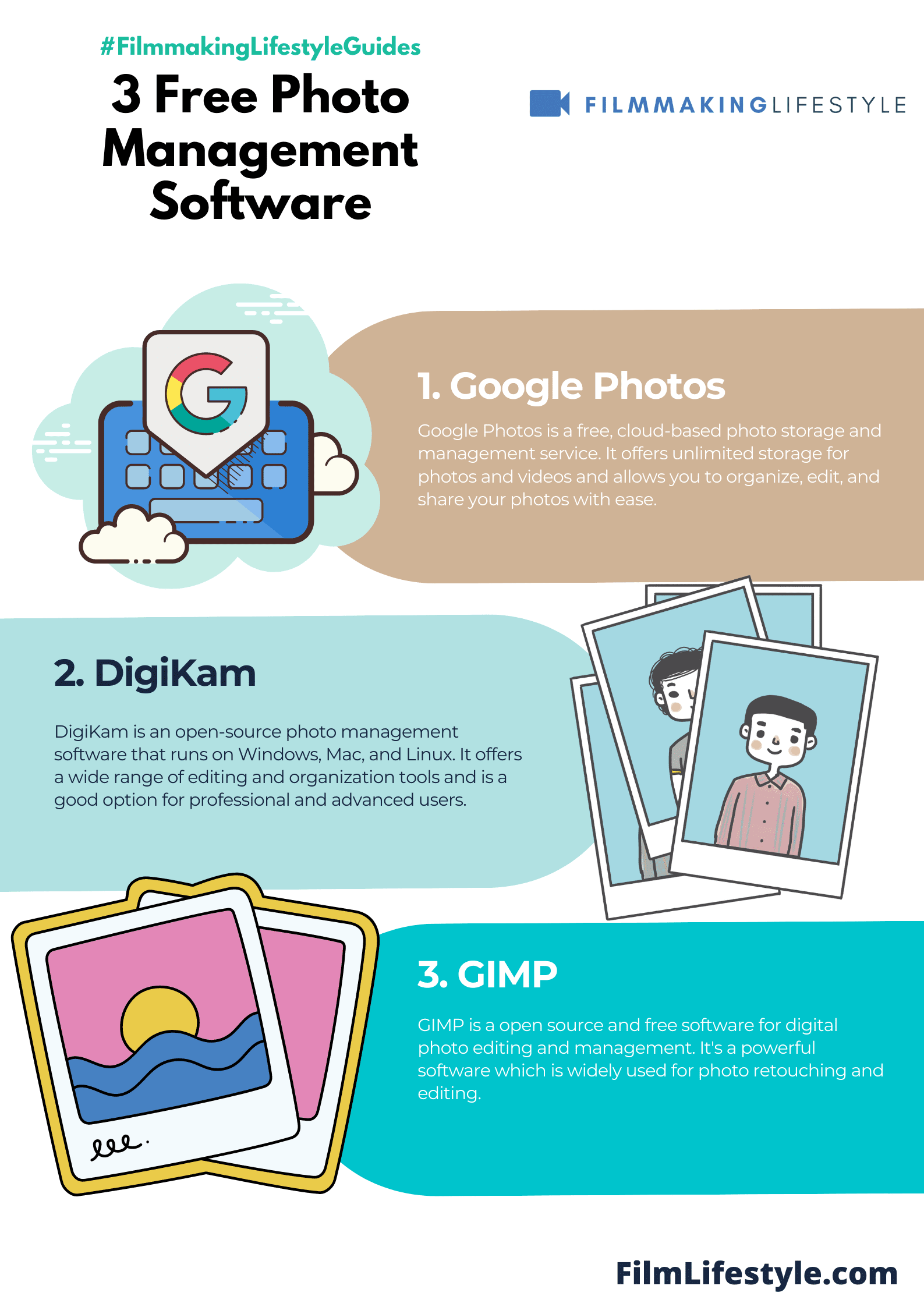
5. What Is The Best Overall Photo Management Software?
The best overall photo management software is Adobe Lightroom. It offers built-in photo editing tools and some even let you manage your videos too.
6. What’s The Best Photo Management Software For Pc?
The best photo management software for PC is Adobe Lightroom, which is the clear winner if you’re looking for the best overall photo management software.
7. What’s The Best Photo Management Software For Mac?
The best photo management software for Mac is Lightroom, Bridge, Luminar, Capture One Pro, PhotoDirector 365, ACDSee Photo Studio, or Movavi Photo Manager.
8. Is Open-source Photo Management Software Good?
Open-source photo management software can be good, depending on the specific software and the features it offers.
Some open-source software can provide a wide range of features, such as editing tools, cloud storage, and more.
However, it is important to research the specific software to make sure it meets your needs.
Best Photo Management Software – Wrapping Up
Photo management software is essential for anyone who wants to keep their digital photos organized and easily accessible.
Whether you’re a professional photographer or an amateur, there are various options to choose from depending on your needs and budget.
Adobe Lightroom is the best overall photo management software for PC, providing everything you need to edit, organize, store, and share your photos.
However, Corel PaintShop Pro 2023 Ultimate and Corel AfterShot Pro 3 are powerful photo editing software, while MAGIX, Mylio, and ACDSee are great for standard photo management.
Additionally, there are several free options available such as Google Photos, Digikam, and XnView.
Ultimately, the best photo management software for you will depend on your requirements, preferences, and budget.