We’ve all been there—huddled around a single screen, squinting to see a presentation, or struggling to collaborate remotely.
But those days are long gone, thanks to the best screen sharing software that’s revolutionized the way we work and play.
Whether it’s for virtual meetings, webinars, or just showing off your latest high score, the right screen sharing tool can make all the difference.
We’ve tested and tried the top contenders so you don’t have to, and we’re excited to share our picks for the best screen sharing software out there.
Best Screen Sharing Software
What Is Screen Sharing Software?
Screen sharing software enables one user to share their computer screen with another user remotely over the internet.
This tool is commonly used in online meetings, webinars, remote technical support, and educational tutorials.
It allows for real-time viewing and, in some cases, remote control of the shared screen, facilitating collaborative work and assistance.
Top Screen Sharing Tools
Let’s take a look at some of the top Screen Sharing Tools.
1. Loom
Loom has emerged as a dynamic screen sharing software, perfectly tailored for quick video messages and detailed tutorials.
It enables users to record their screen, camera, and microphone simultaneously to create an all-encompassing multimedia experience.
Offering a sleek interface, Loom stands out with its intuitive design, making it accessible for beginners and professionals alike.
The platform is famous for its versatility – whether it’s for sales pitches, design feedback or educating students, Loom covers a wide array of use cases.
With Loom, sharing becomes a breeze – videos are easily distributed through a link, removing the hassle of large file transfers.
Viewers can watch at their convenience, and the software tracks views to provide insightful feedback.
Some of Loom’s notable features include:
- High-resolution video capture,
- Engagement insights – who watched and for how long,
- Quick editing tools to trim videos to perfection.
Our experience suggests that businesses seeking to enhance communication within teams or with customers often favor Loom.
Its capacity to provide quick, personal responses through video helps cut down on lengthy email threads and avoid miscommunication.
Also, Loom integrates seamlessly with popular tools such as Slack, Gmail, and
This integration facilitates effortless sharing across platforms, streamlining work processes and boosting productivity.
What sets Loom apart is its focused approach on asynchronous communication.
Teams can collaborate effectively, regardless of time zones or schedules, fostering a more flexible and responsive work environment.
2. Screenleap
Quick Setup, Effortless Sharing
With Screenleap, we find simplicity converges with efficiency.
Set up takes just seconds, offering an uncomplicated start to screen sharing sessions.
Users aren’t bogged down by hefty downloads or complex installations, making it an ideal solution for instant collaboration.
We’re talking about a platform built for those spontaneous moments when sharing your screen can’t wait.
Versatility Across Devices
Screenleap shines with its cross-platform capabilities.
Whether you’re on a smartphone or sitting at a desktop, Screenleap’s got you covered.
It’s this versatility that allows teams to stay connected, no matter the device in hand.
And with support for both Android and iOS, it’s clear that accessibility is a core feature of their service.
Feature-Rich, Cost-Effective
When it comes to Screenleap, it’s not just about screen sharing.
Our experience shows that it’s packed with features that add value:
- Instant screen sharing with a simple code,
- No need for recipients to install software,
- The ability to share control with participants.
But here’s the kicker – Screenleap manages to deliver all this without putting a dent in your budget.
Their pricing models cater to a range of user needs, from casual users to enterprise-level solutions.
Real-Time Interaction Made Easy
Interactivity is key for effective screen sharing software.
Screenleap doesn’t disappoint.
Real-time annotation tools help keep the audience engaged and ensure that everyone’s on the same page.
It’s a seamless experience that enriches communication and boosts productivity during remote meetings.
3. GoToMeeting
GoToMeeting breathes life into the world of virtual meetings, redefining the way we connect.
It’s known for its professional-grade features that cater to businesses of all sizes.
This screen sharing software stands out with its robust performance and enterprise-level security, assuring users that their data remains protected.
Its intuitive interface makes joining and hosting online meetings a breeze.
Even those who are not tech-savvy can navigate GoToMeeting without any hiccups.
The platform’s seamless integration with popular productivity tools enhances our workflow and keeps us connected without the need for constant app switching.
The features of GoToMeeting that we find particularly impressive include:
- HD video conferencing – One-click meetings – Round-the-clock customer support Also, GoToMeeting provides some of the best mobile experiences for screen sharing. Our team members can share their screen with just a few taps on their smartphone or tablet, ensuring that we never miss a beat, even on the go..
With GoToMeeting, we can host webinars that engage and convert, thanks to features like polls and Q&A sessions.
These interactive tools help us capture the attention of our audience and help two-way communication.
The software’s scalability is another significant benefit.
As our business grows, GoToMeeting adapts effortlessly – without the need for complex installations or configurations.
This adaptability makes it an ideal choice for both small startups and large corporations.
We leverage GoToMeeting’s comprehensive reporting to gain insights on attendee engagement and meeting productivity.
These analytics are invaluable for understanding the impact of our screen sharing sessions and guiding our strategies for future meetings.
4. Cisco WebEx
When it comes to professional communication and collaboration tools, Cisco WebEx stands out as a leader in the screen sharing software arena.
It’s a powerful platform used by numerous businesses worldwide, providing features that cater to a myriad of virtual meeting needs.
WebEx offers high-definition video conferencing and screen sharing that ensures participants can share their screens smoothly and without lag.
This is crucial for maintaining the flow of meetings and presentations, especially when high-quality visuals are a must.
Cisco WebEx is also known for its compatibility with various devices and operating systems.
With apps available for iOS, Android, Windows, and Mac, the seamless connectivity across devices is a significant advantage for teams that are always on the move.
The platform boasts a robust set of collaboration tools that enhance interactivity during meetings:
- Customizable video layouts – On-demand recording capabilities,
- Integrated scheduling with Outlook.
Security is
Meetings can be locked with a password, and the host has control over who enters the meeting, ensuring only authorized participants have access.
Besides, Cisco WebEx’s scalability is impressive, with the ability to host small team meetings or large webinars with hundreds of participants.
The transition between different types of meetings is seamless, making it a versatile tool for organizations with diverse communication needs.
Analytics and reporting features are integrated directly into the Cisco WebEx platform.
These provide key insights into user engagement and meeting effectiveness, helping businesses measure the impact of their collaboration efforts.
5. Slack
When considering screen sharing software, we can’t overlook Slack.
Known primarily for its robust messaging capabilities, it also facilitates effective screen sharing directly within any conversation or channel.
This feature simplifies real-time collaboration.
Rather than switching between applications, we can share our screen on Slack instantly during a meeting or chat.
Key features that make Slack stand out include:
- Integrated voice and video calls – enabling screen sharing without the need for third-party software,
- Share control – allowing participants to interact with the shared screen for a more hands-on experience.
Accessibility is a tremendous asset for Slack.
We find it boosts productivity as the software can be used across multiple devices and operating systems seamlessly.
Security within Slack is also commendable.
To protect our data during screen sharing, Slack offers advanced security protocols that safeguard our collaborative efforts.
Overall performance is quite reliable.
Screens shared through Slack maintain high quality with minimal lag, ensuring smooth communication.
Slack enhances its screen sharing with additional collaboration tools.
These tools support a range of activities from brainstorming sessions to technical support, making it more than just a messaging platform.
6. Mikogo
Mikogo stands out as a professional screen sharing solution that caters to businesses looking for a secure and versatile platform.
It’s designed with corporate environments in mind, ensuring that presentations and meetings run smoothly without any technical hiccups.
One of the primary advantages of using Mikogo is its flexibility – the software is device agnostic.
This means users can initiate or join sessions from any device, whether it’s a desktop, laptop, tablet, or smartphone.
Security is not an afterthought with Mikogo; it’s a foundation.
Robust SSL encryption protects every bit of data transmitted during sessions, making it a trustworthy option for companies handling sensitive information.
Mikogo’s feature set is extensive and includes:
- Cross-platform support,
- Session scheduler,
- Multi-user whiteboard,
- File transfer capabilities.
We appreciate the simplicity of Mikogo’s user interface, which makes the software accessible to participants of all technical skill levels.
Setup is quick, and joining a session is straightforward – just a few clicks and you’re in.
Mikogo’s commitment to quality is evident in its smooth screen sharing performance.
Slowdowns and glitches are rare, ensuring presentations are professional and effective.
One of the standout features Mikogo offers is the ability to switch presenter roles seamlessly during a live session.
This dynamic ability enhances collaboration and keeps meetings engaging and interactive.
With Mikogo, compatibility concerns are a thing of the past.
The software supports a wide range of operating systems including Windows, macOS, Linux, and even mobile platforms like iOS and Android.
Mikogo may not be the most recognized name in the field of screen sharing software but it holds its own with powerful features and uncompromising security.
It’s an excellent choice for companies prioritizing reliability and data protection.
For those who require advanced support for web conferencing, Mikogo includes a set of tools that can elevate any online meeting.
Participants can annotate directly on the screen, making discussions more vibrant and comprehensive.
7. Chrome Remote Desktop
When exploring the ocean of screen sharing tools, Chrome Remote Desktop sails effortlessly among the top ranks.
It’s an extension for the Chrome browser that allows users to access another computer remotely through the web.
Chrome Remote Desktop is an exemplar of simplicity and efficiency.
It’s a choice that resonates with users looking for quick solutions without the hassle of complex setup processes.
Crucial aspects of this software that stand out include:
- Ease of access – Users can start a session within seconds, making it an ideal tool for spontaneous support.,
- Cross-platform compatibility – Regardless of whether the devices run on Windows, macOS, or Linux, Chrome Remote Desktop makes connections seamless.,
- No cost implication – This tool is completely free, positioning it as a go-to option for individuals and businesses aiming to minimize overhead..
While built on a browser, Chrome Remote Desktop does not skimp on security.
Each session is protected with a unique PIN, and connections are secured with the latest encryption protocols.
We recognize that security is
Supporting spontaneous access and unattended support, this program transcends basic screen sharing.
It allows for full control, effectively turning the remote device into an extension of the user’s own workstation.
Chrome Remote Desktop continues to evolve, constantly integrating new features that accommodate the dynamic demands of remote access and support.
Businesses and IT professionals find its unobtrusive nature and reliable performance an asset in rapid-fire troubleshooting scenarios.
Surely, it’s more than a mere screen sharing tool; it’s a bridge to accessibility and convenience, keeping teams connected no matter the geographical divides.
Chrome Remote Desktop’s web-centric approach leverages the widespread use of Chrome, ensuring users can trust a familiar interface.
Our experience shows that comfort with technology is half the battle in widespread adoption.
What Is Screen Sharing Software?
Screen sharing software is a technological innovation that lets users present their desktop display to other participants in real-time.
It’s an essential tool for collaboration, education, and support across various platforms.
By bridging the gap between distances, this software makes it possible for everyone to see the same screen content simultaneously, irrespective of their location.
The utility of screen sharing software extends across multiple industries.
Educators employ it to conduct remote classes, allowing for a dynamic teaching experience.
IT professionals use the feature for troubleshooting by remotely accessing the device in need of assistance.
As the name implies, screen sharing software facilitates sharing the content of one’s screen with others.
It’s not limited to just viewing either – most software allows for interactive sessions where participants can take control, edit documents, and collaborate in real-time.
Here are some key functionalities:
- Real-time collaboration and file sharing,
- Remote access for support and troubleshooting,
- Interactive webinars and virtual meetings.
Our experience with various screen sharing tools has led us to identify features that stand out in the best software:
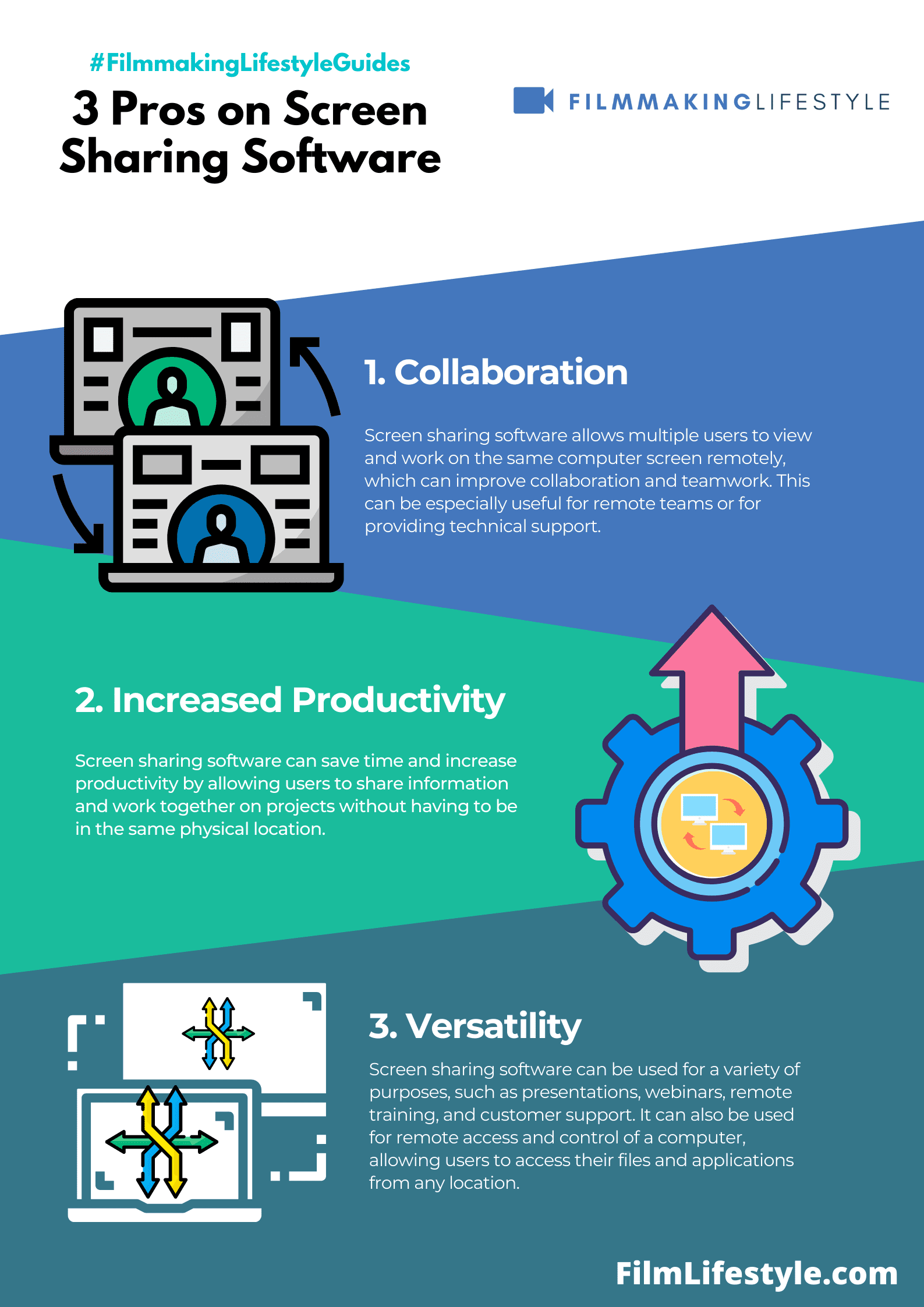
- High-quality streaming with minimal lag,
- Robust security measures to protect sensitive information,
- Compatibility with multiple operating systems and devices.
Ease of use is crucial – software shouldn’t require extensive tech knowledge to operate effectively.
The ability to integrate with other applications and tools adds to a screen sharing software’s value.
Consider these points when selecting the right tool to fit your needs or your business’s workflow.
Remember, with the right software, the potential for enhanced productivity and streamlined communication is significant.
What Features Should You Look For In The Best Screen Sharing Software?
When searching for the best screen sharing software, it’s crucial to consider key features that enhance your experience.
Ease of use and a streamlined interface should be at the top of your list – they ensure quick adoption and minimize the learning curve for all users.
Reliability is a cornerstone for any screen sharing tool.
Look for software that offers consistent performance, even with high-resolution content and across various internet conditions.
Security features can’t be overlooked.
Optimal screen sharing software must have:
- End-to-end encryption – to safeguard all data shared during a session,
- Access controls – allowing you to manage who can view or interact with your screen.
Effective collaboration hinges on interactive tools.
Your chosen software should include features like:
- Remote control – giving participants the ability to control a shared screen,
- Annotation tools – to mark up documents in real-time,
- File sharing – for transferring documents without leaving the application.
Another aspect to consider is integration capability.
The best screen sharing software should smoothly integrate with the tools you already use such as CRM systems and communication platforms.
Don’t forget about cross-platform support.
Ensure the software is compatible across different devices including iOS, Android, Windows, and Mac, to connect with all team members, no matter what device they’re using.
Finally, round-the-clock customer support can be a lifeline when unexpected issues arise.
Prioritize services that offer 24/7 support through multiple channels.
Frequently Asked Questions
We often get asked about the differences between screen recording and screencasting.
Screen recording typically involves capturing your computer screen to create a video file, while screencasting may include live streaming of your screen to an audience.
Choosing the right software can depend on whether real-time collaboration is a necessity.
For real-time collaboration, screencasting solutions with built-in interaction features should be prioritized.
Privacy concerns are
We ensure that the recommended software provides robust security options like encryption and controlled access to recordings.
Users frequently ponder the impact of screen sharing on system performance.
Look for software boasting efficient compression algorithms to minimize bandwidth usage and enhance system performance.
Can the software record system audio along with the screen?
This feature is critical for creating comprehensive tutorials and presentations, as you might need to include both screen actions and audio commentary.
Here’s what to consider about screencasting compatibility:
- Ease of use – a straightforward interface and setup process,
- Supported platforms – ensure it works on all the operating systems your team uses,
- File formats – check whether it supports a range of formats such as MP4, AVI, or WMV.
We recommend assessing the editing tools included in the software.
The ability to edit recordings directly in the program saves significant time and simplifies the content creation process.
Many solutions offer cloud storage integration.
This facilitates easy sharing and storage of screencast content, which is especially useful for teams working remotely.
We emphasize the importance of checking for software updates and support.
Regular updates ensure that the screen sharing software remains compatible with current operating systems and devices.
Understanding the software’s pricing model is crucial – some are free, some offer free trials, and others require subscriptions.
This knowledge helps in making a budget-conscious decision.
Remember to verify customer support availability.
Responsive support can be critical in resolving unexpected issues during screen sharing sessions.
Best Screen Sharing Tools – Wrap Up
We’ve covered the essentials of choosing the best screen sharing software tailored to your needs.
It’s clear that the right tool can make all the difference in how we collaborate and share information effectively.
With a focus on interactive features, robust security, and seamless performance, you’re now equipped to make an well-informed choice.
Remember, it’s not just about sharing your screen; it’s about enhancing communication and productivity.
So go ahead, pick the software that aligns with your goals, and take your collaborative efforts to the next level.
We’re confident you’ll find the perfect fit for your screen sharing endeavors.
Matt Crawford
Related posts
2 Comments
Leave a Reply Cancel reply
This site uses Akismet to reduce spam. Learn how your comment data is processed.



Hi, I need an exclusive screen-sharing software that is available only for iOS or Mac or there any? I need to test it.
All of these are good options, Jeeva.