In modern digital era, we’re all looking for ways to connect better and more efficiently.
That’s where video conferencing software comes into play, transforming how we collaborate and communicate.
We’ve scoured the market to bring you the 14 best video conferencing tools that promise to make your virtual meetings a breeze.
Whether you’re working from home or coordinating with a global team, these platforms have got you covered.
Best Video Conferencing Software
What Is Video Conferencing Software?
Video conferencing software enables virtual face-to-face meetings through the internet, connecting individuals or groups via audio and video. This software is crucial for remote work, online education, and virtual social gatherings.
It typically includes features such as screen sharing, chat functionalities, and the ability to record meetings.
Advanced versions offer additional tools like virtual backgrounds, interactive whiteboards, and integration with productivity apps.
Best Video Conferencing Tools
Let’s take a look at some of the top video conferencing tools.
1. Zoho Meeting
As we jump into the realm of video conferencing software, Zoho Meeting emerges as a strong contender.
Its interface is user-friendly, catering to both beginners and tech-savvy professionals.
With Zoho Meeting, we get an impressive blend of functionality and simplicity, ensuring a seamless virtual meeting experience.
Security is a
This means our conversations are protected from eavesdropping or data theft, making it a trustworthy choice for businesses of all sizes.
Among its standout features, we find:
- Screen sharing – to enhance collaboration during presentations,
- Webinar capabilities – which help large-scale virtual events,
- Integrated chat options – enabling real-time communication amongst participants.
This software truly understands the need for accessibility and supports a wide range of devices and operating systems.
Whether we’re on a PC, tablet, or smartphone, Zoho Meeting ensures that we stay connected with our teams wherever we are.
Integrations with other Zoho applications enhance its value, making it a versatile tool for those already within the Zoho ecosystem.
Also, Zoho Meeting isn’t just about internal team communications; its external webinar features make it a solid platform for marketing and outreach activities too.
The ability to record meetings and webinars directly in the cloud is an increasingly essential feature.
With Zoho Meeting, we’re able to archive our sessions for future review or for those who couldn’t attend live, adding a layer of convenience to our collaborative efforts.
2. GoToMeeting
When exploring reliable video conferencing tools, GoToMeeting stands out with its robust functionality and enterprise-grade performance.
It offers a seamless experience for both small team huddles and large-scale presentations.
Security is top-notch in GoToMeeting, providing peace of mind to its users with features such as encryption and password-protected meetings.
Customizability is another key aspect, allowing hosts to tailor the meeting space according to specific needs.
Participants enjoy excellent video and audio quality, ensuring clear communication and engagement.
Also, its intuitive interface makes starting or joining meetings almost effortless.
One of GoToMeeting’s strengths is the array of features aimed at bolstering productivity:
- Smart meeting assistant with transcriptions,
- Built-in diagnostic reports,
- Multi-national toll-free numbers for client access.
GoToMeeting brings a suite of collaboration tools that enhances the team’s workflow.
These include screen sharing options and meeting recording capabilities that are essential for modern-day teamwork.
Support for mobile devices is also a priority, ensuring that team members can stay connected irrespective of their location or the device they’re using.
This accessibility translates into greater flexibility in how and where we work.
Integrations with commonly used business tools and platforms are yet another reason GoToMeeting is a compelling choice.
It slots seamlessly into most workflows, streamlining processes and eliminating the need to juggle multiple applications.
3. RingCentral
RingCentral emerges as a robust contender among the best video conferencing software.
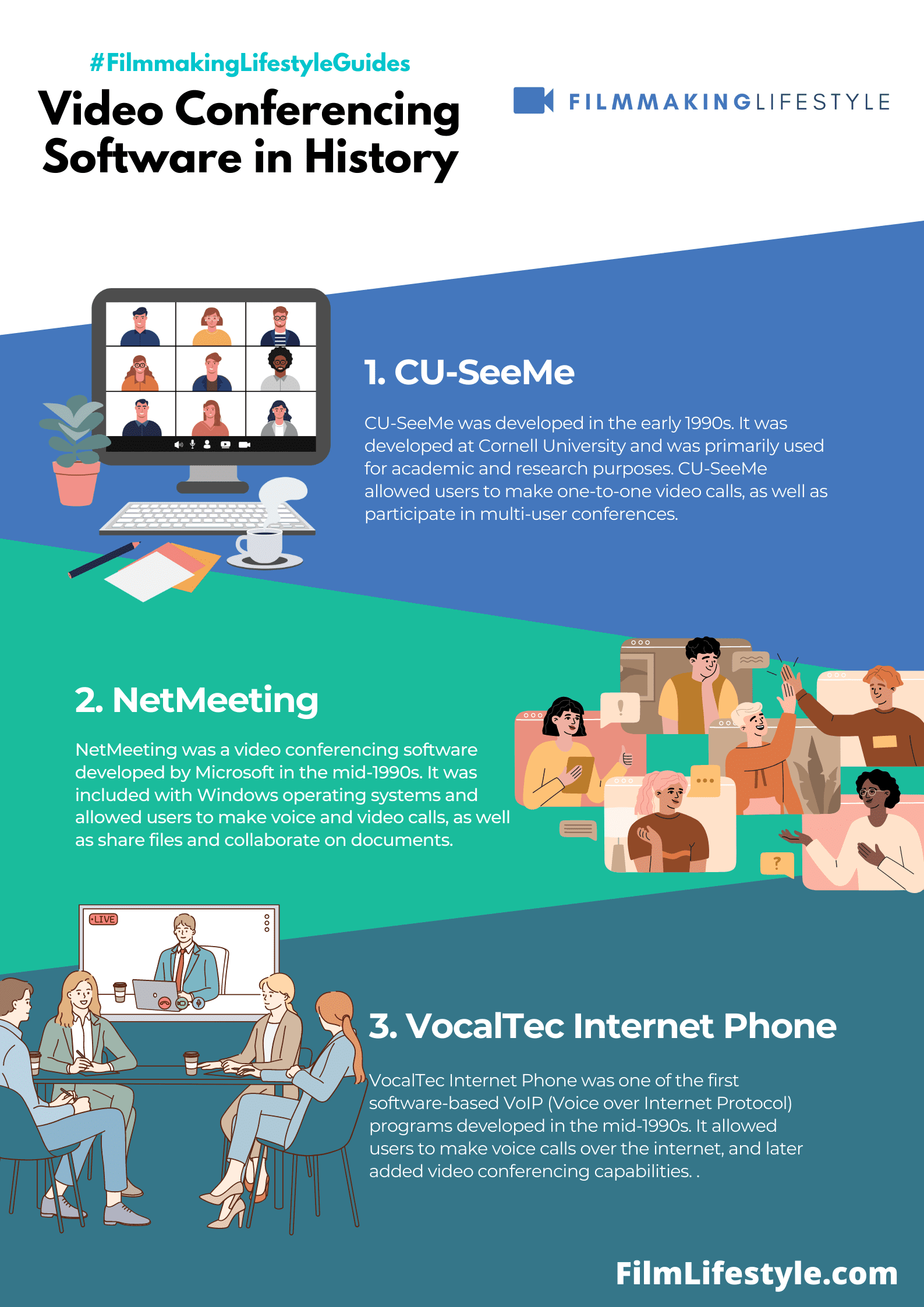
Their platform delivers a comprehensive suite of communication tools, bringing a unified approach to the business environment.
It’s renowned for its seamless integration with various business applications and systems.
Enhancing productivity, RingCentral allows teams to work without disruption, irrespective of location or device.
One standout feature is the RingCentral Glip, offering chat, file sharing, and task management in real time.
This greatly complements the video conferencing aspect, ensuring all collaboration needs are met within the same ecosystem.
For those seeking advanced functionalities, RingCentral provides:
- High-definition video and audio quality,
- Advanced meeting analytics,
- Team messaging and collaboration tools This blend of features ensures that meetings are not only visually and audibly clear but also insight-driven. With RingCentral, teams can analyze engagement and derive actionable intelligence from their video conferencing data..
Their security protocols can’t be overlooked, supporting enterprise-grade measures.
Data encryption and comprehensive privacy settings protect sensitive information ensuring peace of mind for all users.
Ongoing support and scalability make RingCentral an ideal candidate for businesses of all sizes.
As organizations expand, RingCentral scales alongside them, meeting the demands of growing teams with ease.
4. ClickMeeting
Another top choice on our list is ClickMeeting, a platform that’s become particularly popular for its webinar capabilities.
Its intuitive design allows us to set up and run webinars without the need for technical expertise.
A standout feature of ClickMeeting is the ability to customize webinar rooms.
This customization offers a branded experience for all participants.
The software’s versatility shines with features such as:
- Interactive whiteboards – making it easier to illustrate concepts live,
- Polls and surveys – for real-time audience engagement,
- Simultaneous chat translation – breaking down language barriers.
Analytics in ClickMeeting are in-depth, providing us valuable insights into webinar performance.
We’re able to track attendance, engagement rates, and participant behavior with precision.
Also, ClickMeeting supports automated webinars.
This means we can schedule and host webinars that run themselves, a boon for reaching audiences across different time zones without dedicating live resources.
Integration with popular tools such as PayPal, Zapier, and Dropbox makes it a robust solution for businesses that rely on a wide range of services.
We’re finding that this integration streamlines the workflow and simplifies the user experience significantly.
Recording and sharing capabilities are advanced on ClickMeeting.
These features allow sessions to be revisited and content to be repurposed efficiently, increasing the value of each webinar we conduct.
As for security, ClickMeeting provides options such as password-protected meetings and encrypted data transmission, ensuring our information remains secure.
The platform’s commitment to security gives us peace of mind, especially when discussing sensitive material.
RingCentral’s offering might be comprehensive, but ClickMeeting adds a layer of specialization with its robust webinar features that can enhance our outreach and training programs.
Each tool brings its unique set of functionalities to the table, contributing their piece to the evolving landscape of video conferencing software.
5. BlueJeans
When it comes to premium video conferencing, BlueJeans stands out with its enterprise-friendly platform.
We’ve discovered its reputation is built on simplicity and professionalism, making it a go-to for corporate communication.
BlueJeans provides high-quality video calls and is known for its stellar audio clarity.
Businesses rely on its exceptional Dolby Voice technology to ensure every word is crisply understood.
Among BlueJeans’ compelling features is the ability to integrate effortlessly with other services.
Tools like Microsoft Teams, Slack, and Zoho are easily connected, enhancing productivity.
The platform scales to suit various company sizes – we’ve seen it work seamlessly for both small team meetings and large webinars.
It supports up to 50,000 viewers in an event, which is quite impressive.
It’s the compatibility with a range of devices that sets BlueJeans apart.
Whether we’re joining from laptops, mobiles, or even room systems, the experience remains consistent and reliable.
We appreciate BlueJeans’ attention to security and privacy concerns.
Meetings are protected with features such as:
- Encryption during transmission,
- Individual meeting IDs,
- Locking down meetings once they’ve started.
Intuitive controls allow hosts to manage participants effectively.
We’ve noticed that moderators can easily mute, remove or add participants, streamlining the online meeting experience.
BlueJeans offers valuable analytics for understanding engagement and meeting performance.
This data helps us track attendance, identify trends, and improve our video conferencing strategies.
6. Zoom
When talking about video conferencing software, it’s impossible not to mention Zoom – a platform that became synonymous with virtual meetings, especially during the unprecedented times of the pandemic.
Zoom has been exceptionally user-friendly, enabling people to start or join meetings with a single click.
Its stellar rise in popularity is backed by a suite of features that cater to a range of communication needs.
From small-scale team meetings to large webinars, Zoom scales effortlessly to provide a stable connection.
Even though facing initial security concerns, Zoom has stepped up its game by implementing end-to-end encryption.
Now, we can confidently say that its security measures are robust, ensuring that conversations stay private and secured.
Key features that set Zoom apart include:
- HD Video and Audio – Clarity is king, and Zoom delivers high-definition video and crisp audio to make virtual interactions as seamless as possible.,
- Virtual Backgrounds – Customization is at our fingertips with a variety of backgrounds to suit any occasion.,
- Screen Sharing and Collaboration Tools – We can share presentations and collaborate on documents in real-time, enhancing productivity.,
- Recording and Transcripts – For those who miss out, recording features coupled with automatic transcripts capture every detail.,
- Breakout Rooms – These allow for smaller group discussions within a larger meeting, making it perfect for workshops and classes..
Zoom’s intuitive design is bolstered by its ease of use across various devices, be it smartphones, tablets, or desktops.
Whether we’re connecting remotely for work, education, or personal matters, Zoom offers the flexibility to stay in touch, no matter where we are.
Integration with other business tools streamlines workflows, particularly for enterprise users.
We leverage Zoom’s capabilities to enhance our day-to-day operations, collaborating within ecosystems familiar to our team’s workflow.
Regular updates and new features show Zoom’s commitment to staying ahead of the curve in video conferencing solutions.
It constantly evolves, focusing on providing a better user experience and broadening its feature set to meet our ever-changing communication demands.
By prioritizing both ease of use and comprehensive functionality, Zoom has established itself as a necessary tool in our modern digital toolkit.
7. Skype
Long before the recent surge in online communication, Skype stood as a pioneer in the video conferencing scene.
Its endurance is a testament to its reliability and the trust users place in its service.
Skype’s interface is straightforward, which means getting around the app is a breeze for newcomers and seasoned users alike.
It’s also equipped with features that have kept it competitive in the crowded market of video conferencing tools.
Among these features, a few stand out as especially beneficial for users:
- Free one-on-one and group video calls,
- Real-time translation for voice calls, video calls, and instant messages,
- Direct file sharing up to 300 MB by simply dragging and dropping the file into the chat.
Business professionals and casual users leverage Skype’s low-cost international calling and SMS capabilities.
This functionality is particularly useful for maintaining global relationships, both personal and professional.
Integration with Microsoft’s suite of productivity software adds another layer of utility, streamlining workflows and communication.
For example, the ability to schedule Skype meetings directly from Outlook saves time and reduces the hassle of coordinating meetings.
Skype has continuously evolved to include high-definition video and live subtitles, enhancing the user experience.
It remains a go-to choice for those who need a well-rounded video conferencing solution.
Its compatibility across devices and operating systems ensures accessibility for participants, irrespective of their technology preferences.
With Skype, anyone can join the conversation, no matter where they’re located or what device they’re using.
8. Cisco Webex Meetings
Cisco Webex Meetings stands out as a robust video conferencing platform tailored for business environments.
Recognized for its reliability and performance, its prominence in the realm of online meetings remains undisputed.
The platform excels in creating a seamless meeting experience with features like video call-back and calendar integration.
High-definition video and clear audio ensure participants can interact as if they’re in the same room.
One of the key advantages of Cisco Webex Meetings is its hardware compatibility – comfortably working with a wide range of devices and conferencing equipment.
This versatility makes it a top option for enterprises with pre-existing conference room setups.
We find its user interface to be exceptionally intuitive, simplifying the process of starting or joining a meeting.
Also, its security measures are top-notch, making it a trustworthy choice for sensitive corporate communications.
Noteworthy capabilities include:
- Advanced screen sharing options,
- Smart presence indicator,
- Integration with popular productivity tools.
Cisco Webex Meetings caters to large-scale webinars and training with its Webex Events and Webex Training services.
For businesses that conduct frequent large meetings or events, these features are invaluable.
Our experience shows that customers appreciate the interactive features like polling, Q&A, and breakout sessions, which foster greater engagement.
Plus, the platform offers various analytics and reporting options to monitor usage and meeting quality.
9. Microsoft Teams
Diving into the world of Microsoft’s powerful communication hub, Microsoft Teams stands out as a formidable player in video conferencing.
Seamlessly integrated with the Office 365 suite, this platform has become indispensable for businesses relying on Microsoft’s ecosystem for daily operations.
Teams offers more than just video calls – it’s transformed into a comprehensive workspace where collaboration happens in real time.
Sharing documents, co-authoring files and managing projects are all streamlined within the Teams interface.
What sets Teams apart is its deep integration with Microsoft’s software arsenal – from Word to PowerPoint – ensuring everything you need for a productive meeting is at your fingertips.
Here are a few highlights of using Teams for video conferencing:
- Enhanced security and compliance features,
- Wide array of third-party app integrations,
- Robust in-meeting features such as digital whiteboards and meeting notes Adaptable to various business needs, Microsoft Teams provides options for one-on-one meetings, group video conferences, and live events. Whether it’s spontaneous huddles or planned presentations, Teams covers it all..
Also, planners and organizers will find the scheduling assistant within Teams remarkably intuitive.
It checks all users’ availability and suggests the best times – making the coordination of meetings a breeze.
Microsoft Teams thrives in providing an inclusive environment with features like live captions, which promote accessibility for all participants.
It’s not just about connecting people; it’s about making sure everyone can engage fully.
Leveraging AI, Microsoft Teams continually introduces innovative features such as background blur and together mode.
These options reduce distractions and foster a more focused and engaging meeting atmosphere.
Finally, for organizations that prioritize analytics, Teams provides detailed insights into usage and engagement metrics.
These valuable data points reveal how the platform is being utilized, helping businesses to improve communication strategies over time.
10. Join.me
In the landscape of video conferencing tools, Join.me stands out for its user-friendly interface and straightforward functionality.
It’s a go-to option for small to medium businesses looking for a no-fuss solution.
This platform combines simplicity with a set of powerful features designed to help seamless online meetings.
Screen sharing, audio conferencing, and mobile access ensure participants can connect from anywhere.
Join.me’s one-click meeting start, coupled with its personalized meeting link, simplifies the process of joining calls.
We can’t downplay the importance of these features for businesses where time equates to money.
Here are a few notable aspects of Join.me:
- Intuitive user interface – easy navigation means less time learning the software and more time collaborating,
- Customization options – we can add a personal touch to our meeting rooms with background images and URLs.
With Join.me, video conferencing becomes less about the tools and more about the interaction.
Its emphasis on ease of use makes it a preferred choice for many startups.
Analytics and reporting tools are another integral part offering us vital insights into our meeting metrics.
While not as comprehensive as some other platforms, they provide enough data to understand participant engagement.
The platform also boasts various integration capabilities, streamlining our workflows by connecting with apps we already use.
From Salesforce to Slack, these integrations help us keep all our business processes aligned.
Security features within Join.me include TLS and 256-bit AES encryption, making sure our communications are protected.
These built-in protections are crucial for maintaining client trust and confidentiality.
11. Google Meet
Google Meet solidifies its position as a reliable and accessible video conferencing solution integrated with Google’s ecosystem.
Companies that rely on Google Workspace find Google Meet an indispensable tool for their daily operations.
Integration with Google Workspace allows for a seamless video conferencing experience.
Google Calendar events are effortlessly outfitted with meeting links, inviting participants with a single click.
The platform’s user-friendly interface makes starting or joining meetings as straightforward as sending an email.
Even beginners can navigate Google Meet without hassle, allowing a broader range of users to connect effectively.
Google Meet is notable for:
- High-quality video and audio,
- Scalability – up to 250 participants in a single call,
- Live captioning powered by Google’s speech recognition technology.
Security within Google Meet is a priority, ensuring that all meetings are safe from unauthorized access.
Meetings are encrypted in transit, and various safety measures are in place to prevent unwanted interruptions.
Our experience with Google Meet highlights its adaptability.
It functions brilliantly across all devices, from desktops to smartphones, making it a versatile choice for teams on the go.
Advanced features within the platform cater to more than just basic meeting needs.
Larger organizations benefit from features such as international dial-in numbers for audio-only access and in-depth meeting controls for hosts.
Support for multiple third-party tools and advanced moderation controls give users the flexibility to customize their video conferencing experience.
From interactive whiteboarding to breakout rooms, Google Meet caters to diverse collaboration requirements.
Google Meet continues to evolve.
Regular updates from Google ensure that it meets modern demands, keeping businesses at the forefront of communication technology.
12. Lifesize
Lifesize stands out for its commitment to delivering high-definition video conferencing.
The platform bolsters communication with unparalleled video clarity and audio quality.
What sets Lifesize apart is its advanced 4K video conferencing capabilities.
This feature ensures participants can experience meetings as if they were in the same room.
Lifesize isn’t just about its video quality.
Their robust suite of tools enhances collaboration and productivity:
- Integration – Seamless connectivity with popular applications and services,
- Flexibility – Compatible with various devices, enabling meetings on the go.
Their technologies are bolstered by a suite of physical conference room cameras and phones.
Lifesize equipment is engineered to optimize the video conferencing experience.
Security is a primary concern in today’s digital environment.
Lifesize addresses this by offering enterprise-grade encryption for all communications.
With the insurgence of remote work trends, Lifesize has adapted by offering solutions that support hybrid work models.
Their platform allows for a mix of in-office and remote participants.
Strong customer support is a cornerstone of the Lifesize offering.
They provide 24/7 support to ensure that all issues are resolved promptly and effectively.
Lifesize continually updates and expands its feature set to cater to a growing market.
With their dedication to enhancement, they maintain relevance in the ever-evolving landscape of video conferencing solutions.
By keeping pace with the latest technological advancements, Lifesize promises a cutting-edge conference experience.
The progress they’ve made in video communication is evidence of their commitment to excellence.
The discussion of video conferencing solutions remains incomplete without mentioning the role of scalability.
Lifesize offers scalable options that grow with your business needs.
13. UberConference
When it comes to simplicity and ease of use, UberConference stands out as a video conferencing solution.
It’s designed for small to mid-sized businesses in need of a reliable way to conduct meetings without complex setup requirements.
With a strong emphasis on user experience, UberConference allows seamless joining without pins, which enhances accessibility for participants.
What sets UberConference apart are its modern features tailored for productive conferencing.
Participants can join through their browser or mobile app, which negates the need to download bulky software.
High-quality audio and HD video ensure that every meeting has the clarity needed for effective communication.
UberConference does not skimp on the collaborative tools essential for remote teams.
Document sharing, screen sharing, and integrated social media profiles bolster the interactive aspect of every meeting.
Here are some of the notable benefits of using UberConference:
- No pins required for joining calls – this facilitation creates frictionless entry for all users.,
- HD video and high-quality audio – ensuring clear communication among participants.,
- Web and app accessibility – attendees can choose the most convenient method to join the conference.,
- Screen sharing capabilities – a feature crucial for presentations and collaborative work..
The platform’s focus on security and reliability is evident through its robust feature set.
Call analytics provide valuable insights into meeting performance and participant engagement.
With UberConference, we can expect a consistent experience that supports our dynamic discussion needs.
What Is Video Conferencing Software?
Video conferencing software bridges the distance between individuals and teams, making real-time communication possible without the constraints of location.
It’s become an indispensable tool for businesses and individuals who need to connect remotely.
These solutions offer a suite of features that help virtual meetings.
Core functionalities often include high-definition video and audio, screen sharing, and various collaboration tools.
The Core Features of Video Conferencing Tools
Each video conferencing platform typically delivers a unique set of features.
But, there are essential capabilities that we expect from any reliable service –
- HD Video and Audio: To ensure clear communication.
- Screen Sharing: For collaborative work and presentations.
- Virtual Backgrounds: To maintain professionalism regardless of the physical environment.
- Recording Capabilities: To capture meetings for later review or for those who cannot attend live.
How These Tools Enhance Collaboration
The right video conferencing software can take teamwork to the next level.
It provides several ways to enhance collaboration and make meetings more effective.
Participants can share their screens to discuss documents or slide decks in real time.
This enables teams to collaborate as though they’re in the same room, fostering a sense of unity and shared purpose.
Adaptability Across Devices
A prime advantage of video conferencing software is its cross-platform compatibility.
Irrespective of the device – whether it’s PCs, laptops, tablets, or smartphones – users can join or host virtual meetings seamlessly.
Flexibility in access permits teams to stay connected, regardless of individual circumstances.
This adaptability is key in maintaining continuity in communication across diverse environments and schedules.
What Should You Look For in Video Conferencing Software?
When scouring the market for video conferencing software, the first thing we look for is usability.
It’s vital that participants can join meetings without troubleshooting technical glitches.
Another key feature is the quality of audio and video – nothing derails a meeting faster than poor sound and a lagging video feed.
Video conferencing platforms should support collaboration tools.
Features like screen sharing, whiteboarding, and real-time file sharing can greatly enhance the productivity of a virtual meeting.
Security should never be compromised.
A robust video conferencing software must have strong encryption, secure user authentication, and protection against unauthorized access to meetings.
Here’s what else to consider:
- Integration capabilities – It should play well with tools we already use.
- Scalability – The software must grow with our needs without hassle.
- Customer support – Reliable customer service ensures any issues are promptly resolved.
Ease of use can’t be understated.
Software that requires minimal onboarding lets us hit the ground running.
Affordability is also on our radar – we’re always balancing features with cost to find the best value for our team.
We can’t forget about mobility.
In a world where work happens on the go, having a mobile-friendly platform is a game-changer.
Finally, consider the audience and purpose of the software.
Bigger isn’t always better; sometimes, a more targeted tool can serve us better than a feature-heavy behemoth.
We’re aware that the ideal solution varies depending on whether we’re hosting webinars, team meetings, or client calls.
How Do You Use Video Conferencing Software?
Using video conferencing software begins with setting up an account on the chosen platform.
Once registered, we can start a meeting or schedule one for later.
We’ll need a stable internet connection, a webcam, and a microphone to participate in video conferences.
These tools allow us to communicate effectively with other attendees.
Inviting participants is as simple as sharing a meeting link or sending out a calendar invite.
We make sure everyone knows when and where the virtual meeting is taking place.
The next step is to familiarize ourselves with the software’s interface.
We take the time to understand where key features are located, such as screen sharing or recording options.
Effective video conferencing relies on mastering basic functions – like muting our microphone when not speaking or turning off the camera if it’s not needed.
This keeps meetings professional and free from unnecessary distractions.
Here are some of the common features we might use:
- Starting and stopping video,
- Muting and unmuting the mic,
- Screen sharing with other participants,
- Using chat for quick messages or questions,
- Adding virtual backgrounds for privacy or branding.
Security settings are also crucial.
We ensure that our meetings are password-protected and that we’re familiar with how to manage participant entry.
Finally, we explore the collaborative tools provided.
These may include whiteboards, file sharing, or breakout rooms – essential for interactive sessions.
Integration with other tools and platforms comes next.
We check how video conferencing software fits into our existing workflow.
Remember, regular updates to video conferencing software can introduce new features or improve security.
We keep our software updated to make the most of these enhancements.
Frequently Asked Questions
When exploring video conferencing software, we often encounter a series of recurring questions.
Let’s address some of the most frequent inquiries to ensure that our understanding of these tools is as clear and comprehensive as possible.
Is Video Conferencing Software Difficult to Use?
Not at all.
Many video conferencing platforms are designed with user-friendliness in mind.
They often offer intuitive interfaces that make navigation straightforward for new users.
We find that a brief orientation can go a long way in mastering these tools.
What Are the Key Features to Look For?
Critical features vary depending on individual or business needs, but here’s a quick list we’ve found essential:
- High-definition video and audio quality,
- Robust security protocols,
- Screen sharing capabilities,
- Integrated chat functionality,
- Mobile accessibility.
Can Video Conferencing Be Recorded?
Yes, most services offer recording options.
This feature is invaluable for reviewing meetings or sharing the content with those who couldn’t attend.
We make sure to check each software’s privacy policy as consent for recording is a legal and ethical necessity.
How Many Participants Can Join a Meeting?
The number of allowable participants typically depends on the service plan.
Here’s a brief overview:
| Software | Free Plan | Paid Plan |
|---|---|---|
| Zoom | Up to 100 | Up to 500 |
| Skype | Up to 50 | N/A |
| WebEx | Up to 100 | Up to 200 |
Does Video Conferencing Work on All Devices?
Generally, yes.
Most software is compatible across various platforms including Windows, macOS, iOS, and Android.
We always recommend checking specific system requirements for seamless operation.
Remembering these FAQs can help us navigate our choices in video conferencing software, ensuring that we’re equipped with the knowledge necessary to connect effectively and efficiently.
Best Video Conferencing Tools – Wrap Up
Choosing the right video conferencing software is crucial for seamless communication.
We’ve explored the essential features and addressed common concerns to help you make an well-informed choice.
Whether you’re connecting with a small team or hosting large meetings, there’s a solution out there that fits your needs.
Remember to consider ease of use, recording capabilities, participant capacity, and device compatibility as you select the best platform for your virtual interactions.
With the right tool, you’ll enhance your communication efficiency and ensure that every virtual meeting runs smoothly.
Let’s embrace the power of video conferencing to stay connected, no matter where we are.


