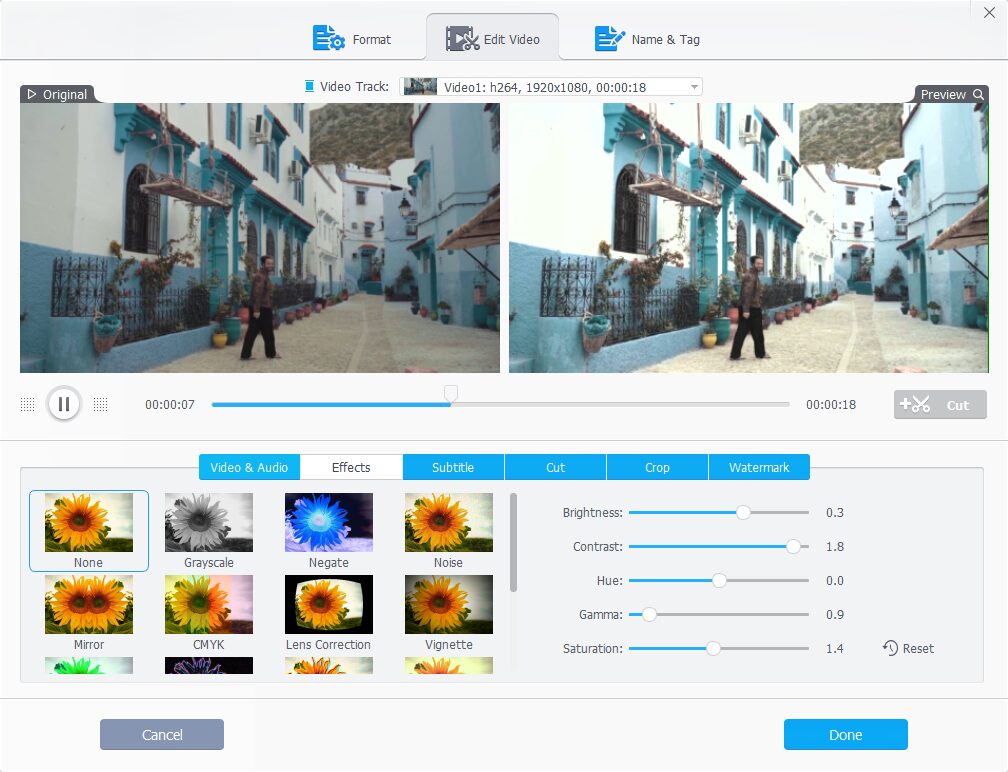Videos have become an essential part of our lives. We watch all types of videos with our phones and computers.
No matter whether you are interested in traveling, business, cooking, fitness, pets, or even archaeology, you’ll always find numerous related videos on your feeds.
Also, We like to shoot videos to record moments for work, business, and personal reasons. However, the quality of these videos may not always meet our expectations.
Whether you’re a content creator, vlogger, or simply someone who enjoys sharing videos on social media platforms like YouTube, Twitter, or TikTok, improving the quality of your videos can make a big difference.
The good news is that there are many methods available to you for improving the quality of your videos.
When it comes to enhancing video quality, there are several factors to consider. Every stage of the process, from selecting the appropriate gear to making edits in post-production, is vital for improving the quality of the video.
We’ll look at 6 useful ideas in this post that might greatly enhance the general quality of your videos.
In addition, we will also show you VideoProc Converter AI, an all-in-one program that can enhance, convert, compress, record screen, download, and rip DVDs.
It supports enhancing video quality with its powerful AI features such as “Super Resolution” which enables you to improve video resolution, “Frame Interpolation” to increase the FPS of your videos, and “Stabilization” to make your video more stable.
It also offers basic editing features to help you cut, trim, split, add effects, add filters, convert, compress, record, download, denoise, and adjust the brightness and contrast of your videos.
Whether you are a vlogger, marketer, student, or video hobbyist, it will make your footage way better.
1. Choose The Right Equipment And Setup
Before you start diving into the editing process, it’s necessary to lay a solid foundation.
To capture high-quality audio and crisp video, you’ll need a camera, microphone, tripod, and sufficient lighting.
The key to producing outstanding videos lies in selecting the right gear and setting up your shooting spot.
So, when it comes to ensuring you have the appropriate equipment and setup, here are a few ideas to consider:
- Camera,
- Microphone,
- Lighting,
- Tripod.
Camera
Choosing the right camera or smartphone is basic for capturing high-quality videos. Whether it’s a DSLR, mirrorless, or feature-rich smartphone, choose a camera that meets your demands within your budget.
Higher-resolution cameras capture more details and produce sharper images.
Consider things like sensor size, resolution, and low-light capability. Analyze features such as autofocus speed, video capability, and connectivity possibilities.
Take the time to research and compare several camera models to get the one that best meets your needs.
Microphone
Furthermore, using external microphones may improve audio quality and ensure clear voice reproduction.
Consider the sort of microphone that will best suit your needs when choosing one. Choosing the right microphone is vital for producing high-quality audio recordings.
A Lavalier microphone may provide outstanding sound quality while recording podcasts or interviews.
For those who record directly to their computer, USB microphones are an efficient option.
In addition, wireless microphones allow for more flexibility. To improve audio capture, it’s also worth investing in accessories such as shock mounts and pop filters.
Lighting
Proper lighting can improve the quality of your videos and images greatly.
Natural lighting is preferable, so place yourself near a window or an outside space whenever possible.
Don’t take videos in poorly lit areas because the results could be grainy and of poor quality.
However, there will be occasions when additional lighting is required.
Consider investing in a lighting pack that includes adjustable LED panels or softboxes.
These allow you to adjust the light’s intensity, color temperature, and direction.
To ensure accurate color reproduction, look for bulbs with a high Color Rendering Index (CRI).
Tripod
A good tripod helps to take stable shots and avoid camera shake. Using a tripod can greatly improve the quality of your video.
Choose a tripod that is solid portable, and easy to set up and adjust. Consider the tripod’s height and weight capacity to ensure it suits your needs.
Choosing a tripod with flexible legs to allow different shooting angles for more flexibility. If you have to carry the gear, choose a portable and lightweight tripod.
A well-made tripod is an investment that will improve the quality of your video.
2. Adjust Brightness And Contrast
Adjusting the brightness and contrast settings is one of the most straightforward yet effective ways to enhance video quality.
Poor lighting during shooting might cause dim or washed-out footage. By adjusting these two parameters, you may give dull or poorly lit footage new life, making it more appealing to viewers.
Finding the appropriate tools and methods to improve video quality matters most whether you’re a professional filmmaker, an editor, or simply someone who wants to enhance personal videos.
A great deal of video editing software provides capabilities for fine-tuning these elements, allowing you to create visually appealing and well-balanced movies.
VideoProc Converter AI has simple features for enhancing brightness and contrast, allowing you to bring out details in your video and make it more attractive.
To use VideoProc Converter AI to adjust brightness and contrast:
Step 1: Download and install VideoProc Converter AI to your computer and run it.
Step 2: Click on Video Converter on the main page and import your videos.
Step 3: Click on the Effects icon from the toolbox. Drag the slider to adjust brightness and contrast manually. Click the RUN button to export.
3. Improve Video Resolution
Video resolution is a key factor in determining the clarity and detail of your videos.
Blurry or low-resolution videos can be annoying and have an impact on the overall experience.
But don’t worry! VideoProc Converter AI is a tool that can turn your videos into amazing high-quality artworks.
This cutting-edge program uses AI technology to upscale low-quality videos by 200%, 300%, or 400% to 4K resolution while keeping details and removing noise.
If you have low-resolution footage, VideoProc Converter AI can help you improve it.
It analyzes and improves the details, clarity, and overall visual quality of the footage using artificial intelligence and machine learning techniques.
Steps to increase video resolution with VideoProc Converter AI:
Step 1: Download and install VideoProc Converter AI to your computer and choose Super Resolution.
Step 2: Drag and drop your videos here and choose a scale option (2x, 3x, and 4x).
Step 3: Click on the RUN button to start improving video resolution.
4. Stabilize Video
Shaky or shaky video footage may affect the video quality heavily. Camera motions, particularly accidental shaking or movement, can distract and degrade the viewing experience.
Consider stabilizing your video using either hardware or software-based stabilization approaches to fix this.
VideoProc Converter AI offers powerful AI stabilization algorithms that may assess your footage and effectively stabilize your videos.
Your videos will appear smoother and more professional by removing unnecessary motions.
Steps to stabilize video with VideoProc Converter AI:
Step 1: Run VideoProc Converter and choose Stabilization on the main page.
Step 2: Import your videos. Choose the stabilization model and preset.
Step 3: Fine-tune other parameters and hit the Analyze button to begin.
5. Boost Video FPS
Frames per second (FPS) refers to the number of frames obtained in one second of video footage. Higher FPS rates give smoother action and a more fluent video.
Adjusting your camera settings or using video editing software to raise FPS can result in more engaging videos if your video appears rough or lacks smoothness.
VideoProc Converter AI may increase the frame rate of your videos. By boosting the frame rate, you can get a more fluid viewing experience.
VideoProc Converter AI’s AI algorithms analyze existing frames and generate additional frames to fill in the gaps, resulting in smoother animation and better video quality.
To boost the FPS using VideoProc Converter AI, follow these steps:
Step 1: Open VideoProc Converter AI on your computer. Click on the Frame Interpolation module.
Step 2: Drag and drop to import the videos. Set the output FPS to 2X, 3X, 4X, or 5X.
Step 3: Select an output format and click RUN to export the video.
6. Further Editing
Creating high-quality videos requires more than just shooting with a good camera.
It often involves additional editing to improve various features and make the final result seem better. A reliable video editing tool is also important for further editing.
There are several solutions available, ranging from beginner-friendly software like iMovie, and Windows Movie Maker to professional software, such as Adobe Premiere Pro, Final Cut Pro, and Sony Vegas Pro.
These editing programs offer a wide range of editing features, including the ability to trim and split, add transitions, overlay text, and offer other advanced editing features like slow motion, keyframe, screen–in-screen videos, green videos, etc.
For those seeking a free, user-friendly yet powerful option, VideoProc Vlogger is an excellent choice.
With its intuitive interface and an extensive library of effects and transitions, VideoProc Vlogger allows you to effortlessly enhance video quality without compromising on creativity.
With a host of presets and effects, creating stunning animation and visual effects is easier than ever.
In Summary
Improving the quality of your videos is a complex procedure that needs thoughtful analysis of a number of aspects.
You can enhance the quality of your videos and engage your audience with visually attractive content by selecting the correct equipment, adjusting brightness and contrast, and applying powerful technologies like VideoProc Converter AI for resolution enhancement, stabilizing video, and optimizing FPS.
Just try these methods and enhance your video quality with ease!