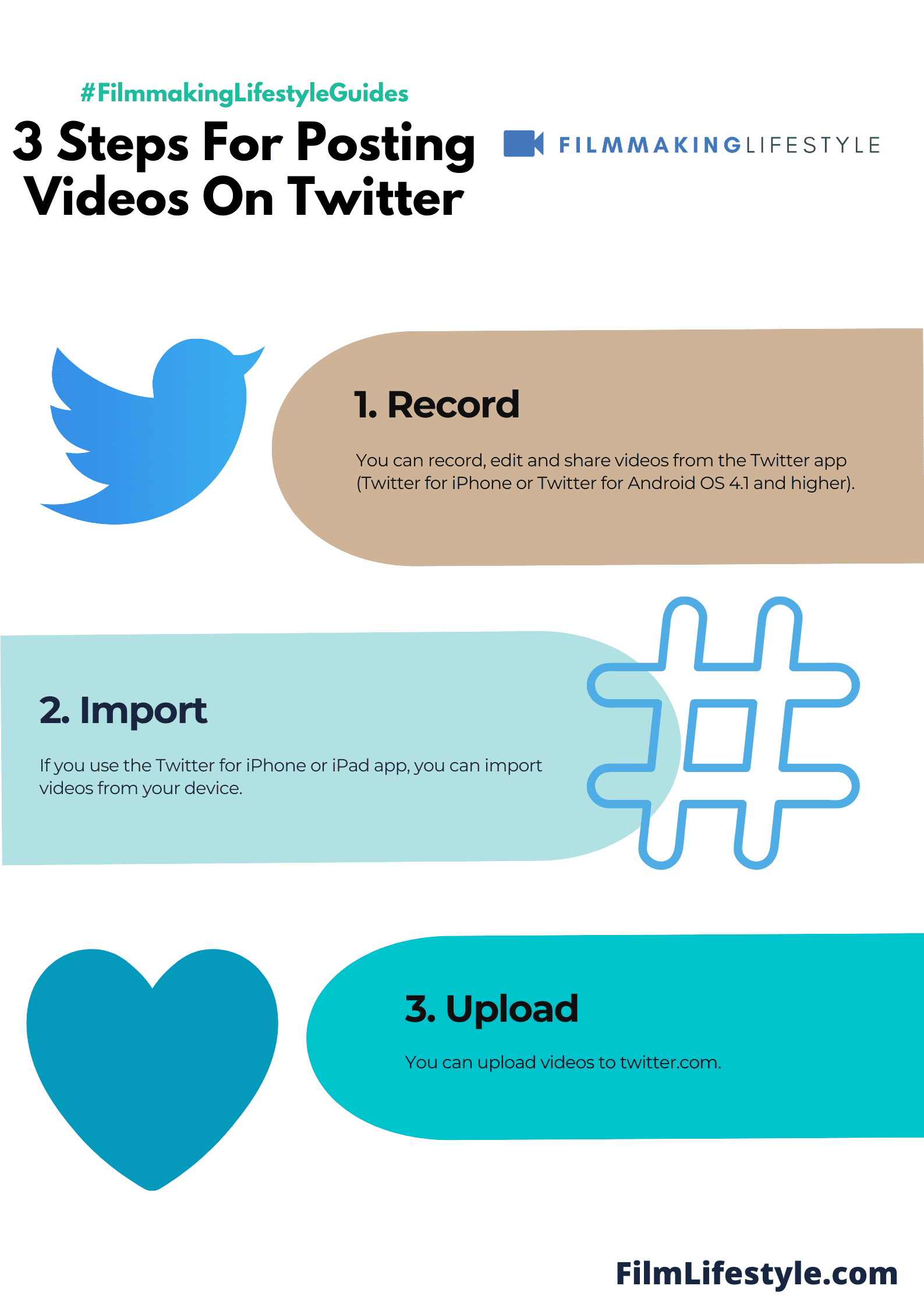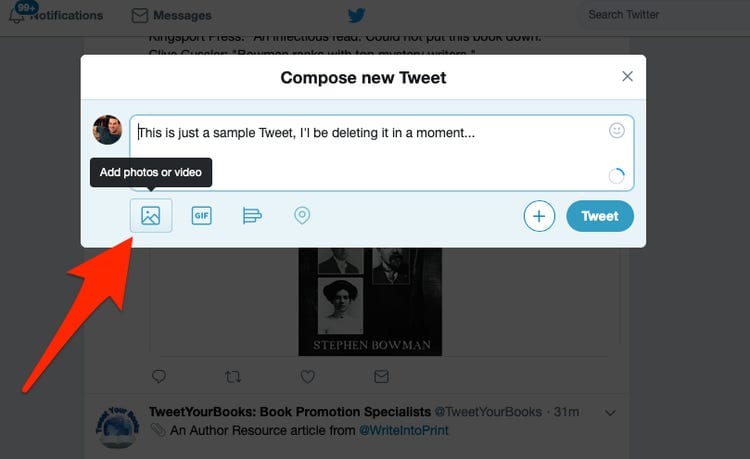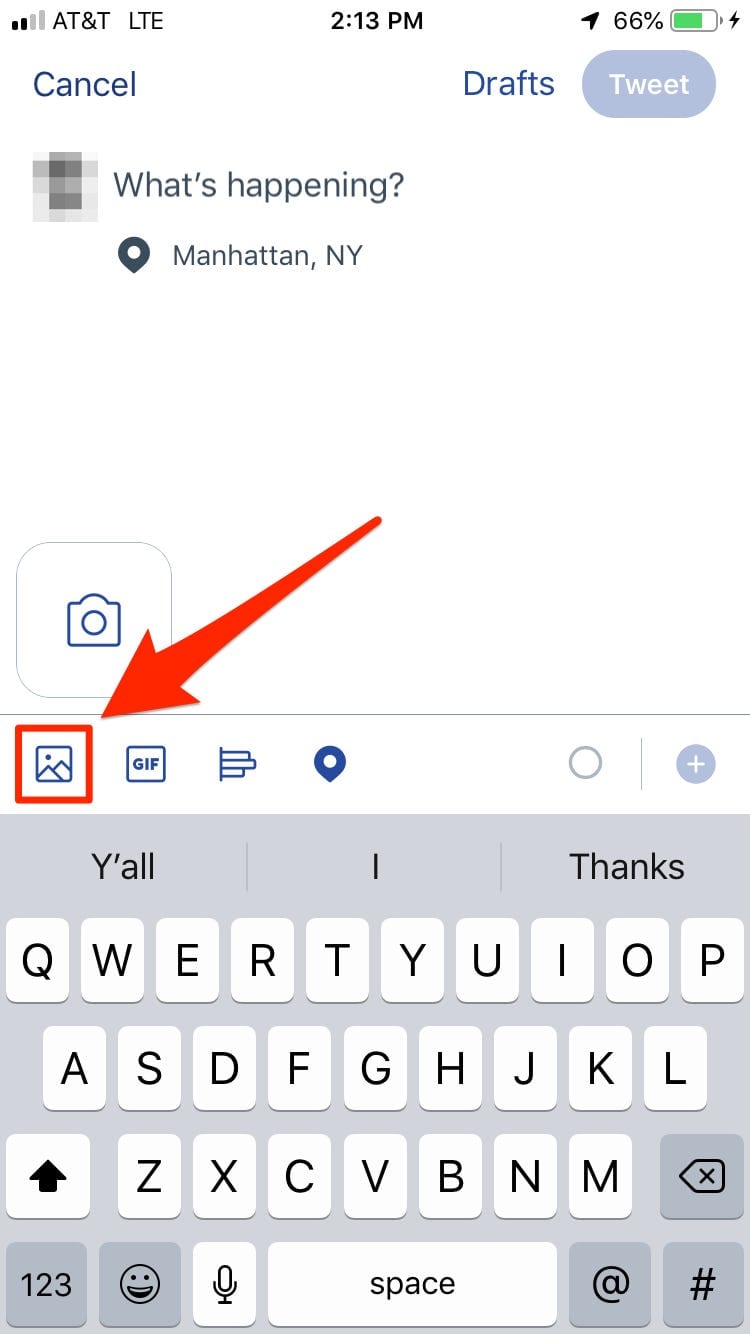Posting videos on Twitter is a powerful way to engage your audience and give your tweets extra impact.
We’ll show you how to share your moments, whether it’s a hilarious clip or a brand-new product reveal.
Why Post Videos On Twitter?
Engaging with an audience in today’s fast-paced social media environment requires a blend of wit, relevance, and visual appeal.
Videos offer the perfect medium for us to capture and retain the attention of our followers on Twitter.
Twitter’s own statistics reveal that tweets with video attract 10 times more engagements than tweets without video.
This is a clear indication of the magnetic pull that videos have in the world of 140 characters or fewer.
We understand that in filmmaking and digital marketing alike, storytelling is pivotal.
Videos allow us to compress narratives into digestible snippets, creating instant connections with our audience.
By posting videos, we can:
- Showcase trailers for upcoming films and documentaries,
- Share behind-the-scenes peeks from the sets,
- Present bite-sized film reviews and recommendations The goal is to craft an experience that resonates with viewers. This not only increases our visibility but also positions us as a go-to source for compelling content.
The success of a tweet can be measured in retweets, replies, and likes.
But when it comes to video content, we have an opportunity to dive deeper and measure the impact through more layered analytics such as watch time and completion rate.
Twitter is where conversations start, and it’s also where they expand.
By incorporating video, we are not just sharing content; we’re starting conversations and joining in on discussions that can lead to greater brand affiliation and loyalty.
eventually, it’s about staying relevant in an age where digital content is king.
Videos provide a rich, immersive experience that photos and text posts simply can’t match.
Types Of Videos You Can Post
Twitter offers a variety of video formats that we can harness to tell our stories and showcase our work.
Understanding these options helps us tailor our content strategy to maximize engagement.
- Promotional Videos – Quickly grab attention with short, exciting promos that highlight upcoming film releases or events.
- Behind-the-Scenes Footage – Offer a glimpse into the filmmaking process, fostering a deeper connection with our audience.
Instructional content can position us as industry authorities.
For this, how-to videos or tutorials are perfect to demystify intricate filmmaking techniques or equipment usage.
Explainer videos break down complex concepts into digestible content, which is ideal for filmmakers wanting to explain their creative process.
They’re informative and can simplify the intricacies of filmmaking for a broader audience.
- User-Generated Content – Embrace the power of your audience by featuring their content, which can include reactions to films or user-made short film projects.
- Q&A Sessions – Engage with your followers directly and answer their burning questions about the industry or specific projects.
Live streams on Twitter bring real-time engagement to our social strategy.
Whether it’s a film premiere or a panel discussion, live videos create a sense of immediacy and exclusivity.
Let’s not forget that humorous skits or parodies can go viral quickly.
Quirky content often stands out in the fast-paced Twitter environment and can show a different side of our brand persona.
Product reviews or testimonials are highly beneficial for filmmakers looking to build trust.
Sharing our opinions on the latest gear or software informs and influences our community’s purchasing decisions.
By diversifying the types of videos we post, we can appeal to a wider audience and enrich our Twitter feed with compelling and varied content.
How To Upload A Video On Twitter
Uploading videos on Twitter is a straightforward process that can significantly boost engagement on our filmmaking page.
We know that a compelling video clip can capture attention and keep our audience invested in our content.
First, we must ensure that our video file is Twitter-compatible.
Twitter supports MP4 and MOV video formats on mobile apps and the web version typically requires MP4 with H264 format with AAC audio.
The file size limit for videos is 512MB, and the maximum length is 2 minutes and 20 seconds, though we can post videos up to 10 minutes long by applying for a Twitter Ads account.
Before uploading, we edit our footage to highlight the most gripping segments.
This maximizes impact while adhering to time constraints.
Editing tools range from sophisticated software like Adobe Premiere Pro to simpler online platforms that cater to quick trims and edits.
To upload, we follow these steps:
- Navigate to the tweet composer on Twitter’s platform.
- Click on the gallery icon to select and upload our video or drag and drop the file into the compose box.
- After uploading, we can trim our video directly on Twitter to fit within the permitted timeframe.
- We also add a catchy caption that encapsulates the essence of our video, along with relevant hashtags to enhance discoverability.
Once our video is on Twitter, we can Use Twitter’s analytics to track engagement.
This data informs future uploads and helps us refine our video content strategy.
Monitoring impressions, clicks, and interaction rates sheds light on viewer preferences and peak activity times on our channel.
Twitter’s immediacy and its conversational nature make it an indispensable tool for fostering community around our filmmaking endeavors.
By regularly uploading videos, we keep our audience engaged and looking forward to our next project reveal or filmmaking tip.
Video Specifications For Twitter
Before we jump into the intricacies of posting, it’s crucial to understand the recommended video specifications for Twitter.
Our success hinges on meeting these requirements to ensure optimal playback and visibility.
Supported Video Formats – Twitter mainly supports MP4 and MOV video formats on mobile apps.
For those of us uploading from the web, MP4 with H264 format with AAC audio is the way to go.
Resolution and Aspect Ratios – It’s vital to adhere to Twitter’s preferences.
A minimum resolution of 32×32 and a maximum of 1920×1200, or 1200×1900 is recommended.
The accepted aspect ratios range from 1:2.
39 to 2.
39:1.
Choosing the right specs helps avoid playback issues.
We’ll want to keep in mind that working within these confines helps us reach our audience without technical hiccups.
For file size and length, Twitter sets clear limits:
- Maximum file size – 512MB,
- Maximum video length – 2 minutes and 20 seconds.
But, we should aim for conciseness.
Shorter videos tend to perform better, capturing attention without demanding too much time.
To summarize the checklist for our video files:
- Format – MP4 for web, MP4 or MOV for mobile,
- Resolution – Minimum of 32×32, maximum of 1920×1200 (or 1200×1900),
- Aspect ratio – Between 1:2.39 & 2.39:1,
- File size – No more than 512MB,
- Video length – Ideally under 2 minutes and 20 seconds.
Meeting these guidelines lays the groundwork for an untroubled upload process.
Let’s make sure we’re all producing content that not only engages but also complies with these technical necessities.
Tips For Effective Video Posting On Twitter
When sharing videos on Twitter, timing is everything.
Peak hours can vary based on your audience, but typically midweek during lunch hours or early evenings are golden times for engagement.
Hashtags are a powerful tool for visibility.
Use relevant and trending hashtags to give your video a better chance of being discovered.
Don’t overdo it – two to three targeted hashtags should be sufficient.
Quality trumps quantity every time when it comes to video content.
Invest in good lighting and sound equipment to make your video stand out.
Remember, our followers want to see professional-level content that mirrors the quality of a feature film.
Engage your audience with a compelling story or valuable information.
Like a scene from a gripping film, your video should captivate and hold the viewer’s attention until the very last second.
A strong opening is crucial.
The first few seconds of a video determine whether viewers will stick around, much like the opening scene of The Godfather sets the tone for the entire movie.
Remember to interact with your viewers.
Responding to comments and questions about your video can foster a community and encourage more shares and likes.
Here are a few more practices to keep in mind:
- Include a clear call-to-action – whether it’s visiting a site, registering for a webinar, or just asking for a retweet.
- Optimize your video for mobile viewing as the majority of Twitter users access the platform via mobile devices.
- Track your video’s performance through analytics to understand what works best with your audience.
Consistency is key to building a loyal following.
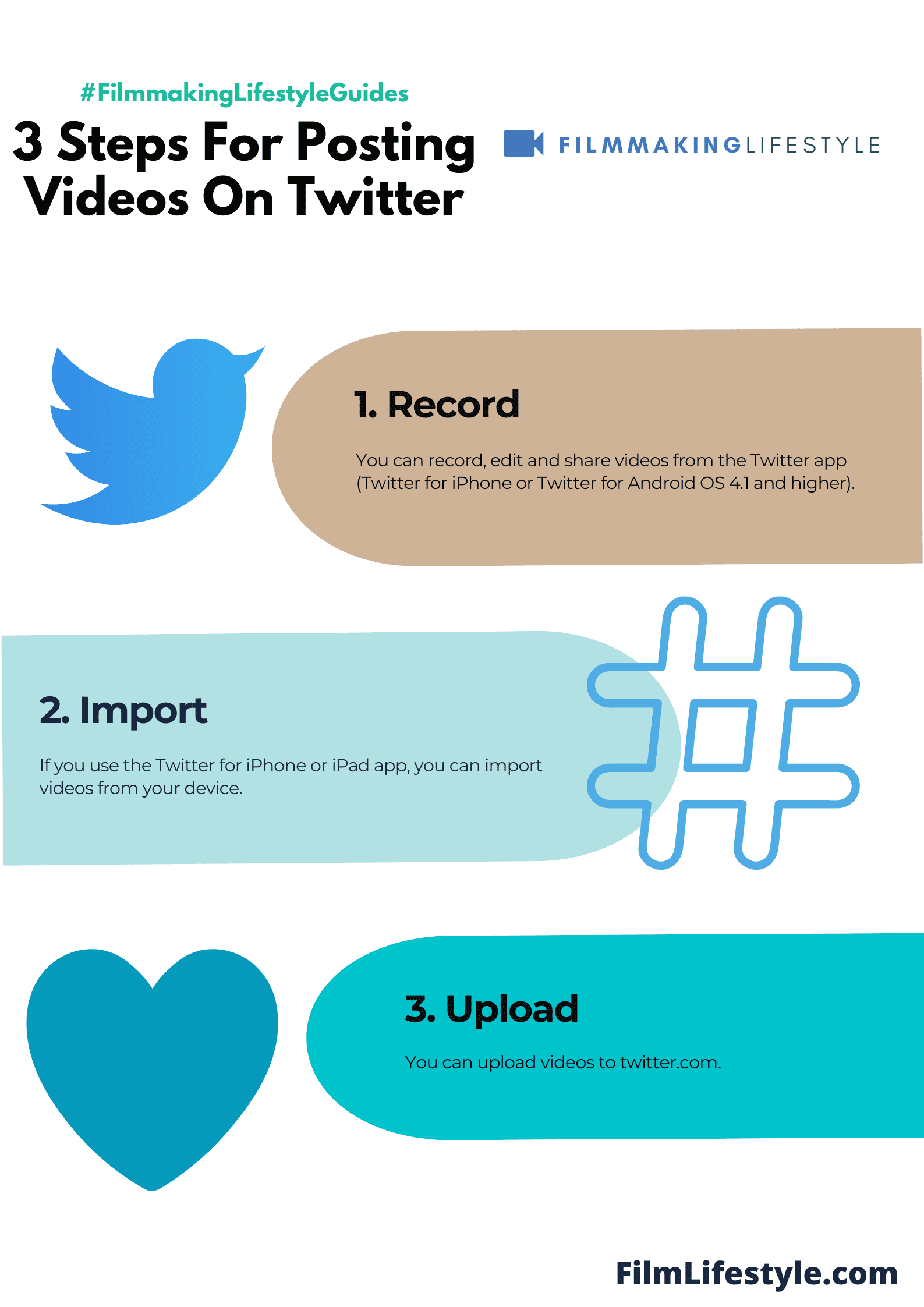
Regular posting keeps our audience engaged and looking forward to our next video update.
Understanding Twitter’s dynamic platform is essential for optimizing video content.
What works today might not be as effective tomorrow, so staying up-to-date with the latest trends and updates is a must for us.
How To Post Videos On Twitter – Wrap Up
We’ve armed you with the key insights to make your Twitter video posts stand out.
Remember, it’s not just about meeting the technical specs—it’s about crafting content that resonates with your audience.
Let’s keep our videos snappy, our hashtags relevant, and our engagement levels high.
By following these strategies, we’ll not only adhere to Twitter’s requirements but also captivate our viewers.
Here’s to making an impact with every clip we share!
Frequently Asked Questions
What Are The Supported Video Formats For Uploading On Twitter?
Twitter predominantly supports MP4 and MOV video formats on mobile platforms, and the preferred format on the web is MP4 with H264 format with AAC audio.
What Is The Maximum Video Length And File Size I Can Upload On Twitter?
The maximum length for a video on Twitter is 2 minutes and 20 seconds.
However, some users may qualify to post videos up to 10 minutes long.
The maximum file size is 512MB.
What Video Resolution And Aspect Ratios Are Recommended For Twitter?
The recommended resolution is 1280×720 pixels (720p) for landscape videos, 720×1280 pixels for portrait, and the minimum is 32×32 pixels.
Aspect ratios should be between 1:2.
39 – 2.
39:1, while 16:9 or 1:1 is optimal for viewing on mobile devices.
How Important Is Video Length For Viewer Engagement On Twitter?
Shorter videos tend to capture and hold viewers’ attention better on Twitter.
It’s advised to create concise content that delivers your message effectively within the brief timeframe that viewers are willing to engage with a video.
What Are Some Tips For Effective Video Posting On Twitter?
For effective video posting on Twitter, consider the timing of your posts, use relevant hashtags, invest in quality recording equipment, create compelling content, interact with your viewers, include a clear call-to-action, optimize for mobile viewing, track performance with analytics, and maintain consistency in your posting schedule.
Why Is Staying Updated With Twitter Trends Important?
Staying updated with Twitter trends is crucial as it helps you create content that resonates with current user interests and conversations, potentially increasing your visibility and engagement on the platform.
Twitter is dynamic, and keeping up with changes can help optimize your video content strategy.