Creating a video from pictures and music is an art form that transforms memories into dynamic stories.
It’s a fantastic way to share life’s moments with friends and family, or even to create engaging content for social media.
We’ll guide you through the simple steps to combine your favorite snapshots with the perfect soundtrack.
By the end of this article, you’ll be able to craft a video that’s not just a montage, but a narrative that resonates.
Choosing The Right Software
When we embark on the journey to create a video with pictures and music, selecting the right software is a pivotal step.
It’s the tool that blends our creativity with technology, allowing us to tell our story in the most impactful way.
The market is saturated with a multitude of video editing programs, ranging from basic to professional.
It’s crucial to assess our needs and the complexity of the project before diving into a decision.
Here are some key points to consider:
- Ease of use – A user-friendly interface can streamline the video creation process, especially for those of us who are beginners.
- Features – Look for software with a wide range of tools such as transitions, effects, and color correction to enhance the visual appeal of our video.
- Compatibility – The software must be compatible with our operating system and hardware to ensure smooth operation.
- Support and tutorials – Access to good support and learning resources can be a lifesaver when we hit a roadblock.
Programs like Adobe Premiere Pro and Final Cut Pro are industry standards, offering powerful editing capabilities that can turn a simple photo slideshow into a cinematic experience.
For those of us dabbling in video creation, software like Apple iMovie or Windows Movie Maker offers a more approachable and cost-effective solution.
Whichever software we choose, we should remember that it’s merely a tool.
Our creativity is what truly transforms a series of images and a soundtrack into a compelling narrative.
Take the time to explore different options – software trials can be an excellent way to test how well a program meets our need without the commitment.
Gathering And Organizing Your Pictures
When embarking on a video project, it’s crucial to start with a well-organized collection of images.
Before diving into the software, take the time to gather all the pictures you plan to use.
They should resonate with the story you’re aiming to tell.
Keep in mind that the sequence and choice of images will set the tone for your video.
It’s not just about finding high-quality photos.
It’s about curating visuals that enhance your narrative.
Once you’ve selected the best ones, organize them.
Good organization can save hours of work later on.
Create a folder on your computer specifically for your video project.
Within this folder, it’s wise to sort pictures into subfolders.
These could be labeled by scene, emotion, or any other system that supports your workflow.
Don’t underestimate the importance of naming conventions either.
A descriptive file name helps you identify the right picture at a glance.
Consider the following factors when organizing:
- Consistency: Are file names structured consistently?
- Accessibility: Can you access these files across different devices if needed?
- Backup: Do you have copies saved in case of technical issues?
Finally, before importing your images into your chosen video software, ensure they are in the correct format.
Most video editing tools accept standard formats like JPEG or PNG.
But it never hurts to double-check.
An incompatible file can cause unnecessary headaches during the editing process.
By taking care of the preparation stages carefully, we set ourselves up for a smoother creative process.
After all, great storytelling starts with a solid foundation.
Selecting The Perfect Music
Selecting the ideal soundtrack is as pivotal as choosing the right pictures.
Music sets the emotional tone and rhythm of the video, influencing how viewers perceive the narrative.
We recognize that music can shape the mood and energize the visuals.
It’s crucial to match the tempo and style of music to the content of the images – upbeat tunes often complement lively scenes, while mellower tracks suit more reflective segments.
Here are some aspects to consider when choosing music:
- The emotional tone – does it align with the story we’re aiming to tell?
- Music tempo – does it match the pace at which we’d like our pictures to be displayed?
- Licensing and rights – are we allowed to use this piece of music for our video?
Music selection can also be influenced by audience demographics.
For example, a younger audience might resonate more with contemporary pop music, while a classic orchestral piece may better suit a narrative aimed at an older audience.
It’s also helpful to be aware of royalty-free music libraries like Epidemic Sound or Audiojungle.
Sites like these provide a plethora of options that are legal to use and often categorized by mood, genre, and instrumentation, simplifying our search.
We always aim to ensure the audio quality is high.
Poor sound can detract from the most visually stunning video, so quality checks are non-negotiable.
Familiarizing ourselves with editing tools is critical for synchronizing music with our pictures.
Properly fading in and out, cutting to the beat, and adjusting volume levels maintain an engaging and professional feel.
finally, we test our music choices with a sample audience if possible.
Feedback can highlight unforeseen issues with pacing or tone and guide our final selection to ensure the most impactful video production.
https://youtube.com/watch?v=FyfDOaUBnSs
Adding Pictures To The Timeline
When crafting a video from still images, the arrangement of pictures along the timeline is crucial.
This process dictates the narrative flow and determines the visual pacing of the final product.
Our first task is to import our chosen images into the video editing software.
Once in the project, we can start organizing them sequentially on the timeline.
The duration each picture remains on screen significantly affects the viewer’s ability to absorb the content.
Generally, we recommend a display time of 2 to 6 seconds per image, but this can vary depending on the desired impact and the rhythm established by the music.
Here are factors to keep in mind:
- Image Relevance – Ensure each photo is directly related to the video’s message.
- Visual Variety – Mix wide shots with close-ups for a dynamic experience.
Balancing each picture’s on-screen time also ensures that the audience’s attention is captured throughout the video.
We need to consider the emotional weight of each image within the story we’re telling.
Pivotal moments may require a longer duration to resonate with viewers, while transitional images might only flash momentarily.
Transitions between images serve as the glue that binds the visual story.
The choice of transition effect should reflect the emotional tone of the video.
A hard cut can signify a significant change or evoke a sharp reaction, while crossfades denote a smoother, more reflective transition.
We always review the alignment of our imagery with the underlying soundtrack.
It’s not just about the images lining up with the beat or rhythm; it’s about ensuring that the transitions and image display times enhance the overall story the music is telling.
Taking the time to tweak the image display length and transition timings to the music can elevate a simple series of pictures to a compelling narrative experience.
Remember that refining this part of the process might require multiple iterations.
Feedback from peers or the intended audience can provide invaluable insights into the effectiveness of picture pacing and sequencing.
This iterative approach allows us to fine-tune our video, leading to a more polished and emotionally engaging piece before finalizing the edit.
Adjusting Picture Duration And Transitions
Optimizing the display length of each photograph is fundamental in maintaining viewers’ engagement.
The duration a picture remains on screen should match its narrative importance – too brief, and the message may be missed; too long, and the audience’s interest could wane.
Transition effects are not mere embellishments but storytelling tools that guide the viewer’s emotional response.
Effective transitions convey the progression of the narrative, linking the imagery seamlessly with the rhythm of the music.
Let’s jump into the specifics of timing adjustments:
- Determine the average picture duration – typically, between 2 to 7 seconds,
- Adjust based on content significance; critical moments may require longer exposure,
- Factor in musical beats or cues to synchronize image changes with the audio.
Transitions might seem minor but they can dramatically affect the pacing:
- Choose transitions that complement the mood of the music and content,
- Keep transitions consistent to maintain flow,
- Use more dynamic transitions to highlight key moments or changes in tone.
Customizing these aspects should be an iterative process.
It’s wise to preview the sequence repeatedly, gauging the timing in the context of the video’s overall rhythm.
Fine-tuning is a pivotal step in video creation, one that can transform a collection of pictures and music into a compelling story.
Importing And Adding Music
Music is the heartbeat of our video; it shapes the viewer’s emotional journey.
To ensure a seamless blend of visuals and sound, we start by importing high-quality audio files.
The ideal formats include WAV or MP3, which provide both clarity and compatibility with most video editing software.
Once imported, we align the music with our images, taking care to ensure that the mood of the track complements the narrative arc we’re crafting with our visuals.
Synchronizing music with pictures is an art form in itself.
It’s important to adjust the starting point of the music track to fit perfectly with the opening scene.
Imagine the opening of The Shawshank Redemption – the impact of the music is as important as the visuals.
This synchronization can involve trimming the audio file, fading it in, or even having it start with a significant beat that matches a visual cue.
To enhance the storytelling, we also consider the lyrical content of the music:
- Do the lyrics support the storyline?
- Is there a thematic connection between the words and the images portrayed?
If instrumental music is what we’re after, we focus on the tempo and the dynamics of the piece.
The rise and fall of the melody should correspond with the transitions between images.
Layering multiple tracks can create a rich audio experience.
Think about how Inception uses a complex soundscape to amplify its narrative.
When we layer music, we must balance the volume levels to avoid any single track overpowering the others.
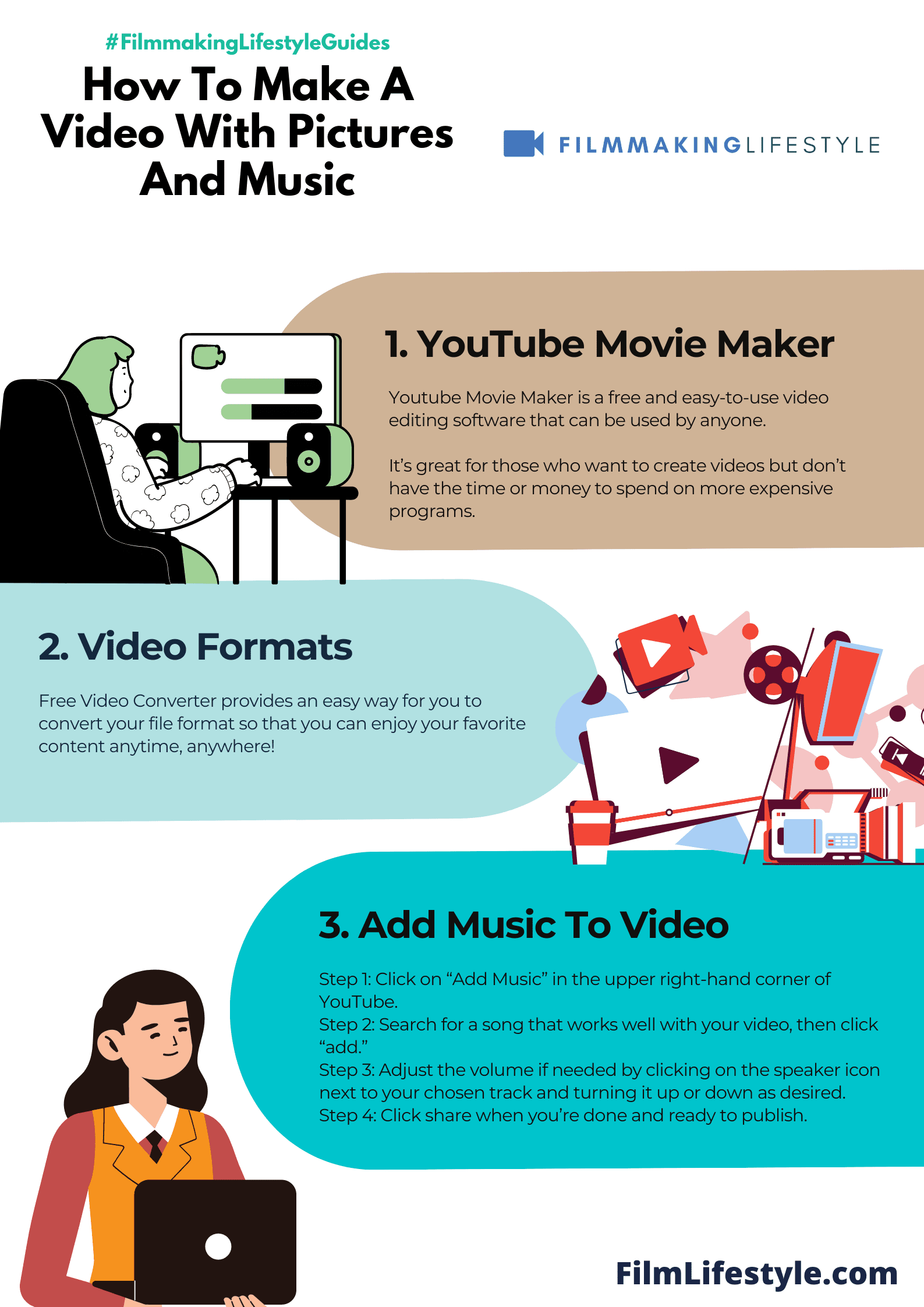
It’s this delicate balance that can elevate a good video to a great one.
Fine-tuning The Video
Once we’ve imported our music and lined up our still images, the magic of editing truly begins.
Timing is everything – cutting to the beat often keeps viewers engaged and excited.
Our choice of transitions between photos can affect the video’s flow.
A well-placed crossfade or a swift cut can convey different emotions and keep the attention of our audience.
In storytelling, pacing is crucial.
Adjusting the duration each image stays on screen can highlight the importance of specific moments.
Audio transitions are as important as visual ones.
A smooth fade in or fade out between tracks ensures there’s no jarring change in the audio landscape.
Here are key elements to perfect the audio:
- Level adjustments – ensuring no single sound overwhelms others,
- Applying fade effects – for seamless entry or exit of audio elements,
- Use of sound effects – to complement the mood or emphasize transitions.
Color grading should not be overlooked.
It enhances the visual appeal and creates a consistent look across varied images.
finally, adding text or graphics needs a careful hand.
Overlays should complement, not distract from, the imagery and story we’re telling.
By taking these steps, we steer our video toward a polished, professional end product.
Adjust, review, and refine – every detail contributes to the ultimate impact on our audience.
Adding Text And Effects
When we’re crafting a video with pictures and music, incorporating text and visual effects can significantly enhance the narrative.
It’s not just about showcasing images but also conveying a message, and that’s where text can be a powerful tool.
Effects play a crucial role in maintaining visual interest and reinforcing the mood of the video.
We pay special attention to the introduction of effects, ensuring that they complement rather than detract from the story we’re telling.
Choosing the right font for your text is as critical as the words themselves.
Our selection process includes considerations such as legibility, emotional impact, and relevance to the video’s theme.
The placement and timing of text are meticulously mapped out.
We make sure that our text:
- Appears at a moment that maximizes viewer comprehension – Stays on screen long enough to be read easily – Avoids overcrowding or overshadowing the imagery.
Transitioning between scenes with effects is an art.
We prefer using transitions that match the pace and flow of the video.
Subtle fades or creative wipes can work wonders in keeping the viewer engaged without being jarring.
Animations and kinetic typography add an element of motion to static pictures.
We thoughtfully animate text and objects to enhance the storytelling, bringing still images to life in a way that feels organic and dynamic.
Color overlays and filters are another aspect we manipulate for added depth and tone setting.
By adjusting the colors in our footage, we set the emotional tone that resonates with the soundtrack and narrative.
Applying visual effects like slow motion or light leaks requires a delicate balance.
We’re always careful to use such effects sparingly and strategically, so they serve the story rather than becoming the focal point.
Embracing the power of sound design, we match sound effects with visual cues for a more immersive experience.
The synchronization between audio and visual elements is key to a cohesive and captivating video.
Remember, every addition should bring value to the final piece.
Each text overlay, effect, and sound must be a thread in the tapestry, contributing to the overall impact and leaving the audience with a memorable viewing experience.
Previewing And Exporting The Video
Once we’ve added our finishing touches, it’s crucial to preview the video.
This gives us the chance to see our creation in action, ensuring everything flows seamlessly from start to finish.
Previewing can reveal timing issues or overlooked errors, allowing us to fine-tune our work before the final step.
During this stage, we pay close attention to the overall pacing and look for any hiccups that might have escaped our notice during editing.
We might spot synchronization problems between the images and the music or discover that a particular effect doesn’t quite work as intended.
Exporting the video is the grand finale of our filmmaking process.
We choose the proper format and settings to ensure the best quality for our audience.
Common video formats include MP4, MOV, or AVI, and the choice depends on our intended use or platform requirements.
Here are our recommended settings for exporting videos:
- Resolution – select based on where the video will be displayed, typically 1080p or 4K,
- Frame rate – stick to standard rates like 24fps, 30fps, or 60fps for smoother playback,
- Bitrate – higher bitrates for better quality, but consider file size and streaming capability.
finally, we always remember to double-check the export settings.
The final product needs to be compatible with various devices and platforms, ensuring our audience gets the full experience regardless of how they watch the video.
How To Make A Video With Pictures And Music – Wrap Up
Crafting a video from photos and music isn’t just about the elements we choose; it’s about the story we’re telling.
We’ve walked you through the essentials—from text placement to the impact of transitions.
Remember, the devil’s in the details.
Fine-tuning during the preview stage can make a world of difference, ensuring that every second of your video communicates exactly what you intend.
As for exporting, getting those settings right is the final, critical step to sharing your vision.
We’ve got to make sure our creation looks as good on screen as it does in our imagination.
So let’s double-check those export settings and get ready to wow our audience with a video that’s not just seen but felt.
Frequently Asked Questions
What Is The Importance Of Adding Text To A Video?
Text in a video plays a crucial role in conveying the message, enhancing the narrative and offering a clearer understanding to the audience.
The selection of fonts and the timing and placement of the text are essential for effective communication.
How Can Transitions And Animations Enhance A Video?
Transitions and animations add dynamic flow to the video, helping to maintain viewer interest and guide the audience through the story.
They can make the progression between still images and scenes smoother and more engaging.
What Role Do Color Overlays And Filters Play In Video Creation?
Color overlays and filters are used to set the mood and tone of the video.
They can evoke emotional responses from the audience and are an important tool in visual storytelling.
Why Is Previewing A Video Important Before Exporting?
Previewing is a critical step that allows creators to fine-tune their videos, catch errors, and ensure the timing is on point before exporting.
It ensures the final product is polished and meets the creator’s vision.
What Are The Recommended Settings For Exporting A Video?
For optimal quality, it is recommended to export videos with appropriate resolution, frame rate, and bitrate settings that suit the intended audience.
High-definition resolution (1080p or 4K), a frame rate of 24fps or 30fps, and a suitable bitrate based on the video’s complexity are standard recommendations.
Why Is It Important To Double-check Export Settings?
Double-checking export settings is vital to ensure the video is compatible with various devices and platforms.
It helps prevent issues like playback errors and quality loss, ensuring the video reaches the widest audience in the intended format.
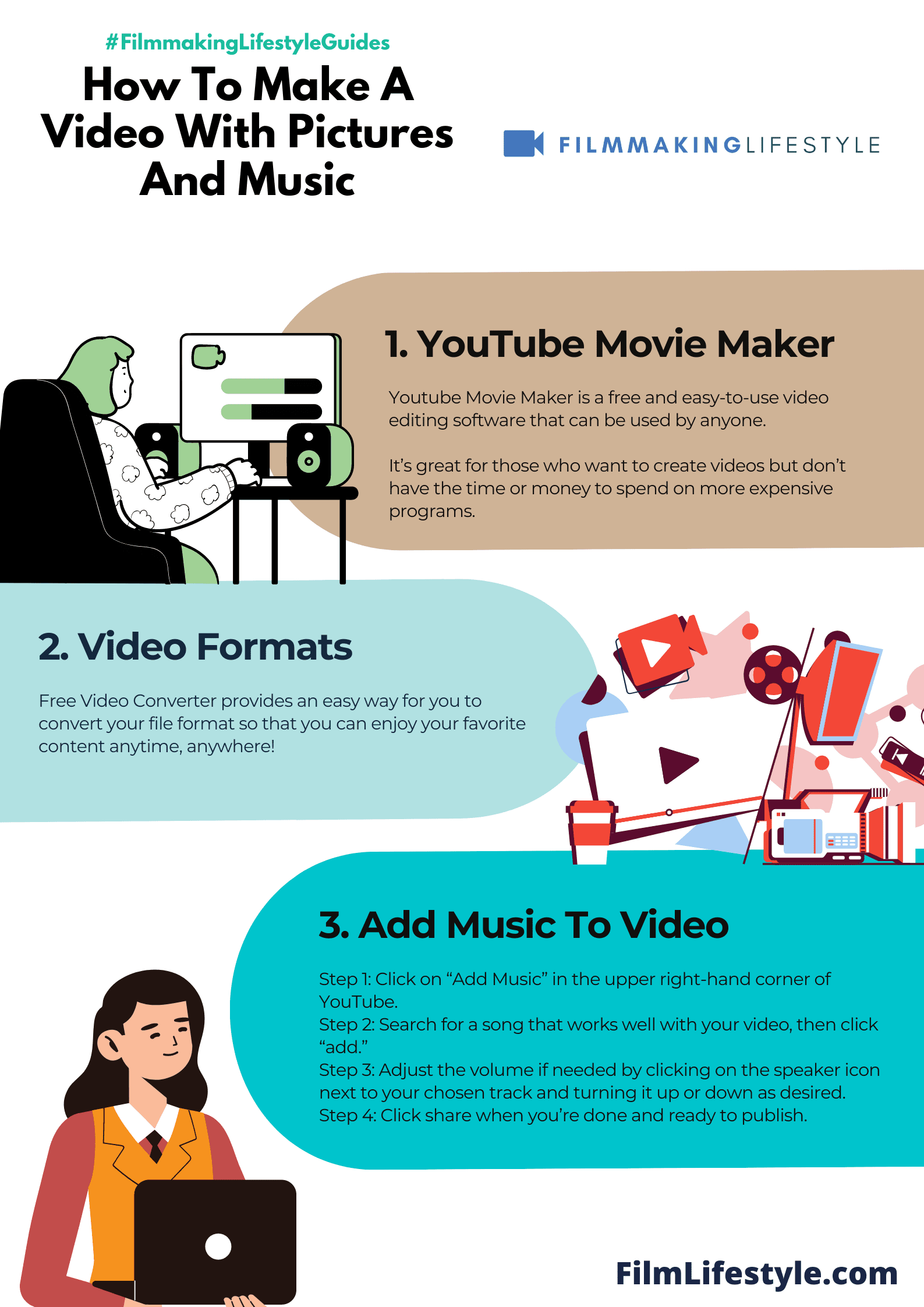
Matt Crawford
Related posts
2 Comments
Leave a Reply Cancel reply
This site uses Akismet to reduce spam. Learn how your comment data is processed.



Complete guide! Learned so much from this post. Thanks for posting.
My pleasure, Charles!