So you’ve got some cool video footage and a killer script, but you’re not sure how to get from one scene to the next. That’s where script transitions come in.
These are special words and phrases that indicate when one scene ends and another one begins.
They can also be used to describe changes in the location, time or even mood of a scene.
You should use script transitions when:
- A character is moving from Point A to Point B.
- The scene is changing locations.
- The scene spans a large period of time.
- Multiple scenes are happening at once (parallel action).
- One character is recalling something that happened in the past (flashback).
How To Write Transitions In A Script
What Are transitions in a script In Screenwriting?
Transitions are words or phrases that connect scenes in a screenplay. Transitions can show how the scene flows from one to another or they can simply be used to communicate a change of location.
A transition is usually where you will find the story’s action as it happens and also where you will find any dialogue between two characters.
There are many different types of transitions that can be used in your script, each one has its own purpose.
Some transitions are meant to move a story along, some are used to tell your readers where the story is happening, and some are used to not leave your readers confused about what is happening in the storyline.
Mastering script transitions is like learning the secret language of film storytelling.
They’re the subtle cues that guide audiences from scene to scene, shaping the rhythm and pacing of your narrative.
We’ll jump into the art of crafting seamless transitions, ensuring your script flows like a well-directed symphony.
Get ready to give your screenplay the professional polish that captivates readers and viewers alike.
Understanding The Importance Of Transitions In A Script
In film storytelling, transitions are more than mere visual effects or fancy edits.
They are a fundamental element that communicates the director’s vision and the scriptwriter’s intent.
Our viewers rely on the seamless flow that transitions provide to understand the progression of events within a story.
Without them, narratives would feel disjoint, jarring, and unrefined.
Imagine a jigsaw puzzle with its pieces perfectly interlocking to form a complete picture.
That’s what effective transitions do within a screenplay.
They ensure that every scene naturally flows into the next, keeping the audience engaged and the story moving forward.
In scripts like The Godfather or Inception, every transition is carefully crafted to contribute to a comprehensive viewer experience, one that audiences aren’t likely to forget.
Filmmaking is an art, and scriptwriting is no exception.
Here are key reasons we focus on mastering transitions:
- They Orient the Viewers – Ensuring audiences keep track of the narrative, time shifts, and character development,
- They Enhance Pacing – Balancing action and dialogue scenes to maintain a rhythm that feels natural to the viewer,
- They Emphasize Key Moments – Using transitions to highlight turning points in the story or shifts in a character’s journey.
Our job as storytellers is to guide our audience through the world we’ve created without them noticing the seams.
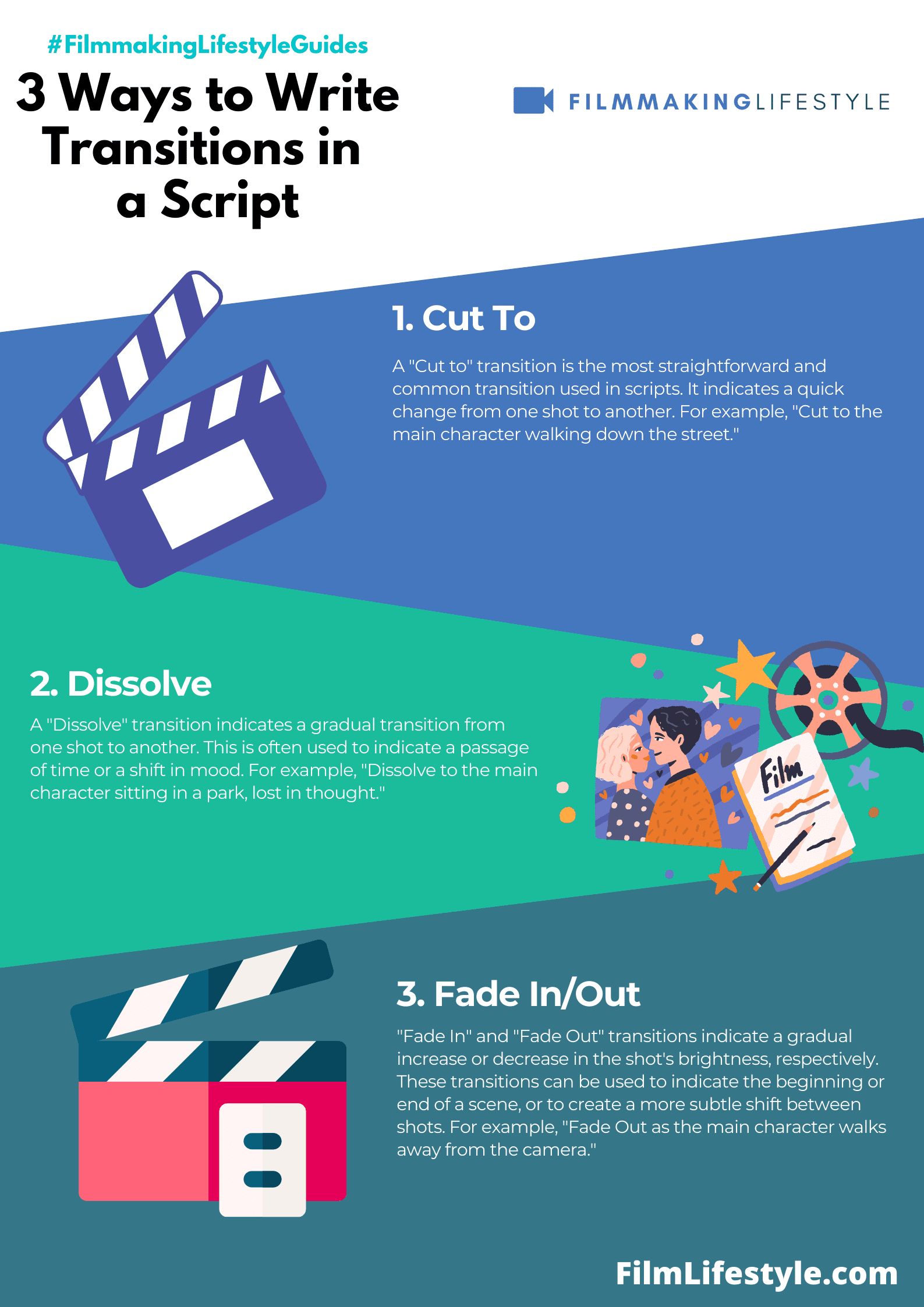
A film that does this successfully gives viewers an immersive experience.
Excellent transitions provide a storyboard for the editor, eventually shaping the film’s final cut.
Just as importantly, they deliver on the promise of a screenplay that reads as professionally on the page as it is played out on the screen.
The Power Of Seamless Transitions In Film Storytelling
When we discuss storytelling in film, seamless transitions play a crucial role in maintaining the narrative’s fluidity.
They’re the often unseen threads that connect scenes, acting as a guide to our emotional and intellectual journey through the film.
Consider how The Godfather uses transitional techniques to juxtapose scenes, creating a powerful narrative tempo without jolting the viewer.
From fades and dissolves to match cuts, each technique is a tool in the filmmaker’s kit, meant to serve the story first and foremost.
Understanding transitions is like learning a language – each has its own grammar and appropriate use.
A wipe signals a shift in location or time, while a cut-in focuses our attention on details that might have otherwise gone unnoticed.
By mastering these elements, we provide the audience with a richer, more engaging experience, much like fluent storytelling keeps a reader captivated.
For instance, the clever use of a smash cut in Inception injects energy and keeps us on the edge of our seats, aligning perfectly with the film’s dynamic narrative.
Here are some key considerations when crafting transitions in a script:
- Purpose of the Transition – Why are we moving from one scene to the next?
- Emotion of the Scene – What feeling should the transition evoke or reflect? Effective transitions are not merely about visual elegance; they also concern the pacing and rhythm of the story. Quick cuts can accelerate the pace, making moments feel urgent and important, while longer takes might encourage the viewer to reflect or absorb the environment, as seen in movies like A Space Odyssey. This pace setting is a subtle but powerful way to communicate the velocity or stillness of a given moment in the narrative.
Films like Pulp Fiction and The Shawshank Redemption demonstrate that transitions are as critical as the dialogue, setting, and actors in conveying the full weight of the story.
The use of a well-placed non-linear transition can provide backstory, reveal character motivations, or simply add a layer of intrigue to engage viewers further.
Crafting them requires a thoughtful approach, ensuring that every move on the screen has a clear, narrative-driven purpose.
Keys To Crafting Smooth And Effective Transitions
When we examine the foundation of cinematic storytelling, it’s clear that transitions play a pivotal role.
They’re not simply about moving from one scene to another; they’re about constructing a seamless tapestry that enhances the viewer’s experience.
By recognizing the divergence of different transitions, we unlock the capability to shift from scene to scene without jarring the audience.
To Carry out transitions that resonate on a deeper level, we focus on several key elements:
- Pacing – The tempo at which scenes unfold significantly impacts the overall flow of the narrative.
- Motivation – Each transition should be driven by the characters’ desires or the script’s demands, not as an afterthought.
- Visual consistency – Aesthetically, transitions should align with the film’s visual style to maintain cohesion throughout.
Transitions are akin to punctuation in literature.
They must be placed with intent, as misplaced transitions can confuse the audience and disrupt the storytelling rhythm.
We’re committed to refining our craft, ensuring that each transition is purposeful and enhances the story we aim to tell.
Italics and match cuts are akin to metaphors in writing.
They draw connections and enrich the narrative without the need for explicit statements.
In Inception, match cuts serve as a visual metaphor for the intertwining dream layers, subtly guiding the viewer to a deeper understanding of the film’s complex structure.
We ensure that transitions complement the emotional journey the audience undertakes.
Whether it’s a fade to black indicating closure or an abrupt cut to capture surprise, the transition should mirror the emotional tone of the scene.
An effective transition moves the story forward and aligns with the emotional state the film seeks to evoke.
In striving for sophistication within our scripts, we continue to explore the myriad of transition techniques available.
From the classic dissolve that signifies the passing of time to the more innovative non-linear editing that challenges traditional storytelling, our toolbox is ever-expanding.
Our objective remains steadfast – to create film experiences that are not only coherent but also captivating.
Techniques For Creating Flow In Your Script
Crafting seamless transitions in a script involves a synergy of various filmmaking elements.
Pacing, motivation, and visual consistency play pivotal roles in ensuring the flow feels natural and unforced.
It’s essential to think of transitions as a bridge connecting two scenes, not just a shift in time or space.
Effective scriptwriting harnesses several tools to establish this connection.
Below are pivotal techniques for creating flow:
- Foreshadowing – Planting seeds early on can prepare the audience for a future scene.
- Callbacks – Referring back to earlier moments can create a sense of unity and completion.
- Motifs – Repeating visual or thematic elements can help to reinforce the script’s message.
In Inception, strategic use of motifs and callbacks ensures a cohesive viewing experience.
This approach enables the audience to follow complex transitions between the dream layers without confusion.
Each scene carefully builds upon the last, maintaining a smooth narrative rhythm that propels the story forward.
Dialogue and action can also lead viewers through transitions.
Writing crisp, intentional dialogue serves to both advance the plot and cue the audience to shifts in setting or tone.
For instance, a character might hint at an impending change, setting the stage for the next act.
The action must drive the story toward its next destination.
In The Matrix, the action sequences are not just visually stunning set-pieces.
They are narrative bridges, carrying the plot to the subsequent revelation or character development.
Remember that silence can be as powerful as sound.
Moments of quiet can serve as a thoughtful pause, offering audiences the space to process the scenes they’ve just experienced.
This can be even more impactful when transitioning between high-tension moments, providing a juxtaposition that heightens emotional impact.
Mastering Transitions: Tips And Tricks For Scriptwriters
In crafting cinematic stories, transitions aren’t just about moving from one scene to the next.
They are the threads that knit the narrative fabric, ensuring each scene flows seamlessly into the next.
Let’s jump into some key strategies to elevate the art of your scriptwriting transitions.
Cutting on Action is a classic technique.
It involves ending a scene During an action and starting the next one at the end of that same action.
This creates a sense of continuity that keeps viewers engaged.
Consider the smooth scene changes in Mad Max: Fury Road—action sequences blend into each other, making the transitions nearly invisible.
Match Cuts offer a visually creative way to jump between scenes.
By matching the shape or color of different objects, you create a visually thematic bridge.
2001: A Space Odyssey is known for its impeccable use of match cuts to convey thematic connections.
Here are a few tips to ensure transitions don’t halt the narrative momentum:
- Maintain character trajectories with clear motivation,
- Use settings to naturally lead into the next scene,
- Craft dialogue that hints at what’s coming without feeling forced.
Transitioning with Sound, also known as a J-cut, lets the audio from the next scene start while the current scene is still playing out visually.
This technique subtly prepares the audience for what’s next.
It’s a favorite in Baby Driver, where soundtracks are carefully layered to bridge scenes.
Visual Symmetry can also guide transitions.
Repeating visual elements establish a rhythm that feels both engaging and familiar.
The Grand Budapest Hotel utilized this approach to great effect, creating a signature style that’s both quirky and coherent.
Remember to weave transitions into your script as if they were an essential character – they have the power to elevate storytelling to new heights, keeping your audience’s eyes glued to the screen.
By mastering these techniques, we can write scripts that stand out in the competitive world of filmmaking.
How To Write Transitions In A Script – Wrap Up
We’ve explored the art of crafting transitions that carry audiences seamlessly from scene to scene, underscoring the subtleties that turn a good script into a cinematic tapestry.
With the right balance of pacing, motivation, and visual cues, we can create a narrative flow that feels both natural and engaging.
Mastering these techniques isn’t just about moving the story forward—it’s about enriching the cinematic experience.
As we weave transitions into our scripts, we’re not just writing; we’re sculpting time, space, and emotion, ensuring that every transition enhances the story we’re eager to tell.
Let’s embrace these strategies to make our scripts resonate with the rhythm of great filmmaking.
Frequently Asked Questions
What Is The Significance Of Seamless Transitions In Filmmaking?
Seamless transitions are crucial in filmmaking as they ensure that the story flows naturally and keeps the audience engaged without feeling distracted or confused.
They contribute to pacing and maintain the film’s overall rhythm.
Which Techniques Help Create Flow In A Film Script?
Techniques like pacing, using foreshadowing, callbacks, and motifs, and maintaining visual consistency are key to creating a smooth flow in a film script.
Strategic dialogue, action, and the use of silence also play significant roles in transitions.
How Do Callbacks And Motifs Contribute To A Film’s Narrative?
Callbacks and motifs serve as thematic and narrative ties, creating connections within the story.
They help establish resonance and coherence, as seen in the film “Inception,” where they maintain the narrative rhythm and reinforce the plot.
Why Is Pacing Important In Film Transitions?
Pacing is important because it governs the speed and rhythm with which the story unfolds.
It ensures that transitions between scenes are not too rushed or too slow, keeping the audience emotionally invested and the narrative compelling.
What Are Some Specific Editing Techniques Used To Master Transitions?
Editing techniques such as cutting on action, match cuts, transitioning with sound, and establishing visual symmetry are used to master transitions.
They help in maintaining narrative momentum and creating a visually thematic link between scenes.
In What Way Can Transitions Enhance A Film’s Storytelling?
Transitions can enhance storytelling by guiding the audience smoothly from one scene to the next, seamlessly connecting different parts of the film, and thereby elevating the overall emotional impact and clarity of the narrative.


