Task cards are a genre of instructional materials that require students to complete and turn in work that is frequently differentiated for rigor and level.
Task cards can be individual, with each student generating her own answers, or collaborative, with students working together to solve the problem.
They can be used for any content area, at any level, and in any subject area.
How To Set Up A Project Using Task Cards
What Are project task cards?
What are project task cards? They’re a great tool for helping to create a shared vision of the project, manage expectations, and clarify what each team member’s role is in the project. And there’s a good chance you already have them.
Tasks cards are used by a wide variety of people, including students, teachers, managers and leaders. They’re particularly effective when used in conjunction with sticky notes.
Task cards are specialized cards with spaces to describe a particular task or deliverable. They are often used in agile and scrum methodologies to help people better visualize their projects and break down big tasks into smaller, more manageable pieces.
Task cards can be small index cards or larger 3×5-inch index cards. The size of the card may depend on what you plan to do with them and how many tasks you need to list at once.
You can buy pre-printed task cards or make your own from scratch. Making your own task cards will ensure that they contain exactly the information you want to convey. The downside is that it takes time to put them together, but that cost is offset by the ability to use them again and again.
Setting up a project can be a challenging job, but with task cards, it’s like having a roadmap to success.
These visual planning tools break down projects into manageable chunks, making it easier to track progress and stay organized.
We’ll show you how to harness the power of task cards to streamline your project setup and keep your team on the same page from start to finish.
Whether you’re tackling a home renovation or launching a new product, task cards are your allies in project management.
They transform complex projects into a series of actionable steps, ensuring nothing falls through the cracks.
Stick with us as we jump into the nitty-gritty of setting up your project using task cards, and you’ll be mastering the art of efficient project planning in no time.
Why Use Task Cards For Project Setup
Task cards serve as building blocks for successful project management.
They transform projects into more engaging and digestible segments.
This segmentation allows our team to better allocate resources and focus on specific tasks without being overwhelmed by the project in its entirety.
By utilizing task cards, we’re adopting an organized approach that aids in maintaining clarity throughout the entire process.
They act as a roadmap that everyone can follow, guaranteeing that every team member is on the same page.
The shared vision prevents confusion and creates a tangible way to track progress for all involved.
In the context of filmmaking, task cards can simplify complex schedules and scene breakdowns.
The details of a production – from location scouting to post-production edits – can be efficiently outlined and assigned to respective team members.
This ensures that critical components are given the attention they deserve and deadlines are met meticulously.
Here are the primary reasons task cards are indispensable:
- Enhanced Communication – They Help transparent and ongoing dialogue among all team members.
- Increased Productivity – By breaking down the work, individuals can tackle tasks without feeling swamped, which increases overall productivity.
- Flexible Adjustment – Changes are inevitable, and task cards allow for swift readjustments in the project’s scope or sequence.
Task cards also integrate well with digital project management tools.
These tools provide additional layers of collaboration and update capabilities, enabling real-time adjustments and feedback.
For project setups that require dynamic participation, task cards, especially when paired with technology, offer a level of adaptability and responsiveness that is hard to achieve otherwise.
Understanding The Basics Of Task Cards
Task cards are a pivotal tool in project management, especially in the demanding realm of filmmaking.
Think of them as miniature blueprints for each fragment of your project.
They break down the complexity of projects into manageable units.
Each card represents a specific piece of the puzzle – a scene, a shot, or a task.
When we embrace task cards in film production, we’re equipping ourselves with a clear roadmap.
This visual system promotes better organizational practices.
We’ll find task cards enable us to:
- Monitor milestones and deadlines,
- Assign roles and responsibilities with precision,
- Identify bottlenecks early on.
Equally important is the information task cards contain.
Critical details such as task descriptions, who’s responsible, due dates, and resources needed are presented.
This ensures that everyone involved understands their role.
There’s no second-guessing about where one’s efforts should be focused.
By using task cards effectively, we streamline communication.
This results in a frictionless workflow that enhances collaboration.
Task cards in filmmaking not only outline the technical aspects.
They also capture creative elements like mood, tone, and style, which are essential for cohesive storytelling.
Our experience tells us that the art of organizing a film project through task cards is a skill worth mastering.
It’s a tool that adapts to changes swiftly, providing a level of agility that’s indispensable in the dynamic world of film production.
With all team members having access to this shared pool of information, updates and adjustments are made effortlessly.
The right task cards amplify our capacity to navigate complex projects while maintaining artistic integrity.
Choosing The Right Task Card Template
When embarking on a new film project, it’s crucial to select a task card template that fits the unique needs of your production.
There’s a variety of options available – each designed to cater to different aspects of project management.
What works for a romantic comedy may not suit the intricate planning required for a sci-fi epic.
Our goal is to choose a template that simplifies our workflow and keeps creativity flowing.
Certain templates are geared towards larger crews and complex scenes, helping us to coordinate multiple departments with ease.
Others are more suited for indie filmmakers, where the emphasis might be on flexibility and adaptability.
Let’s consider templates that allow for quick updates; this agility is often
We also look for features within the templates that align with our project’s phase.
During pre-production, we might need task cards that emphasize script breakdown, location scouting, and casting.
Whereas, in production, our focus shifts to shot lists, daily schedules, and equipment tracking.
The best templates ensure that no detail is overlooked.
Key elements to look for include:
- Space for detailed task descriptions,
- Clearly defined due dates,
- Allocated resources and required personnel,
- Special sections for notes or creative input.
Having a well-organized template streamlines the filmmaking process.
It allows us to maintain a critical overview while still diving into the minutiae whenever necessary.
By selecting a template that resonates with our team’s workflow and bridges the gap between administrative duties and creative execution, we set the stage for a smoother production.
Remember, the task card template we choose can significantly influence the pace and success of our project.
It’s worth investing time to compare options and consider how each template’s features will function in practice.
Breaking Down Your Project Into Tasks
Breaking down your project into manageable tasks is a cornerstone of successful project management.
We start by envisioning the entire project through the lens of individual action items.
Identifying each task required saves us time in the long run and helps avoid overlooking critical details.
We think of tasks as the building blocks that, when assembled correctly, form the intricate structure of our film project.
We categorize tasks based on the production phase – pre-production, production, and post-production.
Within each category, tasks are further broken down.
For example, in pre-production, we might have:
- Script analysis – evaluating and annotating the script for shooting concerns,
- Location scouting – identifying and obtaining permissions for suitable filming locations,
- Casting – selecting the right actors for each role and confirming availability.
During production, the tasks shift to more immediate, on-set objectives.
Focus here is placed on:
- Daily shooting goals – what scenes we aim to cover within the workday,
- Equipment setup – ensuring all gear is ready and functional.
Post-production tasks involve editing and fine-tuning.
We dedicate time to:
- Rough cuts – assembling scenes to structure the narrative,
- Sound design – adding the audio elements to enhance the story,
- Visual effects – creating the necessary digital or practical effects to fulfill our vision.
Breaking tasks down provides clarity for the entire team.
It allows us to allocate resources effectively and track progress in real time.
With clear tasks outlined, we work more collaboratively to handle the demands of each production phase.
Our approach is meticulously planned yet flexible enough to adapt to the dynamic nature of film production.
Assigning And Prioritizing Tasks
Once we’ve broken down our film project tasks, it’s pivotal to assign them effectively.
This ensures that every team member knows their responsibilities and can focus on their specific roles without overlap.
By clearly assigning tasks, we prevent confusion and streamline the workflow, a critical aspect of keeping a film project on schedule.
To prioritize tasks within the film project, we employ a tiered approach:
- Identify critical path tasks – tasks that directly influence the project timeline,
- Recognize dependencies – tasks that cannot start until others are completed,
- Evaluate resources – assign tasks based on team members’ availability and skillset.
We use a color-coded system on our task cards to indicate priority levels.
This visual cue immediately alerts our team to which tasks require immediate attention versus those that can be scheduled further down the line.
High-priority tasks often tie directly into the project’s critical milestones, such as location availability for Inception or actor scheduling for The Godfather.
Not all tasks carry the same weight in terms of project success.
It’s essential for us to assess which tasks will have the greatest impact and allocate our resources accordingly.
Underestimating the importance of sound design or overestimating the complexity of a daily shooting goal can lead to mismanaged time and a domino effect on the production schedule.
We make it a point to revisit and adjust our priorities regularly.
The dynamic nature of film production means that new challenges can arise at any time, necessitating a shift in focus and resources.
Our ability to remain flexible while staying on course with our priorities helps us adapt without losing sight of our overall objectives.
Tracking Progress With Task Cards
Managing a film project efficiently hinges on our ability to track progress in real-time.
Task cards are not just tools for assignment but brilliant for monitoring advancement at every stage.
With each member of the team having clarity on what’s on their plate, it’s easier to see where we are against our project timeline.
Task cards serve as a visual cue for both individual responsibilities and the project’s collective heartbeat.
They can swiftly be updated, promoting transparency and encouraging communication among team members.
Let’s jump into some techniques:
- Task Status Updates – Use colors or symbols to mark the status of a task: – Green for completed tasks – Yellow for tasks in progress – Red for delayed or at-risk tasks,
- Milestone Highlighting – Bold crucial milestones on task cards to keep them front and center: – Film script completion – Casting calls – Post-production initiation.
For projects like Inception, a clear structure for tracking through task cards would have been vital due to the complex storyboarding and filming schedule.
This is a perfect example of where real-time progress tracking is imperative.
In the workflow, cards move from ‘to-do’ to ‘doing’ and finally ‘done’ sections on our board.
That way, we get to know instantly when a task is underway or completed, reducing the need for constant verbal updates and giving us a progressive snapshot of the film production.
Balancing creative endeavors with project management, especially in film, is a delicate dance.
Utilizing task cards and these monitoring strategies ensures that while we’re immersed in the creative process, we don’t lose sight of our project’s scope and deadlines.
It’s a way to maintain a high-level view while staying grounded in the daily tasks that bring a film concept to reality.
also, regular team check-ins can Use task cards to discuss or reassign tasks based on the current progress.
This ensures that we’re not just tracking but actively managing the project’s momentum.
Collaborating And Communicating With Task Cards
Task cards are integral to ensuring everyone on the film project is in sync.
They offer a visual and interactive way to share updates and feedback.
When a task status changes, updating the card immediately alerts all team members, reducing the risk of miscommunication and delays.
With task cards, we foster a culture of openness and collective responsibility amongst the crew.
Integration with digital platforms like Trello or Asana allows real-time collaboration.
These tools enable us to:
- Assign specific tasks and due dates,
- Notify team members of updates or comments,
- Track progress through different stages of production.
Clear communication is pivotal in coordinating the multitude of tasks in filmmaking.
Task cards keep conversations focused and attached to the relevant tasks.
Each card serves as a mini-forum for discussion, ensuring that important details are not buried in unrelated email threads or forgotten in casual conversations.
Task cards empower us to set priorities and adjust workload distribution quickly.
This adaptability is crucial especially when working with tight deadlines or when unexpected changes arise.
With a glance, we can identify who is working on what and if anyone is overloaded, allowing us to shuffle tasks as needed without losing momentum.
Visual indicators on task cards such as colored labels or icons can signal different types of activity:
- Urgent tasks,
- Completed milestones,
- Pending reviews.
These indicators help the team to quickly gauge the state of the project and prioritize their efforts effectively.
Our utilization of task indicators means that significant project events are highlighted without the need for time-consuming meetings.
This approach aligns our team on the film’s vision, ensuring we are all moving in the same direction, with every frame and scene adding up to create a cohesive narrative.
Tips For Successful Project Setup With Task Cards
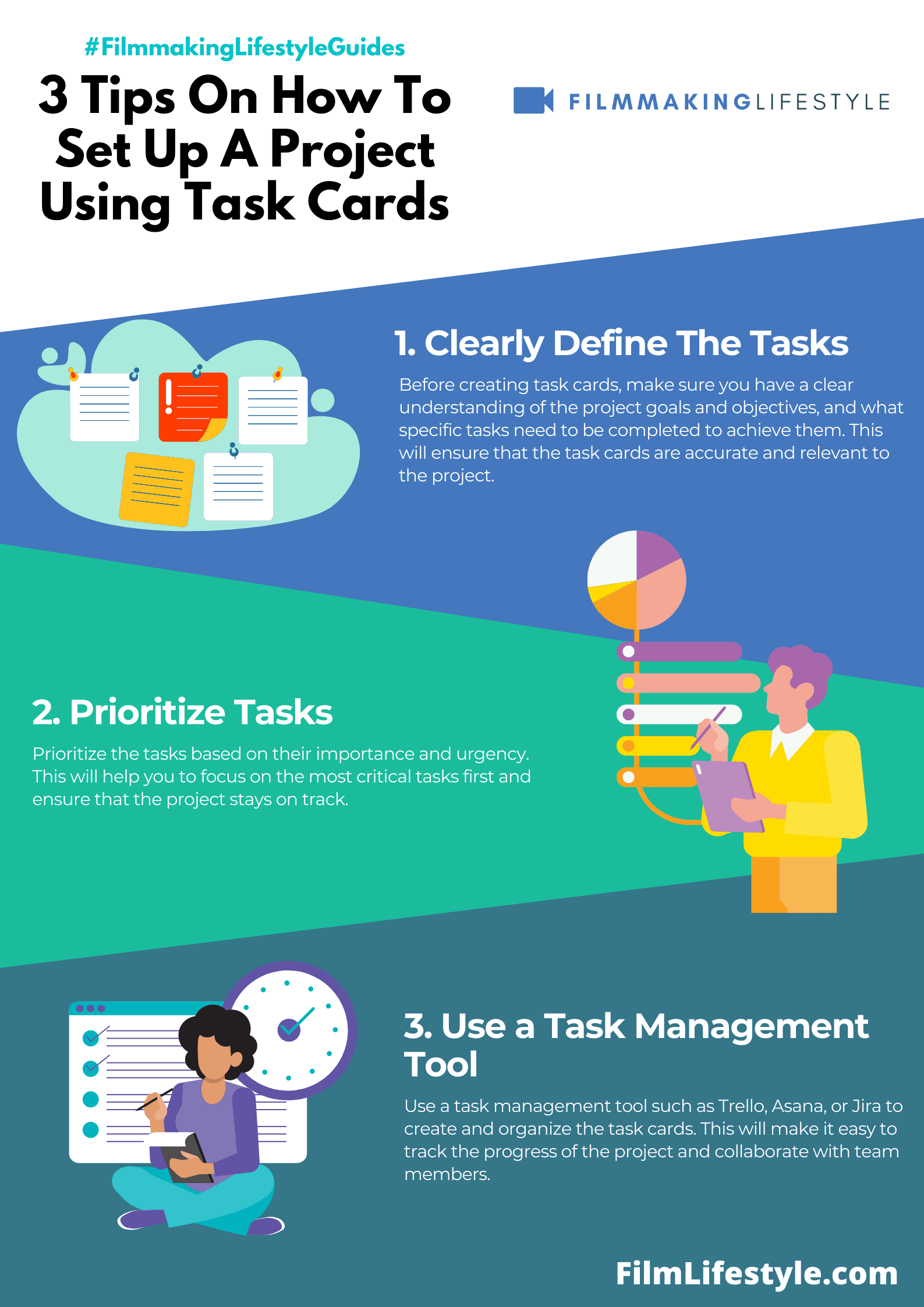
We’ve discovered that task cards can be the scaffolding for a film project’s success.
Clear organization is
Each card should represent a single task or milestone, painting a vivid picture of what needs to be accomplished.
When starting out, it’s vital we categorize task cards effectively.
We tend to group ours by department – scripting, casting, location scouting, and post-production.
This not only keeps the workflow organized but also makes it easier for team members to track tasks relevant to their expertise.
The key to efficiency in any project, especially in the film industry, is prioritization.
Our task cards aren’t simply scattered across a board; they’re strategically ordered by priority level.
High-priority tasks sit at the top, ensuring they capture immediate attention.
A good tip we’ve learned is to keep task descriptions on cards precise yet informative.
This cuts down on lengthy meetings and back-and-forth communications.
Plus, it enables on-the-spot decision-making which is crucial during time-sensitive phases of production.
Integrating digital tools into the task card system brings a whole new level of collaboration.
Platforms like Trello or Asana allow us to assign tasks, set deadlines, and update progress in real-time.
It’s a game-changer for projects where team members may be spread across various locations.
To reinforce the visual aspect of our task cards, we often Use color coding:
- Red – Urgent tasks,
- Yellow – Upcoming deadlines,
- Green – Tasks on track.
Each color signals a different status, allowing our team members to glance at the board and quickly assess what requires their attention.
This visual method proves especially effective for ensuring complex sequences are filmed on schedule and critical edits are made swiftly.
also, establishing a routine check-in using the task cards fosters a habit of accountability and keeps everyone aligned.
Regular updates on task progress encourage transparency and collective ownership of the project.
It’s how we manage to keep individual tasks from slipping through the cracks and impacting the overall timeline.
How To Set Up A Project Using Task Cards – Wrap Up
We’ve seen how task cards can revolutionize project management in the film industry.
By adopting this approach, we’re not just tracking progress but fostering a collaborative environment that’s vital for success.
The key lies in our ability to organize, prioritize, and Use digital tools that keep us connected in real-time.
With color coding, we’ve added a layer of visual prioritization that can significantly enhance our workflow.
Regular check-ins using these cards ensure that accountability is maintained and that everyone on the team stays on the same page.
Let’s embrace task cards to keep our communication clear and our project momentum strong.
Frequently Asked Questions
What Are Task Cards In The Context Of Film Project Management?
Task cards are organizational tools used to track individual tasks and progress in film projects.
They help teams to collaborate more effectively and ensure clear communication among members.
Why Are Task Cards Important For Collaboration?
Task cards promote real-time collaboration and communication, which are vital for teamwork.
They keep everyone informed of responsibilities and progress, enhancing collaboration on film projects.
How Can Task Cards Improve Organization And Prioritization?
By using task cards, film project managers can clearly organize and prioritize tasks, assigning color codes and specific details to streamline workflow and focus on critical deadlines.
What Role Do Digital Tools Play With Task Cards?
Digital tools integrate with task cards to provide live updates and collaborative features, allowing the entire team to stay connected and make prompt adjustments to the project as needed.
Are Routine Check-ins Necessary When Using Task Cards?
Yes, routine check-ins using task cards are essential.
They foster accountability, keep the team aligned on objectives, and provide a regular opportunity to address any issues or updates.
How Does Color-coding On Task Cards Help Film Projects?
Color coding on task cards serves as a visual cue to prioritize tasks, indicate urgency, and categorize different types of activities, helping the team to manage their time and resources efficiently.


