Sometimes we all need a fresh start or a clean slate.
Deleting a video on Vimeo can be part of that process, whether it’s to update content or simply declutter your channel.
We’re here to guide you through the quick steps to remove any unwanted videos from your Vimeo account.
Stay with us as we jump into the simple process that’ll help you manage your digital content like a pro.
How To Delete A Video On Vimeo
Removing a video from your Vimeo account is straightforward.
But, we advise you to think carefully before proceeding because this action is irreversible.
First, you’ll need to log into your Vimeo account.
Then navigate to the video you wish to delete.
Locate the Settings button under the video player.
Clicking on this will take you to the video settings page where the deletion process begins.
Scroll down to find the Delete option which is often located at the bottom of the page.
Vimeo may ask you to confirm your password to ensure that it’s really you making this decision.
Once you’ve confirmed your identity, you’ll see a final prompt asking you to confirm your choice to delete.
Remember – pressing Delete means the video will be permanently removed with no option for recovery.
Here’s what we recommend checking before you delete a video:
- Is the video saved elsewhere?
- Have you finished using the video for all intended purposes?
- Are there any links or embeds on other sites that need updating?
finally, keep in mind that video deletion will affect analytics.
Any data associated with the video will also be lost once the deletion is complete.
Why Delete A Video On Vimeo?
There are several reasons why we might choose to delete a video from Vimeo.
It’s a decision that shouldn’t be taken lightly, but sometimes it’s a necessary step in managing our content and online presence.
Perhaps the video is outdated or no longer reflects our current skill level or brand message.
As filmmakers, we know the importance of showcasing only our best work.
Videos that don’t meet our standards could detract from our professional image.
Sometimes, a project has a limited shelf life – this could be due to contracts with actors or music licensing issues.
Certain content only has the rights to be shown for a period of time.
When those rights expire, it’s essential to remove the video to avoid legal complications.
We also encounter situations where the content of the video has become controversial or it includes information that’s no longer accurate or relevant.
In such cases, it’s in our best interest to remove the video to prevent the spread of misinformation or mitigate backlash.
Another practical reason for deleting a Vimeo video could be to clear up space or organize our portfolio.
Our Vimeo account should serve as a carefully curated space that reflects our strongest work and supports our current artistic direction.
Below are key reasons for video deletion on Vimeo:
- Outdated or subpar quality,
- End of licensing rights,
- Controversial or inaccurate content,
- Portfolio management and space optimization.
It’s crucial to weigh these factors and make an well-informed choice before we proceed with deleting a video.
Ensuring that our Vimeo channel accurately represents our brand and our capabilities as filmmakers is a top priority.
Step 1: Log Into Your Vimeo Account
Before we jump into removing content from our Vimeo channel, it’s essential we access our account securely.
Ensuring we’re logged in is the first step in the process of deleting a video.
Navigating to Vimeo’s homepage, we’ll find the login button at the top right corner.
After clicking it, we’ll be prompted to enter our credentials – our email address and password – that were created when we first joined the site.
If it’s been a while since we last logged in, we might have forgotten our password.
No need to worry, Vimeo provides a straightforward password reset process.
Simply click on the ‘Forgot your password?
‘ link and follow the steps to regain access.
Once we’re logged in, we’ll be right where we need to be to manage our content.
Here’s a quick rundown of what we’ll find in our account dashboard:
- A list of our uploaded videos,
- Options for video management,
- Analytics and engagement statistics for our content.
Our dashboard is the hub for our creative output on Vimeo.
It allows us to oversee our films and ensures that our channel remains a true reflection of our filmmaking vision and expertise.
Access to the video settings page, where the delete option is located, is just a few clicks away once we’ve successfully entered our dashboard.
It’s crucial to remember that our Vimeo account is the gateway to our online video presence.
Keeping it secure and regularly maintained helps us in effectively managing and updating our film portfolio.
Step 2: Navigate To Your Videos
After securing your login, it’s time to head over to the heart of your digital portfolio – your videos.
Accessing the right content on Vimeo is straightforward and efficient, ensuring that your filmmaking craft is managed with ease.
On your account dashboard, you’ll find the Videos tab.
This is where all your creative work is displayed, from the latest short film to that experimental video art piece you were so proud of.
Here’s what to look for to help navigate your video library:
- A list of all your uploaded content,
- Sorting options to find videos by date, popularity, or title,
- Thumbnails providing a quick visual of each video.
Clicking on any video thumbnail will take you to its dedicated page.
There you can dive deeper into individual analytics, comments, and settings.
Managing video content on Vimeo is a dynamic process.
In our next steps, we’ll cover how to fine-tune these settings before making the final decision to delete.
Step 3: Find The Video You Want To Delete
After successfully accessing the dashboard, it’s time to locate the video that no longer serves your purpose or fits within your film portfolio.
This task is straightforward, thanks to Vimeo’s user-friendly interface.
Our video library is an archive of our artistic journey, sometimes containing works that are best left unpublished.
By navigating to the Videos section on your account, you’ll be greeted by all your uploaded content.
It might help to use the Search function if you have a vast number of uploads.
Simply type in the title of the film, and the platform will quickly bring up your target.
Don’t forget, Vimeo gives you the option of organizing your videos in various ways –
- By date, to find older works that might need a review,
- By engagement, which allows a focus on videos that aren’t performing well,
- By privacy setting, to manage content differently based on its visibility.
Once you’ve pinpointed the video in question, hover over it to reveal additional options.
Clicking on the Settings button will pave the way towards removal.
Remember, all these steps are prerequisites before making the irreversible decision to delete.
With each video hosting its unique narrative and production efforts, a moment of contemplation is always advised before finalizing its deletion.
Our priority is to ensure that any removal aligns with our evolving artistic narrative and brand strategy.
Navigating through our film repertoire with intention and foresight allows us to maintain an up-to-date and impactful presence on Vimeo.
As filmmakers, we continuously assess our content for relevance and engagement, striving to present only the best of our storytelling skills.
Step 4: Open The Video Settings
Once you’ve logged in and are on your dashboard, it’s time to jump into the specifics.
Finding the video settings is your next pivotal step – essential for adjusting or removing content from your portfolio.
To navigate the video settings, follow these simple steps:
- Locate the video you wish to delete in your video library,
- Click on the video to open its individual page,
- Look for the Settings button, typically represented by a gear icon.
Remember, the video settings section is where the control over your content lives.
Here, you can modify privacy settings, update video descriptions, and eventually, delete your work if required.
But before hitting delete, make sure to review all the options available.
Within the video settings, you’ll find various tabs and features that cater to different needs and purposes.
Pay particular attention to:
- Privacy controls to manage who views your content,
- Collaboration settings for those who work with others on projects,
- Embedding options to tailor how and where your film appears online.
Don’t rush through this area.
The settings hold the keys to presenting your film the way you intend, keeping it aligned with your brand strategy.
By moving through these steps confidently and intentionally, we can maintain a strong and coherent narrative across our portfolio.
Each film we create and share contributes to our evolving brand story on Vimeo.
It’s all about striking the right balance between showcasing our storytelling skills and managing our digital presence effectively.
Step 5: Scroll Down And Look For The “delete Video” Option
Once in the video settings, we’ll need to scroll down the page.
This is where we’ll find the option we’re looking for – Delete Video.
We’re nearing the last stages of the operation so we should proceed with caution.
The Delete Video button is typically located at the bottom of the settings menu.
It’s crucial we don’t rush through this part as a single misstep could lead to deleting the wrong content.
Here’s what we’ll see once we’ve located the Delete Video option:
- A clear and conspicuous button or link to initiate the deletion process,
- A confirmation message may pop up to prevent accidental deletion.
We should take a moment to reflect one last time before we click.
This is our final opportunity to ensure there is no further need for the video on our Vimeo channel.
Step 6: Confirm The Deletion
After selecting “Delete Video,” a prompt will appear, asking for confirmation.
This step is crucial – it’s the last checkpoint to ensure that we’re ready to remove the video from our Vimeo portfolio permanently.
Don’t rush through this step.
Let’s take a deep breath and review everything one last time.
Are we sure this video no longer aligns with our brand?
Is it truly the right move to pull it from our online presence?
Here’s what we need to check off:
- Review the video’s impact on our current narrative.
- Double-check if the video is backed up elsewhere.
- Ensure we’ve notified any collaborators or clients about the deletion.
Once we’re certain, we click on the “Yes, delete it” button.
Remember, there’s no undo button – this is a definitive action.
Our diligence here sets the stage for maintaining a polished and professional filmmaking portfolio.
As we confirm deletion, it’s also a perfect time to consider how the rest of our videos contribute to the stories we’re telling.
With each film we craft and share on platforms like Vimeo, we’re constructing a narrative around our work.
Every piece counts.
We might even take this moment to reflect on future projects that can fill the void.
What new stories are we eager to tell, and how can we better use Vimeo as a platform to showcase our evolving filmmaking skills?
This isn’t just about subtracting from our body of work; it’s about strategic curation and growth.
What Happens After You Delete A Video On Vimeo?
Once the delete button is hit, the video is removed from Vimeo’s servers and your account’s video list.
This action cannot be undone.
Your audience
will no longer have access to the video and any URLs directing to it will show an error page.
Deleting a video on Vimeo affects more than just visibility:
- Viewer engagement and statistics are permanently lost,
- Comments and interactions associated with the video vanish into thin air,
- Customizations and settings tailored for that video will disappear.
It’s vital to understand that these changes occur instantly.
As soon as you confirm the deletion, all traces of that video on our platform are wiped clean.
Future plans for the video should be considered and backup copies secured before taking this step.
The ripple effect extends beyond your Vimeo account:
- Embedded links on other websites and social media platforms stop working,
- Any marketing campaigns using the video need immediate revision.
Remember, analytics and engagement data that disappear with the video could have been valuable for strategizing future projects.
We always suggest filmmakers keep a detailed record or download reports Before deletion.

This ensures valuable insights are retained even after the video is gone.
Our philosophy at Filmmaking Lifestyle revolves around proactive portfolio management.
It’s about continually assessing the impact of our content and making informed decisions that shape the narrative we’re crafting with our films.
Deleting a video goes beyond simple housekeeping; it’s a strategic move that should align with our overarching content goals.
How To Delete A Video On Vimeo – Wrap Up
We’ve walked you through the necessary steps to delete a video from your Vimeo account and stressed the permanence of this action.
Remember the importance of securing backups and revising any external links or marketing materials that feature your video.
Deleting a video is a significant move that requires careful consideration and preparation.
By keeping these tips in mind you’ll ensure that your portfolio remains up-to-date and reflects your current content strategy effectively.
Whether you’re cleaning up old content or making room for new creations we’re here to help you manage your digital presence with confidence.
Frequently Asked Questions
How Do You Delete A Video On Vimeo?
To delete a video on Vimeo, log in to your account, navigate to the video you wish to remove, click on the video settings page, and then select the delete option.
Remember, this action cannot be reversed, so be certain before you proceed.
Is Deleting A Video On Vimeo Permanent?
Yes, deleting a video on Vimeo is a permanent action.
Once a video is deleted, it cannot be recovered, and all its engagement data and statistics are permanently lost.
Should I Check Anything Before Deleting A Video On Vimeo?
Before deleting a video on Vimeo, ensure it’s saved elsewhere if needed, it has served all its intended purposes, and update any links or embeds on external websites that may be affected by its deletion.
What Are The Consequences Of Deleting A Vimeo Video?
When you delete a Vimeo video, you’ll lose viewer engagement and statistics.
Comments, interactions, custom settings, and any customization on that video will disappear.
It will also impact embedded links on other sites and marketing campaigns using the video.
How Can I Retain Analytics And Engagement Data Before Deleting A Vimeo Video?
To retain the valuable insights from a Vimeo video before deleting it, download reports or keep a detailed record of the video’s analytics and engagement data.
What Should I Consider Before Removing Content From My Vimeo Portfolio?
Consider your future content plans, make sure you have backup copies of the video, and assess the importance of keeping any associated analytics before deleting content from your Vimeo portfolio.
Be strategic and manage your portfolio proactively to align with your content goals.



Matt Crawford
Related posts
20 Comments
Leave a Reply Cancel reply
This site uses Akismet to reduce spam. Learn how your comment data is processed.
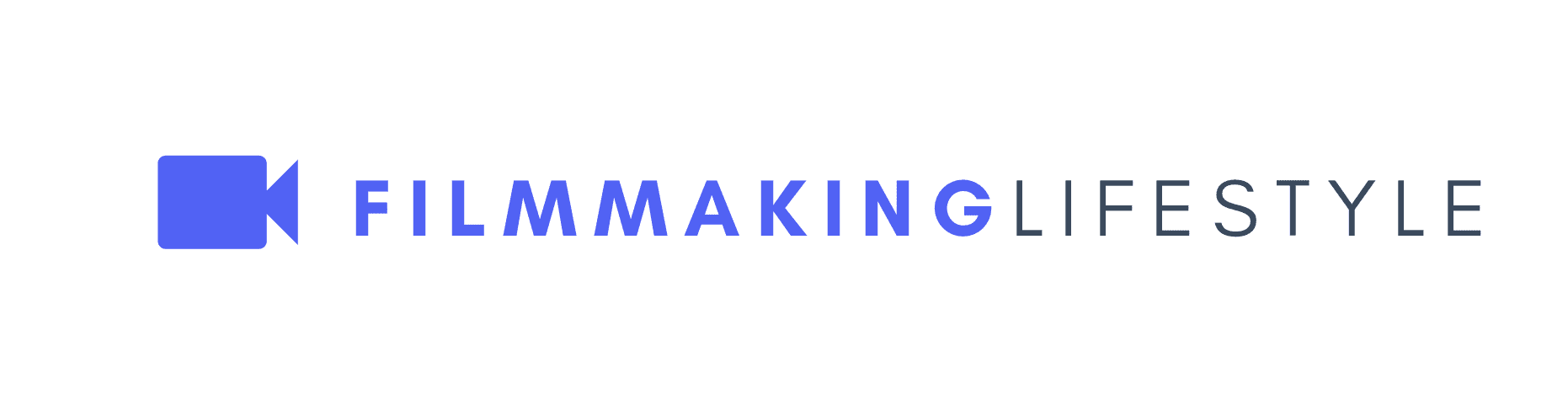
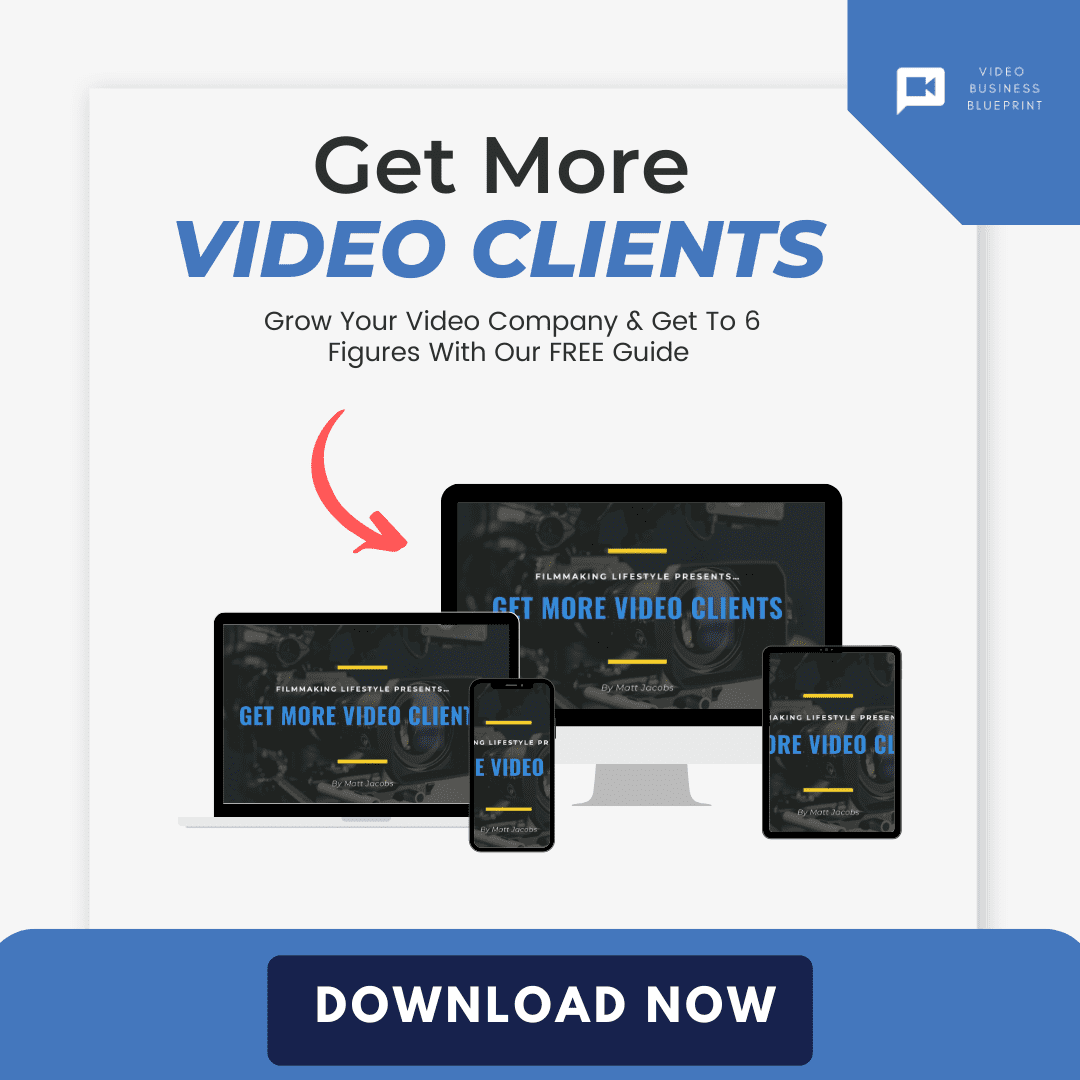
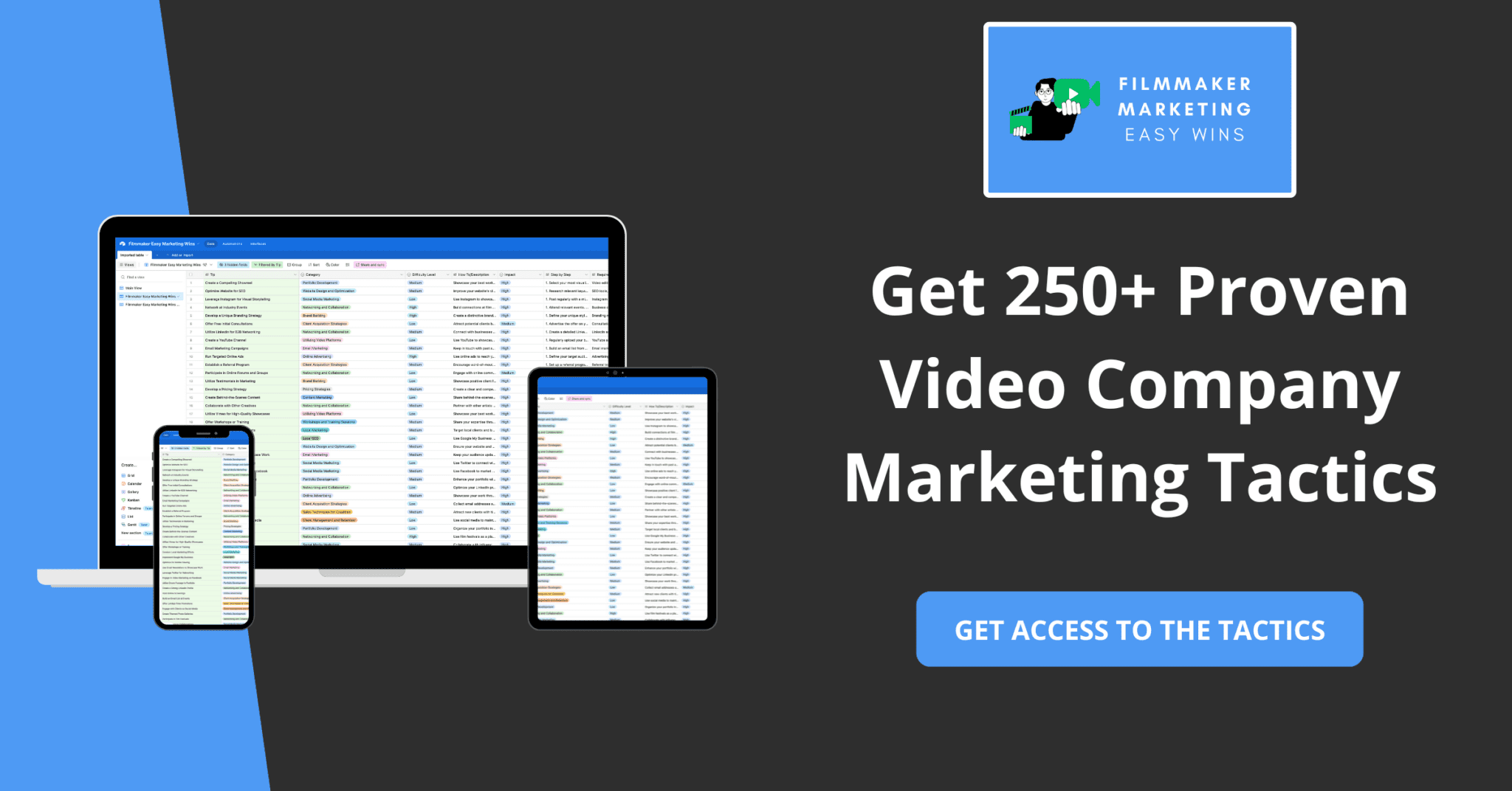
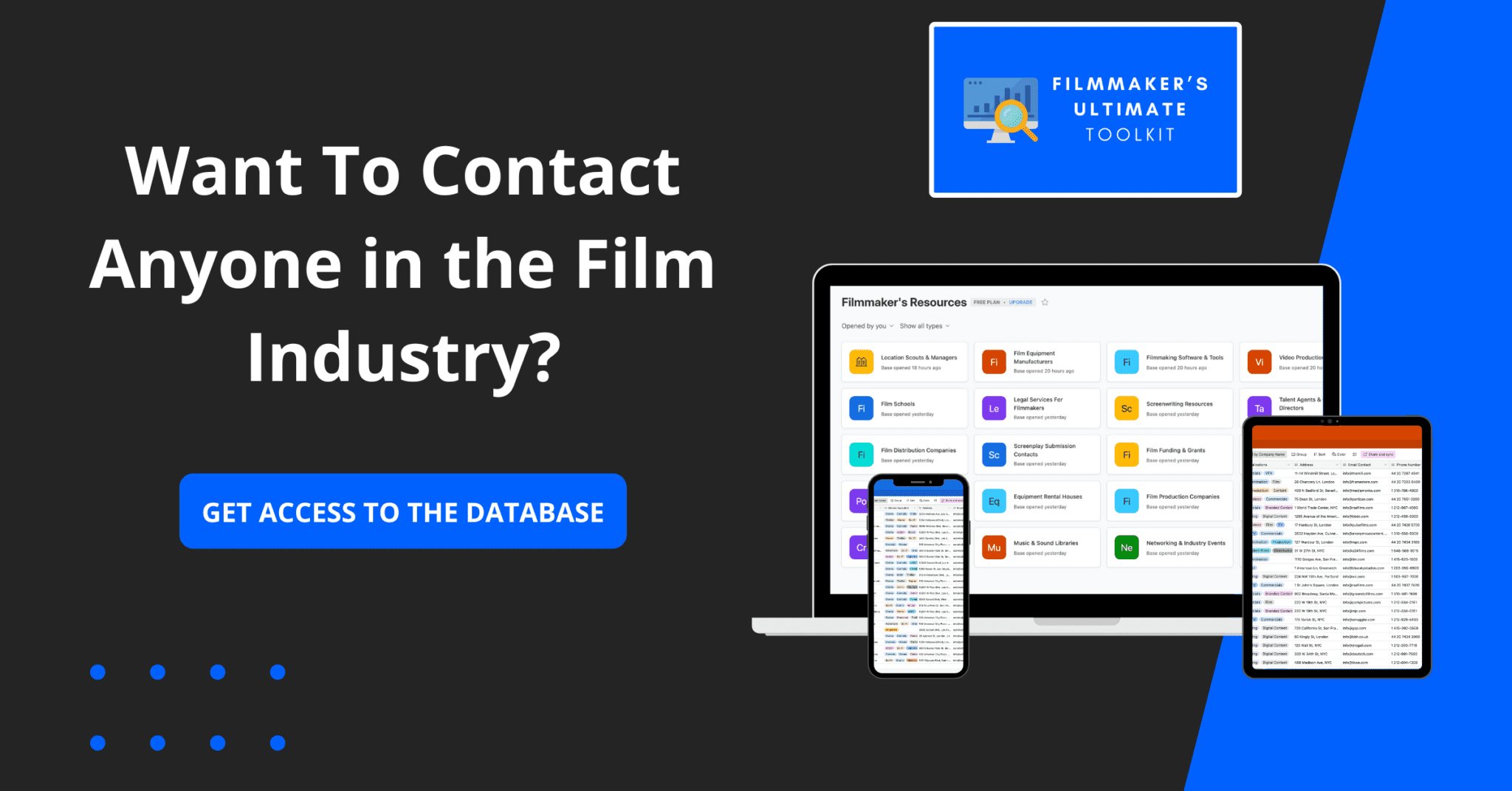
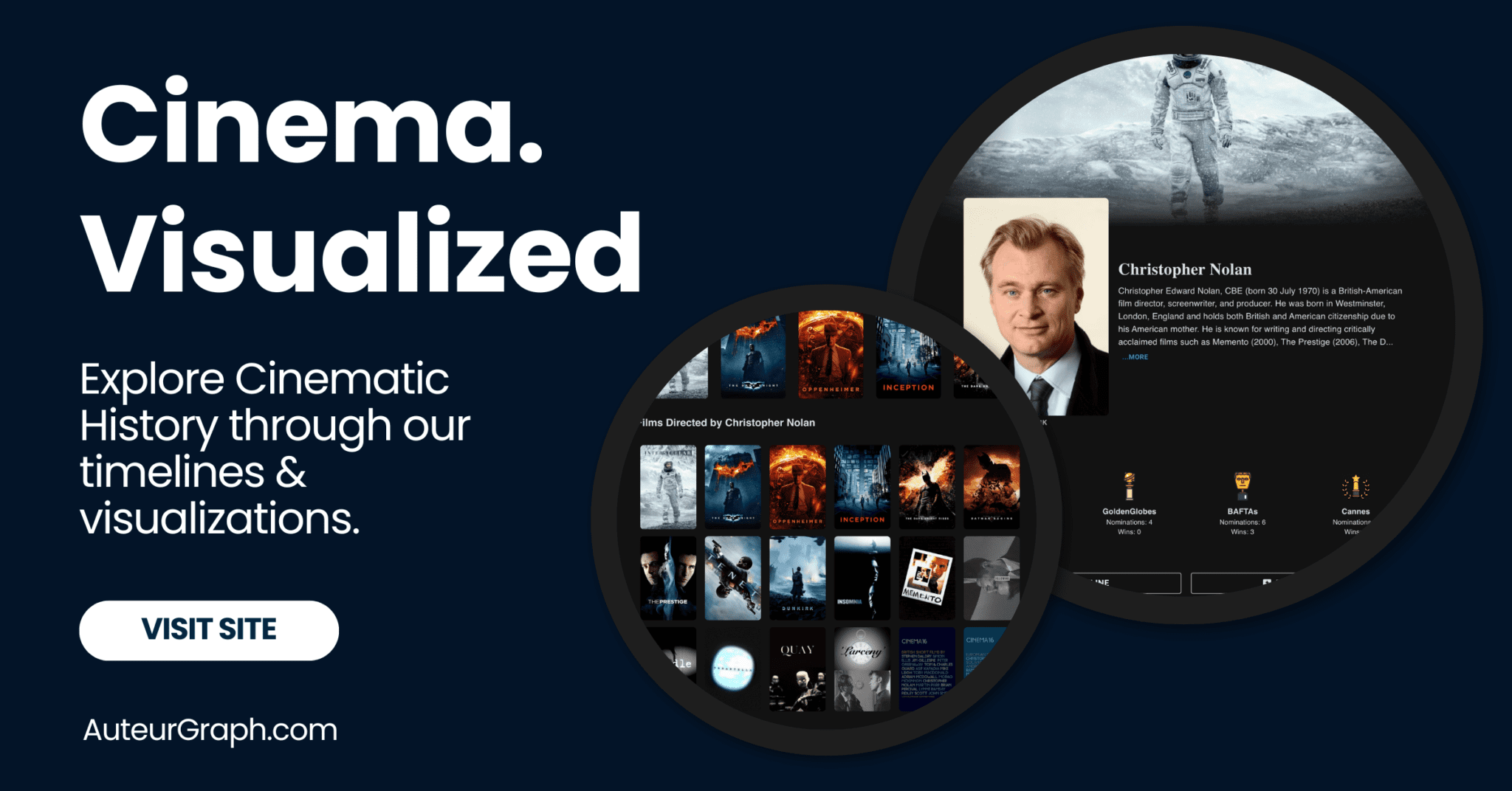


well i want to do it… delete some videos?
Cool! Just follow our handy guide above, Ron.
Hello there, I would like to remove my video from vimeo, but am not succeeding. Can you help, please?
Have you read our guide and consulted Vimeo’s latest documentation?
I cannot delete my uploaded video. I enter my acct pwd and it prompts me not valid but I’m using it to log in.
I would recommend getting in touch with Vimeo in this case.
thanx for sharing
this isvery helpful
Thanks, anurag. Appreciate it!
Hi, I’ve created few weeks ago a private video in VIMEO. Yesterday, I wanted to replace it by an other one but in the folder “MY VIDEOS” this film isn’t here. All my my others films are here but not this one… I can see it again with the video’ link I created and the password but impossible when I am looking the film to delete it.
Hmm. Sounds odd. I’d hit up Vimeo support.
I saw a video that someone posted on Vimeo. Are you able to delete it ?
You can’t delete other people’s videos on Vimeo.
How to delete a video that is false that I did not put on there !
Just check out our guide above.
Verify to continue
We detected a high number of errors from your connection. To continue, please confirm that you’re a human (and not a spambot).I can not delete this message or delete my old videos from my church services so that can watch my new services. How can I get out of this screen? It never goes away.
I would get in touch with Vimeo support.
I wanna delete my video in my vimeo account. But when I try to delete it, it asks for the passwd for deleting the file.
I forgot the passwd, how can I get my passwd back, or reset my passwd for deleting the file,
The passwd I am asking is not the login passwd for the vimeo, it is for deleting my upload video file,
thanks
Just get in touch with Vimeo support.
I uploaded a dozen or so videos on Vimeo and got a dozen links in the format of https://vimeo.com/user999999999/review/999999999/999abc999a. After about a month or so I deleted those videos as I no longer needed them. A year and a half later I check to ensure they have been deleted and, as expected I got the error message: ”Sorry, we couldn’t find that page” for each and every one of the videos. So far so good. Problem is that somebody searched on my name and found that those videos are still online.
So I went back to the dozen or so URLs https://vimeo.com/user999999999/review/999999999/999abc999a and again found that all those videos returned an error message ”Sorry, we couldn’t find that page”. (this time I used a Screen Recording program). I asked the person which URL the videos are visible and I was given a URL with a different format that looks like: ”https://vimeo.com/user999999999”.
I went to that URL and saw the videos listed. How come those videos are visible on that short URL but not on the long URLs?? The second problem is that I tried to click on the ”Videos” button to delete them but the videos were not listed.
I contacted Vimeo to delete the videos and my account which they did but they can’t answer me, why the videos are visible on the short URL while not listed on the long URL and they also don’t know why the Videos ware not listed when I clicked on the Videos button.
Did anybody have or had a similar situation, videos listed in a short URL format but not in the Long URL?
Hi Andy,
I’ve not had that problem myself, so can’t help you with that specifically.
All I can recommend is that you keep pushing Vimeo support until they give you the answers you require.
Best of luck!