In the world of filmmaking, the iPhone has become an unexpected hero.
With its high-quality camera and portability, it’s no wonder that iPhone cinematography is taking the industry by storm.
We’ll jump into how this pocket-sized powerhouse is revolutionizing the way we capture and create films.
From the basics of shot composition to advanced techniques like color grading, we’ve got the lowdown on how to make your iPhone footage look like it came straight out of Hollywood.
Whether you’re a budding filmmaker or a seasoned pro, there’s something in iPhone cinematography for everyone to explore.
Stay tuned as we unlock the secrets behind creating cinematic masterpieces with just your iPhone.
We’ll show you that you don’t need expensive equipment to tell a compelling story; sometimes, the best camera is the one that’s already in your pocket.
iPhone Cinematography
What Is iPhone Cinematography?
iPhone cinematography is simply the art of recording video with an iPhone. Whether it’s an amateur making their first video with an iPhone or a professional filmmaker, the process is very similar.
You use your iPhone to capture images and then edit them together in post-production.
The goal of this guide is to show you how easy it can be to make great videos with your iPhone. You don’t need expensive equipment or years of experience — just some basic knowledge and a little creativity!
The Rise Of iPhone Cinematography
The emergence of iPhone cinematography can be seen as a significant shift in the filmmaking landscape.
It’s a movement that democratizes the art of film, proving that creative storytelling doesn’t hinge on high-end equipment.
With the release of the iPhone 4, Apple introduced HD video recording to their devices, a critical milestone.
This feature alone catapulted the iPhone into the toolkit of filmmakers looking for a versatile and inconspicuous camera.
Industry professionals are increasingly embracing the power of this technology.
Movies like Tangerine and Unsane were shot entirely on iPhones, showcasing the camera’s quality on the big screen and pushing the boundaries of traditional filmmaking.
Our journey into cinematography highlights several reasons to opt for an iPhone:
- Portability,
- Cost-effectiveness,
- Increased accessibility for content creators of all levels.
The technological advancements in recent iPhone models have only widened the capabilities of mobile filmmaking.
Features like 4K resolution and advanced stabilization enable us to capture cinematic shots that were once the realm of professional cameras.
Education in mobile filmmaking techniques has become more prevalent.
Numerous online courses and tutorials aim to equip us with the skills we need to turn our smartphone footage into cinematic art.
The iPhone has birthed a new era where creativity and vision are the primary drivers of cinematic innovation.
Our ability to create compelling narratives is now remarkably unhindered by the cost of equipment, paving the way for a surge in diverse and engaging content.
Understanding Shot Composition
When diving into the realm of iPhone cinematography, mastering shot composition is key.
It’s not just about pointing and shooting; it’s the deliberate arrangement of elements within the frame that tells a story.
Each shot is a building block, serving as a visual sentence in the narrative.
By using composition techniques effectively, we give our scenes depth, emotion, and clarity.
Crafting the perfect shot involves a combination of these elements – contrast, balance, and the rule of thirds being among the most crucial.
Rule of thirds splits the frame into a grid, allowing us to position our subject off-center for a more dynamic view.
Placing points of interests along these lines or their intersections can guide viewers’ eyes through the scene and create a sense of natural movement.
Balance is also
Lighting plays a significant role in shaping the visual impact of a scene.
It influences mood, highlights textures, and can direct the viewer’s attention to the most vital parts of the frame.
Subtle variations in light can elevate an ordinary shot to a cinematic masterpiece.
Movement within the frame introduces kinetic energy that can either add to the story or distract the viewer.
Understand when to use a static shot versus incorporating pans, tilts, or tracking movements to enhance the narrative.
Careful consideration must be given to the pace and flow of both the scene and the overall film.
Sound cannot be overlooked in shot composition.
Layered audio enriches the visual experience and can provide additional context not immediately apparent on screen.
Background noise, dialogue, and music should complement the visuals, creating an immersive experience.
By combining these compositional elements, we turn the constraints of iPhone cinematography into creative opportunities.
We transform the stories we imagine into tangible, visual forms that captivate audiences and express our artistic vision.
With each frame, we explore the breadth of possibility that mobile filmmaking presents.
Lighting Techniques For Iphone Cinematography
In iPhone cinematography, lighting is not just an aspect of the scene.
It’s a pivotal tool that shapes the visual narrative.
Good lighting can elevate a simple scene to an emotionally compelling moment, while poor lighting can detract from an otherwise strong performance or setting.
Given the iPhone’s compact size and the fact that we often shoot in less-than-ideal lighting conditions, we need to be particularly skillful in manipulating light.
Diffusion is key.
We prefer using soft, diffused light to avoid harsh shadows and to flatter our subjects.
Translucent materials like shower curtains or professional diffusers can scatter the light, enhancing the scene’s natural appeal.
You might find that shooting during the golden hour – the time just after sunrise or before sunset – offers beautifully diffused natural light that requires little to no modification.
Bounce the light to fill shadows.
White foam boards or reflectors angle light into areas that are too dark, providing more even illumination across the scene.
Don’t shy away from experimenting with reflective surfaces to find the right balance.
The benefit here is that we often control the intensity and direction, allowing us to craft the scene to our vision effortlessly.
Creative lighting choices speak volumes.
We incorporate unconventional light sources, such as neon signs or televisions, to create a desired mood or effect.
Films like Drive and Collateral are excellent examples where unconventional lighting patterns create a unique aesthetic that contributes heavily to the film’s atmosphere and tone.
Using color intentionally is a powerful technique.
Colored gels or LED lights with adjustable hue settings can drastically alter the mood of your film.
Consider the psychological effects of different colors – blue can convey a sense of coldness or melancholy while red can evoke intensity or passion.
Remember:
- Soft, diffused light adds appeal,
- Bouncing light fills in shadows,
- Unconventional sources can set the mood,
- Color impacts psychological perception.
With these techniques, we harness the iPhone’s potential to craft cinematic masterpieces.
It’s less about the tool and more about how we use it to manifest our creative vision.
Techniques like these allow us to make films that resonate with our audiences on a profound level.
Mastering Framing And Perspective
In the realm of iPhone cinematography, framing isn’t just about what we include in the shot, but also what we decide to leave out.
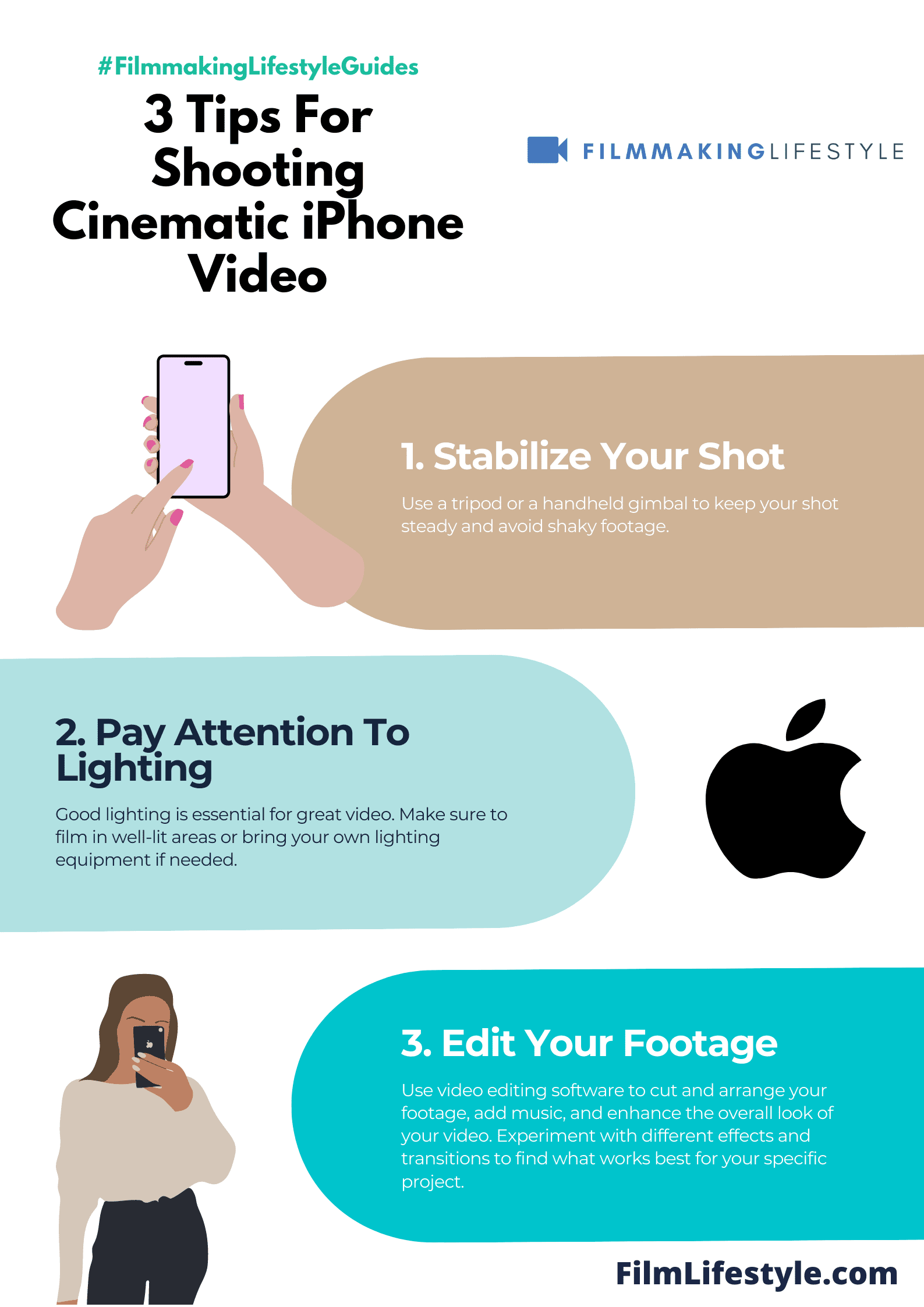
We’re careful to compose each frame as if we’re painting on a canvas, using the rule of thirds as our guiding principle to balance the elements within the scene.
Perspective in film can dramatically affect how the audience connects with the story.
By altering the angle and height of our iPhone, we can depict a character’s dominance or vulnerability, offering viewers a physical standpoint that conveys an emotional response.
Critical to effective framing is understanding the power of negative space – the area around and between the subjects in our scenes.
This often overlooked aspect can be used to evoke feelings of isolation or to draw focus to a particular element of the scene, highlighting the story’s deeper meaning without a single line of dialogue.
We often explore various shot types and their psychological impacts:
- Extreme wide shots – for establishing the environment,
- Wide shots – to introduce characters within their setting,
- Medium shots – for focusing on interactions,
- Close-ups – to capture emotions and reactions,
- Extreme close-ups – for detailing significant elements in the scene.
In iPhone filmmaking, mobility is key.
Our ability to move easily with a smaller device allows us to experiment with dynamic shots, like tracking or dolly shots, that would usually require bulky equipment.
With just a few simple accessories, we can simulate sophisticated camera movements that both captivate and narrate.
Our approach involves constantly asking ourselves how the scene looks from various viewpoints and choosing the one that best serves the story.
Whether it’s a bird’s eye view to showcase the grandeur of a landscape or a low angle to empower a character, the choice of perspective can shift the entire mood of a film.
Exploring Advanced Techniques: Color Grading
Color grading is an essential post-production process where we can truly bring our iPhone footage to life.
It involves adjusting the color palette of our film to enhance mood, establish consistency, and evoke emotions.
We recommend using professional-grade software to color grade efficiently.
Fortunately, apps like Adobe Premiere Pro and Final Cut Pro offer comprehensive color grading tools that sync seamlessly with iPhone footage.
When starting out with color grading, there are several key concepts we need to master:
- Color Correction – Balancing the colors to achieve a neutral look with accurate whites,
- Color Enhancement – Amplifying or muting specific colors to convey different atmospheres,
- LUTs (Look-Up Tables) – These presets can be applied to footage for a quick stylistic start, which can then be fine-tuned to preference.
Subtle changes can make a significant difference in the visual storytelling of films like The Grand Budapest Hotel, where color grading plays a role in the narrative itself.
Much like framing and perspective, the colors we choose to highlight or downplay contribute to the viewer’s psychological journey.
We must be careful not to overdo it though – the goal is to maintain a natural look while enhancing the iPhone footage’s visual impact.
Keep a close eye on skin tones and natural elements, as these are often telltale signs of over-graded sequences.
By harnessing the power of color grading, we turn the ordinary into the cinematic.
It’s an art form that requires a good eye and a bit of practice, but once mastered, it becomes a cornerstone of our filmmaking process.
Iphone Cinematography – Wrap Up
We’ve explored the transformative power of color grading in iPhone cinematography and how it can elevate our footage from simple recordings to cinematic masterpieces.
With the right tools like Adobe Premiere Pro or Final Cut Pro and an understanding of color correction and enhancement, we can unlock a new dimension of visual storytelling.
Mastering the use of LUTs allows us to achieve the desired emotional impact and bring a professional edge to our iPhone films.
Let’s embrace these advanced techniques to ensure our iPhone cinematography stands out and truly captivates our audience.
Frequently Asked Questions
What Is Color Grading?
Color grading is the process of adjusting the color palette of your film in post-production to enhance the mood, ensure visual consistency, and evoke specific emotions.
Why Is Color Grading Important In Iphone Cinematography?
Color grading is crucial for iPhone cinematography as it can transform regular iPhone footage into cinematic visuals, significantly enhancing the film’s overall impact and storytelling.
Can I Color Grade Iphone Footage With Professional Software?
Yes, you can use professional-grade software like Adobe Premiere Pro and Final Cut Pro to color grade iPhone footage effectively.
What Are The Key Concepts In Color Grading?
The key concepts in color grading include color correction, color enhancement, and the use of Look-Up Tables (LUTs) to achieve a desired visual outcome.
How Do I Maintain A Natural Look While Color Grading?
To maintain a natural look, be subtle with adjustments, focus on consistency, and prioritize the story’s needs while ensuring that the color enhancements are not overly done.


