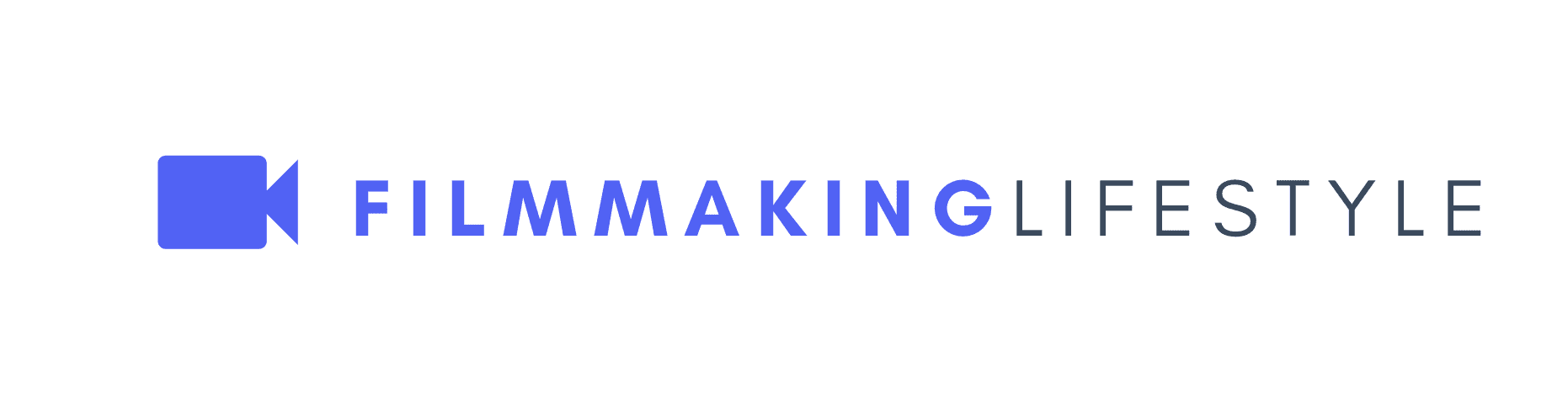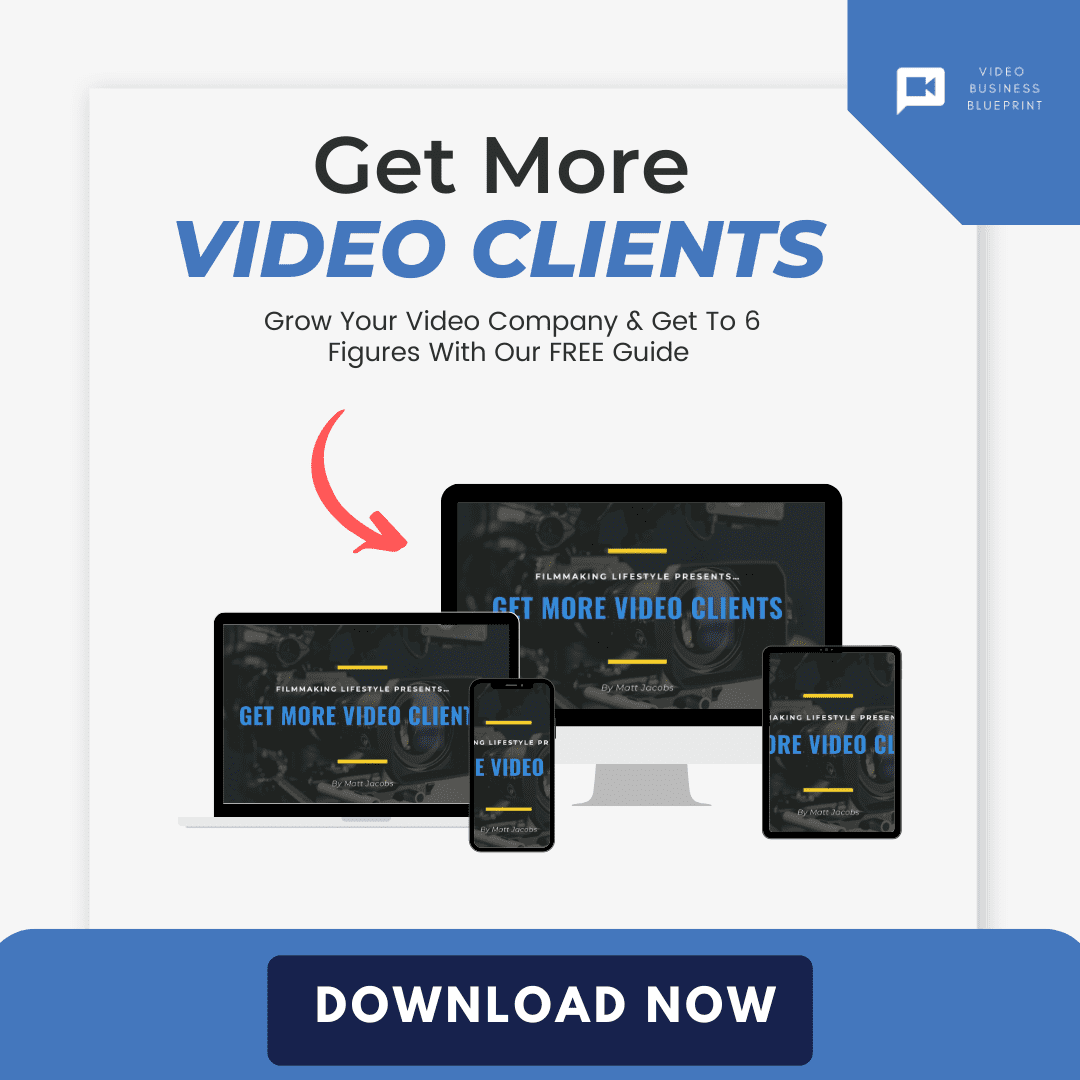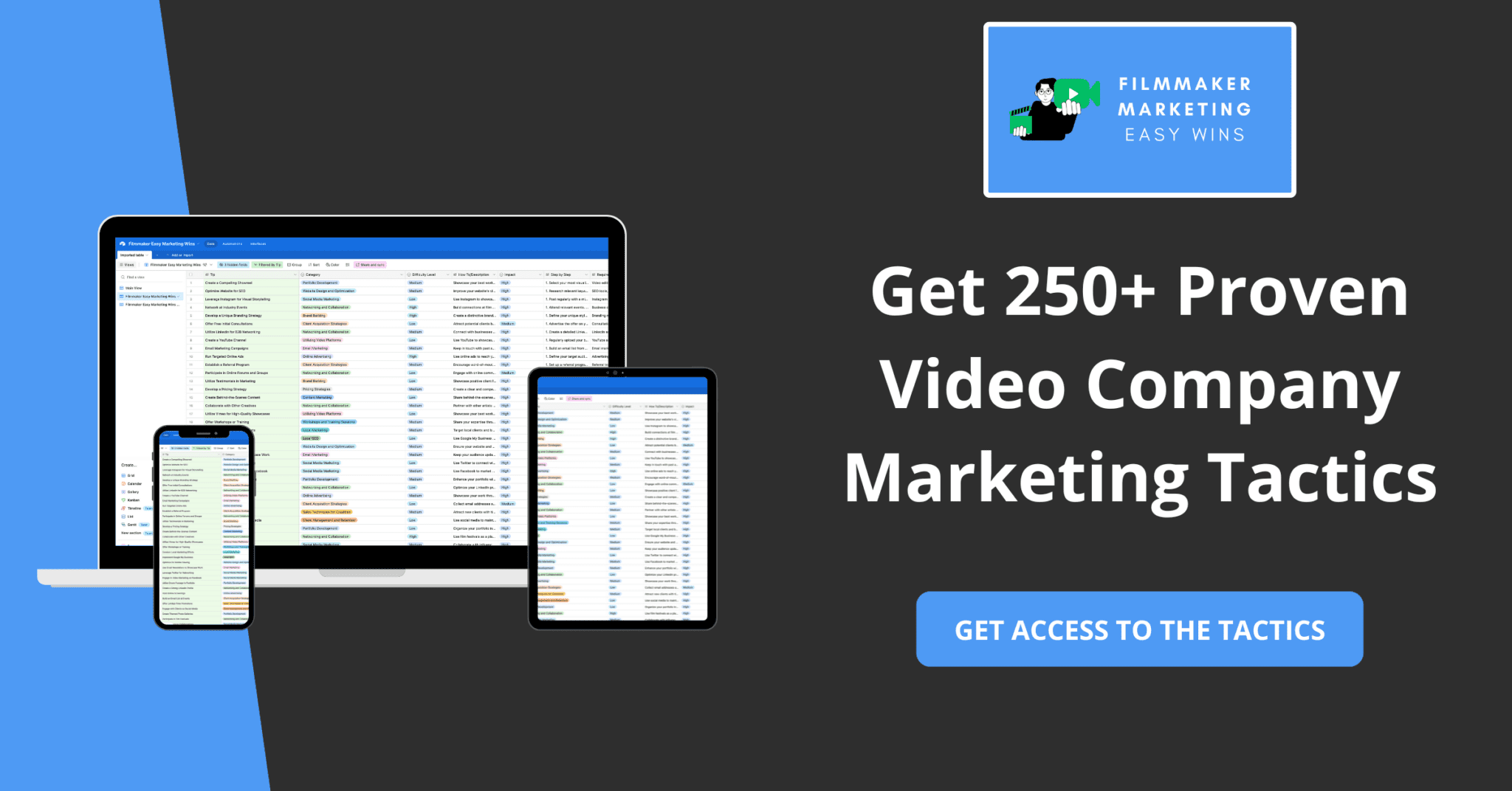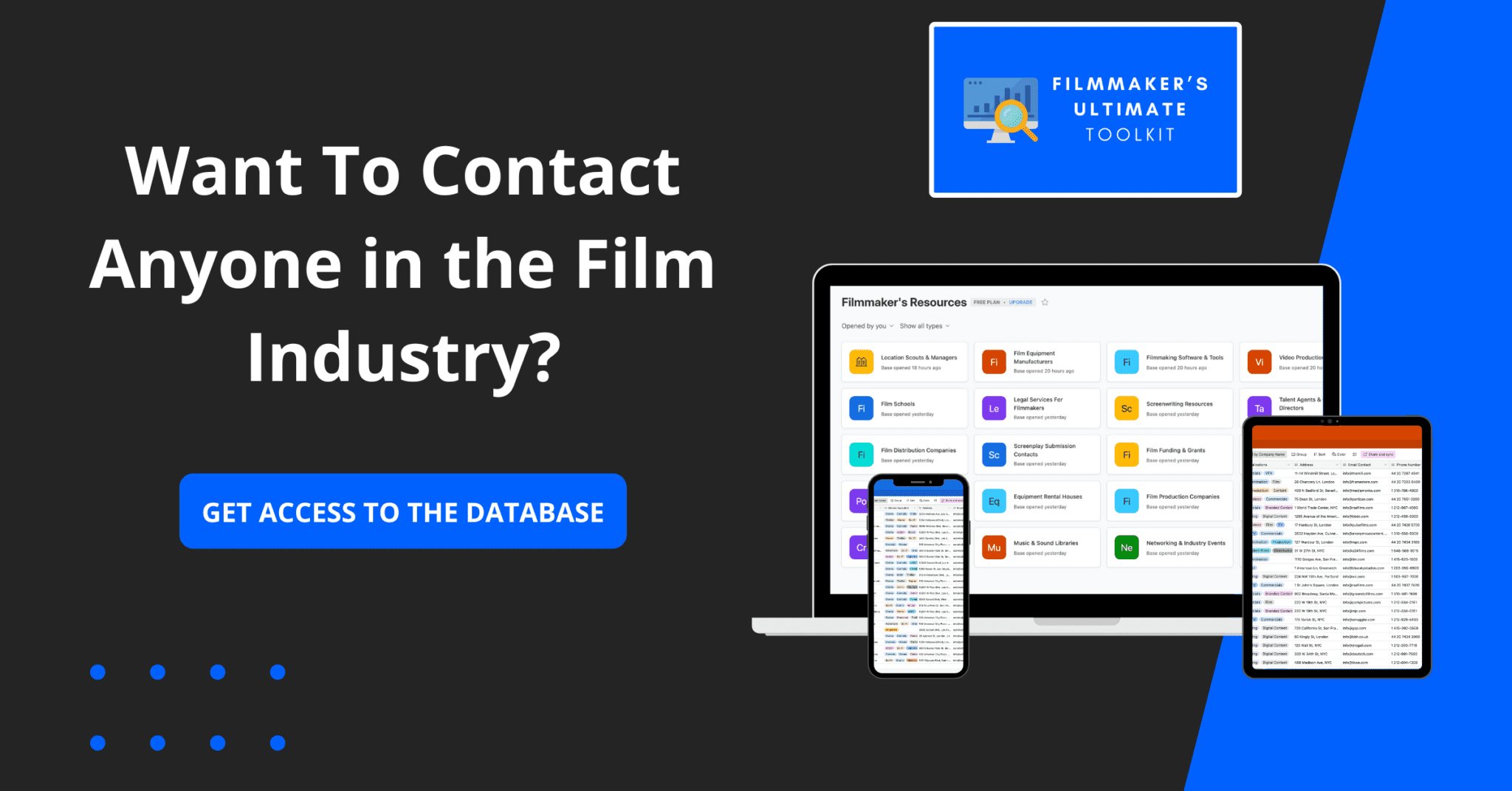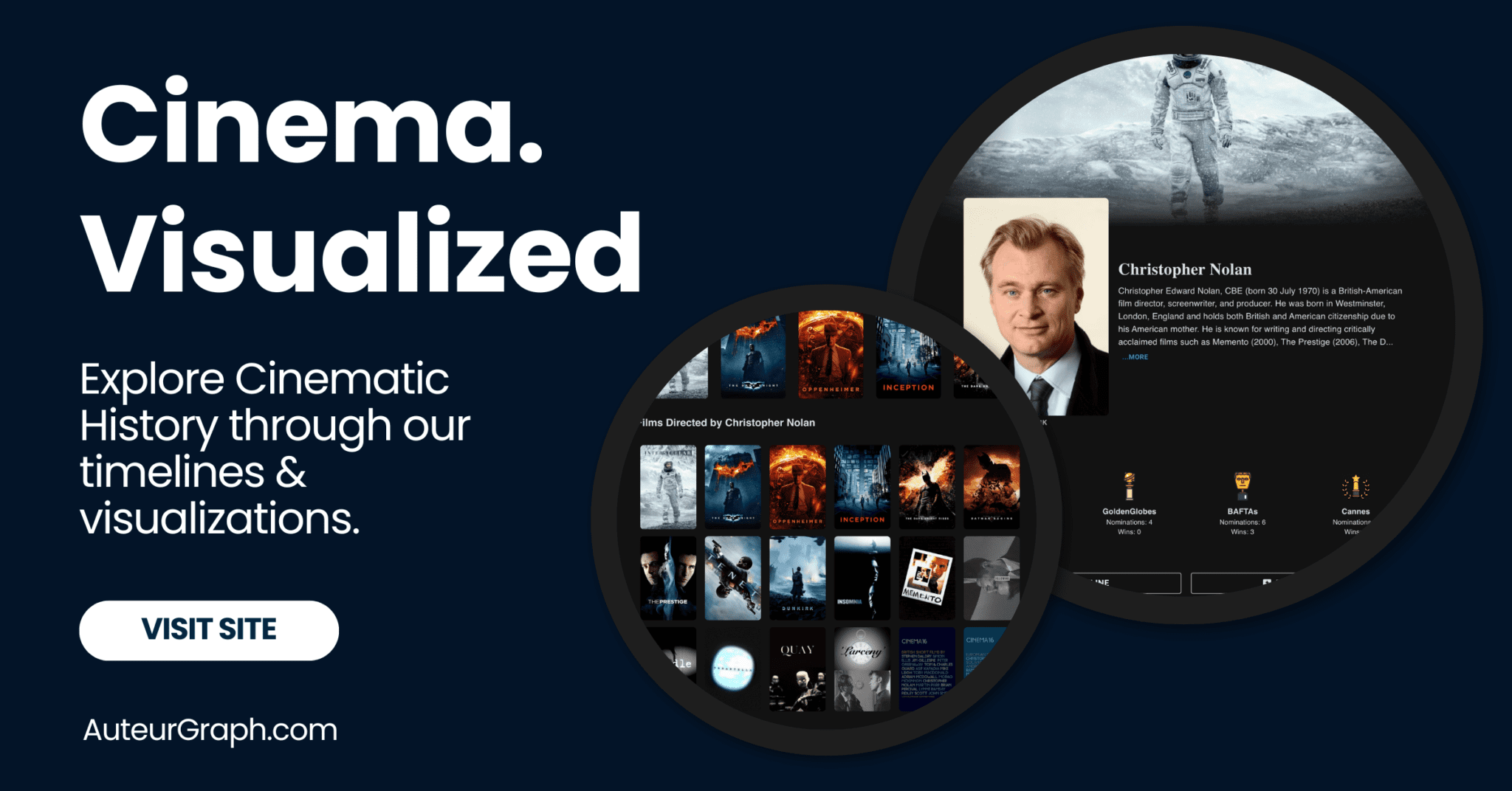One of the tools colorists use to make their jobs easier is called a vectorscope, which shows the relationships between colors.
And you can use it, too – even if you’re more concerned with creating video for the web than for screening in theaters.
Vectorscopes are extremely important for evaluating the color quality of your video footage.
A vectorscope is a system that visually shows color and hue changes in your material. It can come in a variety of different forms, but they all measure the same thing: your picture’s color.
The most basic form of a vectorscope is a graph that compares the video signal to a reference signal.
This reference signal can be preset or manually inputted so that you can measure how closely your colors match the desired values.
In addition to displaying color variations, some equipment will also display brightness information on the same screen.
This allows you to get an accurate assessment of both color and brightness values in your picture.
What Is a vectorscope
What Is a vectorscope?
A vectorscope is a tool used to measure and display the color characteristics of video signals.
The vectorscope can measure two different parameters: Chrominance and Luminance.
A vectorscope is designed to display the chrominance (color) portion of a video signal, which represents the brightness and saturation levels.
A vectorscope measures chrominance as it appears on the screen by displaying all of these characteristics simultaneously.
In more techical parlance, the vectorscope is an oscilloscope with an X-Y plot, like a dual-trace oscilloscope, which means that it can measure two electrical quantities at the same time.
The horizontal axis represents the hue (hue), while the vertical axis represents saturation (saturation). The center of the scope is marked with a crosshair, which shows zero hue and zero saturation.
A vectorscope is an essential tool for video professionals, ensuring color accuracy and consistency across their work.
With its unique circular display, it’s the secret weapon for perfect hues and saturation levels.
We’ll jump into how it works and why it’s indispensable for high-quality video production.
Stick with us as we unravel the mystery of the vectorscope and how to use it to elevate your projects.
How Does A Vectorscope Work?
Understanding how a vectorscope functions is crucial for anyone in the field of video production.
Essentially, it’s a specialized oscilloscope that measures the chrominance of a video signal.
The vectorscope displays color information distinctly separate from luminance, or brightness levels.
It represents colors on a circular graph that correlates with the color wheel, making it easy to visualize the color spectrum of the footage.
Here is what the vectorscope displays:
- Hue – This is the angle of the color information on the circular graph.
- Saturation – This refers to the distance from the center of the circle, indicating how pure or rich the color is.
Certain reference markers on the vectorscope correspond to broadcast standards.
These ensure that the colors in the video meet predetermined regulations and will appear consistent across different devices.
When we’re aligning our footage with these markers, it helps us maintain a uniform look.
Especially if we’re balancing scenes from The Godfather with those from.
These reference points are important for skin tones, as they help us adjust the hue and saturation to achieve natural and appealing skin colors in our videos.
We use the vectorscope to pinpoint and correct color imbalances.
If the footage has a color cast, we’ll see it skews toward a certain area of the vectorscope.
Scopes are an integral part of the color correction process in video editing software like Adobe Premiere Pro or DaVinci Resolve.
They give us quantitative data on what our eyes perceive, offering us a level of precision in color grading that ensures our final work stands out for its visual accuracy.
The Importance Of Color Accuracy In Video Production
Color accuracy is vital in video production since it affects the viewer’s perception and engagement.
It’s essential for conveying the right mood and emotion, whether for a dramatic scene in The Godfather or the vibrant landscapes in Planet Earth.
Powerful color grading can transform the storytelling, enhancing the visual narrative and immersing the audience in the intended experience.
Accurate colors ensure consistency across different scenes and shots.
Imagine watching La La Land and noticing the lead characters’ costumes shifting in color tone from one shot to the next.
Such discrepancies can distract viewers and detract from the film’s overall quality.
Key Reasons for Maintaining Color Accuracy:
- Brand Representation – For commercials or corporate videos, color can influence brand perception.
- Visual Continuity – Maintains the consistency of shots, crucial for maintaining the illusion of reality.
- Emotional Impact – Colors play a significant role in affecting the audience’s emotions.
Advancements in technology mean that viewers now expect high-quality content with accurate and vibrant colors.
The standard has been set high by both big-budget productions and the rise of quality content available through streaming services.
As professionals, we have tools at our disposal, like vectorscopes, that empower us to meet and exceed these expectations with precision.
For modern video professionals, striving for color accuracy isn’t just a technical requirement but a creative obligation.
It’s where art meets science; where the precision of our tools enhances the expression of our storytelling.
With the right techniques and equipment, we can create a visual language that resonates deeply with our audience and stands the test of time.
https://youtube.com/watch?v=OiMz6z7joQM
Understanding The Circular Display Of A Vectorscope
A vectorscope is essential for precise color calibration and is commonly pictured as a circular graph.
This graph displays color information in a way that’s intuitive once you’re familiar with the layout.
At the heart of our understanding of the vectorscope’s display lies the interpretation of chrominance.
Chroma, or color information, gets represented along two axes – I (In-phase) and Q (Quadrature).
Together, they form a circular display where hues correspond to angles and saturation levels to radii.
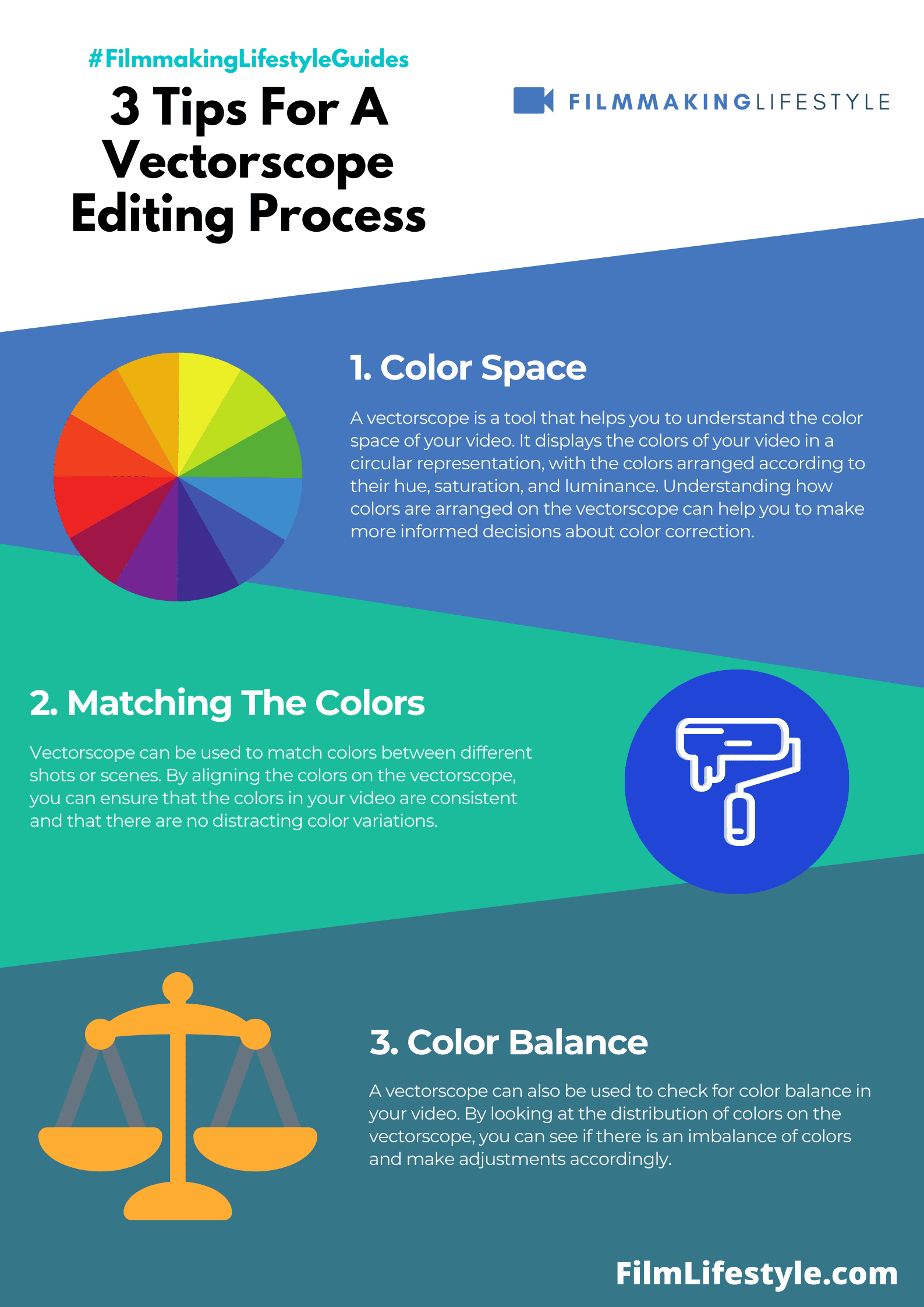
The circular representation of the vectorscope aligns with the color wheel we’re accustomed to in various creative tools.
It allows us to immediately recognize which colors are being represented and to what extent.
Primary and secondary colors are marked on the scope, providing quick reference points:
- Red,
- Magenta,
- Blue,
- Cyan,
- Green,
- Yellow.
It’s important to note that luminance, or the brightness information, doesn’t appear on the vectorscope.
This data is often represented on a waveform monitor or histogram, tools which are usually used alongside vectorscopes.
Consistency across scenes is effortless when you know how to read the patterns and spikes on the display.
If colors match from shot to shot, their corresponding vectorscope signatures will look similar.
This consistency is crucial in sectors like broadcast television, where the standard hues of logos and branding elements must be upheld.
While vectorscopes might seem daunting at first, they’re incredibly logical.
Once we’ve acclimated to the circular layout, we’re able to harness their power in achieving both technical accuracy and creative vision.
They provide insight into the very DNA of our footage’s colors – a deeper comprehension that elevates the quality of our work.
Using A Vectorscope To Ensure Consistent Hues And Saturation Levels
When working to achieve precise hues and saturation in our video projects, we rely on a vectorscope as an essential tool.
This instrument is key for maintaining color uniformity across different scenes and is especially critical when color grading footage shot under varying lighting conditions.
The vectorscope allows us to identify and correct any color discrepancies that may occur.
This ensures a seamless visual experience, preserving the director’s creative vision and enhancing the aesthetic appeal of the content we produce.
Using a vectorscope effectively involves a few essential techniques –
- Matching the skin tones across shots to ensure a natural look,
- Balancing color saturation to avoid overly vivid or muted images,
- Aligning color hues for consistency in the visual storytelling.
Proper utilization of a vectorscope isn’t just about making colors look right.
It’s about adhering to broadcast standards and maintaining a level of professionalism that viewers unconsciously expect.
Films like Mad Max: Fury Road have set a high standard with their iconic color grading, and it’s our job to meet these industry benchmarks.
With the vectorscope’s circular display mirroring the color wheel, it becomes intuitive for us to adjust colors.
We can easily inspect if a particular color is pushed too far or not enough, allowing us to fine-tune each hue to its ideal saturation and value.
Elevating Your Video Projects With A Vectorscope
A vectorscope isn’t just a tool; it’s the compass that guides us toward visual excellence in our video projects.
With its ability to graphically display color information, it becomes indispensable for creating a visually coherent narrative.
We rely on vectorscopes to ensure color consistency across various scenes and shots.
They allow us to maintain the intended visual mood from inception to final cut, which is crucial for the storytelling aspect of our films.
Here’s a snapshot of how a vectorscope elevates our video projects:
- Ensures uniformity of colors,
- Aids in achieving perfect skin tones,
- Assists in color grading and correction,
- Helps avoid color discrepancies that distract viewers.
In the realm of digital marketing, video content with accurate and appealing coloration has a higher likelihood of capturing attention.
A vectorscope lets us fine-tune saturation and luminance, aligning our creative vision with the expectations of online audiences.
Films like Mad Max: Fury Road and La La Land mesmerized audiences with their stunning visual palettes.
It’s tools like vectorscopes that enable filmmakers to achieve such high levels of color precision, making each frame a visual feast.
Whether we’re balancing the lush greens of an outdoor shoot or the neon glow of a cityscape at night, our vectorscope provides the data we need to make informed adjustments.
This translates into video content that stands out for its visual impact and professional finish.
What Is A Vectorscope – Wrap Up
We’ve seen the vectorscope’s pivotal role in elevating video production to new heights of color precision and visual storytelling.
By harnessing this powerful tool, we ensure our content resonates with audiences through impeccable color representation.
It’s clear that in the competitive realm of video content, the vectorscope is not just an option—it’s an indispensable ally for any serious video professional.
Let’s embrace this technology to keep our narratives vibrant, consistent, and visually stunning.
Frequently Asked Questions
What Is The Impact Of Color Accuracy In Video Production?
Color accuracy is crucial in video production as it shapes viewer perception and engagement.
It ensures consistent brand representation, maintains visual continuity, and enhances the emotional impact of the content.
Why Has Color Accuracy Become More Important In Recent Times?
Advancements in technology and evolving viewer expectations have heightened the importance of vibrant and accurate colors in video content, making it a standard in the industry.
How Does A Vectorscope Benefit Video Professionals?
A vectorscope is a key tool that helps video professionals maintain color consistency, achieve accurate skin tones, conduct color grading and correction, and avoid color mismatches that can distract viewers.
What Are The Creative Benefits Of Using A Vectorscope?
By using a vectorscope, filmmakers can fine-tune color saturation and luminance to align their creative vision with audience expectations, ensuring professional and impactful video content.