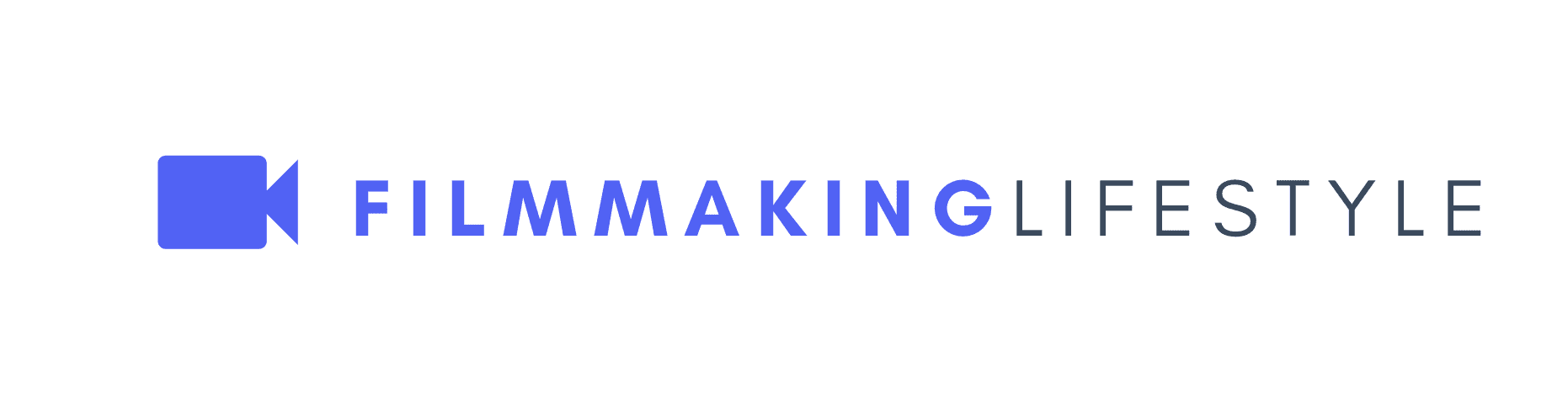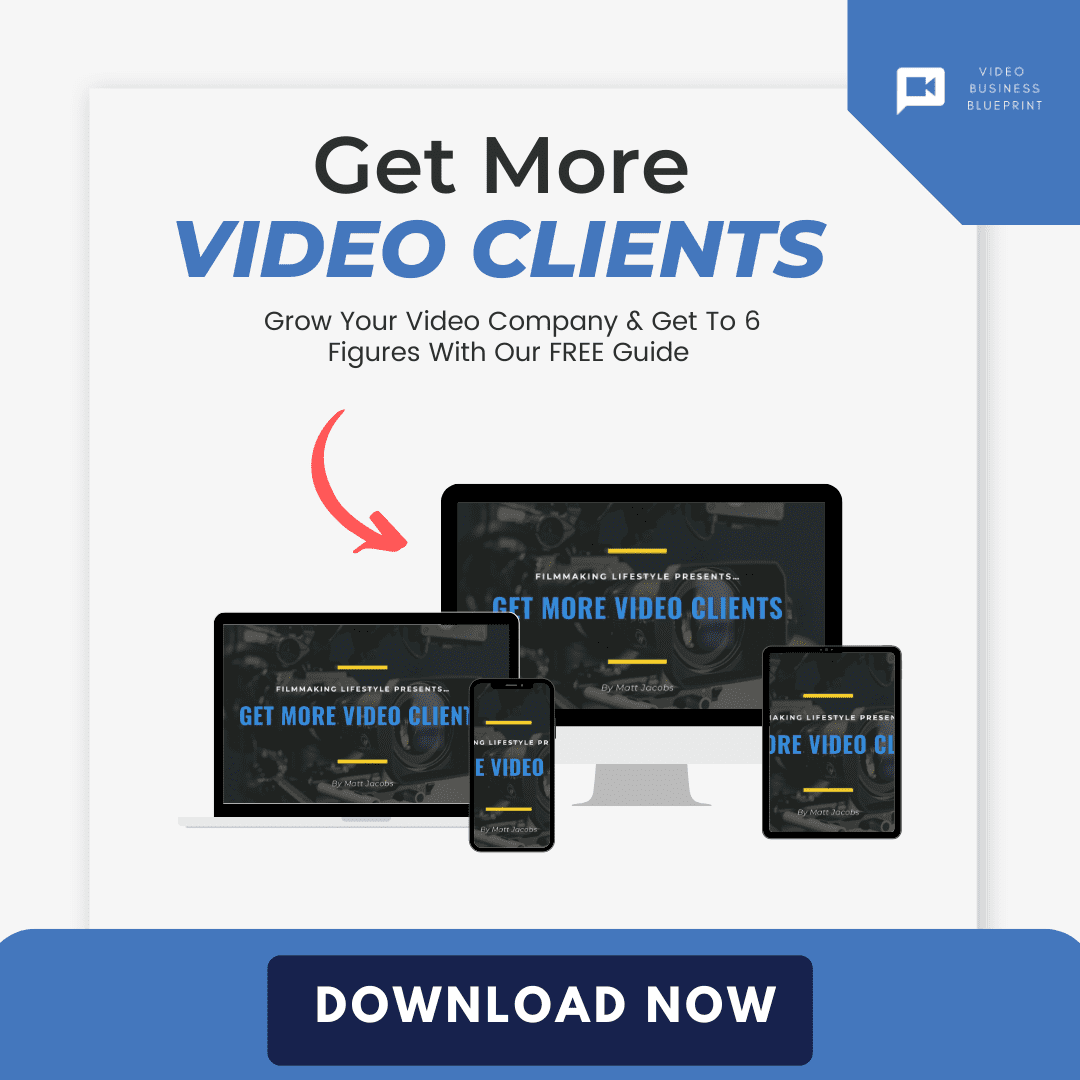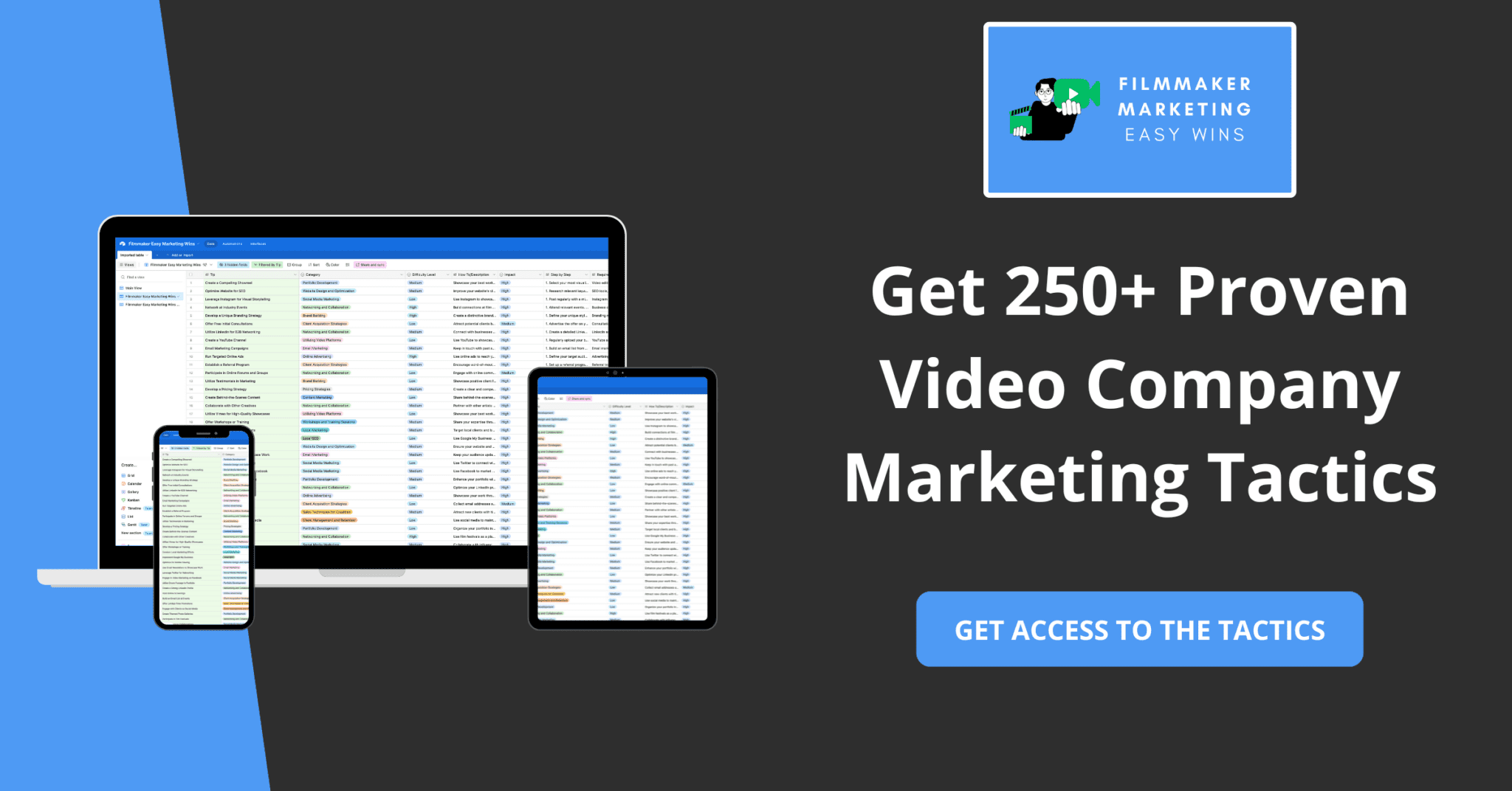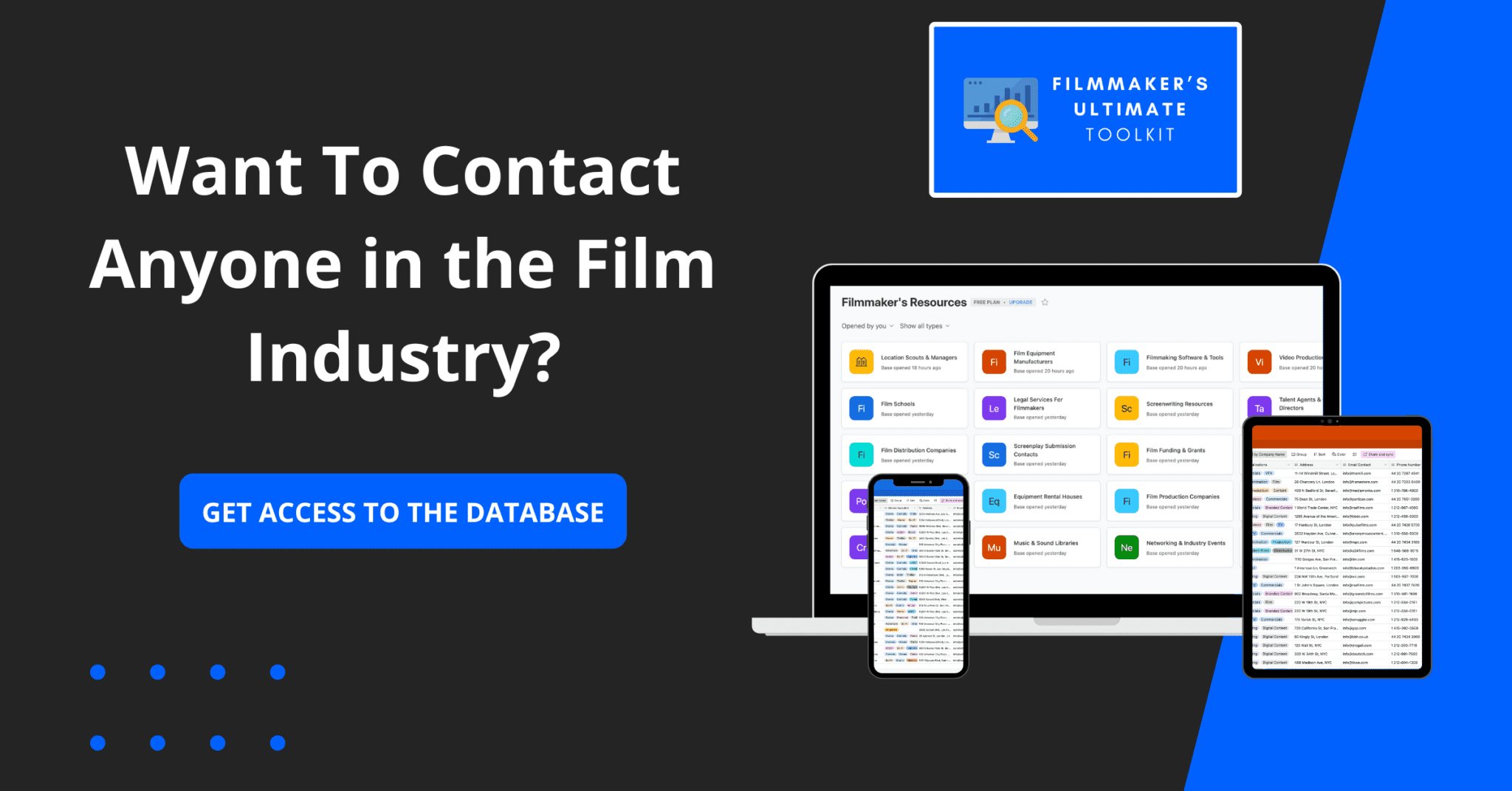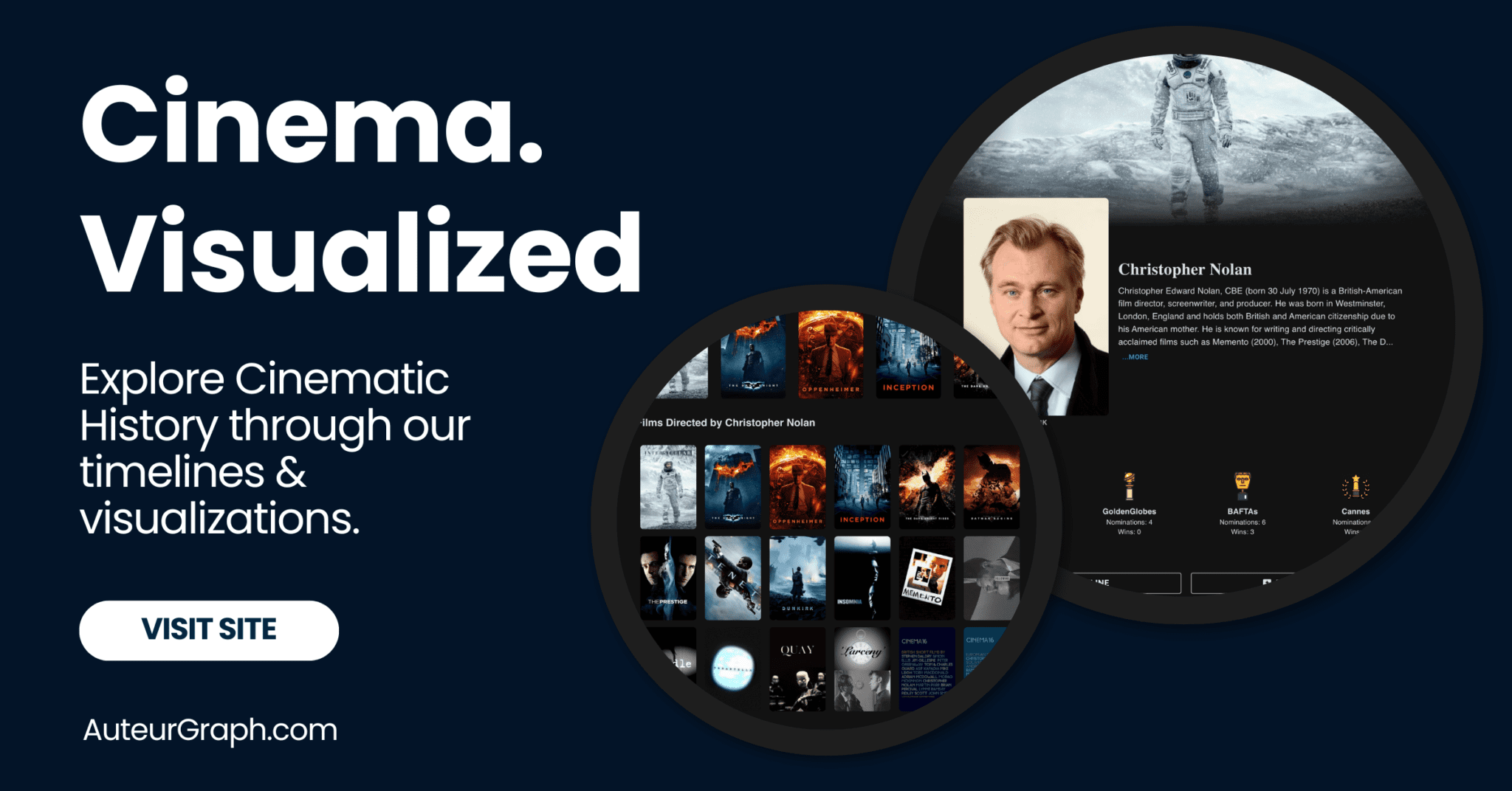- How To Storyboard
- How to Make a Storyboard
- Make A Storyboard Online
- Make A Music Video Storyboard
- Storyboard A Fight Scene
- Create a Documentary Storyboard
- Storyboard Photography
- Create An Animation Storyboard
- How To Display Storyboards
- Storyboard Camera Movement
- Storyboard Arrows
- Storyboard If You Can’t Draw
- Music Video Storyboard
- Create A Storyboard Demo Reel
- Storyboard Website Design
Displaying storyboards effectively is an art in itself, transforming rough sketches into a visual narrative that’s easy to understand and engaging to follow.
It’s about more than just pinning illustrations on a wall; it’s about telling a story that captivates your audience before a single scene is shot.
We’ll guide you through the creative process of showcasing your storyboards, ensuring your vision comes to life in the minds of viewers, collaborators, and clients.
From the layout to the lighting, we’ve got the insider tips that’ll make your storyboards stand out and speak volumes.
How To Display Storyboards
How To Display Storyboards
Storyboards are a great way to communicate complex ideas and concepts. They allow you to show your team what is happening in your application at any given time.
Storytelling is an important part of user experience design because it helps people understand how everything works together. Storyboards help communicate the flow of a user’s interaction with your application, from step 1 through to step 5 on their journey.
A storyboard is a visual representation of all the elements that make up an application or website. A storyboard shows how all these elements interact with each other and create meaning for the user. This can include text, images, video and animation.
Choosing The Right Display Method
When it comes to displaying storyboards, the method we choose can significantly affect their impact.
Whether we’re prepping for a big-budget feature or a small indie project, the display method should enhance the narrative flow.
Digital displays have made leaps and bounds in recent years.
Not only are they sleek and professional, they also offer unmatched versatility.
With digital, we can easily scroll through scenes and zoom in on details, making it perfect for presentations where we need to dive deep into the storyboard.
Physical displays, on the other hand, provide a tangible, hands-on experience.
They allow us to arrange the storyboards in a space where they can be viewed all at once, facilitating a big-picture perspective.
Here are a few options when considering a physical display:
- Magnetic boards – they offer flexibility in arrangement and are easy to update,
- Cork boards – ideal for a more permanent display and add a textured backdrop,
- Wall-mounted frames – best for a polished and professional presentation.
Lighting is a crucial factor, no matter which method we choose.
We must ensure our storyboards are well-lit so every detail is visible.
Poor lighting can lead to misunderstandings of a scene’s mood or tone, potentially derailing the intended narrative direction.
For those of us working with limited space, virtual storyboard software might be the way to go.
Programs like Storyboard That or FrameForge offer dynamic viewing options that emulate physical storyboarding without requiring any physical space.
We can’t overstate the importance of selecting a display method that aligns with our storyboard’s purpose and the audience’s needs.
Whether it’s a wall of sketches or a digital slideshow, the right method will make sure our vision is fully realized and appreciated.
Organizing The Storyboards
When we’re in the thick of production, organizing our storyboards is a pivotal step that ensures we remain on track.
An orderly arrangement paves the way for a smoother workflow, letting us effortlessly transition from scene to scene without the loss of creative direction.
Our storyboards should be arranged in a linear fashion, mirroring the sequence of events in the script.
This helps us maintain a clear narrative flow and makes it easier for anyone stepping into the project to understand the progression of the film.
Consider grouping scenes together based on various elements such as location, characters, or time of day.
This clustering technique can significantly enhance our efficiency when filming, as similar scenes often Use the same set, props, and actors.
We also take advantage of digital tools for easy rearrangement and sharing of storyboards.
Software like
When it comes to organizing physical storyboards, here are a few options we find effective:
- Magnetic boards – allow for easy adjustments and additions.
- Cork boards – Help pinning and re-pinning of storyboards in various configurations.
- Wall-mounted frames – deliver a stable display and are optimal for permanent fixtures.
Remember, the key is in the preparation.
Before we jump into organizing, we make sure to have all our scenes sketched out.
With our storyboards meticulously strategized, we’re ready to bring our narrative to life with precision and clarity.
Creating A Visual Flow
Creating a visual flow within your storyboards is essential for mapping out the visual storytelling of your film.
It starts with understanding how each scene transitions into the next and the emotional journey of your characters.
Consider color-coding or shading to indicate different moods or times of day.
This technique helps you quickly identify the tonal shifts that contribute to the pacing of your narrative.
Maintain consistent shapes and sizes for your storyboard panels.
Uniformity in the storyboard layout allows for an easier comparison of shots, making sure that visual continuity isn’t broken.
Use arrows or numbering when necessary to guide the eye through complex sequences.
These directional cues are especially useful in action sequences where the flow of movement is critical.
Incorporate key moments that anchor the viewer’s understanding of the plot.
It’s essential that these pivotal scenes are clear and stand out, as they often drive the narrative forward.
Here are some tips to ensure a seamless visual flow:
- Begin with the script and note the key actions and events,
- Sketch thumbnails before finalizing the storyboards to test the flow,
- Update the storyboards as changes happen to keep continuity intact.

Digital tools such as Toon Boom Storyboard Pro not only offer easy rearrangement but also layering options.
Layers can be used to add additional detail or alternate ideas without disrupting the primary visual flow.
When working collaboratively make sure your storyboard is accessible and comprehensible to all.
Simple explanations or notes beside each board can save time and prevent confusion during production.
Remember, the goal is to have the storyboard serve as a visual guide that communicates your vision effectively.
As you refine your storyboarding technique, your ability to create a compelling visual narrative should only grow stronger.
Enhancing With Lighting And Color
Lighting and color are fundamental in bringing a storyboard to life.
They set the mood and help convey the narrative before any live-action comes into play.
When developing our storyboards, we incorporate these elements to indicate the time of day, emotional undertone, and even forecast shifts in the storyline.
For example, a sharp contrast in lighting can suggest an upcoming conflict, while a soft palette may hint at a peaceful resolution.
Consistency in the application of lighting and color ensures the storyboard communicates clearly with all team members.
We always consider the following:
- Color themes reflect the overall mood,
- Lighting directs attention to focal points,
- Shadows express volume and depth,
- High contrast establishes drama or tension.
Digital tools like Toon Boom Storyboard Pro are invaluable for their color and lighting features.
They allow us to simulate different lighting setups and test color schemes quickly.
This ensures our visual flow isn’t just conceptual but a true representation of the final vision.
We often reference iconic films to understand how lighting and color affect storytelling.
Analyzing movies like The Godfather with its use of shadows and La La Land with its vibrant color palette, helps us grasp sophisticated visual techniques.
By examining these classics, we learn to apply similar strategies to our storyboards effectively.
It’s also imperative we review and adjust our use of lighting and shadows in real-time as the project develops.
We’re not afraid to tweak our storyboards as the plot evolves or as feedback is received.
This flexibility can significantly impact the project’s visual stories, ensuring they are engaging and visually cohesive.
Engaging Your Audience
Displaying storyboards effectively plays a pivotal role in engaging your audience.
It’s about creating an immersive experience that captures their attention from the get-go.
We aim to draw viewers into the world we’re crafting, ensuring each frame conveys the intended emotion and narrative thrust.
To do this, we consider several key aspects that make a storyboard presentation not just informative but also captivating.
Visual hierarchy guides the viewer’s eye and emphasizes important elements.
We use size, contrast, and placement to structure the flow of information.
By arranging frames in order of significance, the audience can easily follow the story’s progression and focus on crucial moments.
Interactive elements keep the audience actively involved.
In digital presentations, we integrate features like clickable areas to reveal additional information or animate transitions between frames.
This approach encourages viewers to explore the storyboards in a more dynamic fashion.
Achieving clarity and simplicity is critical.
We maintain clean, legible drawings and annotations so that the essence of each scene is immediately clear.
Overly complex or cluttered storyboards can distract and confuse, leading to a disengaged audience.
Here’s how we ensure our storyboards remain approachable and interesting:
- Prioritize clear, bold lines and avoid unnecessary detail,
- Use color sparingly to highlight or differentiate key elements,
- Carry out consistent labeling for ease of understanding.
By inviting feedback, we foster a collaborative atmosphere.
We set up areas for comments and questions, which allows for an interactive review process.
Feedback can spark new ideas and help refine the story, keeping the audience invested in the development of the film.
Storyboards aren’t just a tool for pre-visualization, they’re a medium of storytelling in themselves.
By leveraging these techniques, our storyboards become a narrative device that not only serves our internal team but also enthralls our audience, drawing them into the heart of the creative process.
How To Display Storyboards – Wrap Up
We’ve shared our best practices for displaying storyboards, ensuring they’re not just tools but also compelling visual narratives.
By adopting these techniques, we can create storyboards that are not only functional but also engaging, allowing us to communicate our vision with clarity and creativity.
Let’s remember to keep our storyboards accessible, consistent, and open to collaboration, as this will foster a more immersive and interactive experience.
With the right approach, our storyboards will become a cornerstone of the storytelling process, inviting everyone involved to contribute to the magic of visual storytelling.
Frequently Asked Questions
Why Is Creating A Visual Flow In Storyboards Important?
Creating a visual flow in storyboards is crucial because it maps out the visual storytelling of a film, ensuring that the vision and plot are communicated effectively to the viewer and the production team.
What Techniques Can Enhance The Visual Flow In Storyboards?
Techniques such as color-coding, consistent shapes and sizes, using arrows or numbering for complex sequences, and incorporating key moments can greatly enhance the storyboard’s visual flow.
How Can Digital Tools Like Toon Boom Storyboard Pro Assist In Storyboarding?
Toon Boom Storyboard Pro can assist in storyboarding by offering features for easy rearrangement, layering options, simulating lighting setups, and testing color schemes quickly.
Why Is It Important For A Storyboard To Be Accessible And Comprehensible?
A storyboard needs to be accessible and comprehensible to all team members to ensure that everyone working on the project understands the vision and can collaborate effectively.
How Do Lighting And Color Contribute To A Storyboard?
Lighting and color contribute significantly by setting the mood, conveying narrative, forecasting shifts in the story, and keeping visual communication clear.
What Is The Value Of Consistency In Lighting And Color Application In Storyboards?
Consistency in lighting and color application is essential to avoid confusion and maintain clear communication throughout the storyboard, contributing to a seamless viewing experience.
Why Should A Storyboard Presentation Engage The Audience?
An engaging storyboard presentation captures the audience’s interest, invites feedback, fosters collaboration, and refines the story, keeping the audience invested in the creative process.
What Techniques Make A Storyboard Presentation More Engaging?
Implementing visual hierarchy, interactive elements, and maintaining clarity and simplicity makes the storyboard presentation more dynamic and engaging for the audience.