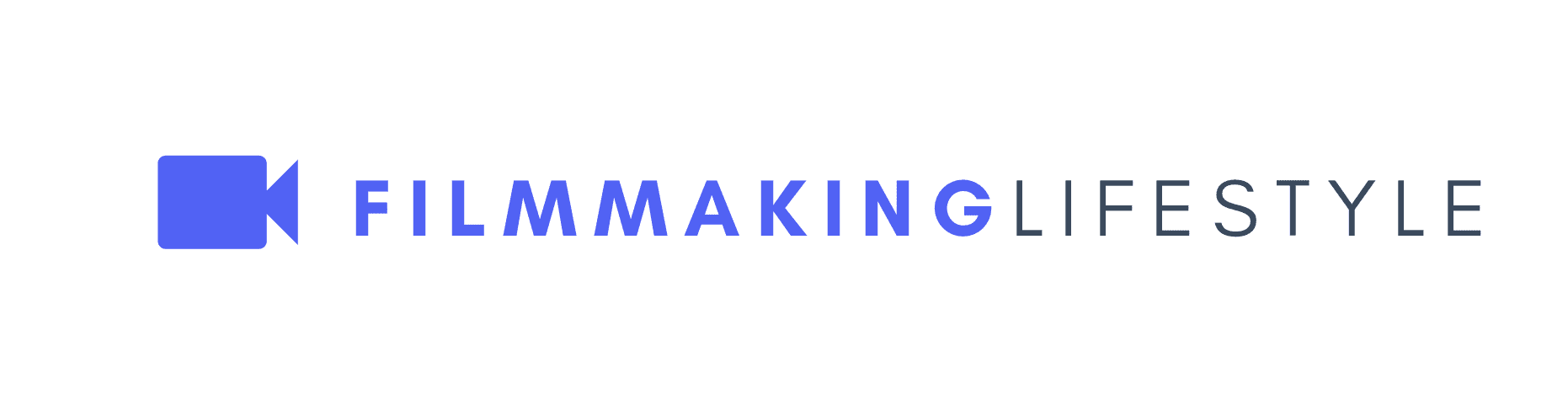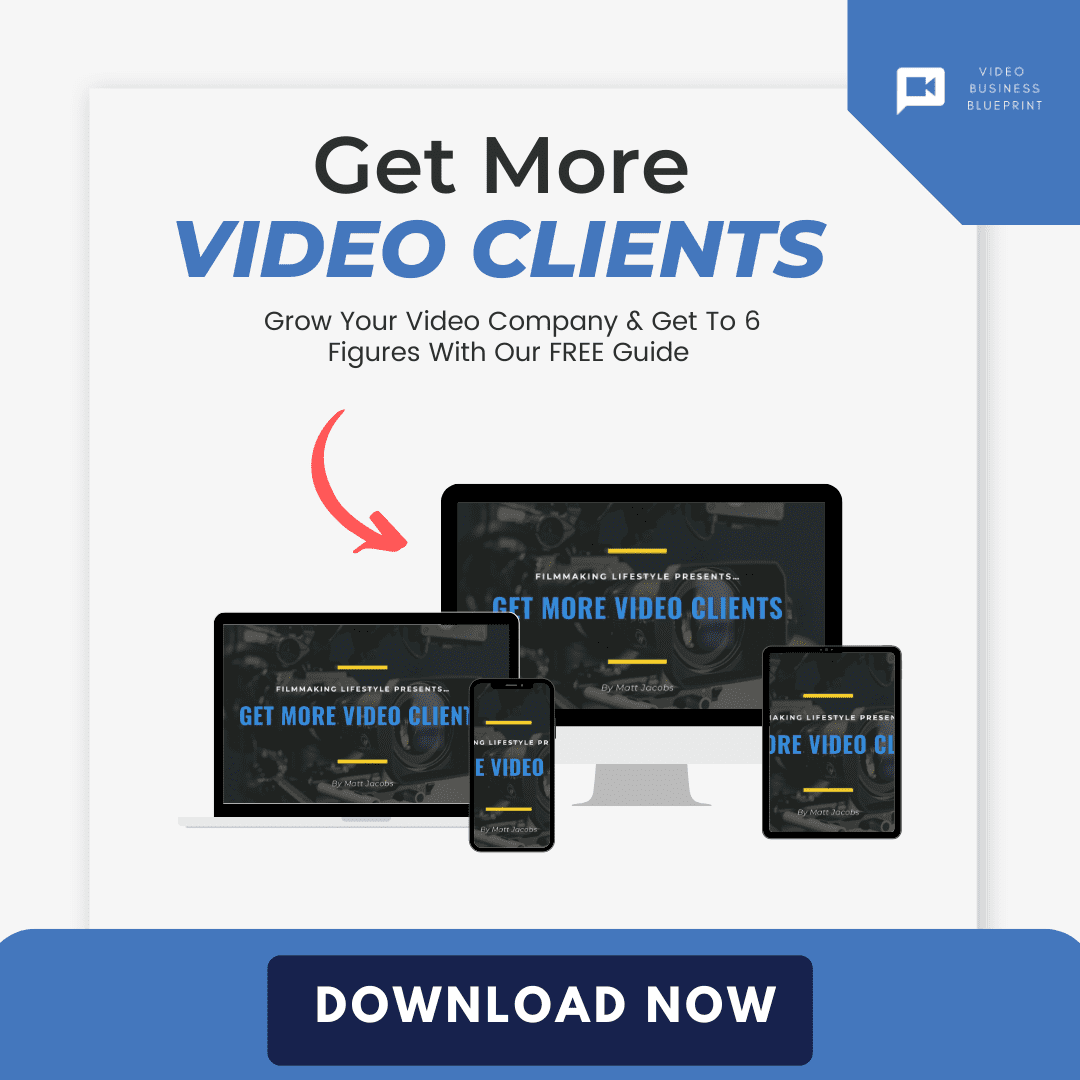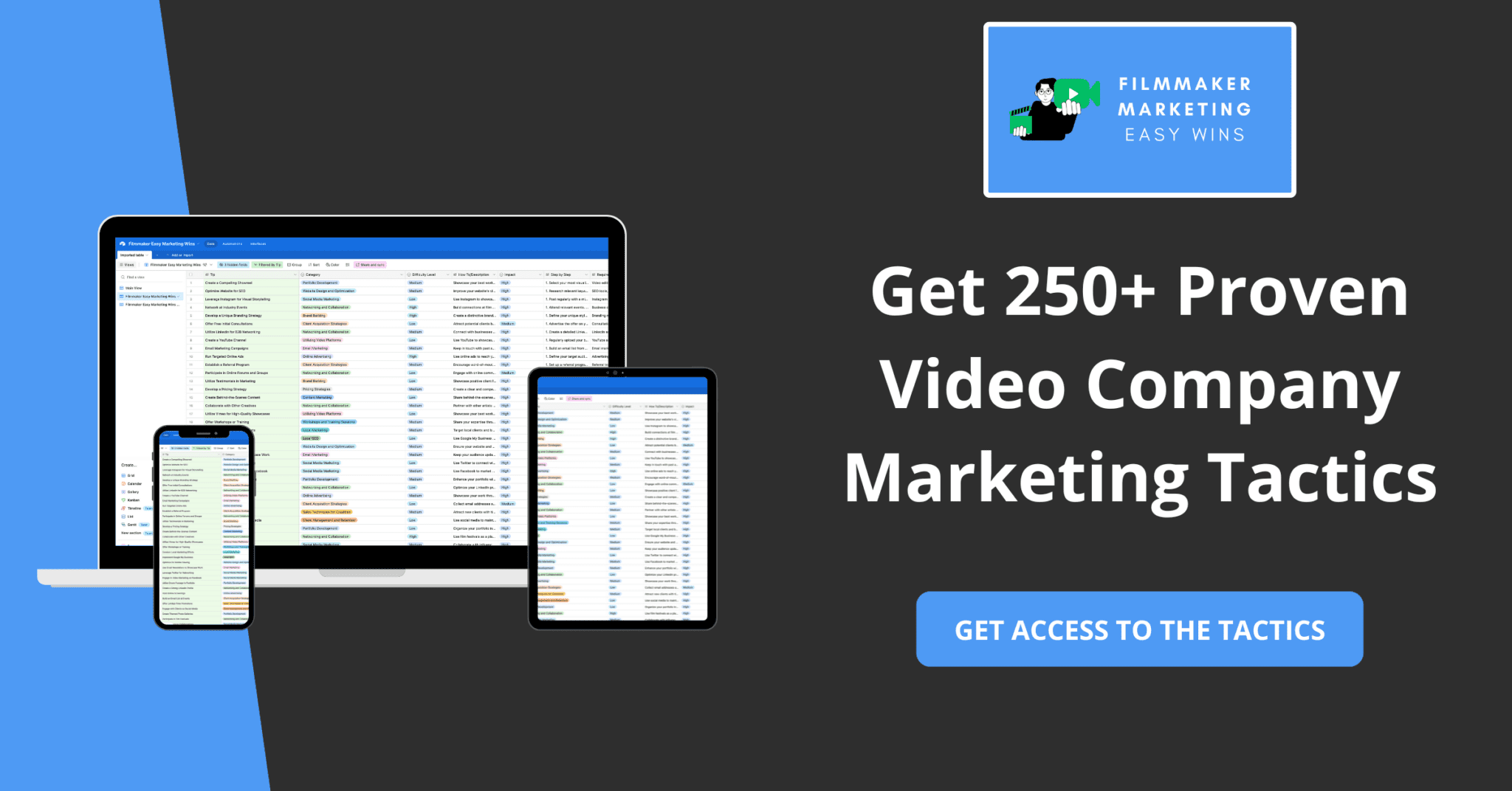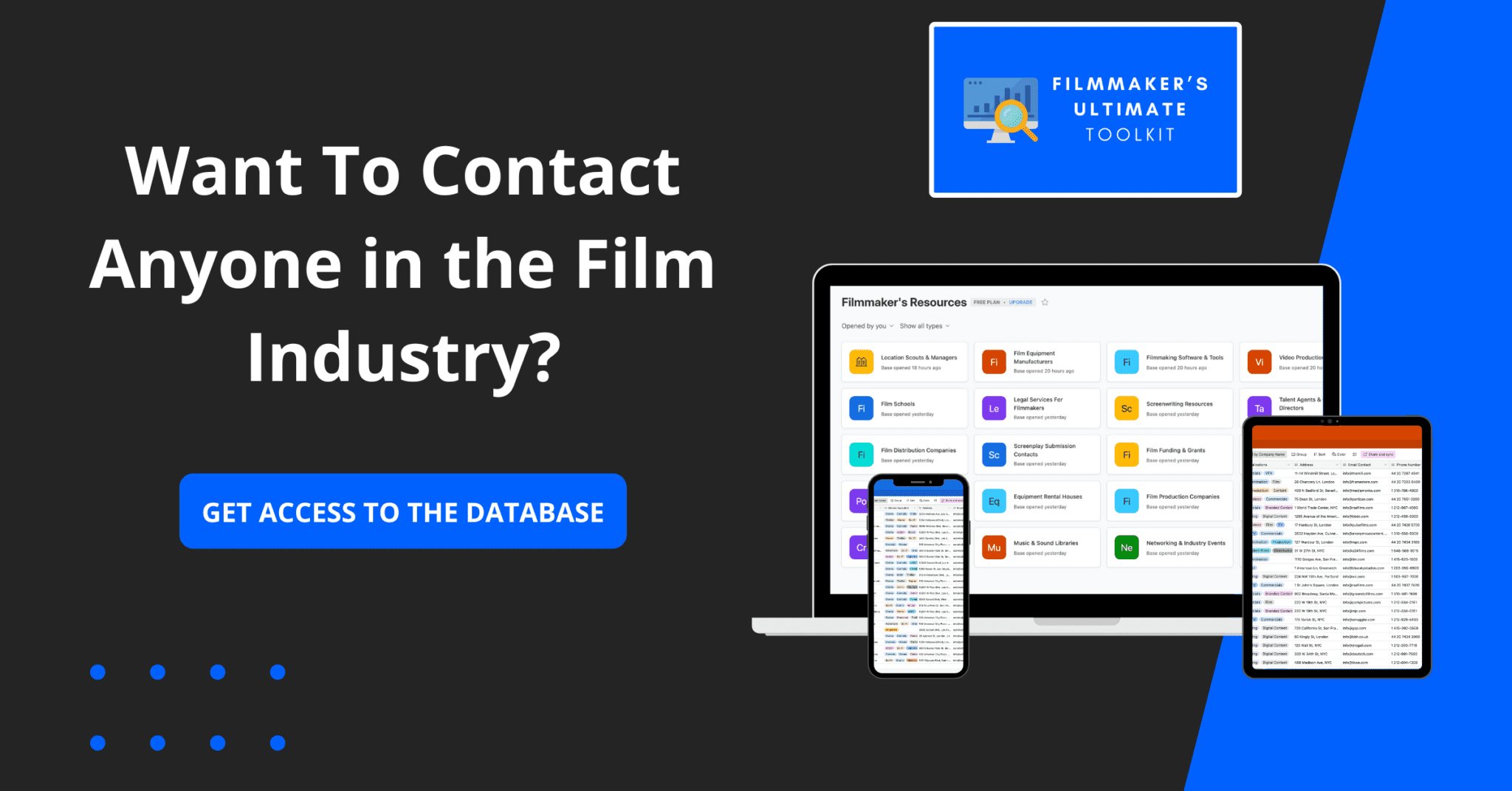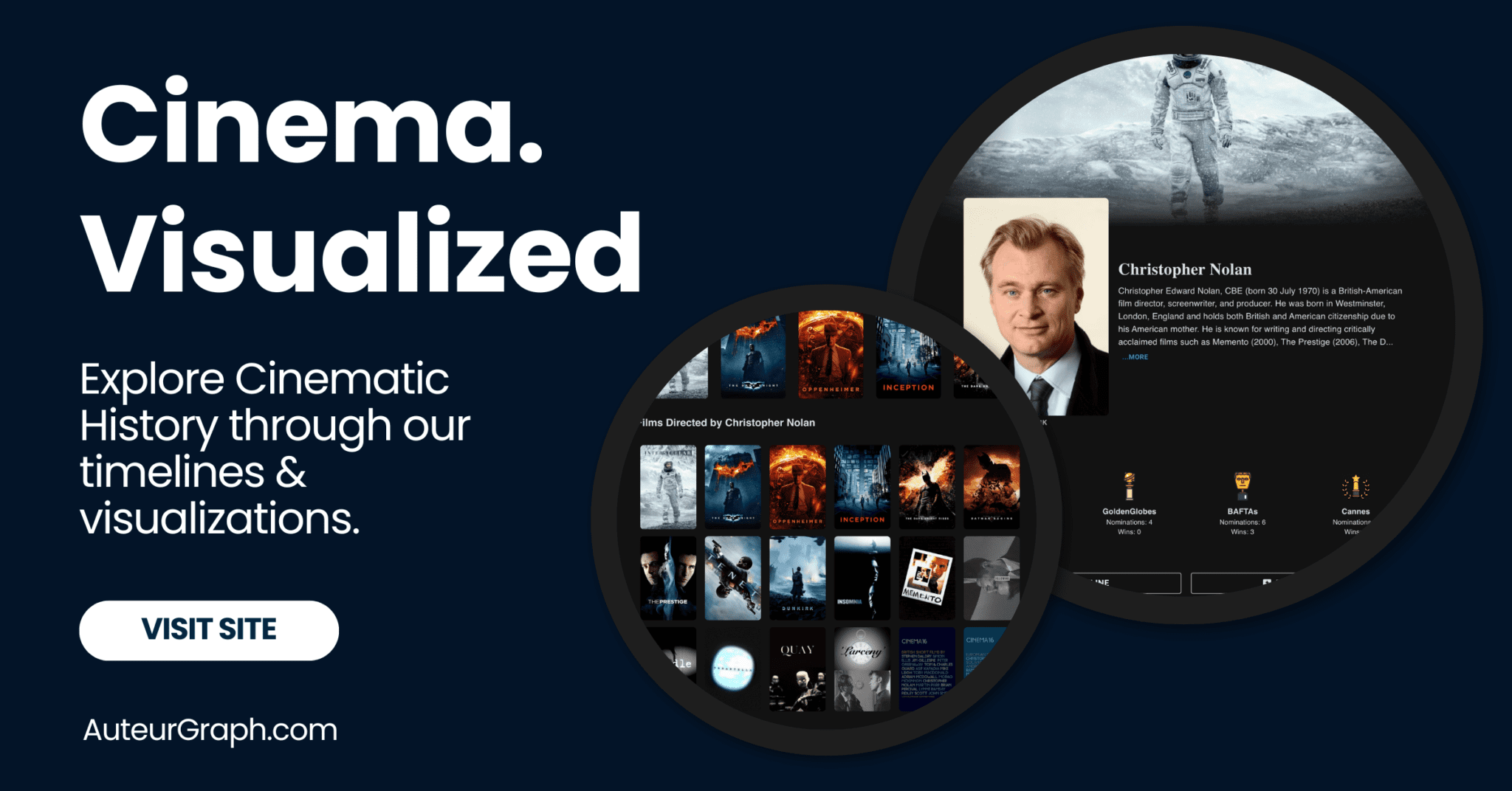In the past few years, 360 videos have really taken off thanks to new advances in technology. These advances are making it possible for filmmakers and consumers alike to create high-quality immersive video content – and the GoPro Omni has been one of the big contenders in providing professional filmmakers with the tools they need to do just that.
GoPro Omni Review – Introduction
Last year, TopLine Film traveled to Alaska to shoot a video about the sustainable salmon fishing industry and what makes the produce of our client, Alaska Seafood, incredibly fresh and sustainably caught.
We wanted the audience to see first-hand the efforts that are going into sustainable fishing in Alaska and therefore we felt that the best way to fulfill the aim of this video was to shoot an immersive 360 video using the GoPro Omni camera rig to ‘’transport’’ the audience to see it.
So, what is the GoPro Omni? It is a spherical array of six synchronized GoPro Hero 4 cameras which, once edited together, creates high quality 360 images.
It can output up to 8K video in raw mode and was designed to help professionals create immersive content.
This review takes a behind the scenes look at the process of shooting 360 videos with the GoPro Omni through the making of this video for Alaska Seafood.
Hints and tips on how to get the best from shooting with this camera are provided from pre-post production.
Pre-Production
When preparing for a 360 video shoot it is important that you have all of the necessary kit with you. There is a lot more to think about than simply packing a camera and a couple of lenses. Here are some top tips we learned from our Alaska Seafood 360 shoot:
Pack enough media
With each camera capable of shooting 4K video, the GoPro Omni is hungry for card space. Therefore, if you’re planning on shooting a lot of content with the Omni it is important to make sure you carry sufficient cards.
For the Alaska Seafood video, we ensured that we had a spare card for each of the six cameras so that we could continue shooting whilst the first batch of rushes was backing up. All cards were high capacity too at 32GB, giving us 40+ minutes of recording time at maximum resolution.
TOP TIP: Should you need more recording time, the Omni also takes 64GB cards which will give you 90+ minutes of recording time in the maximum resolution.
It’s important to make sure that all of your cards are the same capacity and formatted beforehand, as before mentioned all of the six cameras in the array are synchronized and so once one camera has reached capacity, they all stop recording.
For example, if one of your five cards is 16GB and the rest are 32GB then this will limit the recording for the whole rig. Likewise, if one card isn’t formatted and the others are then this will also affect the filming.
Have a replacement backup GoPro
In the unfortunate event that one of the GoPros become damaged, which for us was likely in an environment like Alaska, it is important that you have a spare camera as the Omni will not continue to work with only 5 cameras.
It is also worth noting that the Omni is only compatible with the GoPro Hero4 Black cameras so do not try installing another model of the camera into this rig as this will cause an array error which will halt the rig’s ability to record.
Finally, the spare camera must also contain the GoPro Omni camera firmware, you can find instructions from GoPro on how to do this here.
Make sure you choose the appropriate grip equipment for your shoot
During the pre-production phase of the Alaska Seafood video, we knew that many of our shots would be filmed on a fishing boat in choppy seas so we needed to make sure that we had the appropriate grip equipment to secure the camera rig during filming. This consisted of heavy-duty monopod bases and magic arms, and cable ties.
In terms of mounting the Omni to you can do so through the industry-standard ¼’’-20 screw thread located at several points on the Omni. Be sure to have several thread adaptors if you’re planning on using a variety of grip equipment with the Omni.
It is important to note here that grip equipment for 360 filming is somewhat different to grip equipment that you would find on a traditional video shoot. For example, because the GoPro Omni is recording a 360 space, whatever grip equipment you connect to the camera rig will be in the shot, right? This is partially correct, here are a few tips:
-
For bulkier equipment, like a tripod, for instance, 360 filming is impossible as the cameras towards the ‘bottom’ of the rig will only see the tripod head and legs.
-
The narrower the grip equipment, a monopod, for example, the better as you can hide the equipment between the cameras ‘stitch lines’.
-
A stitch line is where the field of views of several cameras meet and overlap, creating a void where your grip equipment can sit.
For the Alaska Seafood video, we connected the GoPro Omni to a monopod which was hidden perfectly between the stitch lines. As the audience looks down the only thing they can see is the monopod’s baseplate which we ‘plated’ out in the edit (see post-production section for notes on plating).
Get creative with where you place your audience
What do you want your audience to see, and from what angle? Although a monopod is great for static shots on the ground, you may want to place your audience somewhere really cool.
For example, there is a scene in the Alaska Seafood video where we mounted the camera rig above a trap door so you could see our subjects loading the fishing nets from the first floor of a warehouse into their truck on the ground floor below. This keeps it interesting for the audience and doesn’t result in every shot looking the same.
We achieved this shot by rigging the GoPro Omni to a magic arm which was suspended above the trap door. Like the tripod, the magic arm was hidden between the Omni’s stitch lines. The magic arm grip was removed in post-production.
Furthermore, we also rigged a 360 camera to the wing of a seaplane – capturing breathtaking views from an unusual vantage point.
Test the camera rig before you leave for the shoot
This is something we cannot recommend enough. As intuitive as the GoPro Omni rig is it is important to remember that these are GoPros and not Arri Alexa’s. With that in mind be sure to check that the rig is working correctly before you leave. Ask yourself the following:
-
Are all of the cards working properly?
-
Do any of the lenses have scratches on them which could affect your shot? Don’t forget – 360 cameras see everything.
-
Are all of the camera’s sync’d (this can be found by checking the master camera for a message that says ‘Array ready’.
-
Are all cameras secure in the rig? If one camera is loose you will see part of the 360 video wobbling. The GoPro Omni rig is generally pretty stable but checks out what happens should this problem occur here.
https://www.youtube.com/watch?v=9FRDkY4pHI0
Label each of the cameras by number
Before your shoot, we’d recommend that you physically number each of the cameras so that these are easy to identify when DIT’ing your footage. Backing up multiple cards from six cameras can get rather messy and the clearer it is the more efficient the post-production process will be.
Pack tweezers for handling media
This may seem like an odd tip but one we’d definitely advise you to heed. Once all of the GoPros are secured in the Omni it can be very fiddly to insert / eject the SD cards.
We brought a pair of tweezers with us which made the process of recycling cards in the array a lot smoother. When you’re trying to eject cards on a choppy fishing boat it was important that we had a firm grasp of those cards. If one was lost its game over.
Production
Let’s look at some of the pointers to consider when in Production itself.
Best settings for the GoPro Omni
When shooting with the GoPro Omni, it’s important that your cameras are set up correctly to achieve the highest quality video and easiest post-production workflow.
What is amazing about the rig is that once you have set the master camera’s settings, the array will set the other five cameras to the exact same settings automatically.
Recording on the master camera will also trigger all other cameras to record at exactly the same time to ensure that all of your footage will sync perfectly in post-production. You can see more of this in GoPro’s product video.
There are several factors to consider when setting up the GoPros for 360 videos as they are not set as you typically would for a traditional video. A few general things to note:
-
The aspect ratio should be 4:3 opposed to the favoured 16:9 ratio used most often these days. This helps with stitching the images later in post-production.
-
Higher frame rates than the standard 25p/ 24p are also better for successful syncing in post-production.
-
The colour profile and white balance should be set to Flat & Native as this helps with stitching the shots together.
-
Sharpness also has a part in stitching – high sharpness is not advised as this will make the stitch lines more prominent which will break the ‘’illusion’’ of the 360 videos.
Here are our recommended settings for the GoPro Omni for each video output. For our Alaska Seafood 360 video we shot for optimum 8K video output:
For optimum 8K video output:
- Resolution: 2.7K
- Aspect Ratio: 4:3
- Frame Rate: 30fps
- Colour Profile: Flat
- White Balance: Native
- Sharpness: Medium or Low
- Protune: On
For 5.5K video output:
- Resolution: 1440p
- Aspect Ratio: 4:3
- Frame Rate: 30fps
- Colour Profile: Flat
- White Balance: Native
- Sharpness: Medium or Low
- Protune: On
For 4K video output:
- Resolution: 960p
- Aspect Ratio: 4:3
- Frame Rate: 30fps
- Colour Profile: Flat
- White Balance: Native
- Sharpness: Medium or Low
- Protune: On
Setting up the GoPro Omni for a shot
When setting up a shot on the GoPro Omni there are a few things to remember. First of all, make sure your monopod has a heavy-duty base, especially when filming on uneven surfaces. The Omni rig has cameras on each side so if your array topples over it will scratch a lens and once that happens the 360 video dream is over.
Secondly, make sure the surface you are leaving the Omni on is plateable. Although the shaft of the monopod disappears within the stitch lines you’ll still need to remove the base of the monopod in post-production. Therefore, choose your surface wisely.
Surfaces such as grass, concrete and gravel are perfect for this as they can be easily ‘plated’ (see post-production section) later. Surfaces with a complex design like a quirky carpet are more challenging for removing the monopod base.
Another thing to note when setting up your shot is to keep people and objects typically two metres from the camera. Any closer and the camera’s stitch lines become more prominent resulting in warping, distortion and ghosting on the camera. See below.
Finally, if you can see the GoPro Omni from where you’re standing it can see you. In other words, if you don’t want to make a cameo appearance in your own 360 videos set up the GoPro Omni and hide in a place it can’t see you.
On location in the Alaska Seafood video, the crew hid inside the cabin of the fishing boats and behind bushes in the scenery shots. You learn to get creative with this.
Powering your GoPro Omni
As you can imagine, six GoPros recordings simultaneously requires a lot of power to keep going, especially as these little cameras only have a battery life of 45 minutes. We’d recommend buying a few external power packs with several USB ports to keep you going.
External power packs can increase the battery life of the GoPros to two hours! This was perfect for our Alaska Seafood shoot as we could not keep going back to land every 45 minutes to charge the GoPro batteries.
The GoPro Omni comes with long USB cables so these can be connected to external power packs, wrapped around the monopod shaft and hidden within a stitch line.
Get creative with your shots
Because 360 video production is a somewhat new video medium of filmmaking you quickly learn to use your initiative and get creative. For example, on the fishing boat, we used some heavy boat chains we found to stop the GoPro Omni’s monopod falling over during choppy waters.
You may be thinking, why not use a sandbag? Well, should the audience look down during this scene at least it is an authentic prop found on fishing boats rather than something alien to the environment like a sandbag for instance?
Post- Production
The post-production phase of 360 video production can be a little off-putting to some filmmakers as it’s quite labour intensive and requires a powerful computer to stitch and edit the footage together – especially if you’re exporting an 8K video!
That being said, the GoPro Omni is one of the cameras on the market that makes the post-production process as simple as possible. A lot of it is down to how the video was shot too.
For example:
-
Did the camera operator shoot at the optimal settings?
-
Did they keep subjects/ objects two metres from the camera?
-
Did they hide their grip equipment within the stitch lines carefully?
If these aren’t carefully considered then it can make editing your video rather stressful. Here is a step-by-step guide to editing your Omni footage:
Step One: Stitching Your Footage
Once your rushes have been backed up you can begin importing them into GoPro’s own synchronisation/ stitching software, the GoPro Omni Importer.
Click ‘locate footage’ and watch the Omni Importer automatically work out the shots from each camera with a pre-stitched preview. It’s very quick and intuitive, saving you a lot of time in post.
TOP TIP: It’s important to note that this stitch won’t be absolutely perfect every time, it all depends on how well the video was shot and what the environment was like at the time, for example, if your footage is quite dark it may have troubles stitching this.
However, from here GoPro Omni Importer gives you the opportunity to tweak the pre-stitched preview by controlling factors such as stabilisation, colour harmonisation and type of stitch line blending.
Step Two: Editing Your Footage Into A Sequence
Once you are happy with the GoPro Omni Importer’s stitch you can choose to render your clip out in 2K, 4K, or full 8K resolution (Cineform 422) depending on which settings you used to shoot your 360 videos.
Note: We exported the Alaska Seafood video clips out in 4K as this was due to be the final output of the video.
Once exported from Omni Importer these renders can then be imported into Premiere where you can begin cutting your sequence of clips. We recommend adding in crossfades between each scene as hard cuts can be quite disorientating for your audience.
Crossfades signal a change in scene or time period which is a lot less confusing for the audience consuming a 360 video.
Step Three: Plating Your Video
Once your 360 video is signed off the very last stage of the post-production process should be plating. This is the process where you remove any grip equipment in a shot that was not hidden within the stitch line.
In the case of our Alaska Seafood video, we had to plate the monopod base out in each shot as well as the magic arm grip and boom microphone. This can be time-consuming if you have a lot of shots but is absolutely necessary if you don’t want to ruin the VR illusion.
TOP TIP: Many 360 filmmakers slap their company logo over the grip equipment in post-production. This is a slightly lazier way of hiding unwanted grip equipment in the shot but is also fine if you’re stuck for time.
We decided, however, to plate the equipment properly and used
Finally, always make plating your final task on the 360 video though as it is time-consuming and you only want to plate the shots that will 100% make the final edit.
Here’s the finished product:
Working With Your GoPro Omni
Shooting with the GoPro Omni can initially be quite daunting but as this review shows, it is an intuitive camera rig that makes the whole process easy from its accurate multi-camera syncing on location to its accurate multi-camera stitching in post-production.
As long as the above factors are taken into consideration in terms of kit preparation, organisation and 360 rule discipline, then your shoot with the GoPro Omni should be successful.
In the video industry, GoPro action cameras are the staple of 360 video shooting. GoPro Omni announced in early 2016, is the six GoPro camera rig used for capturing 360-degree virtual reality. It is the best camera rig with so much versatility and options at an affordable price.
Let’s have a look at the features and functioning of the GoPro Omni camera rig for a complete understanding.
GoPro Omni – More Information
First of all, we will study the features of GoPro Omni. It is a camera rig that is specially designed to hold six GoPro Hero 4 HD black cameras. It helps to capture seamless 360-degree video footage for on-screen footage or virtual reality.
The Omni contains a motherboard that ensures the perfect pixel synchronization between the six cameras. It is very useful to reduce or eliminate the poor stitching or ghosting in the post-production process.
In six GoPro Omni cameras, only one (the master camera) needs to be triggered to start the process of recording. Another way is remote wifi triggering, like with other Hero 4.
Omni is not just a six-camera rig that is designed for GoPro camera, but it is far much more than that. It is an end to end encrypted ecosystem for content creation. It accelerates the time from capture to publish which helps the editor or content creator to record high-quality content from capture to publish.
Features
The features of GoPro Omni are quite extraordinary making GoPro Omni different from other 360 cameras. Here is the list of distinctive features of GoPro Omni;
- Heat dissipation.
- Hardware is pretty powerful for a start.
- Error-proof shooting.
- Versatile power options (a pack for the external battery for instance).
- Durable.
- Impressive metadata/SD card management.
- Pixel level synchronization for clean stitching.
- Kolor software.
- Supports six 32 GB microSD cards.
- 7 port USB hub.
- Hypercore battery.
A Quick Review
As GoPro Omni enters the market, it owns its position among other camera rigs. It has a successful positive impact on the filmmaking video ritual market. Shooting with GoPro Omni requires some points to be followed to achieve error-free video footage.
If the object is placed on 1.5 m or 2 m of distance, then parallax can be maintained. It is a godsend gift for people who are already using a 6 camera system. It is a next-level technology, technical yet understandable with more benefits.
It is a simplified system used for video ritual use. The plus point is the inbuilt Omni importer software for stitching. This software has made editing and stitching easier and simpler. The stitching is consistent because the video footage is mapped symmetrically to the array.
Pre Production Checklist
The essential kit should be checked before starting the production shoot. There are many things other than the camera and a couple of lenses that require it to be packed for shooting.
Testing The Omni
Testing the Omni rig should be the first step in the pre-production checklist. Stability and functioning should be checked properly by testing it.
- Make a test shoot with microSD cards inserted.
- Check if the cards are working properly and recording media at the required resolution.
- Check the time of every media card it takes.
- Mount the lenses and make a short video.
- Check if there are any scratches on the lenses putting a bad effect on film making.
- All the camera lenses should be checked.
- Check if the cameras are synchronized properly.
- The master camera should be error-free and on position.
- Synchronization is necessary for 360 shooting.
- Check the security of the cameras in a rig. If the cameras are properly fitted in the Omni rig, then shooting will be accurate and error-free.
- Grip equipment is working properly or not.
This checklist of the Omni rig should be tested before departure. Let’s study these points in detail.
Spare Media Space
At the time of launch, the maximum output capture by Omni will be 8K at 25/ 30fps or 50/ 60fps maximum. 4K shooting is also an option for practical purposes.
An update of firmware will introduce 4K capture shooting at 100fps. 4K capturing can be done with each camera. Shooting in 4K mode demands more space cards most of the time. So sufficient cards should be available for maximum content making.
A 32 GB microSD card can shoot more than 40 minutes at high resolution. So long term shooting requires spare media cards for uninterrupted and sequel shooting. There are multiple brands available for media cards with different shooting capacity.
Word Of Advice
While leaving for production, instead of keeping a 32 GB microSD card, keep a 64 GB spare microSD card. It can shoot up to 90 minutes without interruption. 64 GB is found to be the best microSD card for shooting with the GoPro Omni camera.
The main issue regarding microSD card selection is the speed of the card. Not only speed, but the reading speed of the card is also under consideration. All the cameras are synchronized so the same SD card should be inserted in all of them.
Backup Camera (in case of emergency)
While preparing for a shooting journey, don’t forget to take a spare GoPro camera with you. During shooting, if any harm appears to the camera, the backup camera can easily take its place. If the damage appears to only one camera of Omni, then the other 5 cameras will also fail.
The installation of cameras with the same model will be required to continue shooting. (if GoPro Hero 4 cameras are already inserted and synchronized with the rig, then any camera of another model will not fit in. So the backup camera should have GoPro Omni camera firmware for installation.
Packing The Best Grip Equipment
The film shoot requires shooting at different places with different angles. It may require shooting on a building, in the air, on a helicopter, or a boat (in the middle of the sea). So, proper grip equipment should be in the checklist for holding the Omni camera firmly and shooting in a better way.
Key grip equipment is usually used because it controls the rig in multiple ways. It manages lights and rigging appropriately. A key grip supervises or manages all the grip equipment used. It eases the efforts of people by managing most of the tasks.
The camera rig should be held firmly to support the cameras. Grip equipment adds life to the film and makes it more realistic. The rig requires connectivity with the grip equipment for proper audio and visual shooting.
Omni has almost 20 screw threads of ¼ inches to mount on grip equipment. If you are planning to use multiple grip equipment with Omni, several screw threads should be present.
Obstacle:
Omni is a 360 rig for shooting all the sides at a time, so grip equipment can be an obstacle while shooting smoothly. Special grip equipment will be required for holding GoPro Omni with 360 shooting.
Solution:
Narrow grip equipment can be of help during shooting. This narrow grip equipment can be hidden in between the lines of cameras. The stitch lines are the best place for gripping GoPro Omni with equipment.
The line where FOV (field of views) overlap and meet is known as a stitch line where the grip equipment can be easily fixed.
A baseplate of monopods is the best to fit on stitch lines for gripping. Usually, grip equipment contains cable ties, magic arms, and strong monopod bases.
Power Connection For GoPro Omni
GoPro Omni has 6 cameras working side by side and requires more as compared to traditional video shooting cameras.
The Omni requires an input of 5V. A step-down converter can be used to provide power from 12V to 5V. Omni has 2.5mm to 5.5mm polarity plug for power connection.
The built-in battery of GoPro Omni cameras can work for 45 minutes maximum. So, some external sources of power are recommended to be kept for long term shooting.
The external power sources include power banks with a high charge ability. Don’t forget to keep USB ports for attachment.
These external power sources will increase the time of camera activity without any interruption in the shooting.
Long length USB cables are recommended for continuous power supply during the shoot. The battery of Omni itself does not fall readily. It can easily go throughout the day without charging.
Camera Labelling
The GoPro cameras mounted in Omni and the spare cameras should be physically numbered for easy compilation of video. The arrangement of cameras will help in collecting the content line wise.
It also makes the editing process easy. The cards will be more streamlined and there will be no mess while compiling the videos.
Side Things
There should be some side things for further assistance. Like tweezers are most helpful in picking media cards out of the camera. It saves time and makes the procedure much smoother.
Tweezers can easily pick out and insert media cards because of their fine edges. The hold of tweezers is firm and strong. It’s better to have a tweezer than use your hands for insertion and ejection of SD media cards. This little thing makes things easier.
During Production
The main step following pre-production is “production” or film making. The pointers which should be followed or checked in the production phase are under this heading. The initial step in production is to set up the GoPro Omni.
GoPro Omni Setup
After taking out all the accessories and cameras from the box, set up the GoPro Omni by following the instructions. A good monopod is required with a proper baseline stand or a light stand can be used. The small base is preferred for easy replacement in the final video.
The cameras should be properly set in Omni for the highest quality video and static camera recording. The correct placement of the master camera and other synchronized cameras is the key to perfect video shooting.
Once the master camera is set, the other synchronized cameras will be automatically settled with the same settings. The placement of cameras for the shooting is another point to be considered. Make sure your camera is well placed and cannot see you.
If you think of long term shooting without any more physical effort, it can be possible. But to achieve a professional comprehensive and proper video, make sure your camera is placed in the right position. Monitors should be attached to an HDMI port to check the shot you just recorded. Try to place your camera at least two meters away from the object.
Audio Recording
The other main concern during production is audio recording. GoPro Omni records the audio in all of its cameras but not in a way required. In GoPro Omni, a built-in mono microphone is present to record sound. The sound is recorded using AAC 128 kbps compression at a 48kHz sample rate.
The sound recording is highly affected by the protective case surrounding it. This protective case reduces the surrounding noise.
Tips To Improve Sound Recording
Two main ways can help to improve the quality of the sound recording.
- An external microphone can be used with the device.
- An independent recording system can be attached.
Best Shooting Tips
Shooting with GoPro 360 is not similar to shooting with a traditional camera. Some shooting tips should be considered for perfect video shooting with a GoPro Omni camera.
The white balance and color effects should be the same for all cameras and set to a point. This will reduce the editing effort while stitching short clips together.
Other than this, sharpness should be defined at the same point in all the clips. Too much sharpness should be avoided to make stitching easier and unnoticeable.
The ratio of the images gives a major impact on quality. So 4:3 by 16:9 is the recommended ratio for high-quality shooting. Frame rates are another main point during production. Higher frame rates than 24p or 25p give better quality imaging in post-production.
Multiple camera settings can be set to acquire the desired resolution and picture quality. GoPro Omni cameras can give three different video outputs i.e. with 8K, 4K, and 5.5K video output. The recommended camera settings according to the video output are as follows:
| VIDEO OUTPUT | 8K | 5.5K | 4K |
| Resolution | 2.7K | 1440p | 960p |
| Aspect Ratio | 4:3 | 4:3 | 4:3 |
| Frame Rate | 30fps | 30fps | 30fps |
| Color Profile | Flat | Flat | Flat |
| Sharpness | Medium or Low | Medium or Low | Medium or Low |
| White Balance | Native | Native | Native |
| Protune | On | On | On |
Be Creative With The Audience
During shooting, you have to be creative about your audience. The goal should be set “what you want to shoot?”. The set goal will help a lot to set the camera rig accordingly.
If you want to shoot people fishing on a lake, then a monopod baseline is recommended. But if a top view is required, then a magic arm with a monopod baseline is recommended. The GoPro Omni is suspended from the top with a magic arm for 360 view and continuous shooting.
Accessories
Wi-Fi remotes are available to work with GoPro Omni. It makes operating easier during film making. Only the master camera has to be connected with the Wi-Fi remote, and all the synchronized cameras will automatically function.
There is a runtime screen on both devices which shows the time of recording. A red LED light shows the recording is on. The remote shows the time a few seconds ahead than showing on camera. If multiple cameras are connected, it may lose the ability to calculate run time accurately. This will lead to improper shooting and recording status.
Post Production Phase
After production or film shooting with GoPro Omni, now is the time for compiling the data and this is known as post-production. The post-production phase requires detailing and effort for high-quality professional stitching.
There are different stages in the compilation of data and each stage requires complete attention. The labeled microSD cards make the post-production process easier. A powerful computer is required for editing the content.
Editing video of 360 recorded clips is not a hard task. 8K video requires more effort to export on the computer. There are some of the tips which can make the post-productive phase easier. These tips include;
Make sure the camera is set to the optimal settings according to the quality of the video. If the settings are not optimal, then there will be great effort required during editing.
During production, try to place the object at least 2 meters away from the camera. This specified difference between camera and object will make a smooth video without any additional effort in the compilation of content.
The grip equipment should be hidden properly to avoid any hindrance during shooting. The cables of grip equipment should be tied with the stitching lines for holding Omni intact and firmly.
The editing of the video will be stressful if all of the above-mentioned points are not considered or checked during production or film making. The editing is guided step by step under the following heading.
Post Production Step # 1
The very 1st step in editing the content is “stitching the footage”. Software is required for stitching different short clips and footage. GoPro Omni importer helps to start importing videos from all the synchronized cameras.
Look for “import footage or clips” and click the button. This GoPro Omni will automatically shoe the raw data before stitching and makes the copy process easier. It saves a lot of time and effort.
After copying the data, start stitching the videos by linking them with each other. Each video is linked to the next video in a proper sequence. This step makes editing easier.
The stitching process required a laboring effort to compile all the content and it is not possible to stitch all the video footage perfectly at first. If the data appeared on the screen is in a sequel and the editor knows the sequence then it can be stitched perfectly.
The cover images of video clips help to identify what is inside the video. GoPro Omni importer gives many other advantages during stitching like color harmonization, stabilization, and the type of blending stitch line.
Post Production Step # 2
The second step of post-production is “editing the footage in a sequence”. Once the process of stitching is completed, then editing requires no more extra effort. If the resolution and other optimal settings were set during shooting, then editing is straightforward.
The stitched footage can be of 4K, 5.5K, and 8K. During editing the footage in a sequence, add some transitional effects at every stitch. It will give the video a natural and flawless look.
The crossfades and other transitional effects are added to make the stitched invisible or hard to notice by the audience. Crossfades are most suitable in a 360 video to show the time passed or switching between the cameras.
Color correction and sound design are also edited in this step. The software used for sound design in Cubase pro 9.5.
Post Production Step # 3
“Plating the video” is the 3rd or final step of the post-production phase. In this step, the grip equipment is edited if shown in the video. This step requires keenness to study and if there is any grip equipment visible in the shot, this part is edited accordingly.
It happens when the grip equipment is not streamlined or hidden with the stitch line of Omni. Magic arm and boom microphones with a strong monopod base plate are the best equipment for gripping. These do not cause any problem in shooting the 360 videos by GoPro Omni.
The installation of such grip equipment takes time but ultimately the footage will be error-free and does not ruin the video recording illusion.
BANG!
Some of the professional companies use their brand logos on grip equipment to get rid of this final post-production editing step. This is under consideration if there is not enough time for shooting and compiling the video footage.
Usually, filmmakers make this move for the branding of their company but it requires little effort. Some after-effects are also edited in the video footage to
Plating the video is the final step, after this, the video is 100 percent edited and ready to have a look.
The Price Factor
Omni is available in two different packages. Each package contains different things in it with the price differentiation.
The full kit includes six Hero 4 batteries, a license of Autopano video, six Hero 4 black cameras, six 32 GB microSD cards, seven port USB hubs, a hard carrying case, and an external battery pack. All this is available at the price of $5000.
Omni rig is available separately at the price of $1,500. A carrying case is available with the rig. A point to be remembered is Omni is not waterproof. So care is required while filming.
GoPro Omni – Conclusion
The shooting with GoPro Omni initially was found disappointing because of its complex functionality, but this elaborative review has added a spoon of sugar to its benefits. GoPro Omni is not that much difficult to operate but requires some essential accessories for a flawless and streamlined video recording.
There are some issues regarding voice recording but a solution is also proposed in this review. GoPro Omni is found one of the best cameras for 360 shooting in high resolution and finest picture quality. There aren’t any further discoveries with better camera production in 360.
Following the above-mentioned tips and tricks, someone can easily operate and shoot 360 video footage with GoPro Omni.