So you are looking for a new computer to video edit on? Then you’re most likely looking for the best computer for video editing. Let’s take a look at what we consider the top options for powerful video editing.
Nowadays you can edit a video on just about any device. If you have a simple 60-second video, you can edit it on your smartphone in no time.
However, if you’re looking to do some serious editing on anything a simple YouTube video, a short film, or even a full-length narrative feature, you’ll need a stronger machine to take care of it.
While having top-tier editing software is important, having a powerful computer to run it is equally important.
You’ll want a smooth editing process, not a computer that freezes and lags every time you scan through a clip.
An inadequate computer will just stall and frustrate you. After all, who wants to sit and wait 5 hours for a render of a 30-second piece of footage?
In this guide, we’ll see the things you need to consider before buying a computer for video editing. And we’ll cover some of the best computers for video editing.
Also, we’ll see a few computers that are recommended for specific needs. Hopefully, by the end of the guide, you’ll have a good idea of your requirements and what you’re going to get.
Best Computers For Video Editing
With that in mind, let’s take a look at some recommendations for the best computer for video editing:
1. Apple iMac Pro
- Operating system: macOS.
- Processor: 8-Core 3.2GHz Intel Xeon W.
- Memory: 32GB of 2666MHz DDR4 ECC memory.
- Internal Storage: 1TB SSD.
- Graphics: Vega 56 Radeon Pro Vega 56 graphics processor with 8GB of HBM2 memory.
- Mouse and keyboard: Space Gray Magic Keyboard with Numeric Keypad and Space Gray Magic Mouse 2.
- USB ports: Four USB 3 ports, Four Thunderbolt 3 (USB-C) ports.
- Wireless: Wi-Fi 802.11ac Wi-Fi wireless networking IEEE 802.11a/b/g/n compatible and Bluetooth 4.2 wireless technology.
- Warranty: 3-year limited hardware warranty.
This might just be the strongest computer that Apple ever released.
This computer was designed with content creators in mind. It boasts a slick and slim all-in-one machine design. At just 0.2 inches thick, the Apple iMac Pro fits nicely on your desk without taking up much space.
The screen is 27 inch, which is perfect for video work, offering a lot in the way of screen real estate.
Now, despite the compact design, what this machine has on the inside is what’s really impressive. You get 128GB of RAM, which is more than enough for your editing needs.
Also, the Apple iMac Pro comes with an Intel Xeon W processor and an AMD Vega 64 graphics card. This means editing with most video editing software will be a breeze on this machine. Think powerful!
Of course, with this much horsepower, the cost is bound to be just as high. This is perhaps the biggest downside of the Apple iMac Pro.
You should expect to pay a premium price, but you are buying a very premium piece of equipment.
Also, you cannot upgrade this machine yourself. What you get is what you get. Still, if what you’re looking for is the strongest machine out there, this is probably it.
Yes, the Apple iMac is fantastic editing to anyone’s video edit setup.
- 27-inch (diagonal) 5120-by-2880 Retina 5K display
- Stunning 5-mm-thin design
- 6-Core 9th-generation Intel Core i5 Processor
- Radeon Pro 570x, 575x, or 580x Graphics processor
- Two Thunderbolt 3 (USB-C) ports
2. HP ENVY Desktop
- Operating system: Windows 10 Home.
- Processor: 8th Generation Intel Core i7-8700 processor.
- Memory: 16 GB DDR4-2666 SDRAM memory (2 x 8 GB).
- Internal Storage: 2 TB 7200RPM SATA hard drive , 256 GB M.2 SATA Solid State Drive.
- Graphics: NVIDIA GeForce GTX 1060 graphics card with 3 GB GDDR5 dedicated memory.
- Mouse and keyboard: HP wireless keyboard with volume control and optical mouse.
- Optical drive: DVD-Writer(6a).
- USB ports: 11 (2 x 2.0, 8 x 3.1, 1 x 3.1 Type-C(42)).
- Wireless: Wireless LAN 802.11a/b/g/n/ac (2×2) and Bluetooth 4.2 M.2(19a)(26).
- Warranty: 1-year limited hardware warranty.
If the iMac Pro is a little out of your budget, or if you’re just more into PCs than Macs, this next offering is sure to do the job for you.
HP ENVY 795-0050 is perfect if you’re looking for something for mid-range video editing. It’s a great video editing PC and one of the best computers for video out there.
While its specs are not as sky-high as the iMac Pro, you’ll get your money’s worth for the asking price. For starters, we have 16GB of RAM that’s upgradeable if your budget allows it.
While 16GB doesn’t seem like much, trust me, it’ll do the job. HP chose a Core Intel Core i7-8700 3.2GHz as its processor which is an excellent choice.
In terms of storage, you get a 2TB hard drive. So you can store all your footage without having to worry about prematurely running out of space. Of course, we highly advise external hard drive use, too, especially if you’re on the move.
We also need to mention the Nvidia GeForce GTX 1060 graphics card, which is strong enough to take care of all your editing needs.
The best thing about this computer, however, might be the price. You’re not going to have to break the bank with this machine in the way you need to with the Apple iMac listed earlier in the guide.
We have a friend who runs DaVinci Resolve on this system and absolutely swears by it.
So, if you’re just into mid-range editing and don’t need the biggest, strongest machine out there, this one will do the job.
- A powerful PC to fuel your creativity: experience performance Designed to let you render, edit, and...
- Super-fast Processor: 9th Generation intel(r) core(tm) i7-9700 Processor Processor, 8-Core, 3.0GHz;...
- Graphics: smoothly stream content and play your favorite games with Intel's) UHD Graphics 630
- Dual storage: 512 GB SSD and 1 TB 7200Rpm SATA hard drive; by including both an SSD Drive for the...
- Memory: 16 GB DDR4-2666 SDRAM (upgradable to 32 GB); designed to run efficiently and reliably at...
3. Microsoft Surface Studio 2
- Operating system: Windows 10 Pro
- Processor: 7th Generation Intel Core i7-7820HQ.
- Memory: 16GB or 32GB (DDR4).
- Internal Storage: 1TB or 2TB solid-state drive (SSD).
- Graphics: NVIDIA GeForce GTX 1070 8GB GDDR5 memory (with i7/32/1TB and i7/32/2TB configurations).
- Mouse and keyboard: Surface Keyboard and Surface Mouse.
- USB ports: 4 x USB 3.0 and 1 x USB-C.
- Wireless: Wi-Fi: 802.11ac Wi-Fi wireless networking, IEEE 802.11 a/b/g/n compatible and Bluetooth Wireless 4.1 technology.
- Warranty: 1-year limited hardware warranty.
This last option here is for people who want an all-in-one design, but at the same time want to use a PC. And its entry in the top computers for video editing is from of the best video editing PC systems.
The Microsoft Surface Studio 2 is a robust all-in-one machine.
Now, it should be mentioned that it’s still not as strong as the iMac Pro – you get 32 GB of RAM and 1TB of storage. These are, of course, unlike Apple’s offering, upgradeable. A big pro here!
The processor at work in this machine is a 2.9GHz Intel Core i7. This is fine for all your mid-range (read: not super pro) editing needs.
The GeForce GTX 1070 more than makes up for the lack of a generation 8 or 9 processor. This helps put this machine instead for being the top PC for video editing.
What sets the Microsoft Surface Studio 2 apart from the other two is that the screen it touch compatible and can be customized somewhat to your satisfaction.
So if you like doing your editing on an iPad, this will be a nice transition. You can drag and drop the clips you want to edit and get to work as you would on an iPad.
This all comes with a fairly large price tag, though. However, if you’re looking for a PC based machine, with quality speeds and editing power combined with the touch screen element, the Surface Studio 2 is the video editing computer for you.
The Microsoft Surface Studio 2 is definitely in the running for the best computer for video editing and it’s a top PC for video editing.
- Our most powerful Surface yet with Intel Core i7 processors, discrete NVIDIA GeForce GPU, and SSD...
- The strikingly large 28" PixelSense Display is a stunning touchscreen with 13.5 million pixels of...
- Tilt the display weightlessly to work at 20 degrees down in Studio Mode or upright in Desktop Mode
- Keep creativity flowing when you draw with the improved Surface Pen and use Surface Dial* for...
- Runs intensive professional-grade software like SolidWorks,* Adobe Creative Cloud,* and Autodesk.*
Honorable Mentions
Here are a few more best video editing computers to sink your teeth into. Maybe one of these will be a better fit for you?
The first two are exceptionally good offerings from Apple and the other may be in the running for top PC for video editing.
4. Mac Pro
No products found.
5. Mac Mini
- Apple-designed M1 chip for a giant leap in CPU, GPU, and machine learning performance
- 8-core CPU packs up to 3x faster performance to fly through workflows quicker than ever*
- 8-core GPU with up to 6x faster graphics for graphics-intensive apps and games*
- 16-core Neural Engine for advanced machine learning
- 8GB of unified memory so everything you do is fast and fluid
6. Corsair One Pro i180
- Intel Core i9 9900K eight core processor, NVIDIA GeForce RTX 2080 Ti graphics and award winning...
- Built in RGB light pipes and powerful CORSAIR iCUE software allow you to personalize your system’s...
- Patented assisted convection liquid cooling system for higher clock speeds, lower temperatures and...
- Experience stunning multi display immersion with support for up to three 4K displays with NVIDIA G...
- Front I/O panel equipped with two USB ports, a 3.5mm audio jack and a VR ready HDMI port
The Mac Mini has been a particular favorite of ours over the years.
And it’s hard to ignore the power of a Mac Pro, with the superior CPU cooler, a 27-inch retina screen, impressive graphics cards that will tear through any editing tasks like a warm knife through butter.
7. Dell XPS 15
If you’re a video editor seeking the ultimate machine to power your creativity, look no further than the Dell XPS 15.
This laptop is a true workhorse, designed to handle the most demanding video editing tasks with ease.
With options for high-end processors, ample RAM, and a dedicated GPU, the XPS 15 packs a punch.
But what truly sets it apart is its stunning 4K OLED display. This screen boasts incredible color accuracy, ensuring that your video edits will look their best.
The XPS 15 doesn’t just excel in performance; it also impresses with its slim and premium design. It’s a laptop that not only performs exceptionally but also looks the part. Whether you’re editing on the go or in your studio, the Dell XPS 15 provides a smooth and efficient video editing experience. Say goodbye to lag and rendering times; this laptop can handle it all.
8. Lenovo Legion 5 Pro
The Lenovo Legion 5 Pro is a laptop that blurs the lines between gaming and video editing.
Equipped with powerful AMD processors and dedicated NVIDIA GPUs, it offers exceptional performance for your editing needs.
But that’s not all; the Legion 5 Pro features a high refresh rate display that not only makes gaming a joy but also ensures that your video editing workflow is as smooth as possible.
What sets the Legion 5 Pro apart is its robust build and cooling system.
Video editing can be an intensive task that generates heat, but this laptop is up to the challenge.
It keeps cool even during extended editing sessions, ensuring that your work is uninterrupted.
9. ASUS ROG Strix G15
The ASUS ROG Strix G15 is another gaming laptop that shines in the world of video editing.
It boasts high-end Intel processors and powerful NVIDIA graphics, making it a formidable machine for rendering and editing videos.
One of its standout features is its fast refresh rate display, which not only makes gaming enjoyable but also enhances the video editing experience.
The accurate color representation ensures that you’re making precise color adjustments.
And let’s not forget its stylish RGB keyboard and sleek design that adds a touch of flair to your editing setup.
10. Acer ConceptD 7
The Acer ConceptD 7 is a laptop designed with creative professionals, including video editors, in mind.
It’s equipped with powerful processors and NVIDIA RTX GPUs optimized for content creation.
This laptop shines in color-critical tasks, thanks to its 4K display with precise color calibration.
What sets the ConceptD 7 apart is its quiet cooling system. Video editing often involves long hours of work, and the last thing you want is a noisy laptop disrupting your concentration.
This laptop provides a peaceful and distraction-free environment for your editing sessions.
It’s a top choice for professionals who demand both performance and color accuracy.
11. Alienware Aurora R11
The Alienware Aurora R11 is a desktop PC tailored for both gaming and content creation, making it an excellent choice for video editors.
With customizable hardware options, it can be configured to meet the demands of video editing tasks, no matter how intensive they may be.
The Aurora R11’s compact design saves space without compromising on performance.
Its efficient cooling system ensures that the PC runs smoothly even during the most resource-intensive editing tasks.
What’s more, this desktop PC offers the flexibility to upgrade components, making it a long-term investment for video editors who want scalability and power.
Things To Consider Before You Buy A Video Editing Computer
Let’s look at some considerations you should keep in mind when looking at the best computer for video editing.
Software Choices
If you already have a preferred software that you like to use, keep it in mind.
If, for example, you use Sony Vegas Pro, you’ll obviously want a PC. On the other hand, if you prefer getting your edit on with Apple’s Final Cut Pro, then you need a Mac.
For something like Adobe’s Premiere Pro and
BEST COMPUTER FOR VIDEO EDITING
What Are Computers For Video Editing?
Computers are an important part of video editing. They’ve also been used in video editing since it became a thing, but what exactly is a computer’s purpose for video editing?
A computer’s main purpose is to store data like videos or images so that they can be retrieved at any point in time with ease.
A lot of people will use their computers as storage devices, which means everything on there will be stored unless you delete something yourself.
When someone uses their computer to edit videos, they’ll often put all the footage onto the hard drive and then start using software such as Adobe Premiere (or another editor) to do things like cutting and adding transitions.
Older Software
In the same vein, if you get a PC make sure to read the specs well. Some video editing softwares don’t work with older versions of Windows like XP or Vista.
And, of course, it should be noted that different software work with different hardware and some don’t play well together.
Don’t forget that you have to buy your software, or in some cases pay monthly for a license. So do adequate research and due diligence about the software before you buy it. Find out if it suits your needs before you buy your video editing computer.
Hardware Considerations
Size matters! Your screen size matters a lot. You’ll want the largest LCD monitor that is, of course, compatible with your graphics card (which we’ll get to in just a minute). 27-inch monitors are the best for most video editing environments.
While they may seem excessive at first sight, you’ll want the wide display to manage multiple tabs and view your footage on the best display you can find.
There are three other main hardware considerations. Storage space, processing power and memory.
For storage space, you don’t want anything less than 1TB. As you may know footage nowadays, especially 4K, 6K or 8K, takes up a lot of space.
As for RAM, anything less than 16GB might be problematic. We’ll cover this is more detail in a bit.
Benefits Of Using Computers For Video Editing
• Hassle free and quick editing.
• Boost creativity because of the ability to review your work quickly in order to make changes.
• Save time with streamlined production processes for long videos or series.
• Get a better understanding of editing by experimenting with new techniques without frustration.
Processors & Graphics Cards
Ah, processors and graphics cards – the engine room of your video editing computer!
Lastly, do your research on the processor that the computer has. For processors, I would not recommend anything under a 7th generation processor.
All the specs of any computer you consider buying are widely available on the internet so do your research. The Intel Core i7 is a good starting point.
One more thing to look for is what type of Graphics card comes with the computer.
While it’s true that you can change the graphics card and upgrade your RAM, it’s often better if you pay upfront for the full package.
That is unless you want to spend some extra cash on upgrades, which might often wind up with your spending more out of pocket.
How Do You Choose A Video Edit Or Rendering Computer?
Choosing the right video editing or rendering computer is a difficult task. There are many different factors to consider such as GPU, CPU, RAM, display panel, and more.
These considerations can make it hard to know where to start when choosing your next computer because there are so many options available on the market today.
Editors and graphic designers know that when choosing the best video editing computer for their work they need to pay close attention to:
- performance capabilities,
- storage size,
- price range and
- other various features offered by each individual model in order to make their decision as accurate as possible.
Computers For Editing – Other Considerations
Video editing is a task that requires a robust and powerful video editing computer. It demands a system with a high processing speed, ample storage, and excellent graphics capabilities.
Identifying the best video editing computer that meets your video editing needs can be a daunting task.
One of the best video editing computers in the market is the Mac Studio – this is a beast of a desktop computer. This video editing PC is designed to handle even the most demanding video editing tasks.
The Mac Studio, powered by Apple’s M1 Ultra chip, is capable of running intensive professional-grade software such as Adobe Creative Cloud with ease.
With its superb performance and support for high-resolution video files, it’s no surprise that it’s considered a top choice for video editors.
The best video editing computers aren’t only limited to Apple products. There are also exceptional video editing PCs in the Windows domain.
For instance, desktop computers equipped with a discrete Nvidia GeForce GPU.
This kind of video editing PC can handle heavy video editing software and process video files quickly, making it a favorite among professional video editors.
When looking at the best video editing computers, one should not overlook the importance of flexibility. In that regard, a computer like the Surface Studio 2 stands out.
It’s a video editing computer that provides a seamless transition between desktop mode and studio mode, perfect for editors who value a versatile workspace. The improved Surface Pen offers a more intuitive editing experience.
The best video editing PCs, like Mac Studio to the Mac Mini, combine high performance with a compact design.
It’s an ideal choice for video editing tasks, especially when space is a premium. It easily handles editing software, ensuring smooth performance when working on video editing projects.
The best video editing computer should also be an advanced machine capable of handling future updates to video editing software.
This future-proofing ensures your investment in a video editing PC will continue to provide value as technology and software advance.
Whether you have a desktop computer or something else, the best video editing computer depends on your specific video editing requirements.
From Mac Studio to standard desktop computers with powerful GPUs, there are many options for both professional and amateur video editors.
It’s crucial to understand the demands of your video projects and choose the best video editing computer that can efficiently and effectively meet those needs.
Whether it’s editing short projects or producing full-length films, having the best video editing computer makes all the difference.
Whilst we haven’t actually covered the Mac Studio in this guide, if you have the funds and you’re editing videos, we’d highly recommend you take a look at that beast of a machine.
What Are The Different Types Of Video Editing Workstations?
When it comes to video editing, the workstation is an integral part of creating a high-quality project.
There are many different types of workstations that offer different features and benefits for various budgets and needs.
The first step to finding out what type of workstation you need is to figure out how much time you spend in front of a computer screen as well as how demanding your workload is.
How Does Video Editing Utilize Your Computer’s Hardware?
As a video editor, you need to be able to work quickly and efficiently. To do this there is software that helps you with editing but it also relies on your computer’s hardware, the RAM, and the processor.
Video editing is a complicated process. The main goal of video editing is to create the best possible final product for viewers, and this often requires significant work on the editor’s part.
You’re required to understand how different computer components affect performance in order to edit videos effectively.
It’s a process that requires both creativity and technical know-how. It’s important to understand how video editing utilizes your computer’s hardware, as it can be the difference between an amazing final product and one that falls short of expectations.
What Is A Typical Video Editing Workflow?
Video editing is a process in which raw footage or recorded video is edited into a final cut.
In order to edit video, you need a computer with at least one monitor that has an input for:
- your source media (such as HDMI), and
- another input for your output device (such as DVI),
- software like Adobe Premiere Pro (Final Cut Pro X or DaVinci Resolve),
- an audio interface, and
- some type of capture card if you are using analog sources such as tapes.
The edit is an essential part of the creation process. It’s all about putting together a story that will excite and engage your audience.
Whether you’re making a documentary, movie, or even just creating social media content for YouTube, this article has everything you need to know for how to edit video from start to finish.
Video editing is a time-consuming task that requires many steps. The process, while complicated, can be broken down into three main stages: preproduction, production, and post-production.
Reading / Loading Of The Footage
Once you’ve decided what footage to use, it’s time for the pre-production stage. The first step is to load your video clips into a program such as Adobe Premiere Pro (or Final Cut Pro X).
You will also need an audio interface and some type of capture card if you are using analog sources like VHS tapes
Reading the footage is a necessary step in any video processing workflow, and it’s also one of the most tedious. Fortunately, there are ways to make this process easier.
Pre-processing your footage before reading can reduce or eliminate some problems that might arise from reading, such as noise artifacts and frame rate mismatches.
The first thing you should do is convert your footage into a format that makes sense – ProRes 422HQ will work just fine for most projects and this is a format used is many iMac Pro machines.
You’ll want to read out at least two copies of your footage so you have an original copy in case something goes wrong during the process while still having an edited version (you never know when you’re going to need it). It’s best not to use MPEG2 because it has
In order to convert your footage into a video file, you need to first read or load the footage.
This process is also known as digitizing and can be done with a computer (using software) or using an analog-to-digital converter box for film strips and slides.
What Is a Hard Drive (HDD)?
A hard drive is a computer component that stores and retrieves digital information.
The data on the hard drive can be accessed by a user, but before it was stored there, it needs to first be saved from elsewhere on the internet or sent to you through email.
A hard drive is a data storage device that stores information on spinning disks. Hard drives are used in desktop PCs, laptops, servers and other systems to store large amounts of data permanently.
What Is a Solid State Drive (SSD)?
A solid-state drive (SSD) is a type of data storage that uses semiconductor memory to store persistent data. The SSD does not have any moving parts, which makes it more reliable than a traditional hard disk drive.
This allows the SSD to be faster and use less power than HDDs.
The early days of computers saw an explosion in technology as people explored new ways to make them smaller, cheaper, and more powerful. One major innovation was the introduction of the first flash-based storage device by Intel in 1989:
the 29F040 chip or “29K”. These chips used electrically erasable programmable read-only memory (EEPROM) cells that could be erased electronically without removing power from individual cells; this
In the computing world, there are two types of storage devices. The first is a hard drive that stores data on spinning discs and the second is an SSD which stores data on flash memory chips.
Although both types have their advantages and disadvantages, it has been found that solid state drives provide much faster read/write times than hard disks because they do not need to physically locate where the desired piece of information is stored (platter spins).
What Are NVMe SSDs?
NVMe SSDs, or Non-Volatile Memory Express Solid State Drives, are the next generation in storage technology. NVMe allows for increased performance through a faster interface to the host CPU than that of SATA III and more efficient data transfers than with SAS.
The NVMe specification was created by an industry consortium led by Intel in 2011 as a way to move beyond the limitations of Serial ATA (SATA).
The first commercially available NVM products were released on April 2, 2013.
Today there is no one “NVM” standard; rather there are many different types such as UFS (Universal Flash Storage), e-MMC (embedded MultiMediaCard), and SDXC cards which have been adapted to be
Storing Cached Footage In RAM
When working with video footage, it is important to keep in mind the limitations of your computer’s memory.
When you are working with footage on a system that doesn’t have enough RAM, or when your system lacks a sufficiently powerful graphics card for rendering the preview window smoothly, you may notice lag and choppiness in playback.
To help alleviate this problem, many professionals use a technique called “stacking”. This involves caching all footage into RAM before starting to edit.
If you’re using Premiere Pro, make sure to turn off previews first so they don’t use up valuable resources during this process.
It’s always a good idea to store cached footage in RAM. This is because the faster data can be accessed, the better it is for your computer and its performance. If you want to know more about this process or how you can get started with it, then read on!
Rendering Out The Project To A Video File
Rendering out a project is an important step in the creative process. When you render your project, it means that you are going to save it as a video file so that you can share it with others and watch it on any device.
In order to render your project, first select “File” then “Render As”. From there, choose what type of video format or codecs you want to use and where to store the footage once it’s rendered.
There are two ways that videos can be stored: 1) On the computer hard drive 2) In another program like Vimeo or YouTube.
Once all of these things have been decided upon, click “render.”
This will take time depending on how long your video is and what quality setting
Best Processor For Video Editing
In the world of video, there is a ton of different processors that can be used.
However, the best processor for video editing depends on what you are looking to do with your videos. Are you solely going to edit or will you also use it for gaming?
We’ve all been there. You try to edit a video, and you can barely get the footage onscreen before it lags out or crashes altogether.
The problem is that most computers simply don’t have enough computing power to handle high-end software like Adobe Premiere Pro. Fortunately, there are many different processors available that will help boost performance while keeping costs low.
A powerful computer typically needs at least one quad-core processor.
Quad-core processors are a great choice if you also want your videos to be rendered in real-time, which is the best way for editors to work without having their system slow down or crash on them.
One of the best processors for video editing is the Intel Core i7 -8700K. This chip offers a maximum boost frequency of 4.3 GHz and has six cores with 12 threads, which makes it perfect for any high-end task such as video editing.
We really like the Intel Core i7 as a great starting point as far as your processor needs go.
The Intel Core i7 7820hq is another formidable processor to consider. This will really help you boost video editing performance.
Whilst the Intel Core i5 is okay for video work, you’ll probably want at least Intel Core i7 processor, if not the Intel Core i9 chip. Along similar lines, the Core Intel Xeon is worth a look, too.
We are really fond of the AMD Ryzen chips and we have many friends who use these. The AMD Ryzen makes quick work of most editing tasks.
So take a look at the top Intel chips and definitely consider the Intel Xeon processor or the AMD Ryzen if you have that choice. Those are great additions to your desktop computer.
Best Storage For Video Editing
For professional video editing, you really need lots of storage space.
Video editing is a time-consuming process and storage space can be limited on your computer. What type of storage should you use?
Video editors need to store a lot of data, but not all storage is created equal. There are many factors that go into determining the best storage and choosing the wrong one can have serious consequences.
The best type of storage for video editing is an SSD drive.
With the right software, this type of drive can be configured to read and write data at speeds up to 50 times faster than traditional hard drives, which makes it much easier to work on your project without waiting all day for rendering and copying files from one place to another.
Best RAM For Video Editing
In the world of video, RAM is a key element. If you have too little it will cause lag and if you have too much it will just be a waste.
It’s important to know how much RAM certain programs use before purchasing so that you don’t overspend on something unnecessary.
In general, the more RAM the better. For 1080p projects, 16GB is a good baseline and anything less will probably result in struggles.
If you’re working with 4K footage then 32GB is a good rule of thumb. For 8K footage, you really need a minimum of 64GB to prevent your video editing computer from having a coronary! This amount of RAM can handle 8K footage in 10bit or more
Best GPU For Video Editing
Video editing is a modern form of art. It takes patience and creativity to make an amazing video, whether it’s for your business or just for fun.
The best GPU for you will depend on how intensive the video work is going to be and what type of computer hardware you have available in order to run the software needed.
Working with video can be very taxing on a computer’s resources so it is best to have as much processing power and RAM available.
You should also make sure that your video editor software will run with the proper GPU. For example, Adobe Premiere Pro CC supports NVIDIA GPUs while Final Cut Pro X works best on AMD cards.
One of the best GPUs for working with video is the NVIDIA GeForce GTX 1080 Ti, which has a base clock of 1.6 GHz and can boost up to 1708 MHz. It offers 11 GB of GDDR5X RAM and delivers 120GB/s throughput with 3584 CUDA cores.
With a whopping 10 Gb/sec memory bandwidth, this graphics card squeezes out every ounce of processing power that it can while maintaining its cool under pressure as well as delivering an excellent gaming experience.
The impressive Nvidia GeForce RTX is another great bet. We also really like the AMD Radeon RX and AMD Radeon Pro cards.
The AMD Radeon RX and AMD Radeon Pro cards are used a lot in the gaming world and this, of course, translates well to the creative work world, too.
Best Motherboard For Video Editing
What is the best motherboard for video editing?
The answer to that question depends on your computer’s specific needs.
If you are just starting out, it might be better to buy a more affordable option and then upgrade as needed.
But if you want something right now, we suggest the Gigabyte Z370 Aorus Gaming motherboard.
Best Computer Case For Video Editing
A computer case is an important part of any PC build. It is the metal box that holds all the components inside a desktop or laptop.
There are many different types and sizes to choose from, but most people will need a mid-tower ATX case for edit work because of its size, compatibility, and cooling options.
With these considerations, it’s important to choose the best computer case for your needs.
The best way to do this is by considering what you’ll be using your computer for most often.
Mid-tower ATX cases are a great pick because of their size, compatibility, and cooling options.
These cases typically have a lot more drive bays than smaller cases like mini ITX that can only fit one hard drive or SSD on the inside at most.
This makes installation easier in larger computer systems with multiple drives.
What Is The Best Power Supply?
The power supply is one of the most overlooked components for a filmmaker. However, this little box can have a huge impact on your computer’s performance.
There are two types of power supplies: internal and external (or AC) ones.
External power supplies connect to your laptop or desktop via the USB cable while internal ones sit inside the case and provide continuous power for all the components in your machine.
Whether you’re a professional editor or just an amateur, it’s important to have the right power supply for your needs.
A good power supply will be able to provide enough juice to edit videos smoothly without any problems.
If you want the best of both worlds and are looking for something that offers the most bang for your buck, then look no further than EVGA SuperNOVA 850 P2 Power Supply Unit.
How Do You Build Your Own Computer For Edits?
Building your own computer is a tricky process that doesn’t take long to complete. But this could be a shortcut for someone to quickly make one of the best computers for video editing.
Some people may be more inclined to purchase a prebuilt desktop, but there are many reasons why building your own is the best option.
For one thing, you can customize the specs of the computer and get exactly what you want in terms of size, parts, and price point.
Secondly, when it comes time to upgrade or replace certain components on your computer (e.g., hard drive).
This can be done much easier than with a pre-built machine because everything will already be out in open view rather than hidden away behind closed doors like most desktops have them set up.
Lastly, if anything goes wrong with the system during its lifetime, then it can be customized again and replaced with a new part rather than buying an entirely different computer.
First off, you will need at least one of these two things: something like an Intel Core i7 processor or NVIDIA Quadro graphics card. The next thing you’ll need is plenty of RAM (minimum 16G, like we discussed earlier) and lots of hard drive space (1TB+).
After all this, the last thing you’ll have to worry about is getting a monitor that supports 4K resolution if possible so that your videos look as good as they can.
Best Computer For Video Editing – In Conclusion
So there you have it. Our complete guide to the best video editing machines that money can buy!
There is a myriad of computers out there to satisfy your needs. Computer manufacturers are very competitive and, thus, they make different computers with different specs and varying prices to satisfy all customers.
These video editing computers really are everything you need to complete even the most challenging of video work.
And if you follow the other guidelines here (like getting your hands on an Nvidia GeForce RTX card), you’ll have a super powerful system at your disposal.
And if you like all-in-one computers and desktops and are more of a laptop guy like myself, there are powerful laptops out there that’ll do the trick.
If you have something specific in mind that our recommendation doesn’t touch on, just look it up on the net. It’s guaranteed you’ll find what you need.
Hopefully, after reading this guide you know what you need to consider and look for when buying your computer.
We hope you’ve found this article on the best computer for video editing helpful. Do you have a computer you’d recommend for video editing? Let us know in the comments section below. Thanks for reading!
We have Gear Buyer’s Guides on every type of Filmmaking Equipment!
Matt Crawford
Related posts
20 Comments
Leave a Reply Cancel reply
This site uses Akismet to reduce spam. Learn how your comment data is processed.
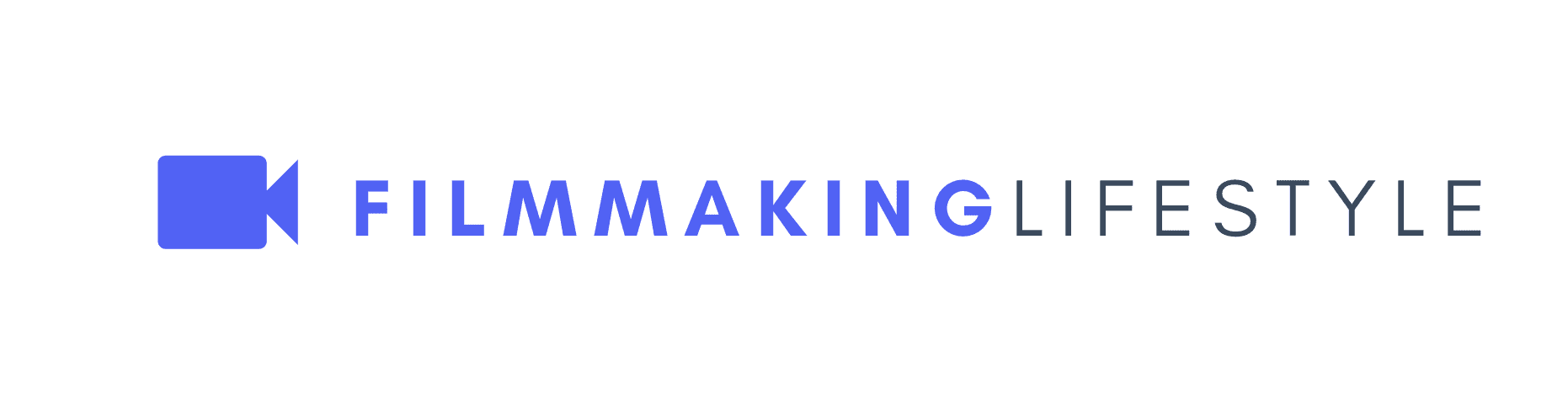
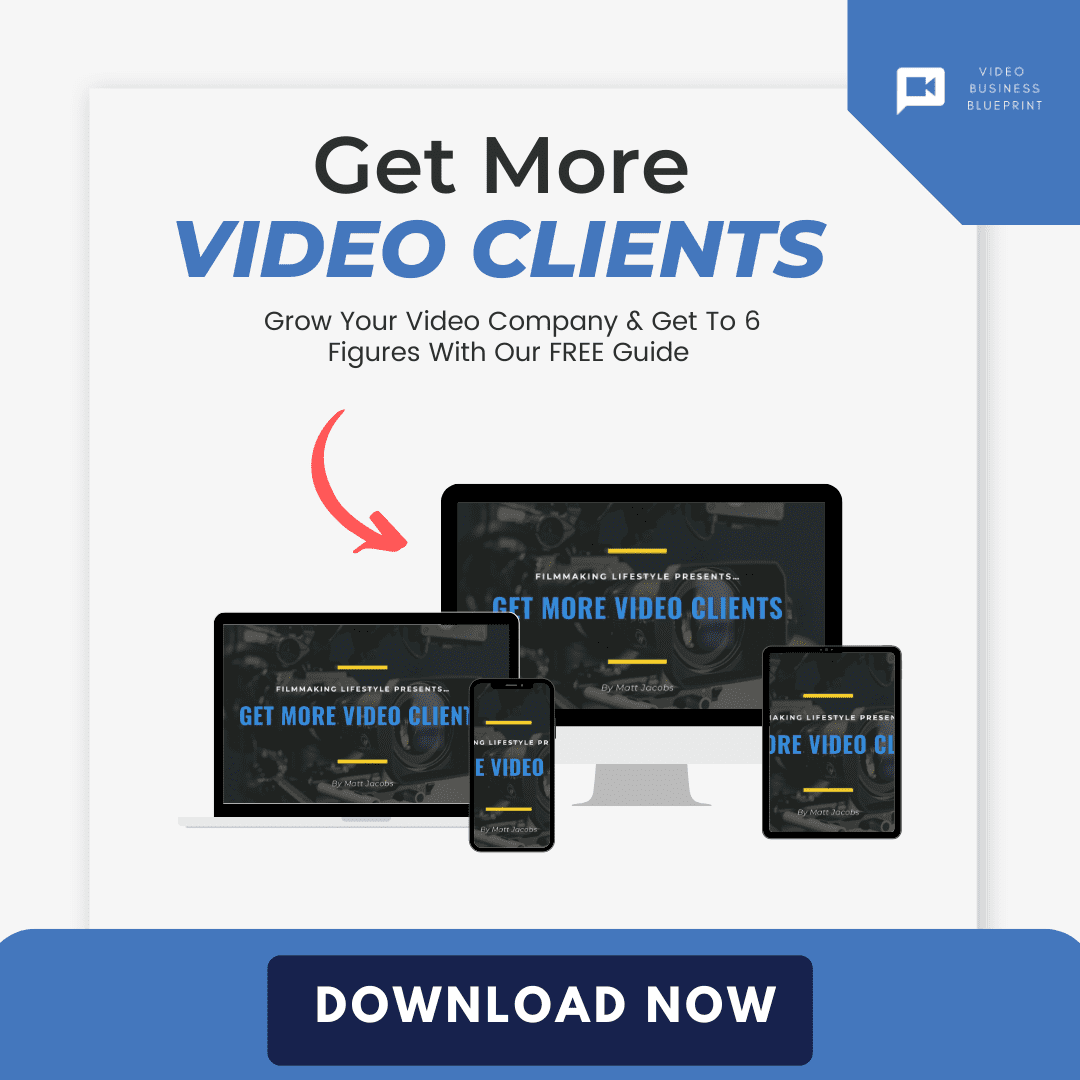

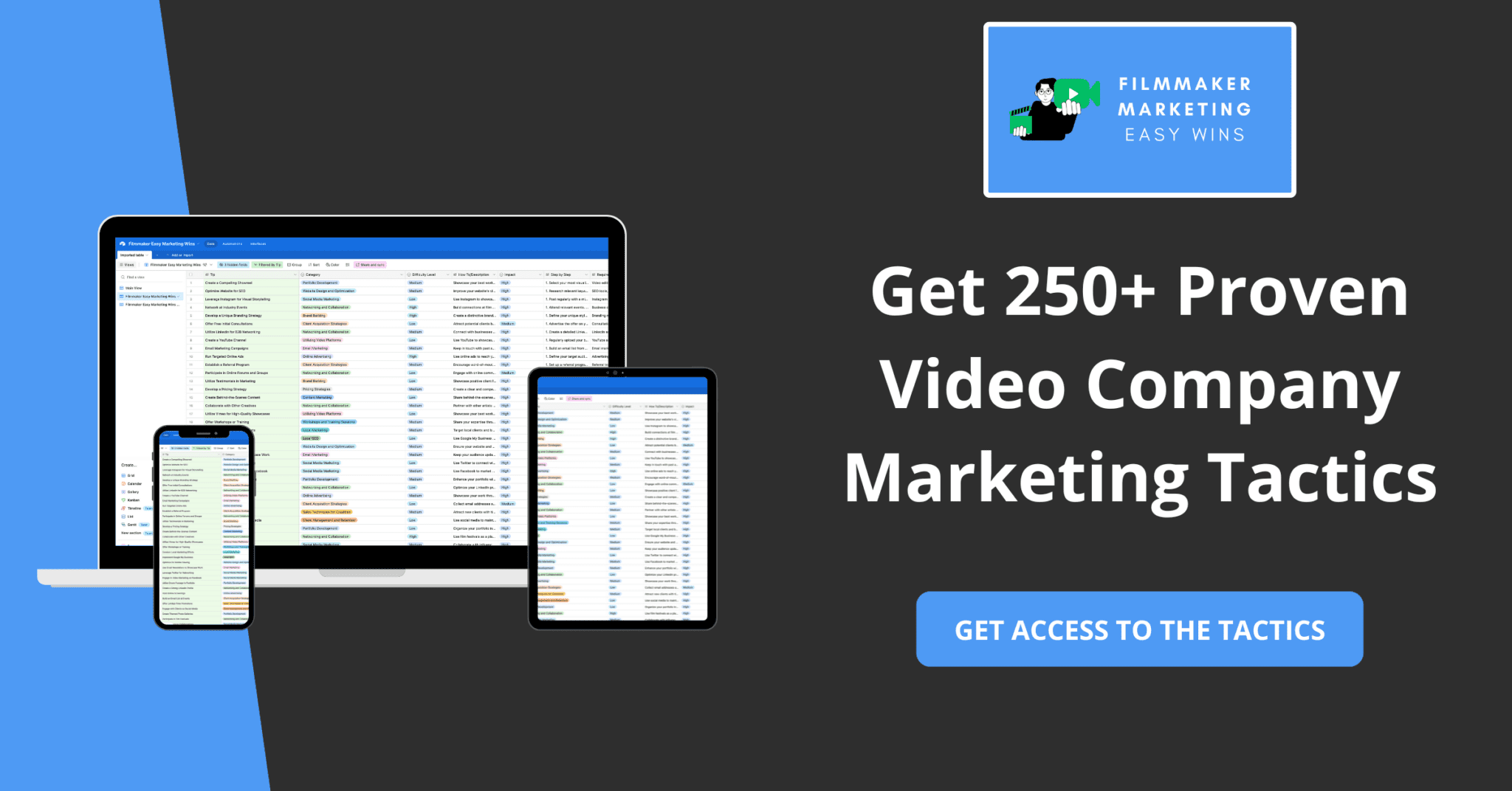



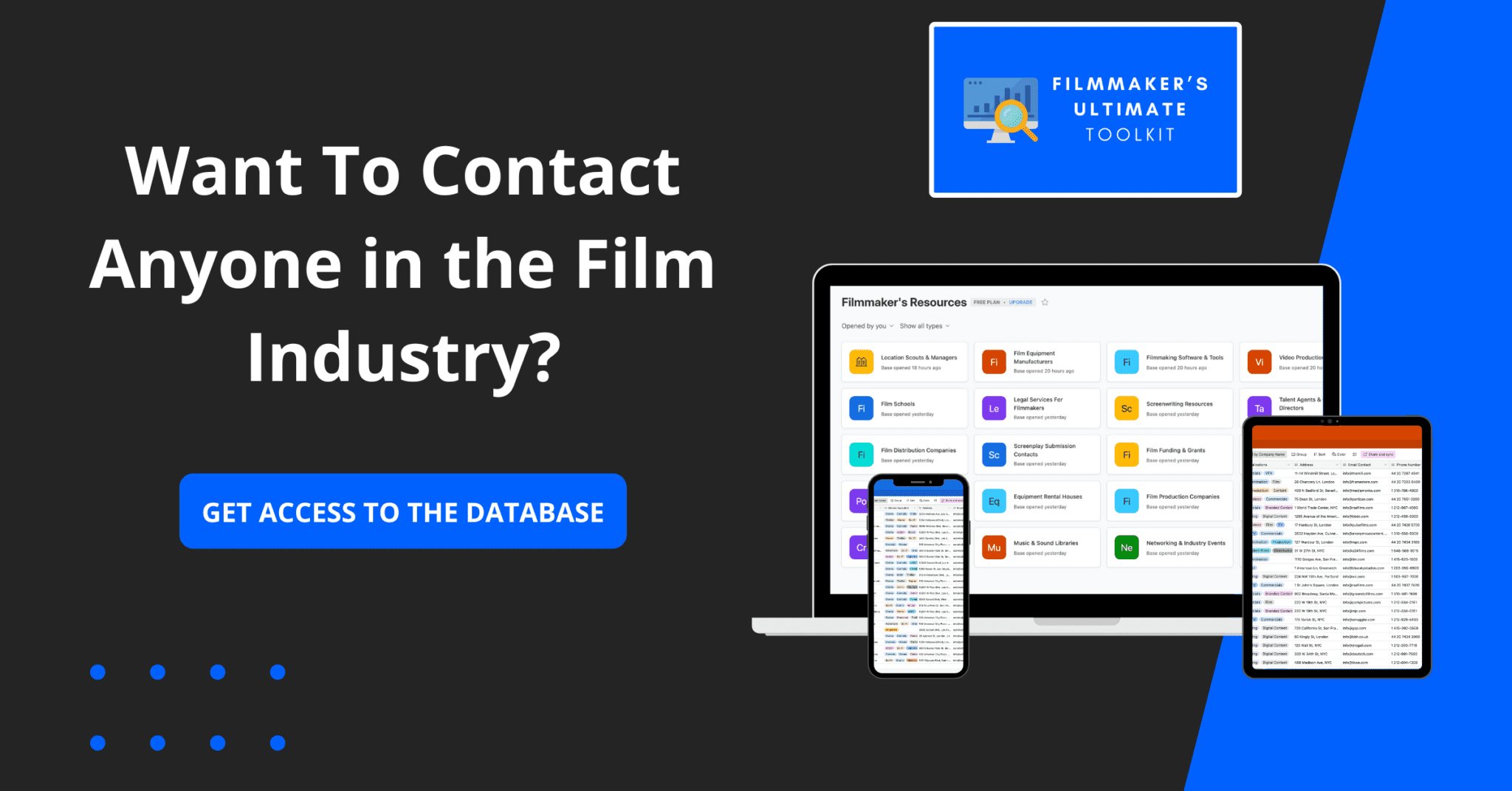


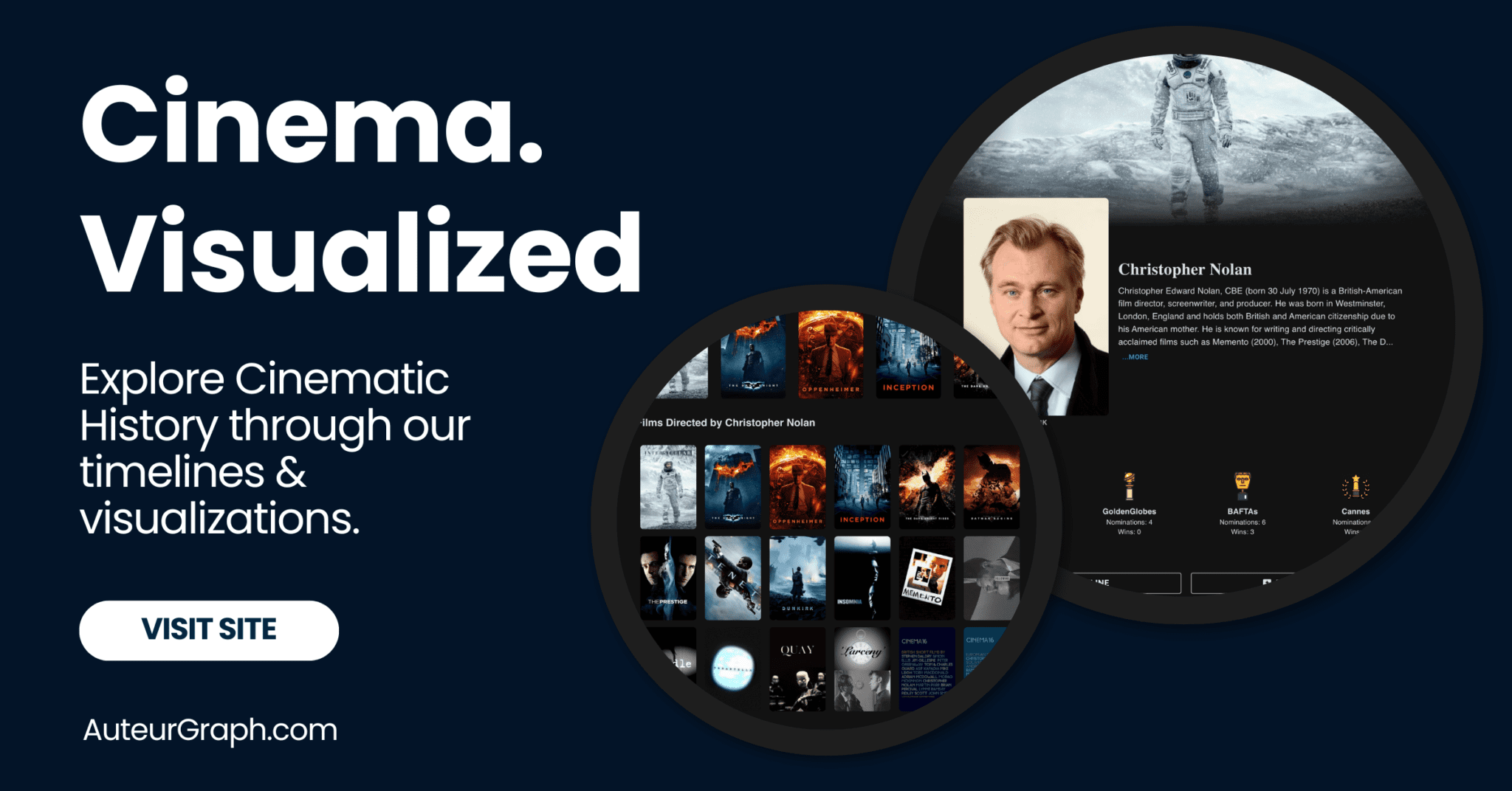


I’m looking for a good computer for video editing this year.
Enjoy the list, Mitchell!
I’m looking for a good computer for video editing. What are some of the best ones?
Feel free to consult our guide.
I completely agree with the recommendation of the Dell XPS Tower Special Edition as the best computer for video editing.
I recently upgraded to this computer from a older model and the performance boost has been incredible. The 10th Gen Intel Core i7 processor and RTX 3070 graphics card make a huge difference in the editing process. Thanks for sharing this list!
Appreciate it! Hope you’re having an awesome day.
Looking for a computer for video editing, this should help
Thanks for the comment.
great article!
Thanks for taking the time
Great post! I’m in the market for a new computer for video editing and this list is helpful in making a decision. Can you please provide more information on the processing power and memory requirements for video editing? I’m looking for a computer that can handle 4K footage without any lag.
Thanks for the comment
Great post! As a video editor myself, I can attest to the importance of having the right computer for the job. I’m currently using an older computer that’s starting to show its age, so I’m definitely considering an upgrade. The specs you provided for the top 11 computers for video editing in 2024 are super helpful. Thanks for sharing!
Really appreciate your comment! Thanks for sharing your thoughts.
Thanks for sharing this list of the best computers for video editing in 2024! As someone who’s looking to upgrade their video editing setup, this guide was extremely helpful. I’m particularly interested in the Alienware Aurora R10 and the MSI Infinite X, they seem to Check all the boxes for my needs. Can’t wait to read your next post!
Thanks! I appreciate you taking the time to engage.
I’m glad to see a list of the best computers for video editing in 2024! As a filmmaker, I know how important it is to have a powerful and reliable computer for editing and rendering videos. I’m considering upgrading to one of these computers for my next project, thanks for the helpful review!
Really means a lot—thanks for commenting!
Thanks for the helpful article! I’ve been looking for a new computer to upgrade my video editing skills and this post really narrowed down the options for me. I’m particularly interested in the iMac Pro and the Dell XPS – do you have any experience with either of those? Would love to hear some pros and cons if you’ve used them for video editing.
That’s a great point! Thanks for sharing your perspective.